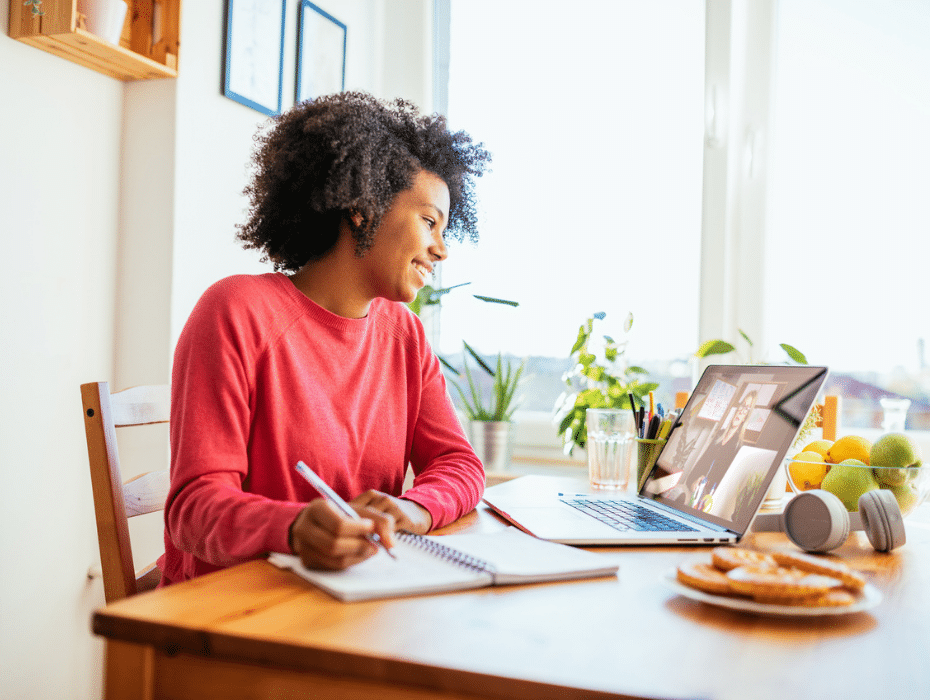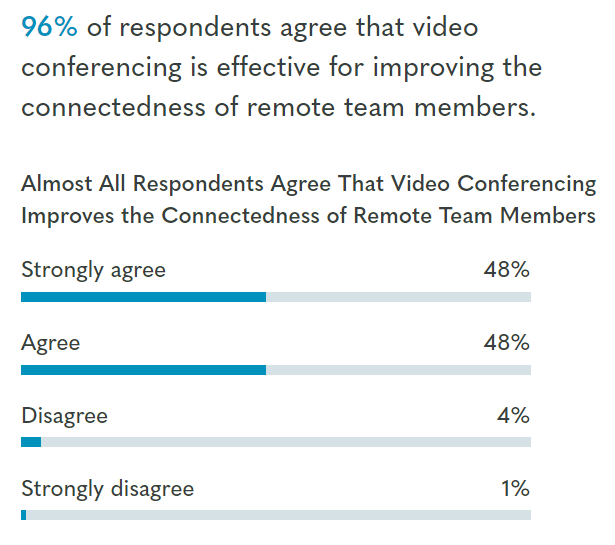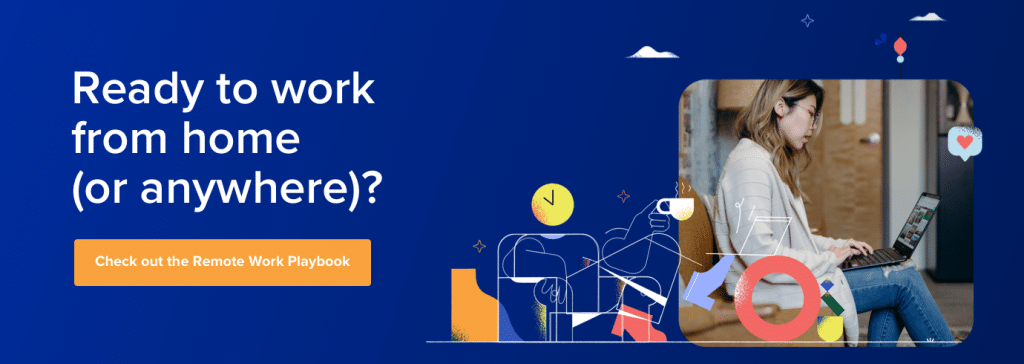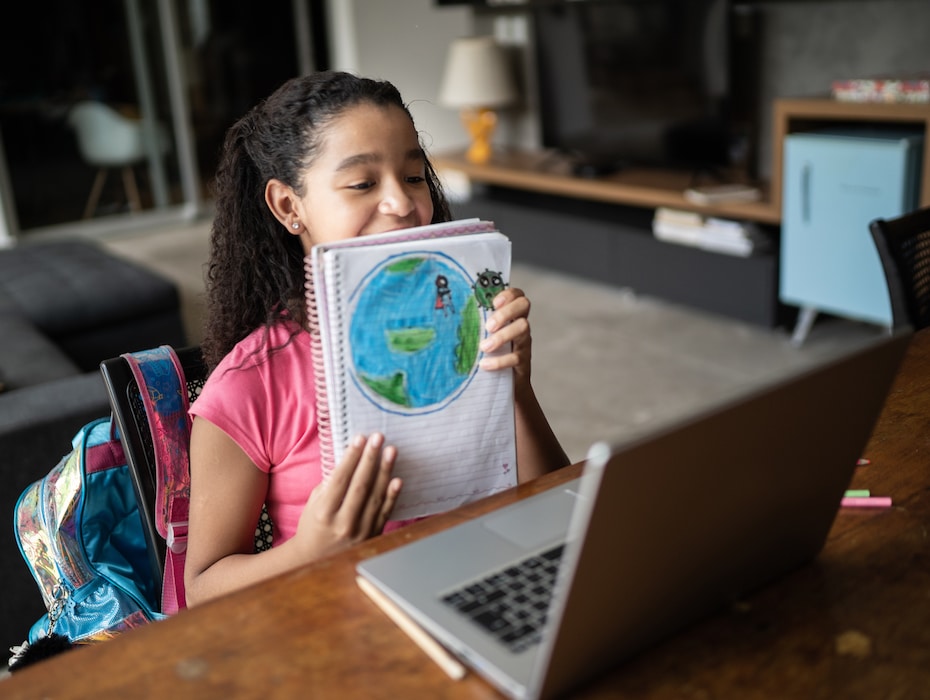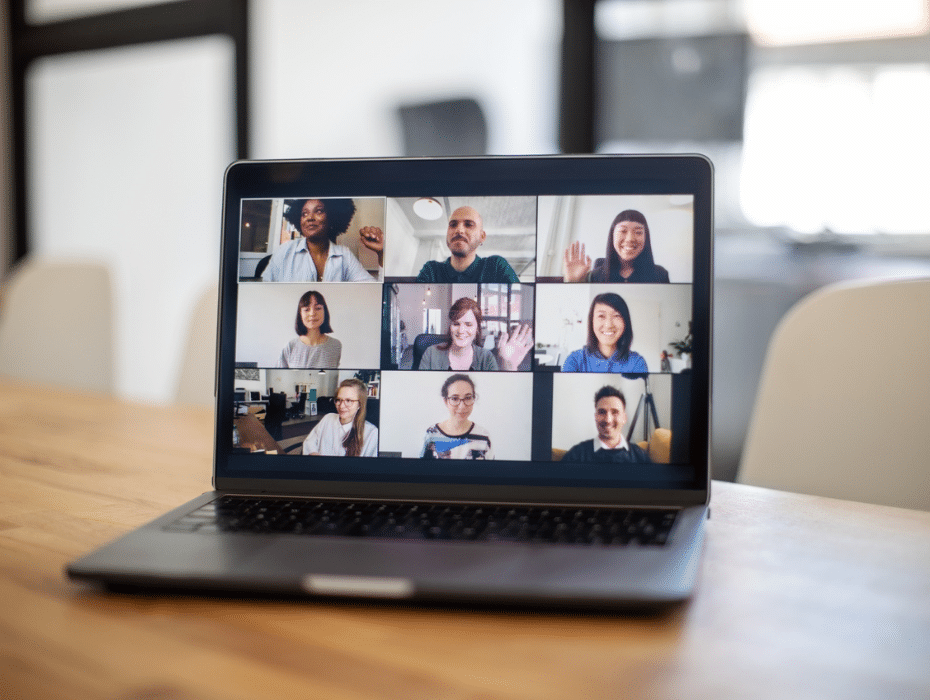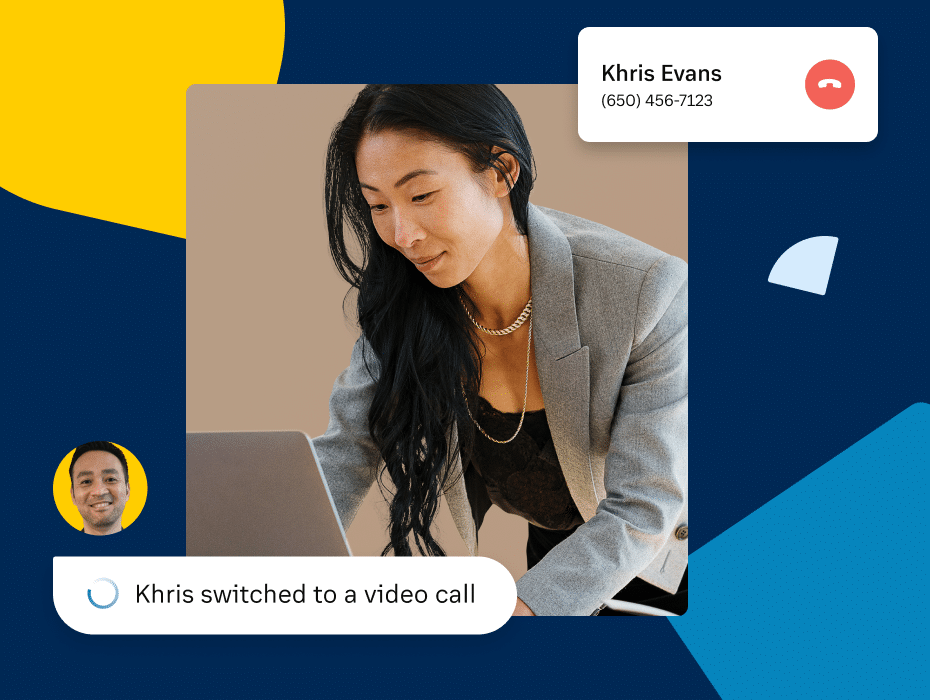With more people working remotely, staying in touch with your team can be a challenge. Luckily, there’s one way to avoid endless email chains and playing phone tag—and that’s video conferencing.
There are many benefits to video conferencing, such as being an ideal solution for internal meetings. But it’s also useful for chatting with customers or suppliers. As long as you have a webcam, a microphone, and an internet connection, you’re good to go.
Well, once you’ve decided what software to use, that is.
There are a lot of video conferencing options on the market, and it can be tricky to work out which one is best for your business. In this article, we’ll take a look at what exactly video conferencing software is, the key features to look for, and the biggest benefits for a business that’s taking video meetings.
Of course, as a company in the field, we might be a bit biased. We definitely think we’re the best out there—but we’re not going to ask you to just take our word for it. In this guide, we’re going to take a clear-eyed look at all your video conferencing software options.
We’ll walk through what features you might need, and how different alternatives may suit some businesses better than others. To make things easier for you, we’ll flag which software options work best in different circumstances.
Ultimately, though, we’ll show you how we can take your business to the next level with an honest side-by-side comparison of the video conferencing alternatives out there—and legitimate reasons why RingCentral could hold the key to your business communications success.
Here’s a quick look at what we’ll cover. Already familiar with video conferencing software? Feel free to skip ahead:
- What is video conferencing software?
- Advantages in using small business video conferencing software
- 10 video conferencing features to look out for
- Choosing a video conferencing solution
- 31 best video conferencing software
Shopping for a video conferencing tool? (Or just curious about what to look for?) Grab the free checklist to help you choose the right one for your team or business.
What is video conferencing software?
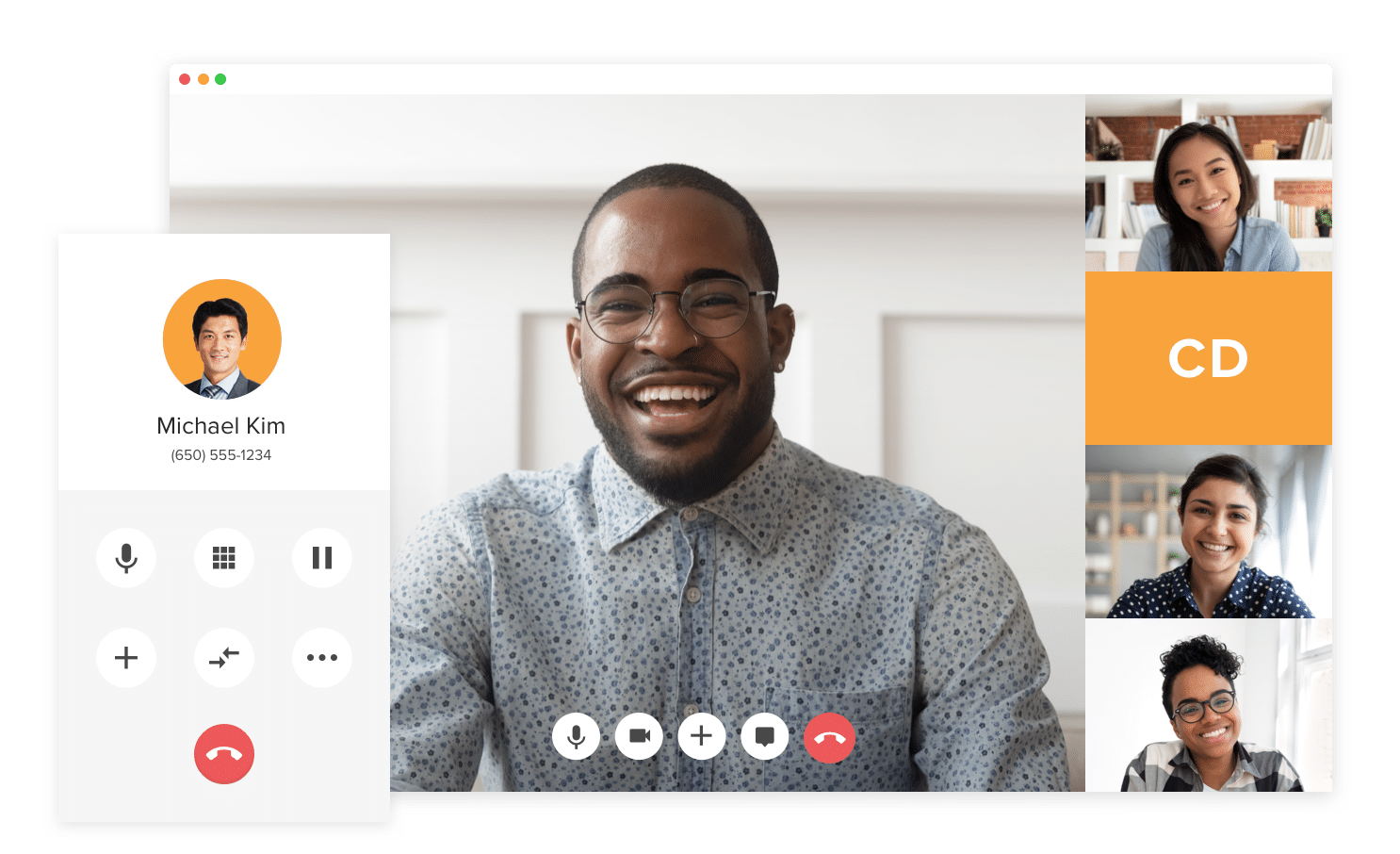
The main thing video conferencing solutions do is in the name: they allow you to host meetings or conversations through video chat. That means face-to-face interaction, even when you’re based in different locations. Many will also let you join with audio only, which is helpful when you have a bad internet connection or if you don’t want to join on camera.
This alone makes it a worthwhile piece of business software, but many solutions offer far more interesting benefits. For example…
Screen sharing, messaging, and even digital annotations:
A good video conferencing solution should enable you to run an efficient meeting—not just talk to someone. And as long as you follow some common video conferencing etiquette, your meetings will be highly productive.
In many cases, then, the name video conferencing software is something of a misnomer. Many of the solutions that we’ll discuss are actually more holistic tools for working together and collaborating. It’s not just all about video!
RingCentral is a PCMag’s Editors’ Choice Award winner because of its reliable service and easy-to-use app (among other reasons, as you’ll see further down).
Advantages of using video conferencing software
You might be looking at this and thinking these kinds of solutions are something giant global corporations use, but there are lots of options for video conferencing for small business, too. Let’s take a look at some of the main advantages of adopting this type of tool.
1. It saves time and money
As a small business, you probably have a small budget. Traveling to and from meetings can eat into a lot of your time, and depending where you’re going, it can get expensive too. While implementing web conferencing does have an initial upfront cost, it can actually help cut costs in the long run (we’ll get more into why this is the case in a bit):
This is especially advantageous if you’re trying to build your business in other locations, or are working with international clients and partners.
Plus, being able to run meetings virtually broadens your recruitment pool. That perfect new team member no longer has to live within easy commuting distance. (Regardless though, even if you all work in the same city, video conferencing still allows you to quickly shift to a hybrid work environment if you want to.)
2. It can boost attendance
This benefit is closely related to the above point. For some folks, if they don’t need to travel in order to make a meeting, they might be more likely to make it to more meetings. This makes it easier to schedule meetings with your team as they only need to factor in the time of the meeting itself instead of including commute time too, especially if you’re talking about higher-ups and executives with busy schedules.
Even if people do miss out on a meeting, some video conferencing solutions offer call recording. This means that you no longer need to schedule a catch-up with people who are unavailable. Instead, just share the meeting recordings and they can watch them when they’re free.
3. It can improve your communication
Email threads have their advantages—such as serving as a written record of what has been covered—but they’re also sometimes difficult to follow and you can’t really convey tone well in emails. Audio phone calls go some way to mitigating this, but the lack of visual cues increases the chances of people talking over one another.
Video conferencing avoids both of these problems, making it far easier to run a productive meeting. The face-to-face aspect of the discussion can lead to improved communication too since you can read body language and facial expressions alongside tone and what is being said. Super important for certain teams like HR and Sales where face-to-face communication is crucial in day-to-day work.
4. It encourages team engagement
This one is particularly important for small businesses as you’re more likely to have a close-knit team. Remote workers can often feel isolated, and in the worst-case scenario, even actively shunned.
With video conferencing, tools like screen sharing, whiteboarding, and breakout rooms facilitate collaboration. These build engagement and connection, helping to reduce these feelings of isolation.
When everyone participates in virtual meetings, they’re all on the same level—no one feels excluded from the conversation.
5. It’s more eco-friendly
We’ve mentioned the time and monetary savings from reducing travel time, but this factors into another advantage, too. Collaborating via video conference is eco-friendly! If your business is committing to reducing its carbon footprint, one way to do this is to move to digital meetings and conferences. No more unnecessary car journeys or plane travel. Instead, global communications can happen online.
This is a great green business practice that’s easy to adopt. It’s good for the environment and—as a result—your brand’s reputation.
10 video conferencing software features to look for
- HD video and voice
- Screen sharing
- Supports multiple devices
- Analytics
- Call recording and transcriptions
- Web browser access
- Integrations with other software
- Scheduling
- Moderator tools
- Strong security
We’re soon going to run down 31 different web conferencing solutions in detail. Before choosing which video conferencing software to use, though, you need to be aware of what features are available. What’s more, you must understand which are important to your business.
You might need a lot of advanced options, like analytics and integration with other tools, or you might be fine with the basics. Understanding what’s on offer can help you choose the tool that’s best for you.
1. HD video and voice
This is a must-have for any team—especially if you’re going to be regularly talking to clients and prospects. Mediocre quality might be okay for internal team communication, but if you’re communicating with people outside of your business it can look unprofessional. Being able to clearly see and hear other attendees is essential to running a video conference. Any software you consider should offer high-quality voice and video. While not everyone’s internet connection will be able to handle this, having the option available is crucial for those who do.
This is particularly important for disparate teams who might be calling as a group from one meeting room to another, as you don’t want any detail to be lost. People might cut in and out, or screen sharing might freeze up when there are more participants on a call, making it a challenge to participate fully in a meeting. Having HD video and voice can avoid this. After all, it’s the ability to see and connect with people that makes video calls different to phone calls—and you don’t want to miss out on that.
2. Screen sharing
No matter what field you’re in, screen sharing will come in handy at some point. Rather than sending through materials in advance of a meeting and hoping everyone has the right programs to access them, you can simply show them what you’re looking at.
For example, here’s how it looks in RingCentral’s desktop app—all you have to do to start a screen share is tap the “Share” button on the menu at the bottom of the screen:
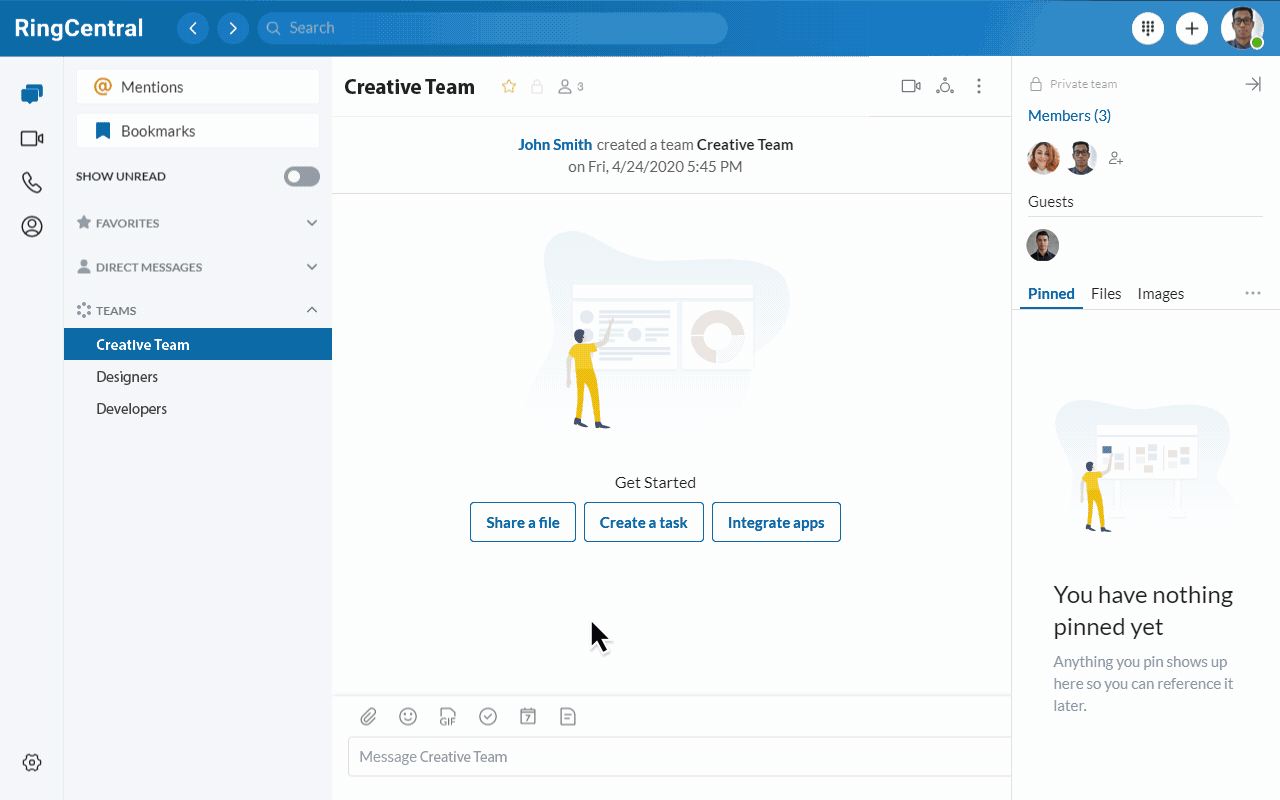
This is great for teams who might be doing virtual presentations, allowing you to share data and insights in real-time. Screen sharing goes beyond sending static copies of files, as you can make changes during the call, or pull up extra information as needed.
Screen share is also useful for remote tech support, allowing you to see the problems a customer or client is raising, rather than just listening to their explanation. It allows you to show them the solution, reducing the chance of mistakes or confusion.
3. Support for multiple devices
Not everyone will have access to the same type of device. Some people will use a Mac, others a Windows PC, and still others an Android device or iPhone. A good video conferencing solution should support multiple types of devices and operating systems, ensuring anyone you arrange a meeting with can access it.
Some software—including RingCentral—offers the option to switch between devices mid-call, which is great if you need to answer a call on the go before getting back to a desktop:
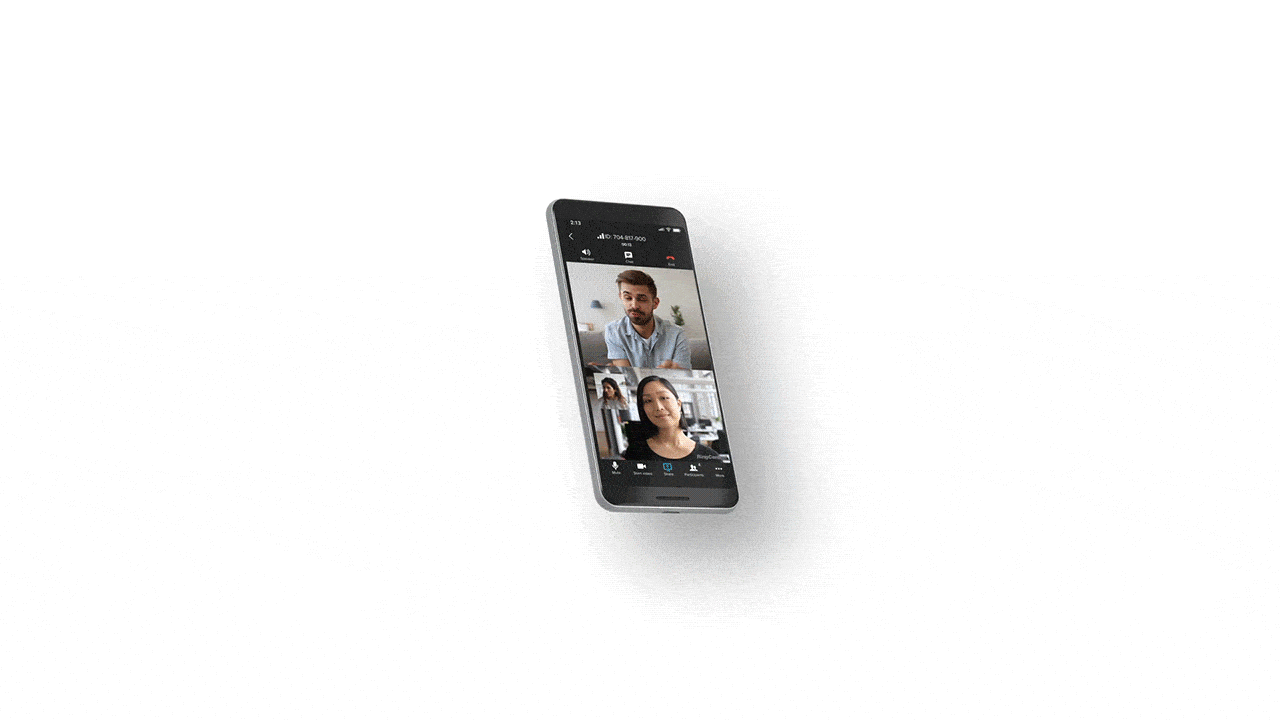
4. Analytics
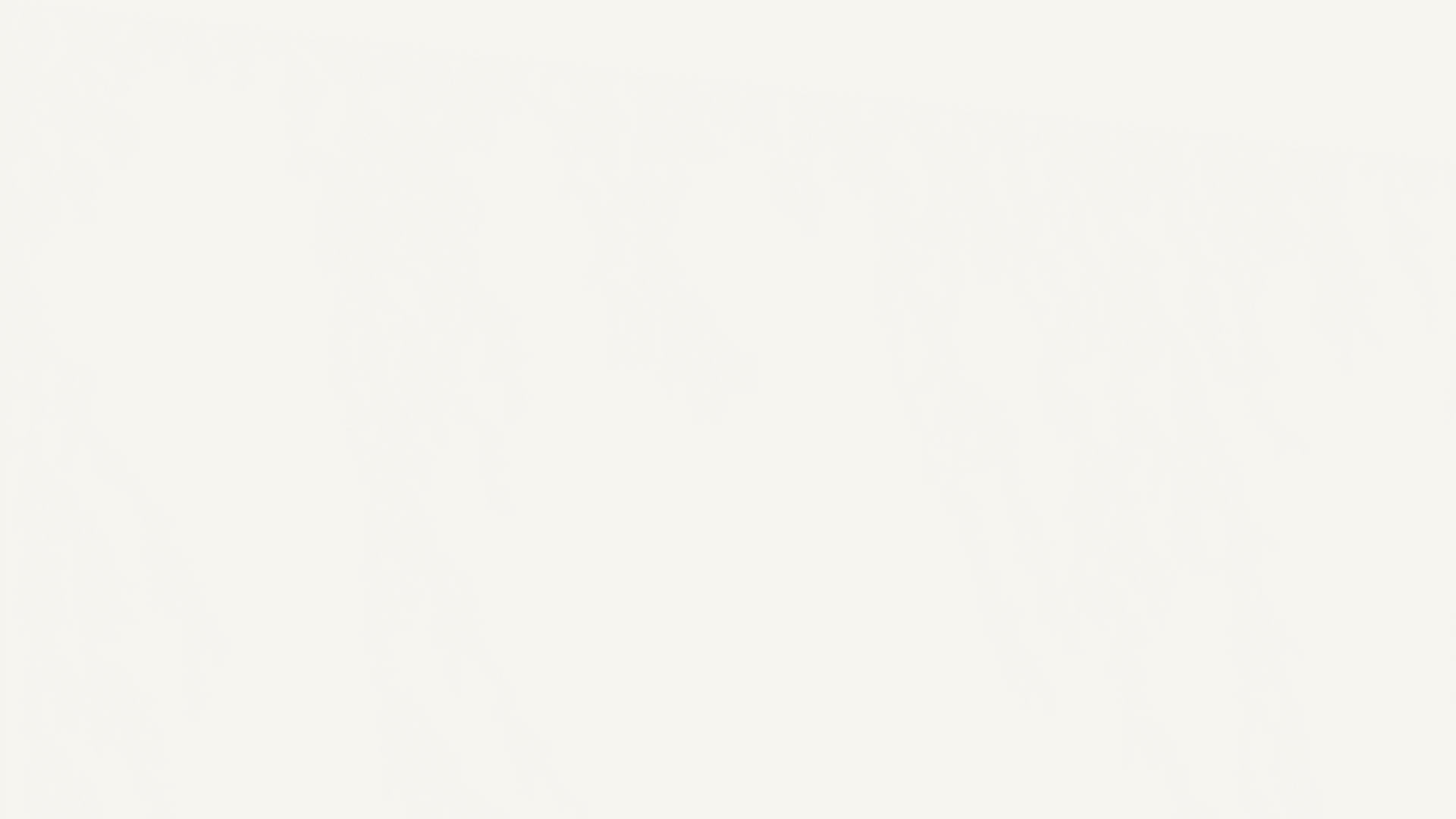
You might think of analytics as something applied to external communication, but it’s useful for internal communication, too. Many software packages include meeting analytics, letting you monitor service quality in real-time. This is a great way to pinpoint problem areas and connections, in order to streamline meeting experiences.
You can also track the adoption and use of the software through multiple departments, and keep an eye on overall system performance.
5. Call recording and transcription
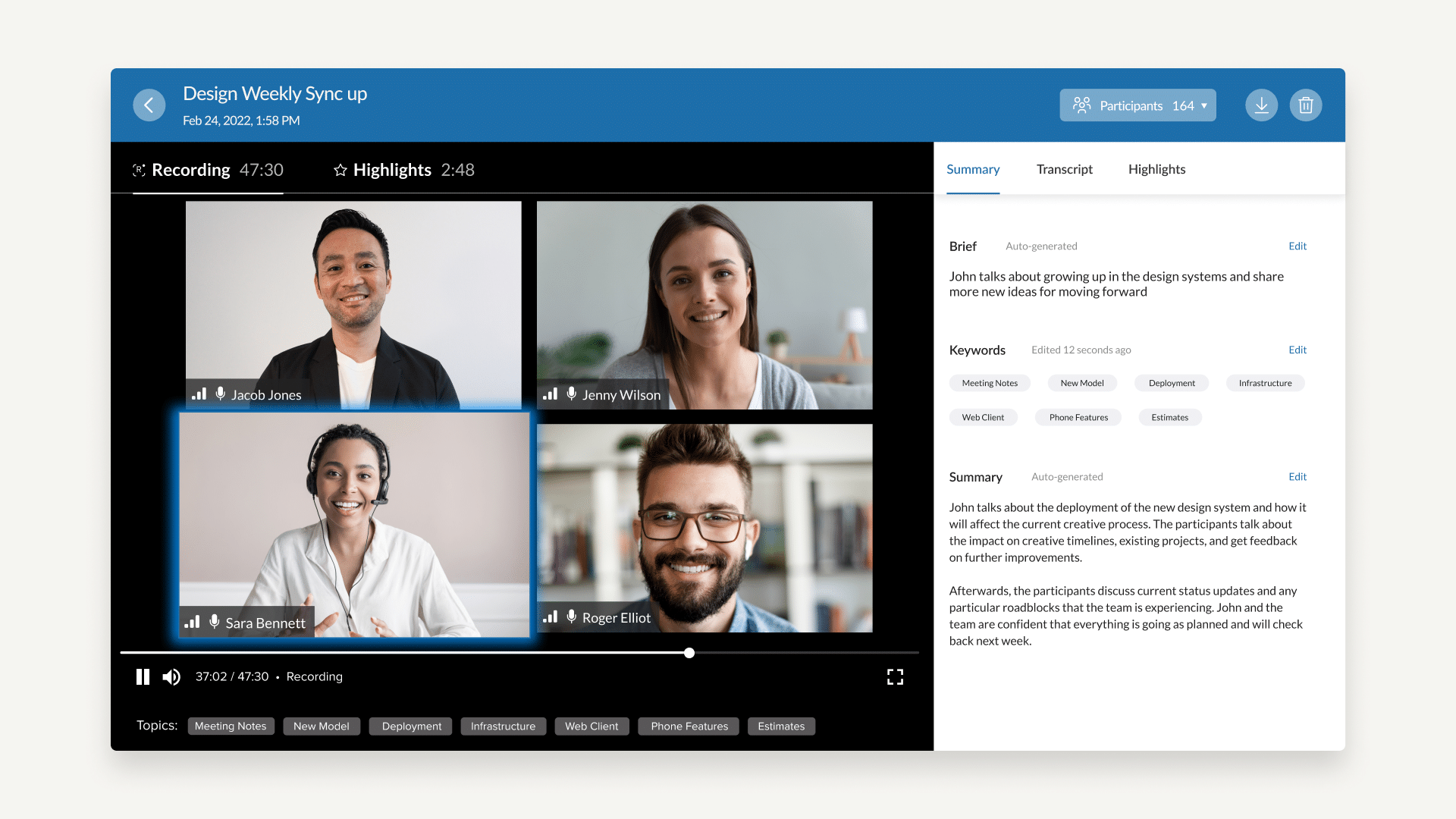
Even with the increased attendance rates that online meetings can bring, you’re still going to have people missing out. Recording meetings lets you share the content quickly and easily, bringing people up to speed.
Transcription has similar benefits, especially in combination with artificial intelligence that allows real-time transcribing to happen. This way, you don’t need to worry about taking meeting notes, but can wait for an automated recap email. RingCentral uses conversation intelligence to transcribe video conferences and provide highlights for easy skimming.
Of these two features, call recording is more common, and less expensive. We might expect to see transcription increase in popularity as the field of natural language processing develops further, but it’s definitely a pricier choice right now.
6. Web browser access
If you’re only looking at internal communication, it’s fine to have a solution that requires downloading software. Video conferencing apps are common, especially on mobile devices. However, for communication with clients, suppliers, or customers, you want an option that doesn’t require any extra effort on their end.
Many video conferencing software solutions have in-browser options available. These usually have fewer features. The plus side, though, is that anyone can join the call through a link, meeting ID, or invite, without needing any particular programs installed:
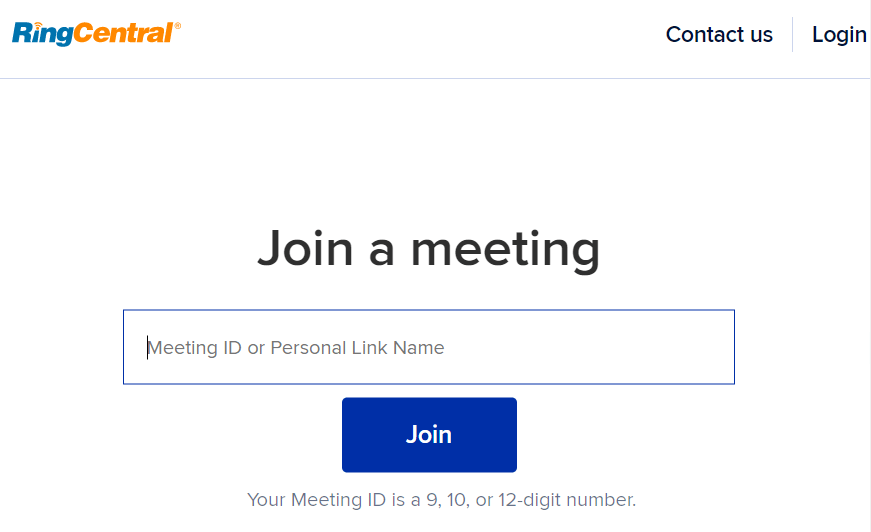
7. Integrations with other software
Any new technology you implement should work with older technology you already have. After all, if you have a customer relationship management (CRM) platform, and want to call your customers, you don’t want to have to manually copy details over each time. It’s worth keeping an eye out for solutions that integrate with your existing software.
Many conferencing systems will have a library of integrations or app gallery, providing pre-built plugins designed for particular platforms. Before committing, check to see if they have integrations with apps that you’re already using.
8. Scheduling
This factors into the above feature, but is worth noting on its own. Any video conferencing platform should give you the ability to schedule meetings. Ideally, you want to be able to send those invites through your other tools. That could be Microsoft Outlook or Google Calendar. For example, RingCentral Video hooks up with Google Calendar to insert the meeting link right into your invite:
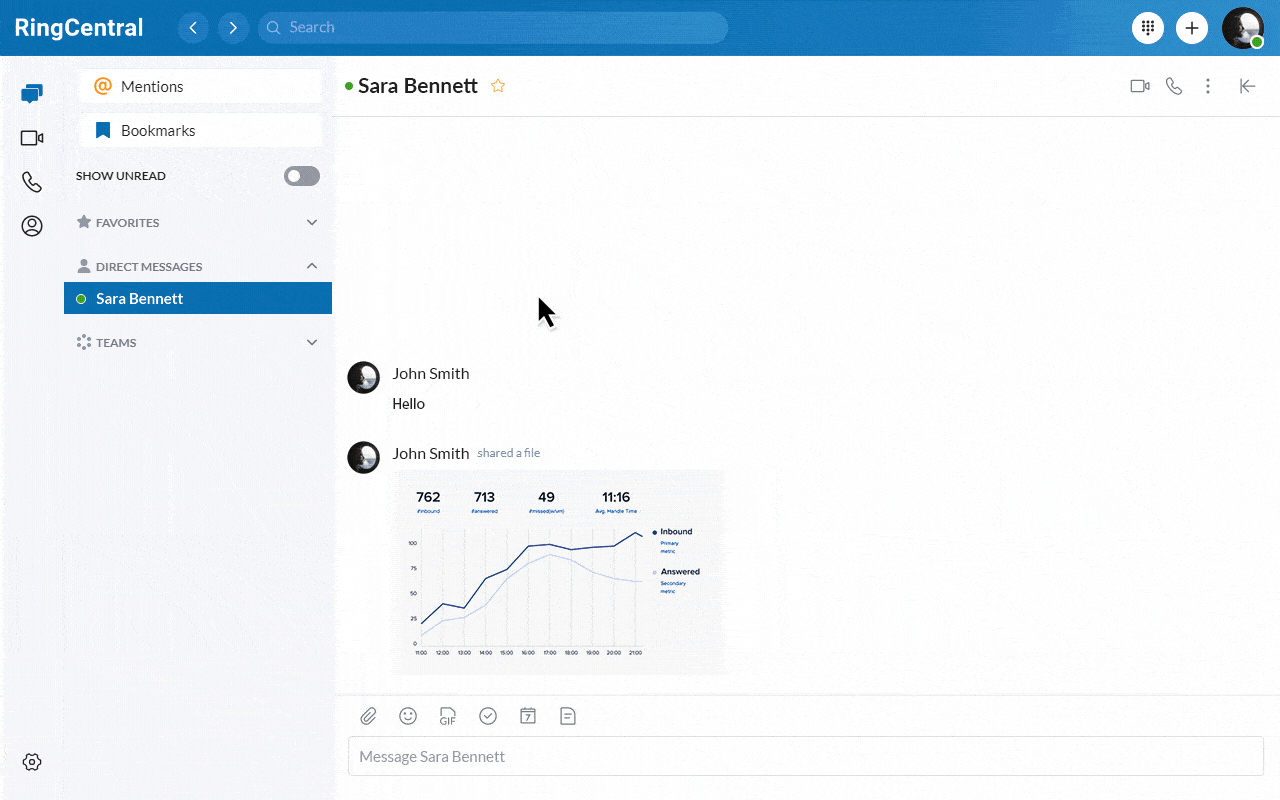
Whatever video conferencing software you end up choosing, you should be able to organize the conditions of a scheduled meeting. Can participants join before the host or not? Does it start with webcams enabled? Is a password required? The more you can customize the scheduled meeting, the easier it will be to host.
9. Moderator tools
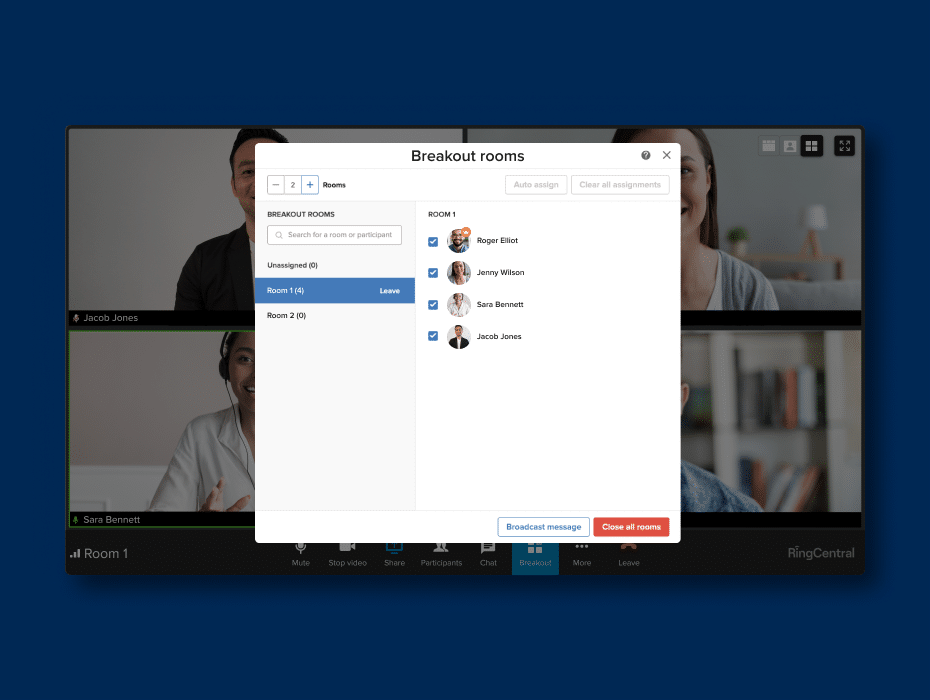
We’ve all been in video calls where someone forgets to mute their microphone before walking away to do something. Moderator tools allow the host to mute other people (what a relief!), choose who can access whiteboards and screen sharing, and even put attendees on hold.
Other features that admins can provide and remove access to include:
- Private chats
- Breakout rooms
- Feedback surveys
- Closed captioning
- Virtual backgrounds
- Attention tracking
- Waiting rooms
Generally speaking, if your software of choice has advanced features, it should also have moderator or admin tools that control those features.
10. Strong security
No-one wants their meeting interrupted by strangers, so you need to look for a solution with excellent security. This security can come in many forms—having to enter a meeting ID or PIN, a single sign-on option, providing attendees with passwords, or simply having the host approve join requests.
Of course, security goes beyond access to video meetings, and covers how those meetings are transmitted, too. If you can’t find details on a software provider’s data and privacy protection policies, it’s time to look elsewhere. RingCentral offers end-to-end encryption on video conferencing as well as phone and messaging.
Choosing a video conferencing solution: 4 questions to ask
Now you know what features to look out for, you’re closer to choosing a solution. Before we give you our top thirty suggestions, let’s take a look at how to pick the right one for you. Not all businesses have the same needs, after all. Meaning that there’s no one-size-fits-all software solution.
1. What are your must-haves vs nice-to-haves?
Take the time to work out what features are must-haves, and which are simply nice to have. Something like screen sharing and digital annotations may be essential, while automated transcription might be nice but less important.
Take time to talk with your teams about their needs, to make sure you have an accurate picture in mind. Your sales team might think file sharing is top priority, whilst IT might need an excellent analytics dashboard. Value these opinions from the frontline highly. These team members may well know more about your day-to-day operations than you do!
Understanding these priorities will allow you to choose the best software for your entire company, not just one department.
2. What’s your budget?
Advanced features come with a price, so you need to weigh up your desired features against your budget. Many of the solutions we detail have limited free plans, but these are often lacking in more complex functionality. That’s where separating your “must-haves” and “nice-to-haves” comes in, once again.
Make sure to read up on exactly how pricing works, too. Some software has a set license price per user, with unlimited minutes. Other paid plans have a minute cap, and charge extra for anything on top of that. It’s not quite as simple as looking for the one with the lowest cost per user, so make sure you factor in everything you need.
3. Does it work with existing technology?
This factor affects your budget, but it’s worth highlighting separately as well. Take a look at the hardware you currently have in place. Is your phone system a traditional one or have you been using VoIP so you can have toll-free calling? Do you have webcams available?
Make a note of everything you might need for video communication, and factor it into your budget if you don’t already have it. If you do, make sure the solution you choose works with your current hardware. Integration with other software elements of your tech stack is crucial, too. Make sure you explore how any new video conferencing software works with other programs.
4. How much technical knowledge do you need?
Depending on your business, you might not have a lot of technical knowledge available to you. Ease of use is important. If you’re a small company with outsourced IT, you’re likely to want a simple solution that doesn’t require much backend know-how. It’s worth exploring how complicated a potential bit of software is, both in terms of installation and ongoing use.
A great example of this is number eight on our list of video conferencing services—BigBlueButton. This open source educational software needs a dedicated Linux server, and teachers without an IT background might struggle to make it work. It’s a brilliant bit of software, but requires a lot of technical knowledge to really gain the benefits.
With that in mind, let’s take a look at our recommendations. Of course, we’re biased and think we cover all of these advanced features at a reasonable price point. To convince you, though, let’s take a deep dive into everything our software and 29 alternatives have to offer.
The 31 best video conferencing software
- RingCentral Video
- Google Meet
- GoToMeeting
- Join.Me
- ClickMeeting
- Blue Jeans
- U Meeting
- BigBlueButton
- FreeConference
- Lifesize
- Zoho Meeting
- AnyMeeting
- UberConference
- Flock Connect
- Wise Control
- Fuze
- Blackboard Collaborate
- Highfive (by Dialpad)
- MaestroConference
- Microsoft Teams
- Workcast Present
- 8×8 Video Meeting
- Zoom
- Cisco WebEx Meetings
- Amazon Chime
- Skype
- Glance
- MediaPlatform
- MobileDay
- ProfiConf
- InEvent
1. RingCentral Video
Best for: businesses looking for an all-in-one, easy-to-use internal solution
- Includes messaging, video, and phone all in one app
- Can replace multiple tools to streamline your tech stack
- Multi-device connectivity
- Huge range of features and integrations
- Real-time analytics
Price: Plans start from $19.99/user per month up to $59.99/month (assuming annual payment)
RingCentral Video is one of the most robust options on this list, offering a comprehensive range of features. To really get the most out of it, it’s worth downloading the app, but it has a useful in-browser option, too.
This is great for participants who want to join the call without installing extra apps. There’s also a large range of integrations with popular apps like HubSpot, Mailchimp, and Salesforce—which lets you call prospects and clients right from your dashboard:
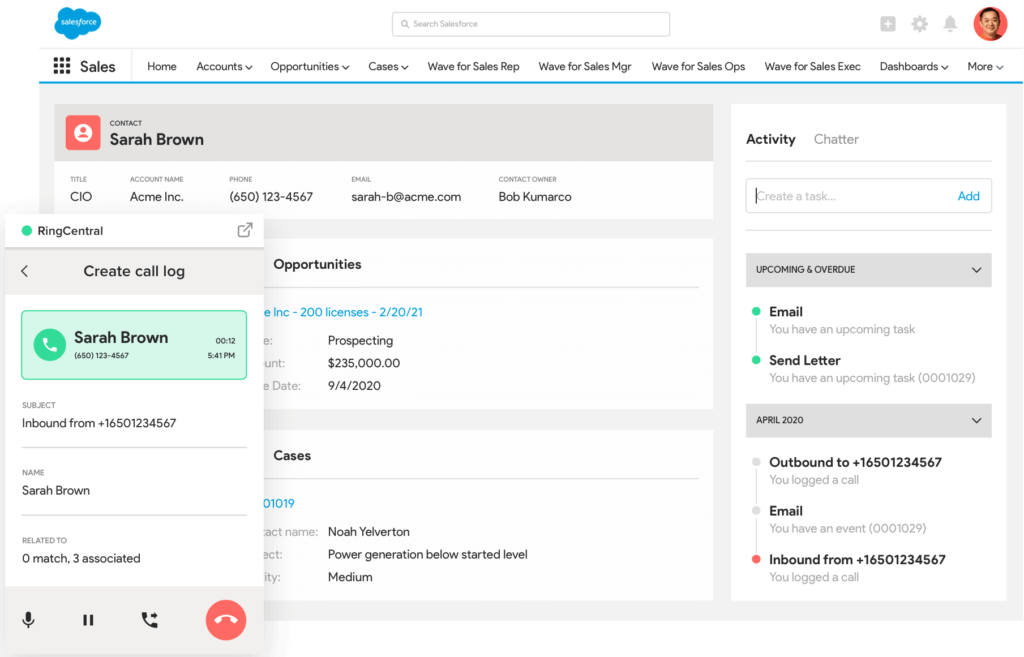
It’s well suited for teams that want to collaborate remotely, with easy access to virtual whiteboards, file sharing, and screen sharing. There are also team messaging options. When needs must, too, you can instantly start a video meeting right from the messaging thread.
Designed to work on mobile, laptop, and desktop, participants can also join audio-only—making it great for people on the move. Designed for real-life business needs, you can also flip live meetings between any of your favorite devices. That’s great for professionals who like to get hands on and run meetings from the road or around their premises.
You can get RingCentral Video with any RingCentral Office plan. And even the basic plan comes with more than just video conferencing—you’ll also get access to team messaging in the same app. The higher-tier plans have even more features available, including an incredibly powerful analytics dashboard. If you upgrade, you can even get a business phone service (yep, right in the same app).
🤯 On top of all this, RingCentral could save you up to $400 an hour in IT costs.
Explore the RingCentral Advantage for small businesses:
💰 You can also use this calculator to see roughly how much your business could save by using RingCentral to support your team’s communication with each other—and clients.
2. Google Meet
Best for: Businesses on a budget looking for a free, basic solution
- Integrates with Google Workspace
- Easily accessible
- Excellent free plan available
Price: Limited free plan, starts from $8/user per month
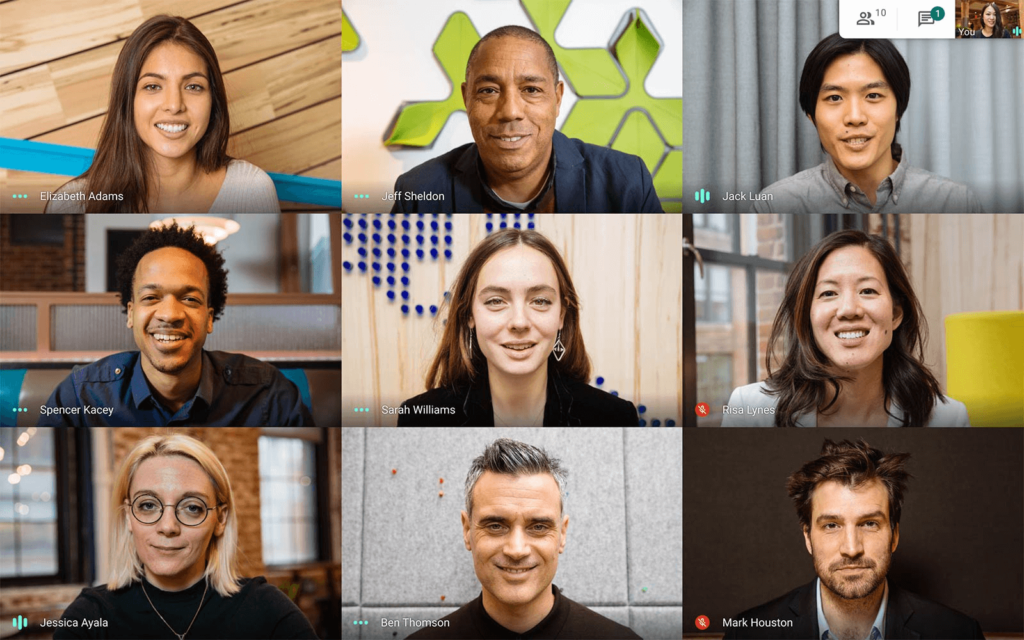
Two advantages of Google Meet is that it has a decent free plan, and it uses accounts most people will already have (a Google account, for instance). It’s part of Google Workspace, and is an upgrade from Google Hangouts. There’s no download required, and it provides a dedicated dial-in number.
The free plan offers conferencing for up to 100 participants, with live captioning and a range of controls for meeting hosts. Screen sharing, text chat, and integration with other Google apps is included. This makes it a great solution for businesses that want a low-cost solution, but might not need more complicated features.
3. GoToMeeting
Best for: Teams looking for a quick fix
- Decent range of features
- Easy to use
- Good security
Price: Starts from $12.00/organizer per month
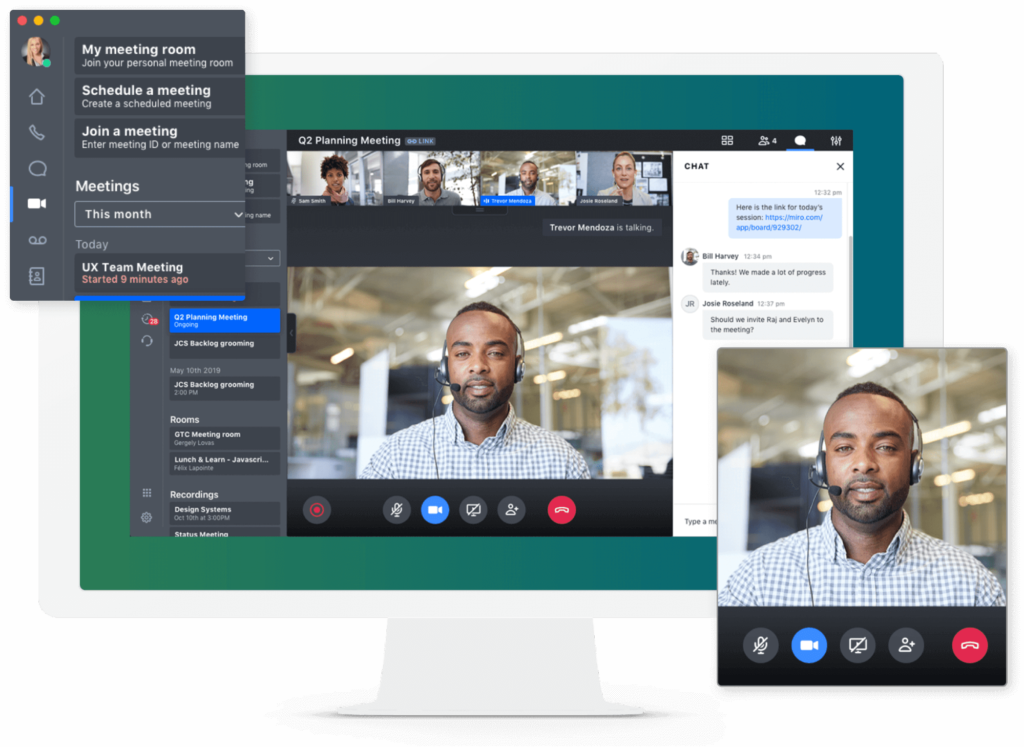
GoTo Meetings is quick and easy to set up, though lacking in some more advanced features. It’s well set up for mobile users, and participants can join meetings by answering a call rather than needing passwords or PINs.
It has a virtual whiteboard, and handy drawing tools—although the use of these drawing tools can be limited in scope. One main feature is the ability to set up a personal meeting room—great for recurring meetings.
4. Join.Me
Best for: Webinars with multiple presenters
- Simple invite features
- Can switch the presenter role during meetings
- Personalizable meeting backgrounds and urls
Price: Starts at $10/user per month up to $30/user per month
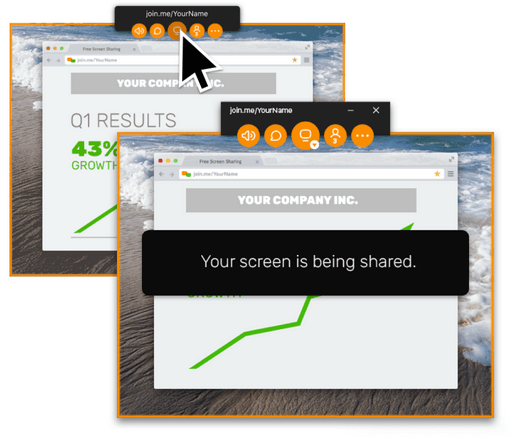
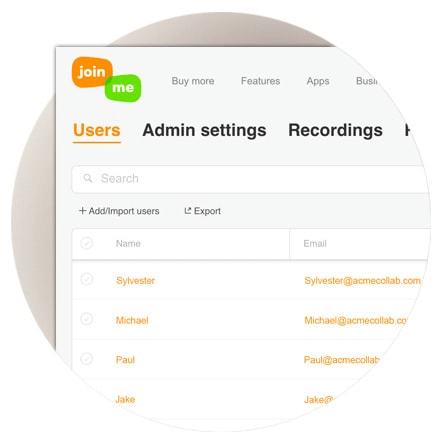
Join.me has a decent free plan, and a user-friendly UI. There’s an audio-only option, and many expected features like whiteboarding and screen sharing. Where it really excels is the ability to pass the presenter role over to any participant. The host can take this back at any point—preventing overuse—but it’s a great way to allow for multiple presentations within a single call.
5. ClickMeeting
Best for: Remote training
- User-friendly interface
- Can schedule recurring webinars
- Custom branding options
Price: Starts from $25/month if paid annually
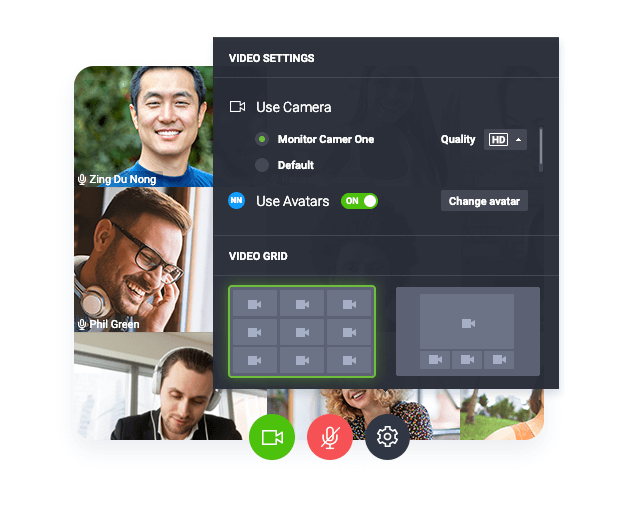
ClickMeeting can be trialled without signing up with a credit card, which is handy if you’re still on the fence. It’s well suited to webinars, with custom branding, invitations, and a waiting page available.
The variety of modes available—Q+A mode, listen-only, and discussion mode—make it easy to control the meeting. Interestingly, it has YouTube integration, meaning you can play videos within a meeting. This range of features means it’s a great solution for running remote training sessions, but it might not quite be robust enough for internal communication.
6. BlueJeans
Best for: Teams that run large interactive events
- Strong security
- In-browser access
- Capacity for a huge number of participants
Price: Starts from $12.49/host per month, or $9.99 if paid annually
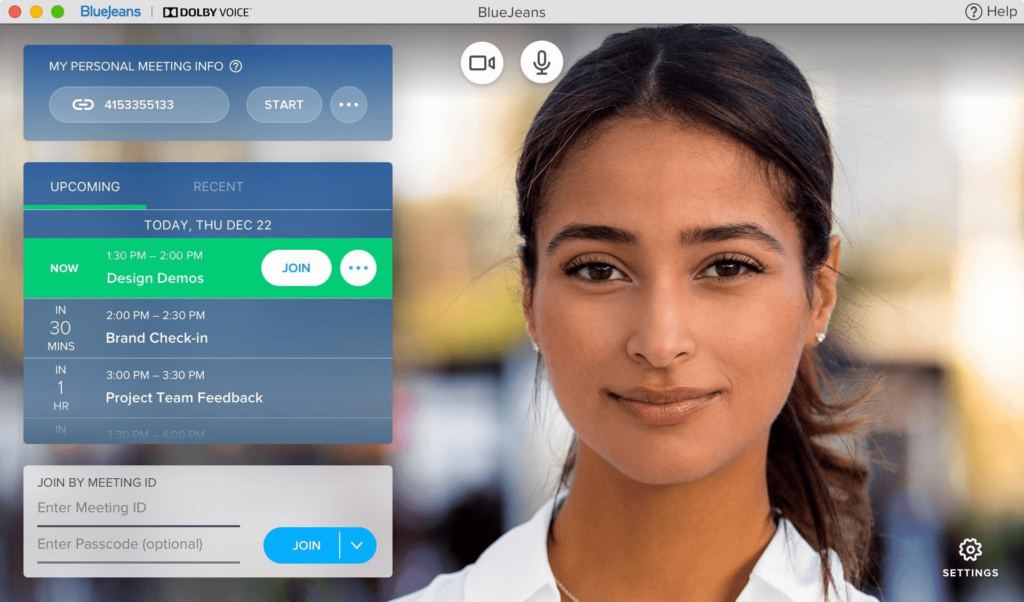
BlueJeans is commonly used for running large, interactive events. While video conferences on this platform have a decent range of features, it’s lacking a bit in comparison to some of the alternatives on this list. However, the event features can make up for this if these are your priority.
One major benefit is the capacity—it can host up to 50,000 attendees. There are comprehensive moderator tools, excellent audience engagement tools, and cloud recording. Whether you’re running a company-wide meeting or an educational livestream, BlueJeans has a lot of features designed to make it a streamlined experience.
7. U Meeting
Best for: Distance learning groups
- End-to-end encryption
- Optional breakout sessions
- Online roll call
Price: Limited free plan, starts at $9.99/host per month
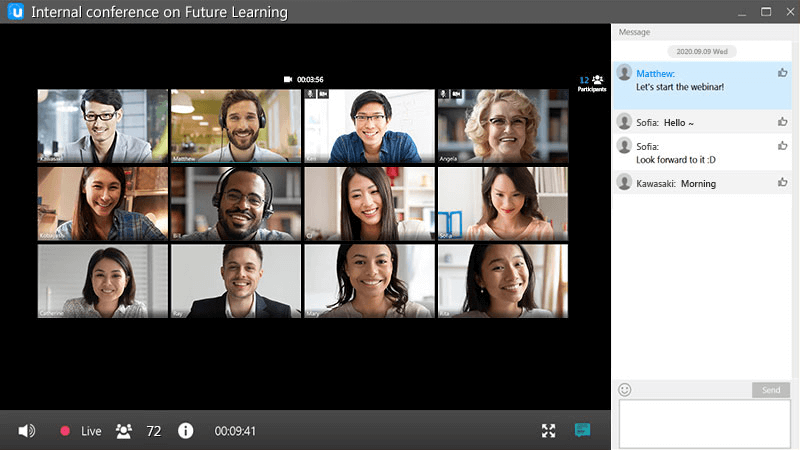
If you’re in the business of remote education, U Meeting is definitely worth considering. Whilst many of its features can be found elsewhere—screen sharing, password protection, and breakout sessions, for example—it offers a couple of unique options.
One of these is the online roll call option. This allows hosts to gather information from attendees, such as student ID, names, or emails. These reports can be checked after the call, and are automatically saved at the end of each course. Along with the ability to annotate and use laser pointers while desktop sharing, this makes it a great choice for running a virtual classroom.
8. BigBlueButton
Best for: Educational institutions with a strong tech team
- Open source
- Deep LMS integration
- Designed for teachers
Price: Free, but it requires hosting, which may cost
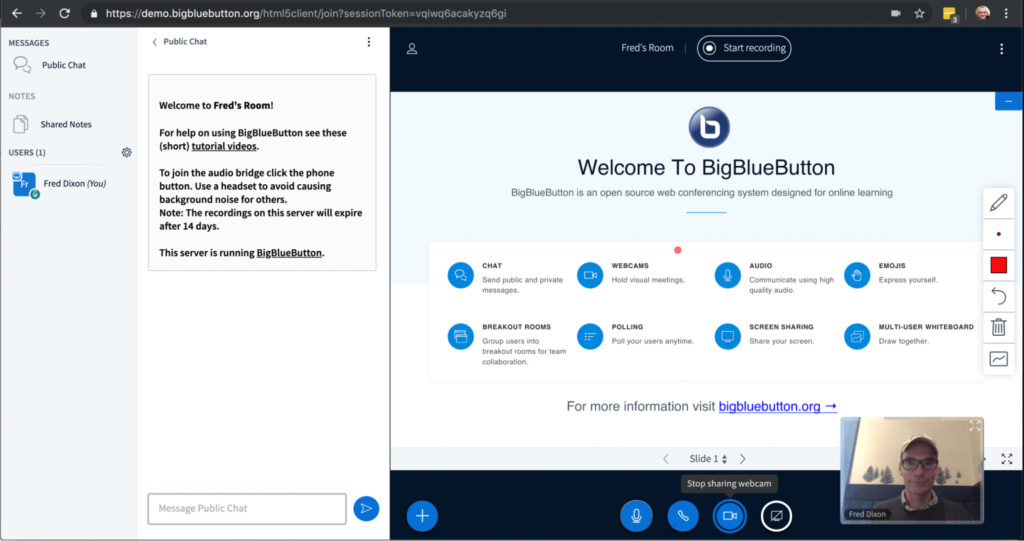
BigBlueButton is a free, open source solution for educational institutions. It can integrate with most major learning management systems, and comes with a range of features designed for remote classroom learning.
The one main disadvantage of BigBlueButton is the complicated tech setup. It needs to be hosted on a server—so you need to accommodate both the cost and expertise of doing so.
9. FreeConference
Best for: Small teams and individuals looking for low-cost options
- International dial-in numbers
- Good range of free features
- Accessible in browser
Price: Limited free plan, starter at $9.99/month, pro at $34.99/month
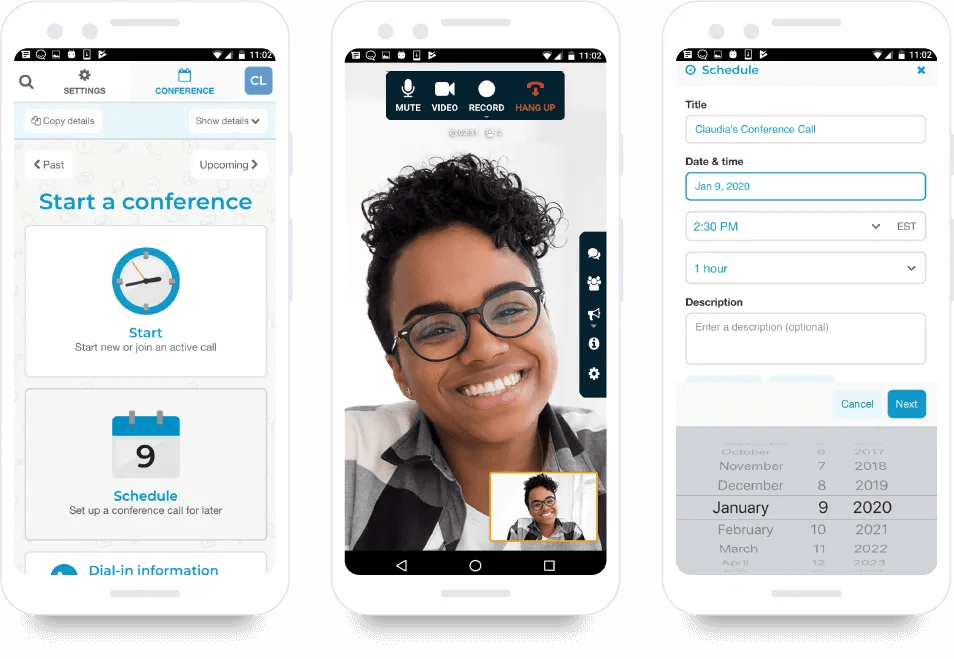
FreeConference is quick to set up, and doesn’t require any downloads. It has the basic features you’d expect such as screen sharing, text chat, and moderator controls. However -despite the name—more advanced features do require a subscription, and it doesn’t have quite as much to offer as some of the alternatives on this list.
Great for teams looking for a free solution with a basic suite of features, but for something more robust it’s worth looking elsewhere.
10. Lifesize
Best for: Teams with members who don’t have video
- Click-to-call directory
- 4K screen sharing
- Audio only calling available
Price: Limited free plan, starts from $12.50/host per month
Lifesize offers the option to bundle their software and hardware together, making it a good solution for teams who need everything. Where it shines is the ability to add audio dial-in options for more than 60 countries—great if you have teams where not everyone can access video chats.
It has a click-to-call directory, 4K screen sharing, and a bunch of integrations. Combine that with the ability to host 500-person conference calls and webinars for up to 10,000 concurrent users, and you have a solution suited for busy enterprise teams as well as smaller businesses.
11. Zoho Meeting
Best for: Teams who want strong in-call control options
- Good moderator controls
- Easy invite features
- Access to webinar data
Price: Limited free plan, starts from $19/user per month
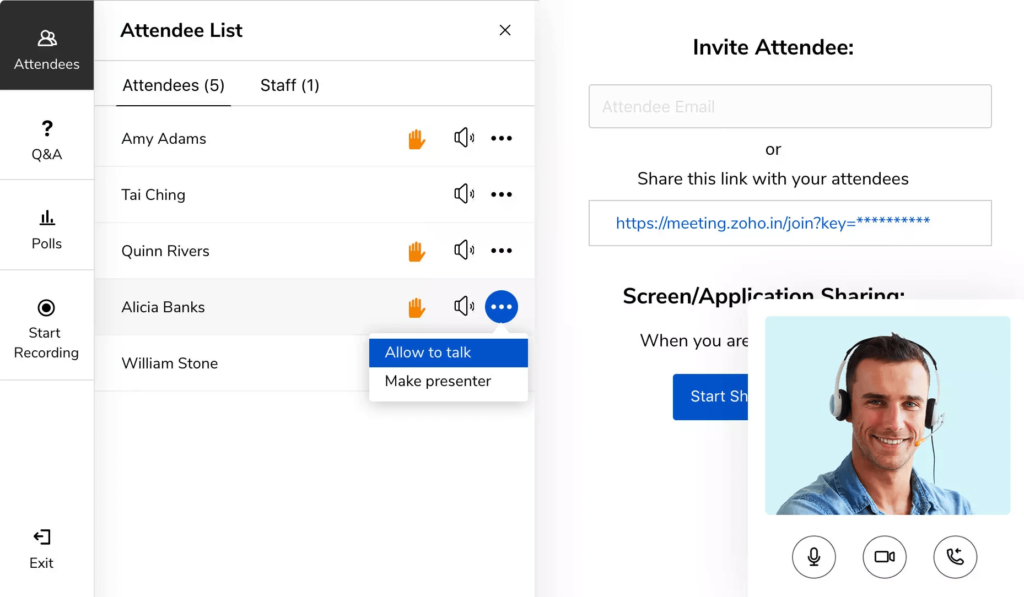
Zoho—better known for its CRM solutions—also has separate online meeting software. You can dial-in through a phone, as well as over the internet. It excels at providing tools for webinar organizers, including the ability to add co-organizers and run Q+A sessions.
12. AnyMeeting
Best for: Teams who want to capture meeting notes easily
- Automated transcriptions (pro feature only)
- Range of integrations
- Custom branding (pro feature only)
Price: Limited free plan, starts from $9.99/user per month
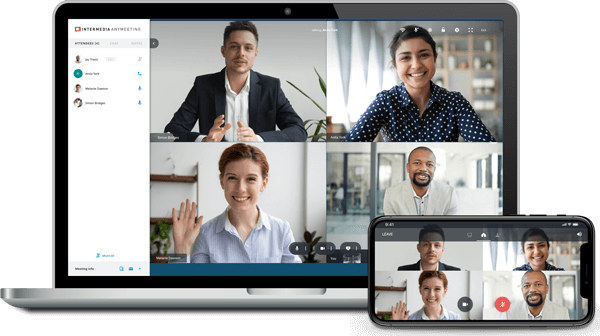
Intermedia’s AnyMeeting offers all the basic functionality you’d expect of a video conferencing solution. However, some of its pro features, like meeting transcriptions, set it apart from most other options.
The virtual assistant captures the audio and automatically transcribes it, providing the host with a copy via email. It can even provide summaries and insights (as long as you use the right phrases).
13. UberConference
Best for: Business to consumer communication
- Voice intelligence to highlight important information
- No download required
- Custom hold music
Price: Limited free plan or $15/organizer per month
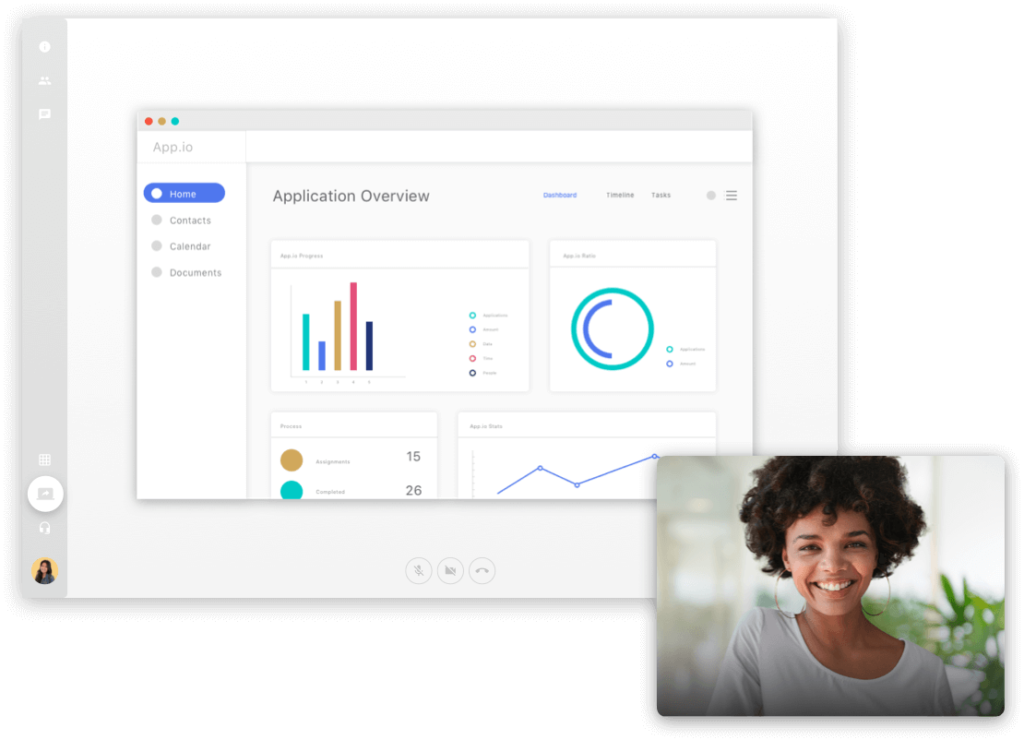
Just like AnyMeeting, UberConference offers voice intelligence—providing summaries and insights of important comments in your meeting. Combined with the ability to customize hold music, free call recording, and integration with Salesforce, and you’ve got a good option for business-to-consumer communication.
14. Flock
Best for: Managing your communication and notes
- Company directory
- Create private workspaces
- Can send voice memos
Price: Limited free plan, Pro is $4.50/user per month, Enterprise is $8/user per month
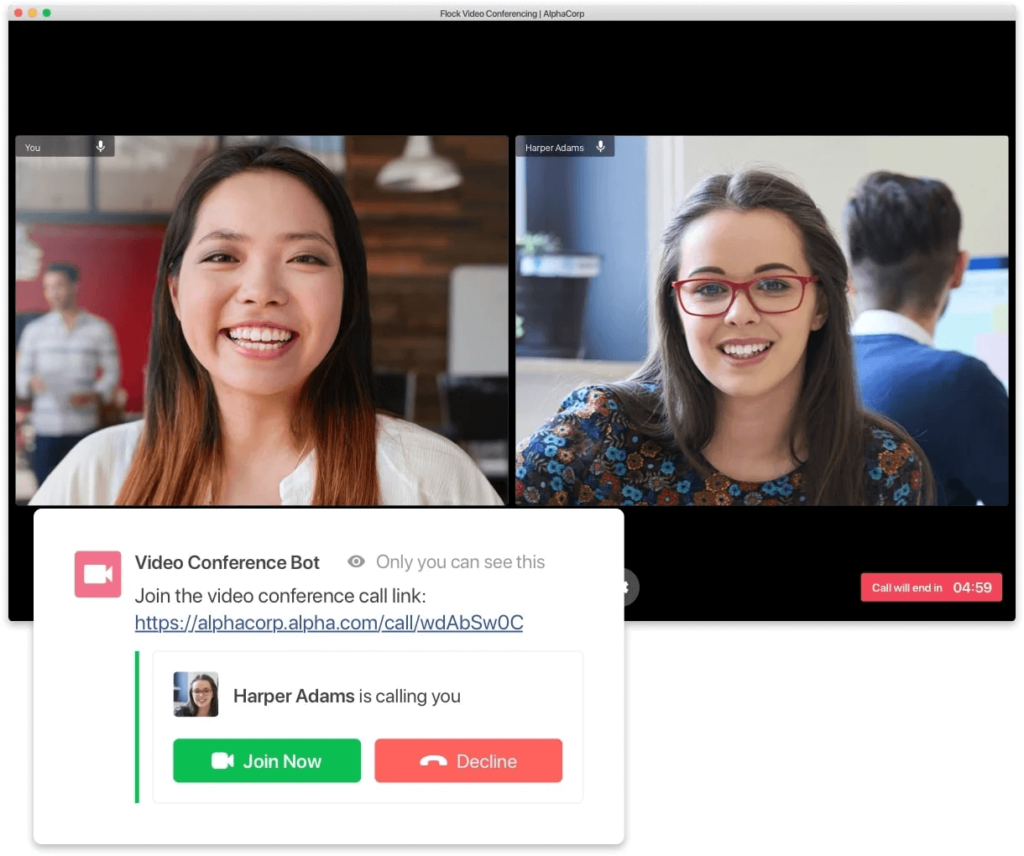
Flock goes beyond video conferencing, and helps you manage your other communications as well. You can create channels for text conversation, and send voice notes or reminders. There’s space for to-do lists, polls and you can even search past conversations.
15. ConnectWise Control
Best for: Remote IT support
- Shared IT toolbox
- Cross platform compatibility
- Custom branding
Price: Starts from $19/month
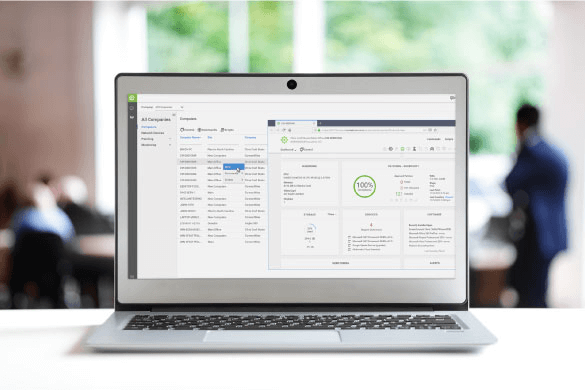
Connectwise Control is perfect for IT support teams. If your video calls tend to be for tech support, then you should take advantage of its integration with remote access software. You can also customize Connectwise Control to build trust by showing your branding, and the shared toolbox means your team can access whatever they need, wherever they are.
16. Fuze
Best for: A simple, streamlined user interface
- Global dial-in access
- Collaboration tools
- Range of meeting types
Price: Starts from $20/user per month
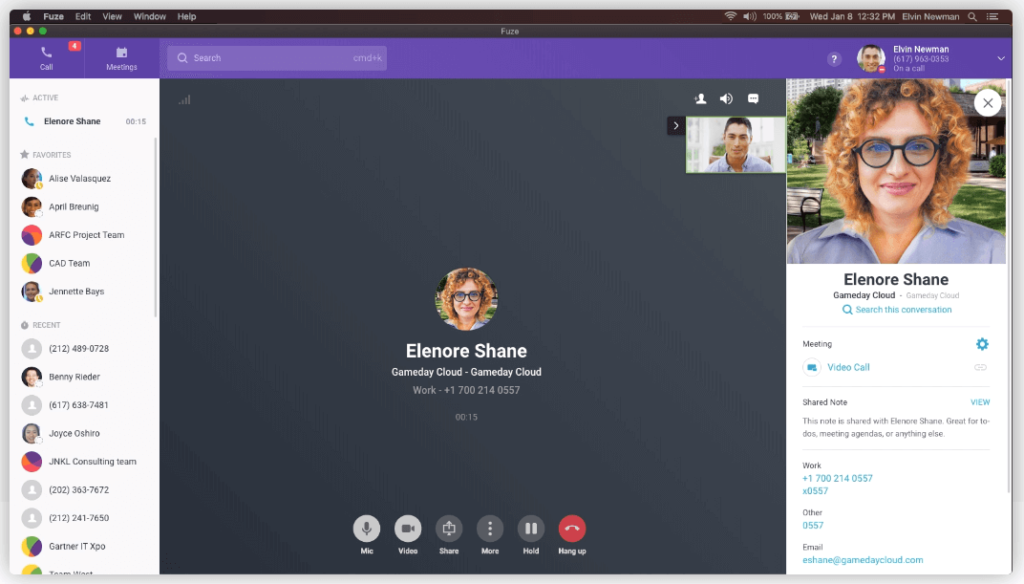
Fuze has over 10 years’ experience in video conferencing, and their product reflects this expertise, especially as you’re implementing their solution. Admins can easily manage users, and team members can get started right away. Fuze is well suited to teams who are new to using communication software, but lacks some of the more advanced features of other options on this list.
17. Blackboard Collaborate
Best for: Large educational institutions
- Mobile friendly lesson material
- Browser-based web conferencing
- Always-on classrooms
Price: $300/year for a classroom license, $9,000/year for a department license, custom enterprise plans
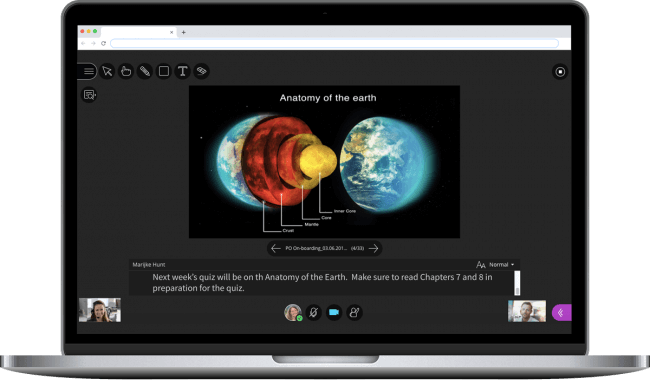
Blackboard Collaborate is incredibly well suited to online education, but beyond education, one of the other options on this list will probably serve you better. It integrates with most learning management systems, can handle attendance reports, and has a large range of classroom tools.
If you’re looking for a comprehensive educational solution, it’s definitely worth it—but other businesses should look elsewhere.
18. Highfive (by Dialpad)
Best for: Use in physical meeting rooms
- Kit for conference room systems
- Encrypted meetings
- Range of integrations
Price: Starts from $9.99/user per month
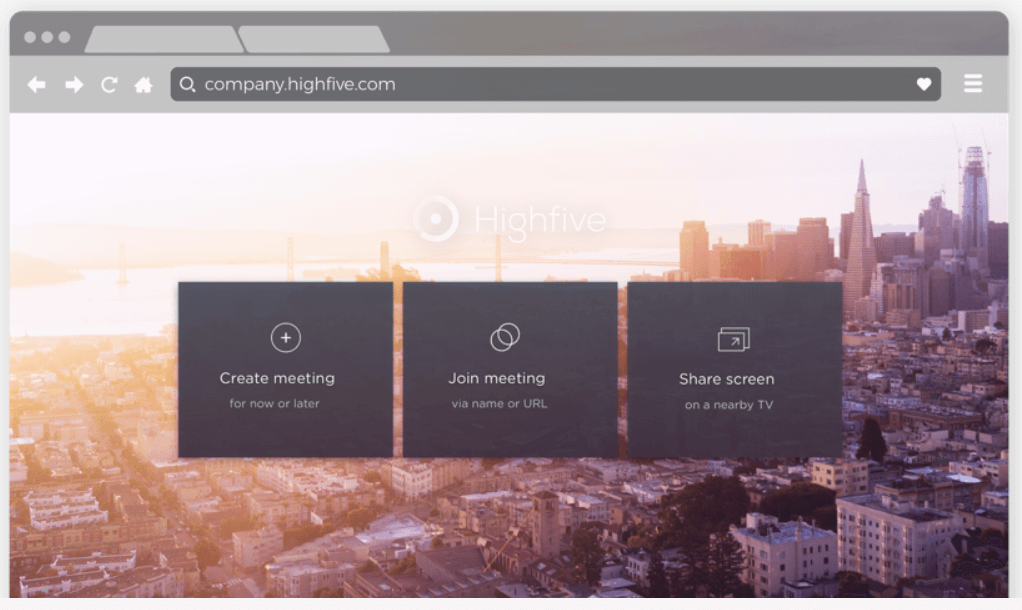
Highfive has easy to use, web browser solutions, as well as a desktop app. Where it really comes into its own is in combination with its hardware. If you tend to video conference between offices, rather than individuals, Highfive has some great all-in-one solutions available.
19. MaestroConference
Best for: Teams who use a lot of breakout rooms
- Hostless breakout rooms
- Live audio streaming
- Custom branding
Price: Contact for details
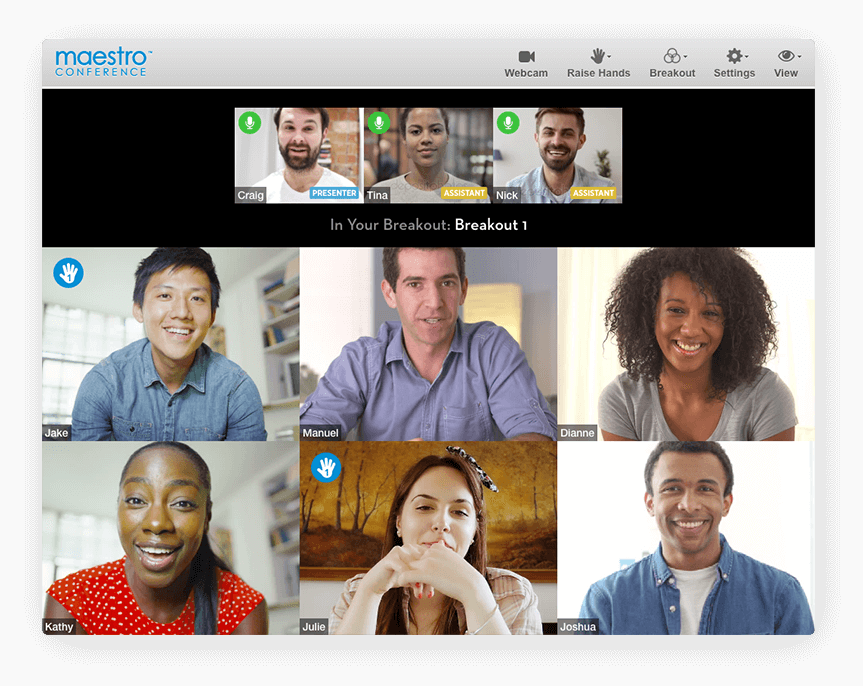
MaestroConference sells itself as the only platform to handle host-less, guided, and recorded breakouts. If your team finds themselves using breakout rooms a lot, then it may be the option for you. It’s particularly well suited to conferences, as it allows for custom branding, registration, and question screening.
20. Microsoft Teams
Best for: Teams who rely on other Microsoft software
- Lots of hardware integration options
- Connects to Microsoft 365
- Use AI for assistance
Price: Free, or starting at $5.00/user per month for Microsoft 365 Business Basic
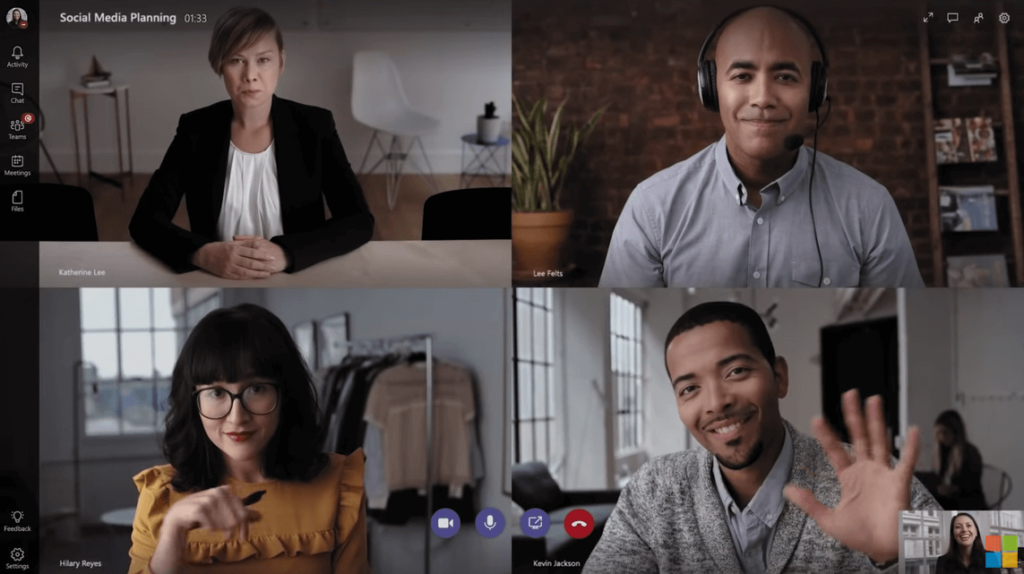
Microsoft Teams has a basic free plan, or comes included in 365 Business packages. It’s replaced Skype for Business, and integrates with the rest of Microsoft’s software with ease. It has the full range of features you’d expect, including file share, screen sharing, and text chat. However, the backend can be a bit more complicated than some of the alternatives, and it can get pricey if you don’t use the rest of the 365 software.
21. Workcast Present
Best for: Companies with a focus on webinars and events
- Five different webinar formats
- Large event capacity
- Choice of self-service or monitored/managed events
Price: $480/month for up to 5,000 attendees
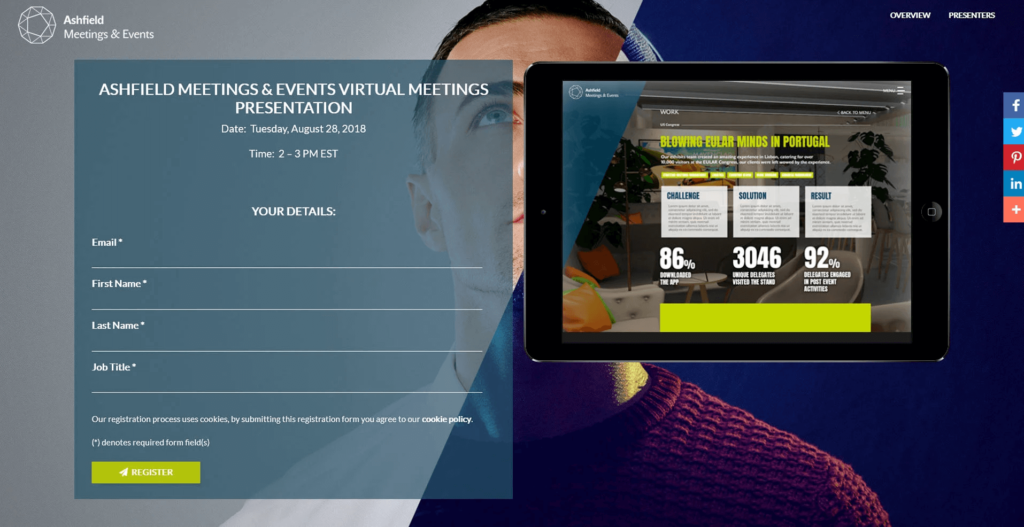
Workcast Present isn’t the best for internal video calling, but it’s ideal for large scale virtual meetings or events. Their webcasts can handle up to 50,000 attendees, all while providing live data and analytics.
22. 8×8 Video Meetings
Best for: If you want custom-built feature bundles
- Stream through YouTube
- Activity tracking
- Transcriptions stored for up to 60 days
Price: $9.99/user per month standalone, or available in their all-in-one package
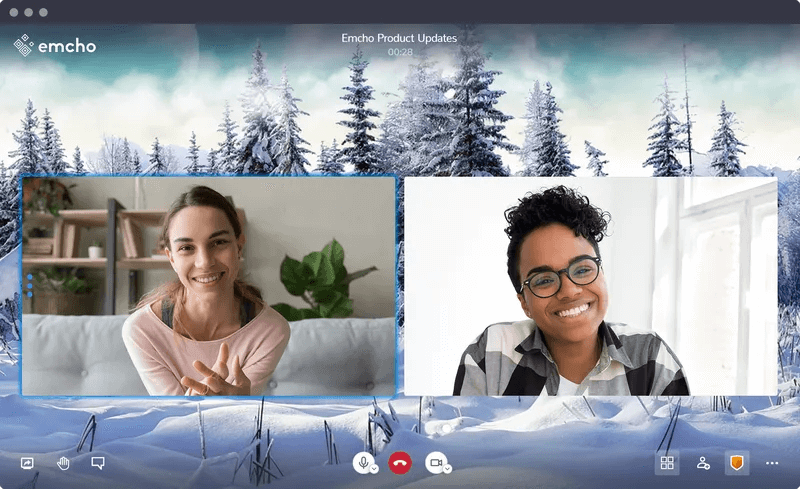
8×8’s free version has the advantage of not having a meeting, attendee, or minute cap. When it comes to the paid version, you can build a custom bundle of the features you need, rather than paying for things you won’t use.
23. Zoom
Best for: Name recognition by clients and customers
- Good scalability
- Strong free option
- Custom backgrounds, filters, and other personalization
Price: Limited free plan, starts at $149.90/license per year
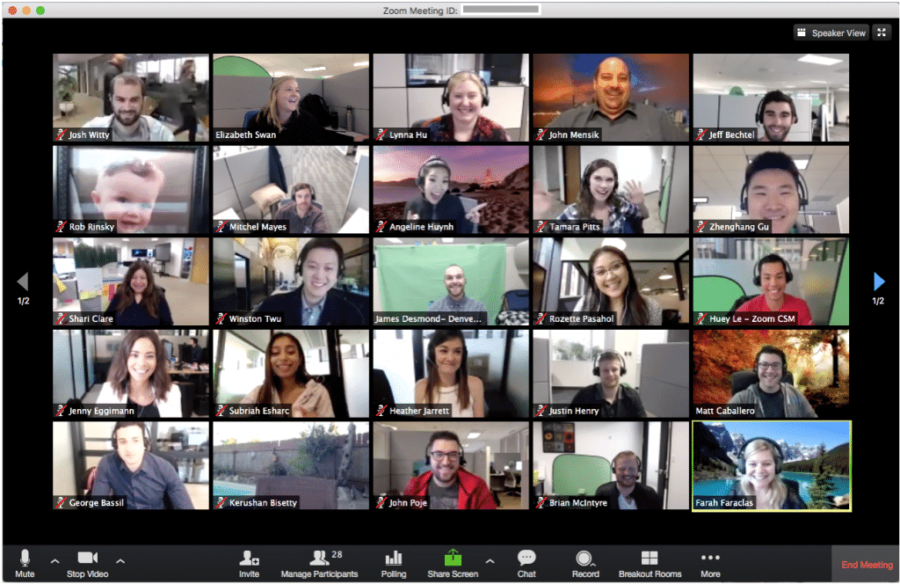
Zoom’s main advantage is how well-known it is—customers and clients will recognize the brand. Unfortunately, with this come the news stories about security issues.1
While these have been broadly resolved, some folks may be unwilling to use it. If you and your team can get past this, the free version is easy to use and offers great functionality, while the paid version offers more advanced features.
24. Cisco WebEx Meetings
Best for: Teams who want a digital assistant
- AI meeting assistant
- Range of integrations
- Cross device compatibility
Price: Limited free plan, starts from $13.50/host per month
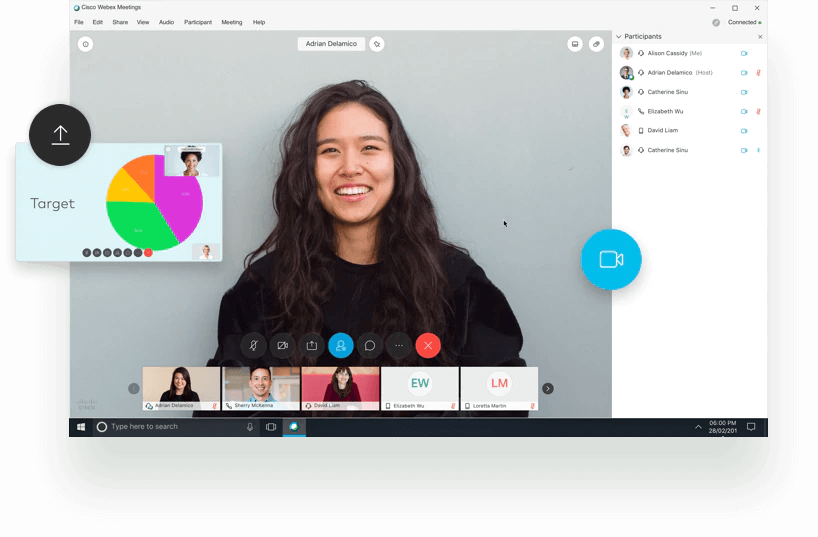
Cisco Webex Meetings works over a range of devices, giving you a decent amount of flexibility. It has all of the features you’d expect, but the enterprise plan offers something particularly interesting: a digital assistant. This assistant can take notes, compile meeting highlights, and create post-meeting recap emails—saving you a lot of time.
25. Amazon Chime
Best for: People who only need the service occasionally
- Pay-as-you-go option
- Switch between basic and pro as needed
- Integrates with Alexa
Price: Pay-as-you-go or $3/user per day up to $15/user per month
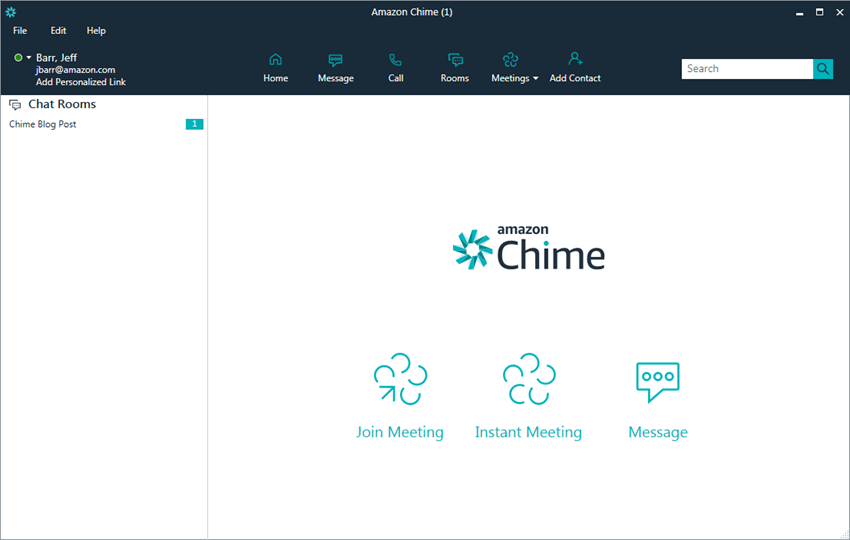
Amazon Chime doesn’t have the functionality of many of these alternatives, but it does have one advantage: it’s pay-as-you-go. It’s not suited for companies who need an internal communications option they’ll use every day, but if you only make calls occasionally, it’s worth your time.
26. Skype
Best for: Connecting with people who don’t use online platforms
- Live subtitles
- Call phones (for a fee)
- Cross device connectivity
Price: Free, pay-as-you-go for calls to phones
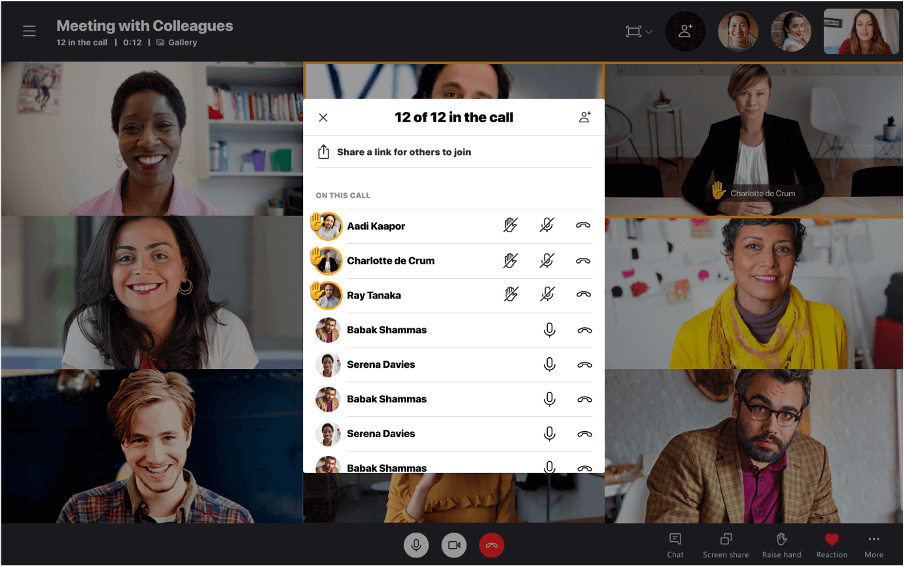
Whilst Skype for Business has been replaced by Microsoft Teams, the more individual service continues to thrive. It has two key benefits.
Firstly, there’s the name recognition—many contacts will understand what you mean when you say ‘let’s have a Skype call’, making it easy to get in touch.
Secondly, it can reach people who don’t use internet enabled services, acting as a normal phone service. This means you can handle your digital communication alongside your phone communication, all in one solution.
27. Glance
Best for: Retail businesses looking to connect with customers
- Overlays existing CRM
- Co-browsing options
- Remote troubleshooting and support
Price: Contact for details
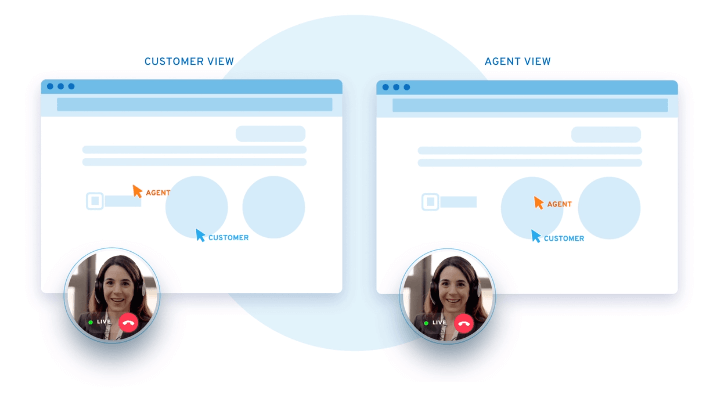
Glance isn’t necessarily the best for internal communication, but it’s great for customer support. It has unique features like co-browsing, and easily integrates with many CRM platforms. The remote camera share feature also makes it a strong option for providing remote tech support.
28. MediaPlatform
Best for: Webcasting/broadcasting
- Cross platform support
- Moderated Q+A options
- Custom, dynamic layouts
Price: Contact for details
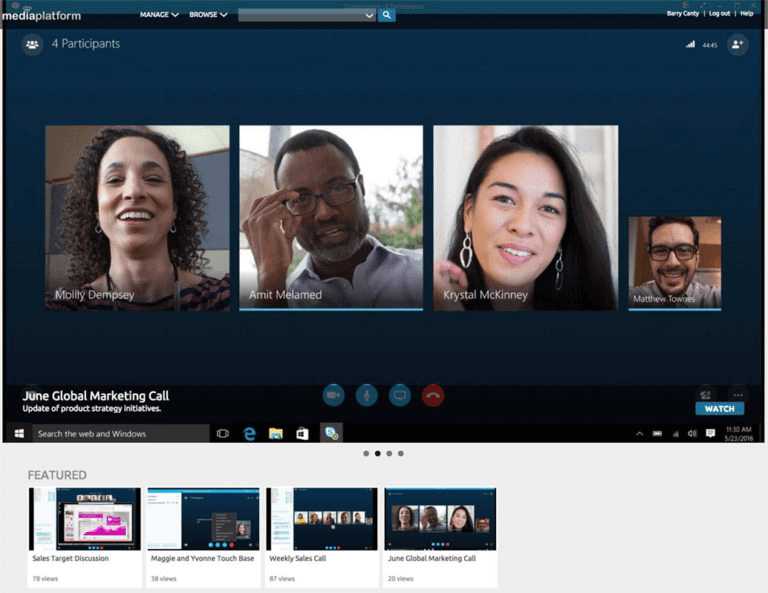
This is another solution that’s better suited for large meetings, live streaming, or broadcasting. MediaPlatform can even deploy A/V production teams—making it a great option for businesses that don’t have access to this expertise among their own staff.
Additionally, if you’re running a webinar or webcast, they can provide their own producer. This expertise makes them a bit more expensive, but it can give you an edge on competitors if you’re big on the broadcast/streaming space.
29. MobileDay
Best for: Teams who use mobiles much more than laptops and PCs
- Smartphone calendar integrations
- One touch dialing
- Integrates with multiple platforms
Price: Limited free plan, starts from $14/user per month
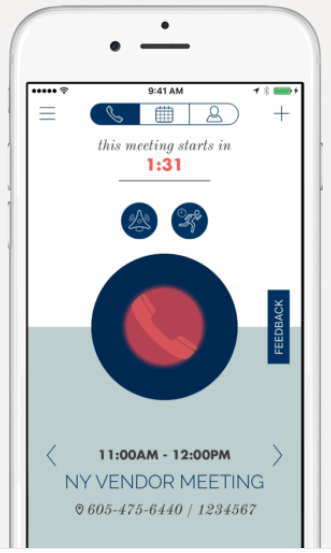
While many of the options on this list do have mobile apps, they tend to focus on their desktop and browser versions. MobileDay is specifically designed and optimized for mobile devices. It syncs with your smartphone’s calendar, sends reminders, and lets you dial into any call with a single touch.
It may not have the advanced functionality of some of the alternatives, but it’s best for teams who rely on their mobiles rather than other devices.
30. ProfiConf
Best for: Academic conferences
- In-browser access
- Adaptive conferencing for poor connections
- Comprehensive share options
Price: Limited free plan, starts from $12/month
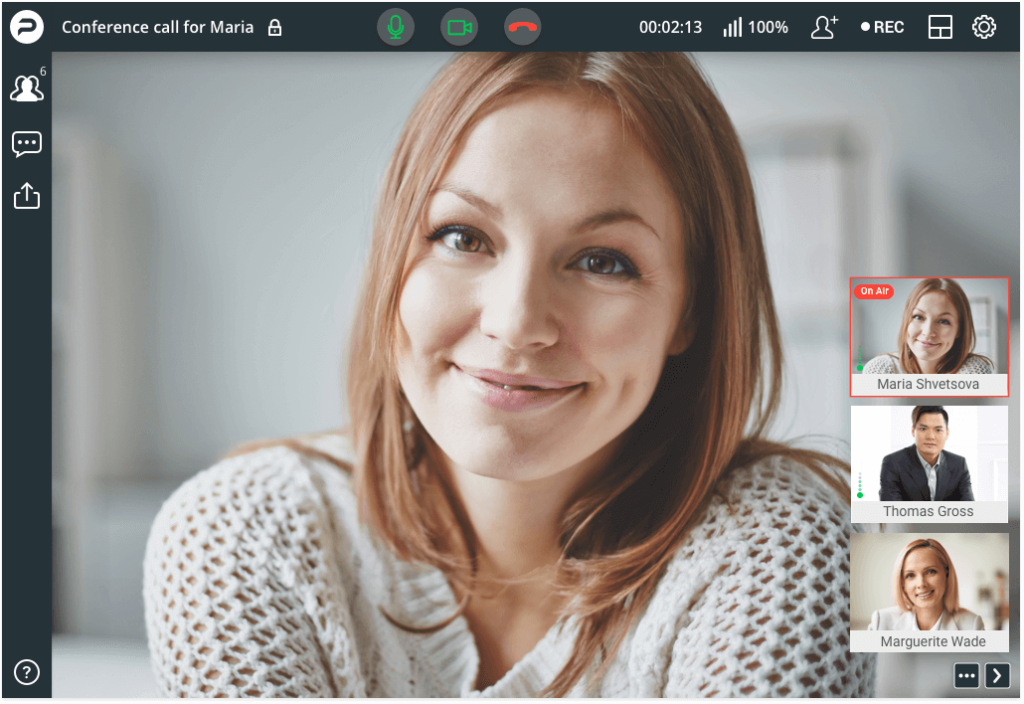
ProfiConf’s free plan allows for unlimited meeting time, but with a limit of five participants.
With some file storage, screen sharing, and whiteboarding, it’s great for small research teams looking to work together. From there, you can scale up to the pro or premium plans, which offer more advanced features like permanent rooms, participant management, and up to five hours of recording.
31. InEvent
Best for: Team building and virtual/hybrid events
- Virtual, hybrid and in-person events
- Fully customizable event management solution
- End to end event management solution
- Granular data analytics and monetization
Price: Contact for details

InEvent is your one-stop solution for managing, marketing, and monetizing any event from a single platform. The platform offers a range of features encompassing every aspect of the event planning journey, including registration & promotion, live navigation & engagement, networking, and post-event analytics & reporting.
Alongside a top-rated event management software, InEvent offers a bi-weekly newsletter, delving into the virtual & hybrid event trends, best practices, and emerging technology shaping the future of the industry.
Which video conferencing software is best for you?
No matter what you do—whether it’s education, e-commerce, or something else—there’s a video conferencing solution out there for you. All you need to do is dissect your organization’s needs.
Think about if all you need is the odd group chat. Then, a simple tool is right for you. Alternatively, you may want instant messaging, cloud storage, and other add-ons. In that case, a more premium alternative is necessary.
You’ll also want to think about your business activities on a more granular level. Do your team typically use Chrome, for instance? Or are many virtual meetings held using iOS devices? The answers to those questions will eliminate some tools and recommend others.
Once you have a shortlist, reach out to sales teams and ask for product demos and data packs. We’re confident our robust range of features will put us on your shortlist.
For smaller companies, check out our list of best video conferencing software for small businesses.
We also have a post for our United Kingdom visitor’s which is the best video conferencing software in the UK.
1abcnews.go.com/US/fbi-warns-video-conference-hijacking-amid-coronavirus-pandemic/story?id=69901757
Originally published Mar 29, 2023, updated May 22, 2024