

Dialing into a conference call provides you with an alternative method of attending an in-person meeting when you cannot attend face to face, or when you do not have access to the internet.
You can join conference calls by dialing in via a free number and access code, and joining your colleagues, partners, or clients on a conference bridge.
What is a dial-in conference call?

A dial-in conference call is a multi-party call where callers can join in one place and hold audio meetings.
Joining the conference call via a dial-in number allows you to attend important meetings instead of missing out because you couldn’t access the internet on your laptop or mobile device.
Dial-in conference calls can be used as an alternative to video conferencing when users are unable to attend via video conference. You use your dial-in number and conference with other callers, and meet as you would in-person or via video conferences.
A dial-in conference call, or conference calling, differs from web conferencing as you’re connected via your standard business phones or mobile phones, rather than via the internet. Whereas web conferencing allows you to join via desktop app or a browser, dial-in conferencing provides an internet-free method of connecting.
Dial-in conferencing is made up of conference call leaders who host the meeting and any guests who are connected to the call. Once more than one party joins, the call begins.
Dial-in conferencing is the best free service to use when you can’t attend online meetings or conference calls.
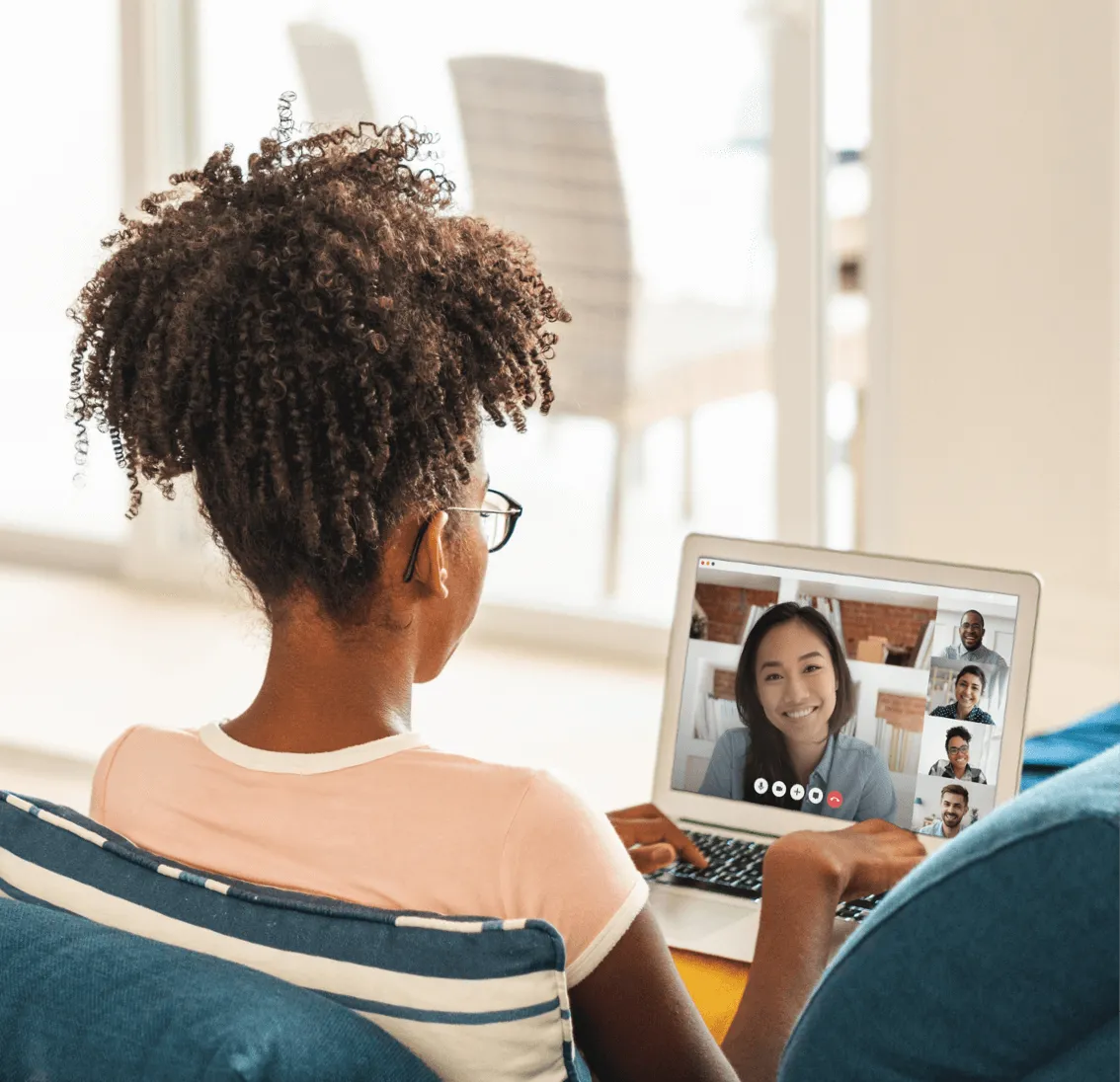
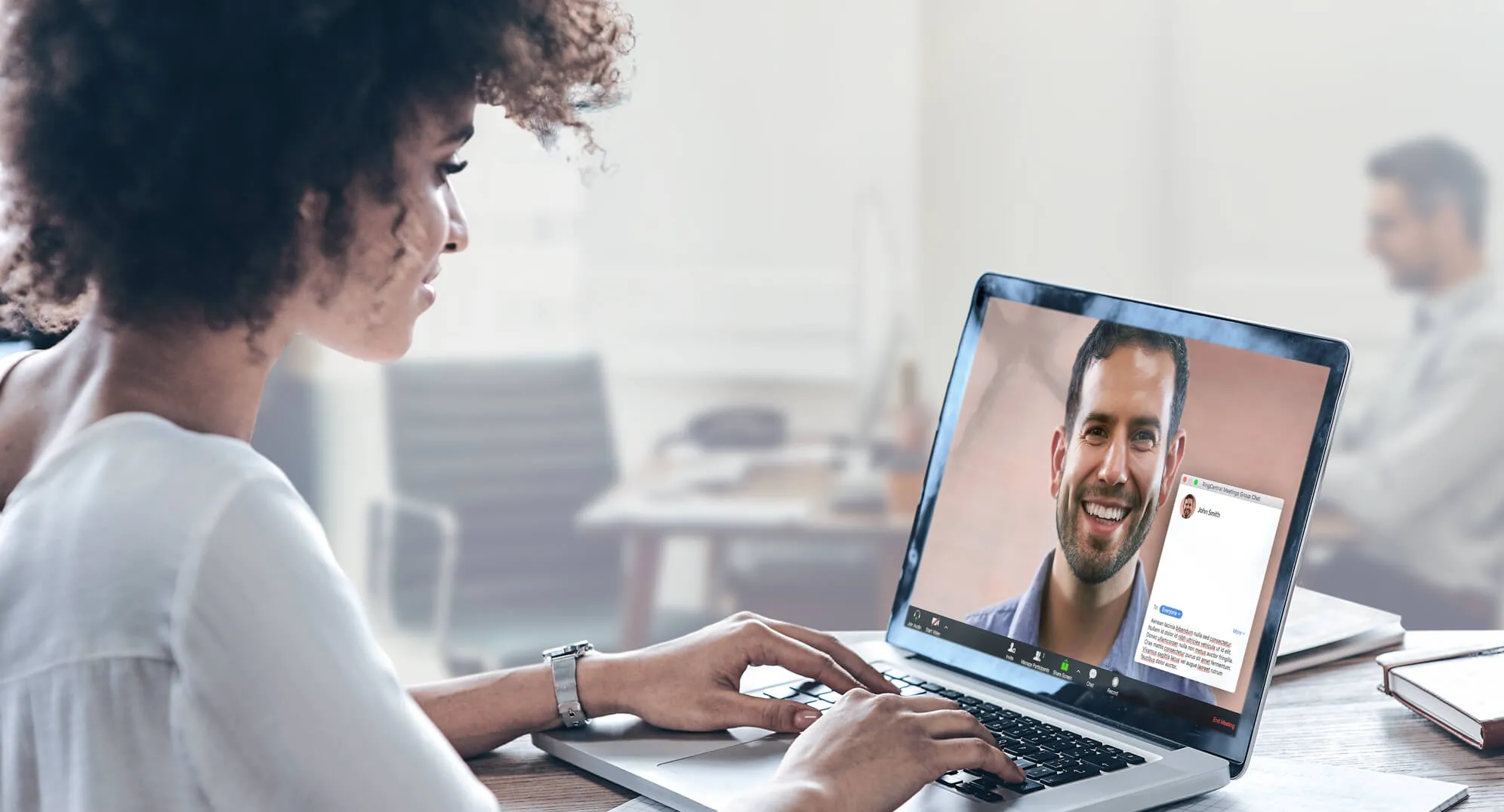
What is a dial-in number?
When should you use dial-in audio conference calls?
There’s no wrong time to use a dial-in conference call. Sometimes though, you may prefer to join a meeting via web conferencing or video conferencing since they have the added benefit of advanced features like screen sharing (when the timing and internet access permits).
It’s most appropriate to use a dial in conference call when you’re in one of the following situations:
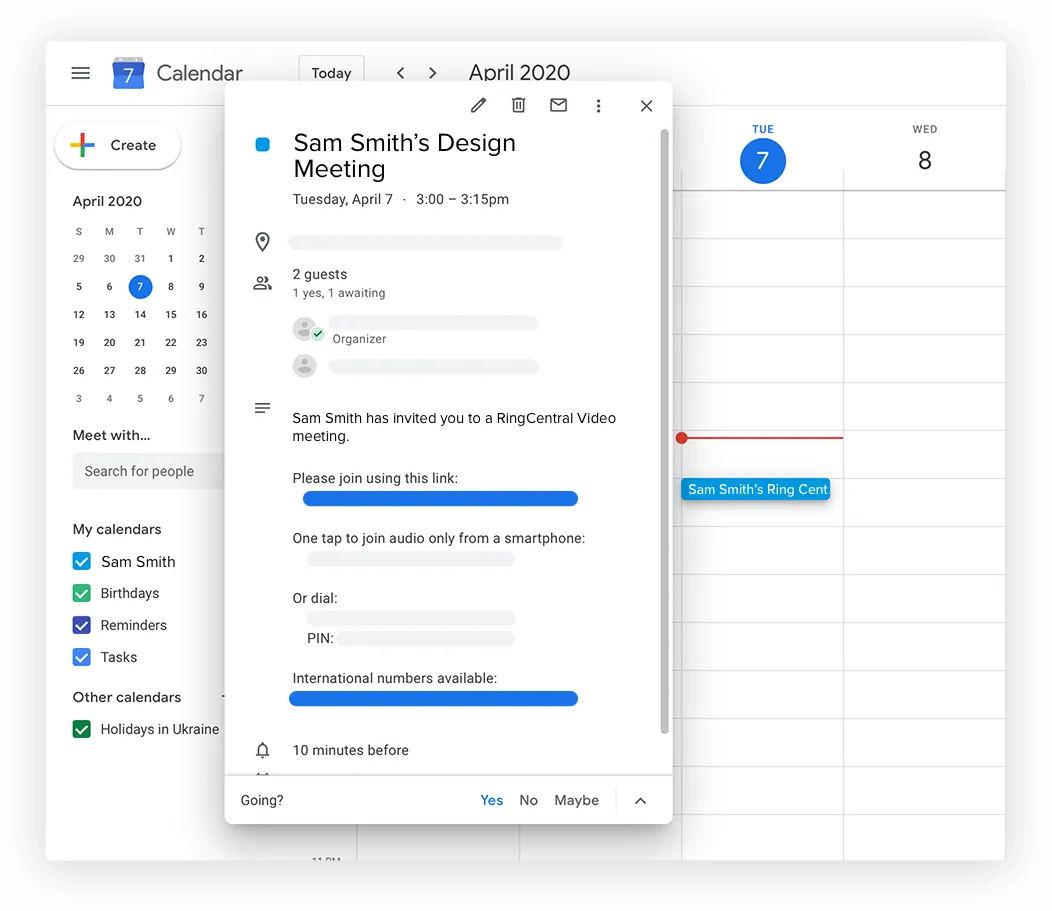
For example, when you schedule a RingCentral conference call, you can trigger a Google Calendar or Outlook invite with all the dial-in instructions included
- No internet access
- Poor internet access
- When you’re likely to move away from your desk or internet connection (and can take your phone with you)
- If you’re joining a call hands-free in your car
- When inviting your participants who aren’t used to video conferences or online meetings
- When no video conferencing or web conferencing service is available
- For broadcast audio announcements where only one person will be speaking
How does a dial-in conference call work?
When joining a conference call, you can connect through your desktop app, mobile phone, or a dial-in conference. The option to dial in is perfect for when you can’t access your app or online link. (For example, if you have no internet connection, or are unable to access your laptop or mobile phone.)
When hosts schedule meetings, you’re usually offered several options to join the meeting. If you’re in an app, you can join with one click. But, when you don’t have this option, a dial-in number and access code are typically provided.
If you schedule meetings, be sure to include your dial-in conferencing options to ensure all participants are able to join your conference.
At a scheduled time, or if the meeting host decides to meet on the fly, participants call their assigned phone number. This can be dialed from any business phone system, landline, or mobile phone. An automated message asks you to enter an access code, which is included in your meeting invite.
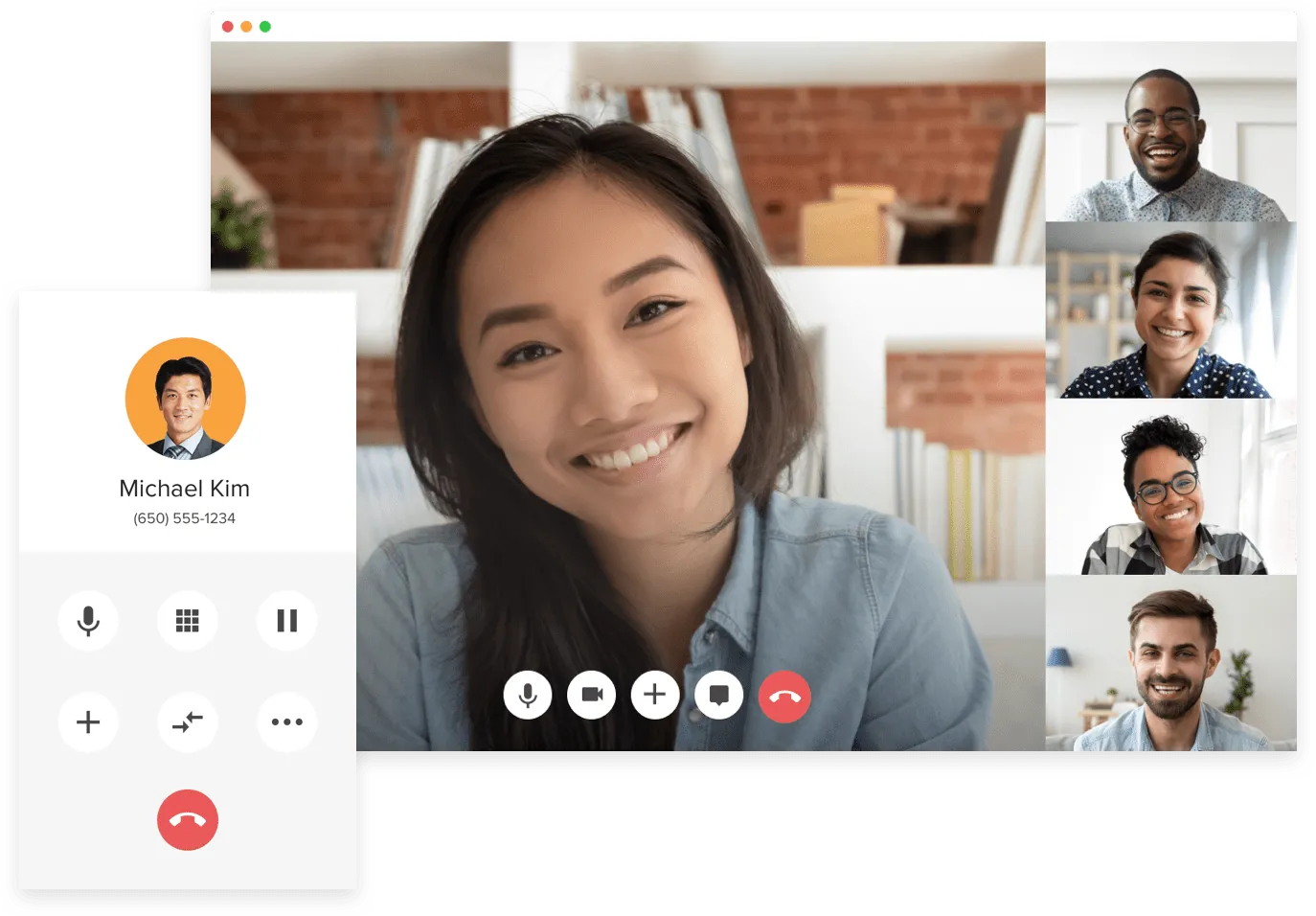
You may or may not hear hold music while you wait to be admitted into the conference call. Once more than one person joins, you'll be connected to other participants' calls.
You won’t be able to access features like screen sharing or video when joining via dial-in conference call, but you can still benefit from features like call recording when enabled by the host.
Call recording is available during audio conference calls and video conference calls. Participants' calls are recorded ad-hoc or some businesses may always record calls, based on the conference call leaders’ settings.
When used, call recording for dial-in conferencing can be set to automatic. So, when you start your conference call, everything is recorded. You can also opt to start a one-off call recording if a specific call participant joins.
Participants connected to video conference calls and audio conferences online should be able to use all the features available. And if you use a dial-in number and conference, you’ll still be able to talk to all participants in the conference call.
How do I host a conference call?
There are two ways to host a conference call: scheduled or ad-hoc.
For scheduled conference calls, follow a similar process to hosting an in-person meeting.
Host meetings or conference calls by opening your meeting application, and setting up a meeting as usual.
You can host conference calls directly from your meeting app, or your calendar.
Just like any meeting, include the following items in your meeting invite:
- Detailed agenda
- Suggested time to meet
- End time for the meeting
- Participants expected to join the call
Inviting your participants is simple. To generate an invite, follow these steps:
- Open the app where you’ll be holding your conference call. For example, in the RingCentral app, you’ll click Schedule.
- Choose a time, a duration, and whether you want this to be a recurring meeting.
- Select the relevant video and audio settings.
- Choose the relevant calendar to add participants from, and add those participants.
You can even integrate your meeting apps with popular calendars like Google Calendar and Outlook. This makes inviting your participants as quick and easy as sending an email.
When you invite participants, they’ll have the option to join via video, online, or via a dial-in conference call.
For unscheduled meetings, like when you need a quick catch-up discussion with multiple people, you can share your dial-in conference call number and access code via email, SMS, instant messenger, or whichever method is best for you.
Invited call participants dial the number, then each person who’s dialing in joins the conference with a passcode generated on your conference call invite.
Conference call services will let you join via your preferred method, so if you already have the app downloaded to your phone, for example, you can just access the call in the app instead of dialing in.
Start your conference call by dialing into the meeting yourself or by starting it in your meeting app.
Participants can join the call hosted by you, meaning everyone meets on their device of choice.
How do I do a conference call on my phone?

Joining meetings via conference call is as simple as dialing a phone number. From your business phone system or mobile phone, follow these steps:
- Join your conference by dialing the conference call number in your meeting invite.
- Once connected to the call, enter the access code that’s provided in your meeting invite.
- When more than one person joins, the conference call will begin.
Joining with a passcode ensures that only the invited guests are able to access the conference call.
Dialing into a conference call provides a great alternative to attending either an in-person meeting when you can’t attend face to face, or a virtual meeting when you don’t have access to the internet.