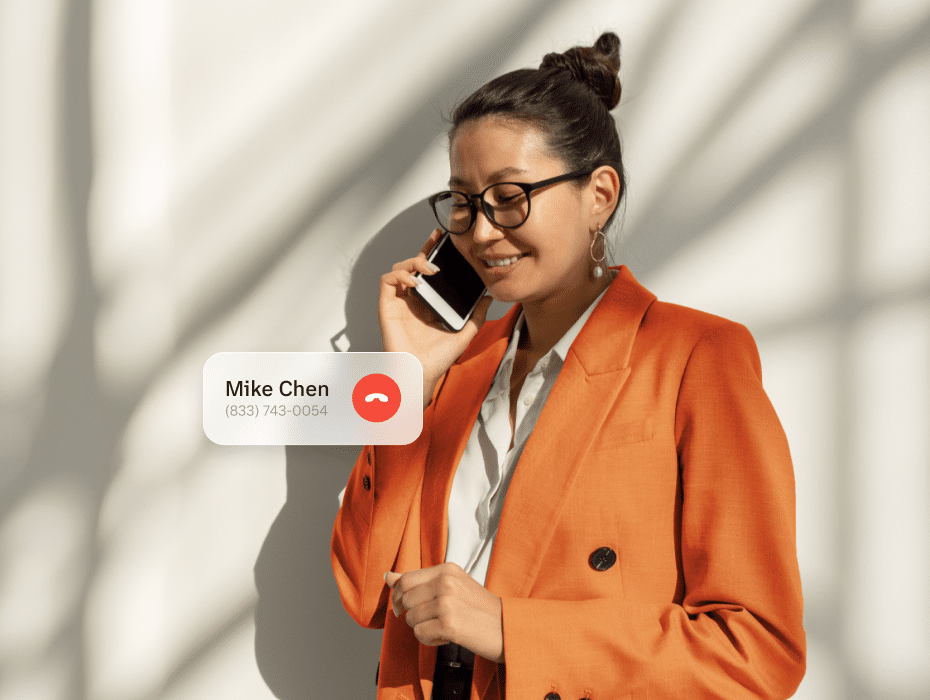Do you want to know how to record calls on any device and do more besides with the RingCentral mobile and desktop apps? Get started with a free demo.
Knowing how to record a phone call is a necessity for your staff. There are many reasons why you might want to record a conversation.
You might record calls for training purposes. You might want to pull exact quotes from your conversation for an article or case study. Or maybe you just don’t trust yourself to take great notes.
As a company that specializes in making business communications seamless, we know that recording a phone call is something that regularly happens in the workplace—but that doesn’t always mean it’s intuitive for everyone to know how to record a phone conversation.
It can be a bit of a headache to figure out how to record a phone call on your smartphone or computer since it’s not always a built-in function on the relevant operating systems. In fact, you’ll need a call-recording app for your cell phone in order to get the job done.
So, we’re going to answer “How do you record your phone call on your smartphone or computer?” If you’re short on time and want to jump to the option you need, here’s what our guide will cover:
- How to record phone calls legally
- How to record phone calls on iPhone
- How to record phone calls on Android devices
- How to record phone calls on your computer
- Things to consider before you record a professional call
Ready to dive into recording your calls? Here are the best apps for recording phone calls on smartphones (iOS and Android) and desktop computers.
📞 Did you know you can leverage AI for smarter conversations and happier customers?.
How to record phone calls legally
Before we get on to explaining the mechanics of how to record cell phone calls or calls on your computer, it’s important to consider the legalities.
Under federal law, one party must provide their consent before you can legally record a call. This is known as one-party consent. So, you need to be part of the recorded conversation, or have been given permission to record the conversation by at least one other person in that conversation. Otherwise, recording a phone call can be viewed as wiretapping or illegal eavesdropping.
Federal law isn’t your only consideration, either. Some states—such as California—demand the consent of all people involved in a conversation before it can be recorded. That’s why many companies include disclaimers at the start of calls along the lines of; “this call may be recorded for training and compliance purposes.”
If you’re in any doubt as to what applies to your business, have a look at your state laws.
How to record phone calls on an iPhone
Wondering how to record a phone conversation on an iPhone or other Apple device? It might seem like a challenge, but it can be simple—and even automatic—to record your professional calls—no need for a separate voice recorder or recording device.
With these four recording options, it’s easy to record your calls so you can always refer back to them later:
1. How to record a cell phone call with the RingCentral app
One of the easiest ways to record a phone call on an iPhone is by using the RingCentral app.
RingCentral is a cloud phone system and communications platform based on Voice over Internet Protocol (VoIP) technology. It boasts HD voice for high audio quality, and you can record easily right from your call screen—something that isn’t available to you if you’re just dialing from your iPhone (plus, with RingCentral, you can do it from your iPad, too):
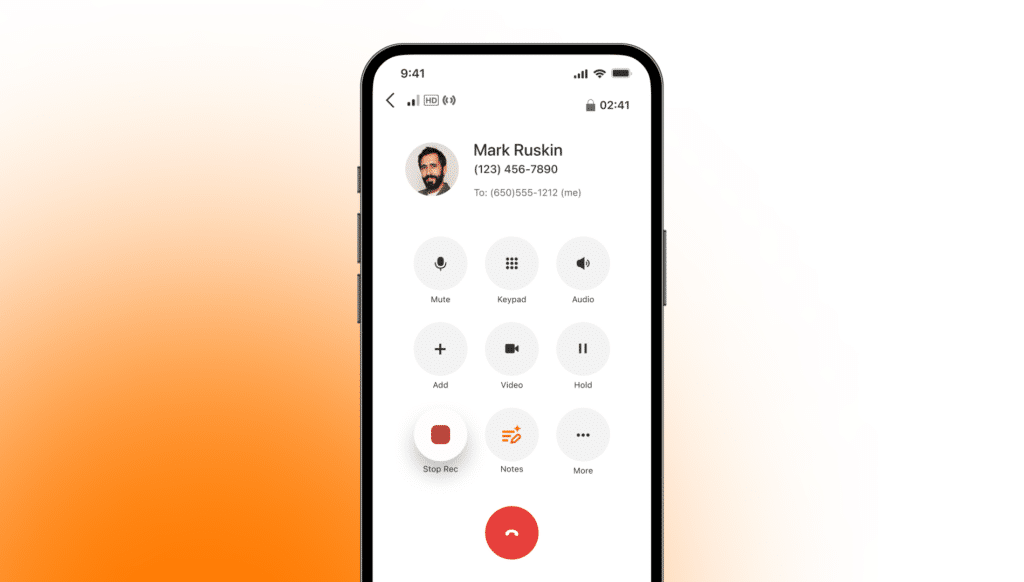
For example, Axial is a New-York-based company and its sales team spends a whopping 80% of their time on the phone, which means the ability to track and record their phone calls—in order to see where they can improve on their sales call strategies—is crucial. (And yep, you guessed it, they use RingCentral to do it.)
That’s also why we recommend using RingCentral for your main business phone service if the need for call recording is something that consistently comes up at your company. Here’s a quick look at how the app works:
Using RingCentral, there are a couple of easy ways to record your business phone calls.
First, you have the option of using automatic call recording (ACR). You can truly tailor these automated recordings based on what your business needs; you can decide to enable automated recordings for one user or multiple users, for inbound or outbound calls, or even for calls to certain departments.
For these automated recordings, the phone call recording app even plays an announcement to ensure all parties know about the recording so employees don’t have to remember to ask for consent to record.
There’s also the option to record on demand in RingCentral, instead of automatically recording all calls. Users can simply press *9 to begin recording and press *9 again to stop recording—it’s that easy.
Once you’ve recorded your call, you’ll find the recording in your call logs. You can also download and forward recorded conversations as email attachments, making them simple to share with your team or just refer back to later.
If you’re on a call on your computer, you can record the call from the desktop app as well:
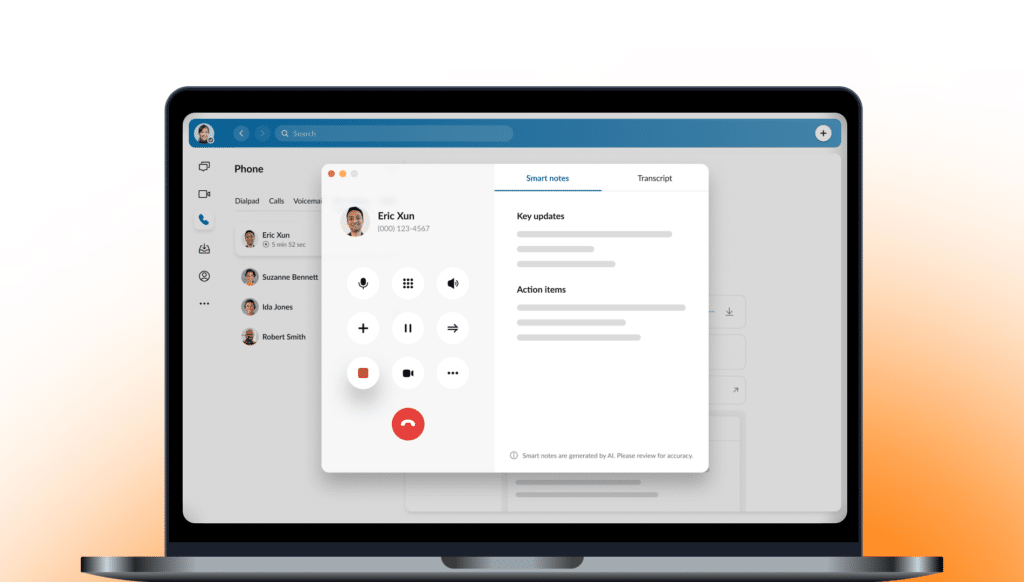
🕹️ Get a hands-on look at how RingCentral is designed to be the perfect all-in-one communication platform for teams by booking a product tour:
2. How to record cell phone calls with TapeACall Pro
TapeACall is another option if you’re looking to record the phone calls you make on your iPhone without having to create a new phone number. The mobile phone app is available from the App store and starts at $9.99 per month, so it could be a very reasonable investment for your business, but you’d need to look for alternatives if you’re searching for the best way to record phone calls for free.
In order to record a call on your iPhone with TapeACall, you basically create a conference call where one party is TapeACall.
When you go into the TapeACall app, hit the record button to dial in. This will start a new call from your phone.
You can do this step before or after connecting with the person you’re calling, but to give the most professional impression, we recommend setting up the TapeACall line first and then dialing for your actual conversation.
Once you have both calls connected, just merge them together to create a conference call, and you’re all set to record.
It can be a slightly tedious process, but once you get the hang of it, it’s not too bad. Just be sure to communicate what’s happening with the other party on your call as you merge the calls to keep it feeling professional.
TapeACall works around the world and saves your conversations as downloadable MP3s, making it easy to share and label your recordings.
3. How to record a cell phone call with Rev Call Recorder
Wondering how to record a phone call for free on your iPhone and also have the option of creating a transcription afterward? Rev Call Recorder might be the app for you.
Just keep in mind that you will need to have a US phone number in order to use this option, though.
Once you’ve downloaded the app and confirmed your phone number, the recording process is simple—just click on the record button. For an outgoing call, you’ll be able to dial right from the app or access your contacts to make your call.
For incoming calls, just click record after accepting the call, and the app will detect the call in progress.
Again, either way, you’ll end up with two calls—one with Rev and one with the person you want to speak to. Merge these calls to begin recording.
At the end of the call, your recording will automatically be available for you in the app to download, listen back to, and share.
Rev also offers the option of transcribing your recording for an additional fee, which is a great option if you don’t have the time to listen back through your entire call but still want to access verbatim quotes for case studies, articles, or market research. It’s a very reasonably priced upgrade, so go ahead and record those long calls.
4. How to record phone calls without an app
What if you want to quickly and easily record a cell phone call on your iOS device, without downloading an app? Is it possible? Yes, if you’re a RingCentral subscriber.
You can use RingCentral straight from your Safari browser on your iPhone, no download record. Simply log in to your account, and you can then record phone calls in the same way as detailed above for the mobile app.
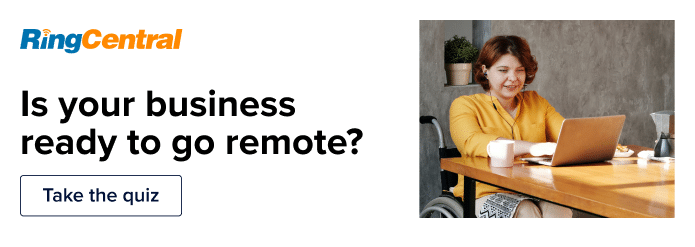
How to record a phone call on Android devices
If you’re wondering how to record calls on your Android device, you’re not alone. Recording voice memos is straightforward, but when it comes to trying to record incoming calls things can get tricky. In fact, there are some added limitations with the latest Android update that seem to block many apps from recording your phone conversations.
But, because there isn’t yet a built-in call recording feature, you’ll still have to depend on third-party apps from the Google Play Store or other solutions to record your calls.
Our advice? To be sure your recording app works with whatever version of Android you’re running, and do a test run with a coworker or friend to be sure the recording comes out okay.
1. How to record phone calls with the RingCentral Android app
As a cloud communications platform and phone system that works across every device (think Samsung Galaxy, Google Pixel, and more), RingCentral uses WiFi calling on both Android and iOS, making it a great option for recording a professional call:
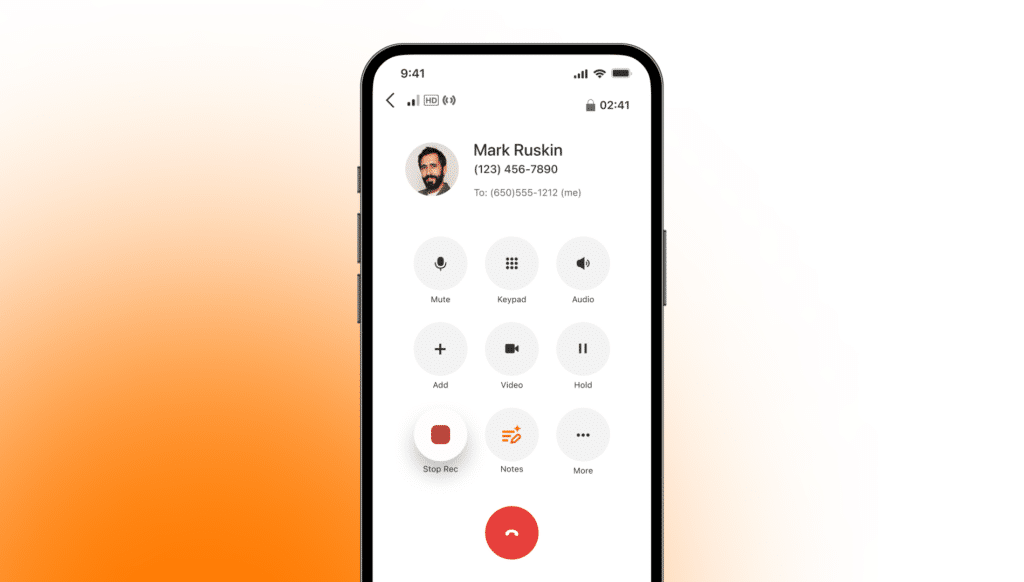
If you use RingCentral for your business phone service, you can record a conversation easily right from your call platform, unlike your regular Android phone interface.
There are two ways to record a phone call on Android devices using RingCentral, automatically and on demand:
With automatic call recording, RingCentral will play a disclaimer message to be sure all parties are aware of the recording, and then store your recording in your call log—making it the easiest way to record calls on Android devices.
You can even create specific recording rules for automated call recording using RingCentral. You can automatically record calls to select users or entire departments, specify if inbound or outbound calls should be recorded, or just have every business call automatically recorded.
If that’s a bit more recording than you need for your business, though, you can also use RingCentral to record calls on demand. Just dial *9 from the RingCentral app to begin recording, and press the same *9 again to stop recording—it’s that easy.
Your on-demand call recordings will also be stored in your call log and are easy to download, attach to emails, and forward so that everyone who needs the recording can have access.
See how this Glass Doctor franchise uses RingCentral to record calls—and why Ed, the owner, says that using RingCentral “added 10% to our bottom line, easily.”
2. How to record Android cell phone calls with Google Voice
Another option for recording calls on Android devices is to use the Google Voice app. With a Google Voice account, you can access smart calling across your devices, as well as access voicemail and, yes, even record calls.
You’ll start by creating a Google Voice number and routing that number to your Android phone.
Once you’ve got your account all set up, you can enable call recording in the settings. On your Android device, open the Voice app and tap the menu, then settings. Under calls, turn on incoming call options.
When you want to record a call using Google Voice, simply answer the call to your Google Voice number and tap 4 to start recording. There will be an automatic announcement that a recording has begun, so be sure you’ve already gotten permission before you start your recording.
Once you’re done, you can tap 4 again or just hang up. Your call recording will be stored like a voicemail for you to listen back to through Google Voice.
Keep in mind that this option only works for incoming calls, so if recording is a regular business function for you, it might not be the most convenient option.
3. How to record a cell phone call with the Cube Call Recorder app
Cube Call Recorder is a great option for recording calls on your Android device if you want to record more than just phone calls. With capability to record on Skype, WeChat, Viber, Telegram, and more, it’s a great option if you need that added flexibility.
Plus, they’re serious about call quality, so listening back to your calls doesn’t have to be a headache.
You can choose to automatically record every call or create a list of contacts that you always want to record. Alternatively, you can create an exclusion list of contacts who won’t automatically be recorded.
You also have the option to manually record a conversation by tapping the button in the app during a call to record part or all of a conversation.
Call recordings are available after the call in the app, and if you upgrade to the premium features of the app, you can also back up your recordings to Google Drive.
4. How to record cell phone calls on Android without an app
Just like iPhone users, those of you with an Android can also record calls without having to download an app, if you have a RingCentral account.
RingCentral works directly from both Chrome and Firefox browsers on Android devices. You can then record calls in the same ways as when using the Android app.
How to record a phone call on your computer
You can also record a phone call on your Mac or PC. You can do this the same way you’d record any other kind of audio on your computer. Although you will need one of the following:
- Your computer’s in-built stereo mixer and an audio-recording programme.
- An audio recording app compatible with both desktop and laptop computers.
Using either method, you can record voice chats via your computer:
- Enable your computer’s in-built stereo mixer.
- Use the integrated sound recorder application or download an audio-recording program.
- Press the record button during a call.
RingCentral
Alternatively, you could use RingCentral’s automatic call recording feature, which allows you to record and monitor calls via its intuitive management system.
With the RingCentral desktop app, you can record calls on-demand and set your own call recording rules, depending on the status of individual callers or call groups. (You may also want to explore RingCentral’s business phone service.)
Things to consider before you record a professional call
The first thing most people want to know before recording a phone call is whether it’s even legal to do so.
The answer? It depends.
Different states and countries have different laws, and in some of them, only one party needs to consent to the call being recorded (which, yep, can be you).
But, in other states, you need to ask permission from the other party (or every party in the case of a conference call) before you can record a phone call.
Because the nature of a phone call means that the person you’re calling could be speaking with you from anywhere, it’s best to assume you need to ask permission to record.
How do you do so professionally? A simple “Do you mind if I record this call?” is usually sufficient. Depending on the context, your contact may ask why you’re recording, but generally, people are fine with professional calls being recorded.
Another thing to consider before recording a professional call is the actual process of recording. Some call-recording apps require merging calls, while others can record automatically.
Whatever process you’re using, keep it professional by explaining the process to your contact before you just drop off. Simply saying “Okay, I’m going to start recording, so you might lose me for a second.” and then confirming your recording has begun is the most professional way to deal with a clunky process.
People will generally be understanding as long as they know what’s going on, so it’s best to keep everyone in the loop.
Even if your recording process is simple or automatic, it’s a good idea to practice once or twice to be sure you know how your recording app works, how the recording will save, and how your recordings will come out.
A few practice calls can be the key to keeping your composure and exuding professionalism.
Benefits of recording phone calls
If you’re now thinking to yourself, “Why is recording phone calls important?,” you’re in the right place. Let’s explore the various benefits of recording phone conversations for your business—there are too many to ignore.
Conduct quality control
We’ve all been there. We’ve purchased a product and been less than satisfied with what we received.
Maybe the new PCs that you bought for your business weren’t performing as you expected or the latest software you purchased wasn’t up to scratch. It might even be that your new cell phone for business use didn’t provide the option of downloading one of the best apps to record phone calls.
Whatever the issue may have been, you’re likely to have phoned the relevant customer service line or used the appropriate digital customer service option to get your issues resolved. In the case of resolving customer complaints, recording phone calls between each customer service agent and customer is invaluable.
Recording this type of call means that managers are able to assess how staff are interacting with customers to see if they’re dealing with complaints in a satisfactory manner.
This also allows managers to identify areas for improvement before any problems escalate. This type of call recording is useful when it comes to training staff, too.
Train new and existing staff members
To get new staff up and running as quickly as possible and provide the best customer service possible, it’s vital to have effective training resources to hand.
Recording phone calls handled by existing staff is a way of providing your latest recruits with an insight into how they should—and shouldn’t—interact with customers.
In the case of employee training, recordings of both good and bad calls are crucial. The calls that were handled well by your call agents show new members of the team what to aim for in terms of resolving issues in a satisfactory manner.
Handling calls efficiently and providing an excellent customer experience will keep customers coming back as they know that any issues they have will be dealt with promptly. And, soon enough, you’ll be able to showcase plenty of excellent customer reviews examples.
Recordings of calls in which the call handler didn’t perform to the best of their ability and the customer came away disgruntled are also a vital piece of training material and can help you build better agents.
This is because these calls will educate new staff members about exactly what they should avoid saying when speaking to customers who need their problems solved. These calls can also be useful for upskilling existing team members.
Detect calls of an inappropriate nature
If you record each and every one of the calls conducted within your business, it allows you to detect and deal with any calls that miss the mark.
First and foremost, it can allow you to ensure that your staff are doing the work that they’re being paid to do. You’ll be able to check if they’re doing the tasks that they’ve been assigned and are carrying them out as and when expected.
Another type of inappropriate call that you might detect when recording phone calls are those in which staff are discussing confidential business information. This is an issue that you’d want to nip in the bud as quickly as possible. So having a recording of this type of call is crucial in order to swiftly deal with the issue.
If staff are speaking to each other in an inappropriate manner during business calls this is another cause for concern. This could include calls of a nature that would need to be dealt with by your HR department, such as staff members being discriminated against or any type of harassment taking place during calls.
Reduce liability
As a business owner, it’s certain that you hope you’ll never be held liable if any legal issues arise in your business. But it’s best to be prepared should the worst happen. One way of doing this is to record all calls made within the business.
With a record of all conversations between customers and staff, you’ll always have evidence of what each party said. This could be enough to prevent any customer or staff issues from getting out of control and leading to a court case.
In the unfortunate event of any disputes having to be settled in court, you’ll also have verbatim evidence that can be presented to prove that you can’t be held liable.
Best way to record a phone call
So, if you have any staff members wondering how to record a phone call, hopefully our guidance so far has helped answer their question.
But maybe now they’re wondering, with so many options, what’s the best way to record phone conversations?
Well, that answer depends on which device they plan on using and what results they hope to achieve. Some apps and software may only be compatible with certain devices and may achieve varying results.
So, it’s important not only to take those factors into consideration when deciding on how to record a phone call but also the legality of call recording in your region as well as your budget.
What may work for one company may not necessarily work for yours. So, it’s advisable to explore your options before deciding how to record a phone call.
Recording professional phone calls
Regardless of the type of device you use, whether it be an Android device, iPhone, desktop PC or laptop, recording phone calls doesn’t have to be complicated.
Using one of the best apps for recording phone calls should make it easier for you to customize your recordings and choose to either automate or manually record the calls you need to refer back to later.
No matter your reason for recording a call, whether it be for training employees, pulling quotes for an article, or remembering exactly what was discussed, call recording is a vital part of everyday business, and now it’s easier than ever.
RingCentral is already trusted by over 400k users who benefit from using our easy-to-use app, and just like them you can get started for free.
Phone call recording FAQs
What is phone call recording?
Phone call recording is when someone records a telephone call and the resulting audio is stored on a file, which can then be listened back to at any time. It’s often used in business for a variety of purposes, including employee training and improving customer experience.
How does phone call recording work?
How you record a phone call depends on the device and phone-call-recording software that you’re using to record each call, so it’s best to check the instructions for the relevant software that you plan on using.
But basically, there’s usually a button to press to begin a recording, or some devices and software may begin recording automatically.
You may need to inform everyone who is taking part in the call that they’re being recorded, or whichever device you’re using to record calls may automatically inform everyone taking part in the call that they’re being recorded.
Then, the recording will be saved as an audio file ready for you to listen back to at your convenience.
Why would you need to know how to record a phone call?
There are many reasons you might need to know how to record a phone call. As mentioned above, recording calls can help when you train your employees. (And, if one of your employees has to deal with a difficult call, you can then use the recording to help other employees prepare for a similar scenario.)
Another reason you might need to record phone calls is for business compliance and customer complaints. If you are subject to a complaint or investigation and want to protect your business, you’ll need proof to the contrary if someone claims you or your agent said something on the phone.
Originally published May 28, 2024, updated Nov 07, 2024