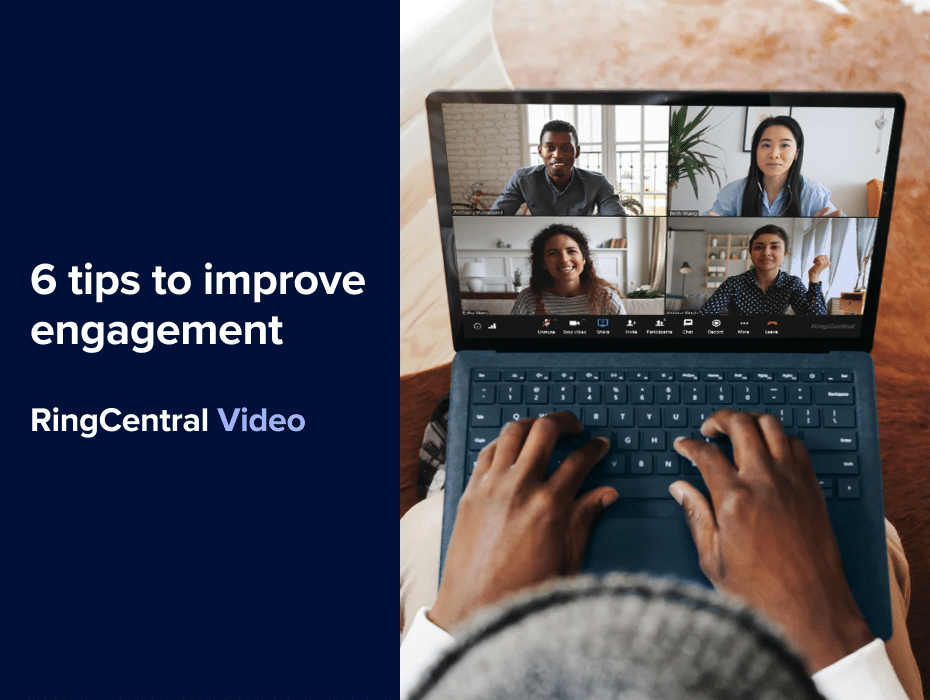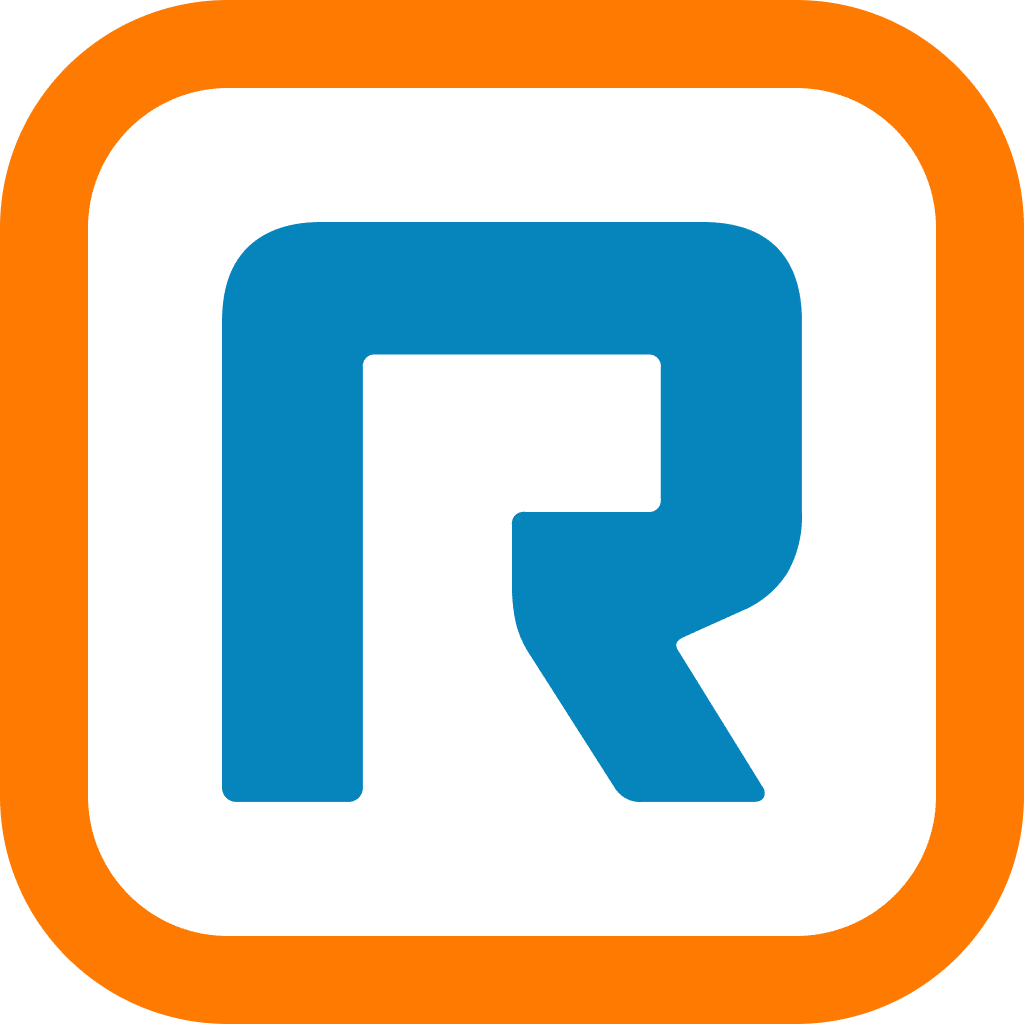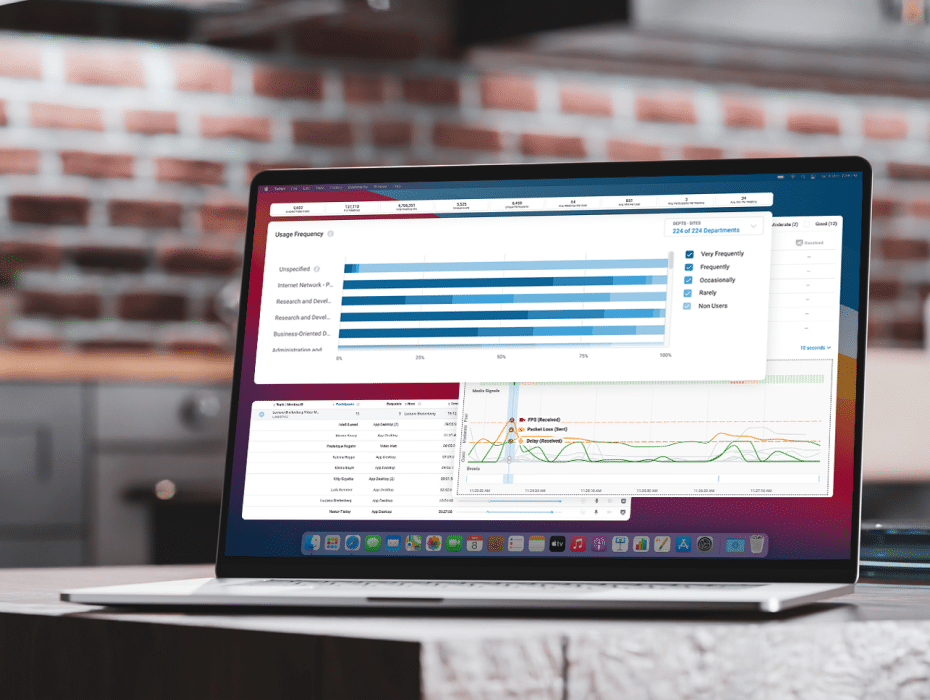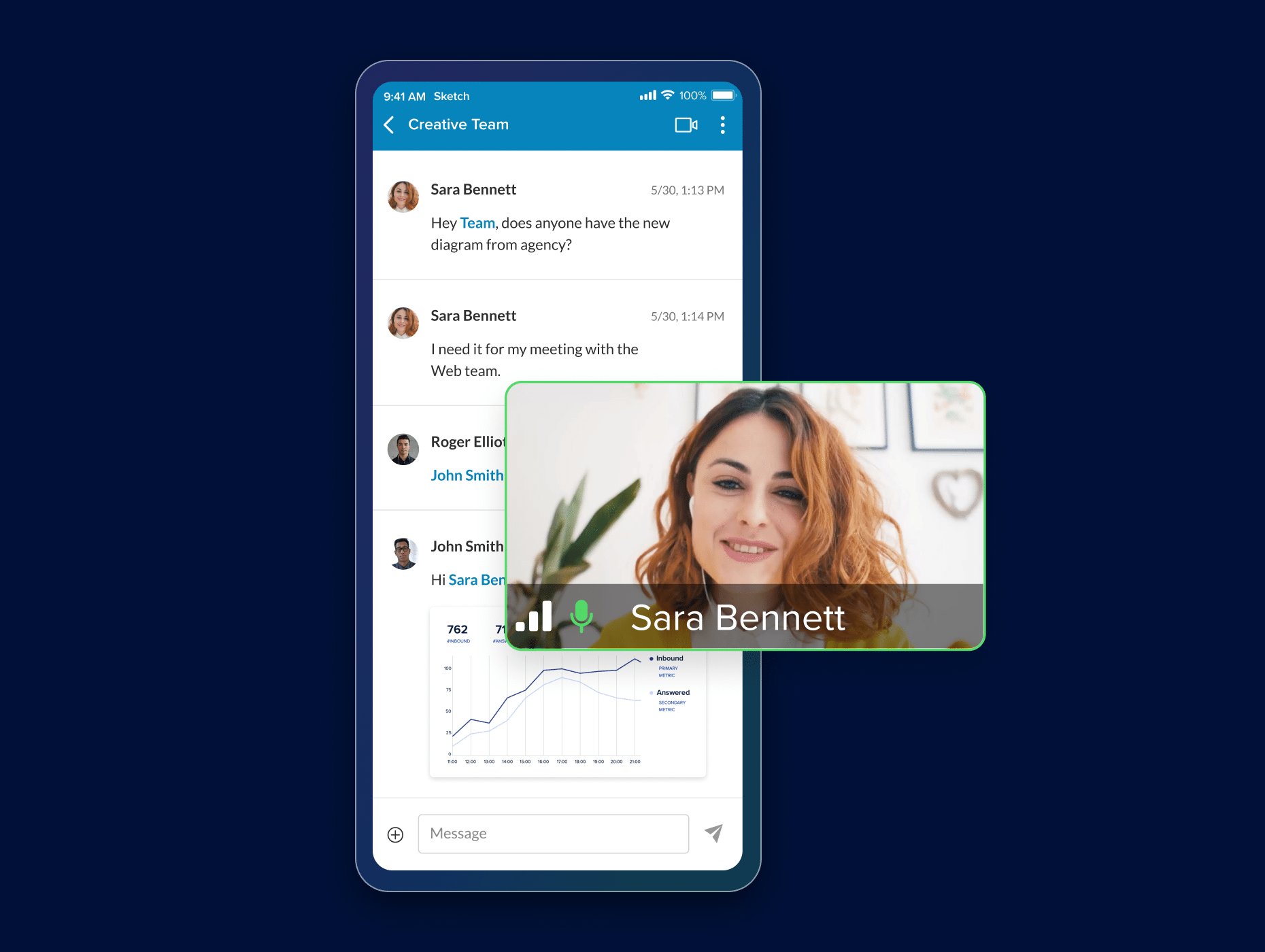In the battle to drive collaboration as we work remotely, video meetings became the de facto alternative to face-to-face meetings. From casual chats by the water cooler to all-hands meetings, our most collaborative moments these days happen over video.
But while there can be important advantages to turning those cameras on, research suggests video meetings aren’t as effective—or as engaging—as they could be.
A recent poll found that only one in five workers say they “are actively listening and providing live feedback” during video meetings. Meanwhile, more than a quarter of respondents said they were doing other things while listening for their names to be called, and another 27% characterized their video meeting participation as “trying to pay attention, but often zoning out.”
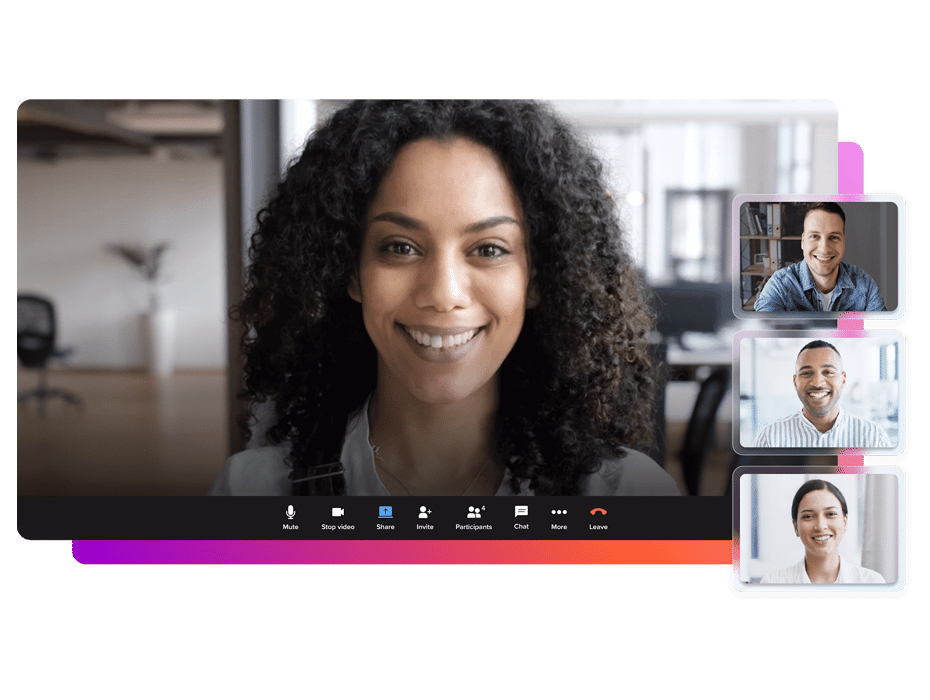
To make video meetings fun, interactive, and ultimately more productive, RingCentral Video users have a lot of features in their toolbelt. Here are a few:
1. Virtual backgrounds
Just because you can take a video meeting from anywhere doesn’t mean you’ll always want to show off your virtual office. From personal items to family members and pets in the background, working from home can sometimes be distracting—and this can creep into your meetings.
In RingCentral Video, virtual backgrounds allow you to control the setting and swap in a backdrop of your choice. Choose from pre-built backgrounds, upload an image, or even just blur out what’s happening behind you. Not only does using a virtual background help to minimize distractions and give you some privacy—it can also be a real conversation starter.
2. Screen sharing
Screen sharing is to video conferencing what projectors and whiteboards are to in-person meetings. It allows everyone to get on the same page and view and discuss the information at the same time, helping to maintain meeting focus.
With RingCentral Video, you won’t have to worry about accidentally sharing the wrong window or having to navigate through your computer in front of the whole team. The screen sharing feature allows you to choose exactly which window you want to share before anyone else can see your screen.
3. Annotations
The most productive brainstorm sessions are often the messiest ones, with lines and scrawls and notes all over the place as one idea sparks another. Annotations give participants the ability to draw on screen shares in real time, just as if those meetings were held in a meeting room.
The ability to annotate helps participants highlight key information, capture and share thoughts in real-time, and keeps everyone focused on the conversation.
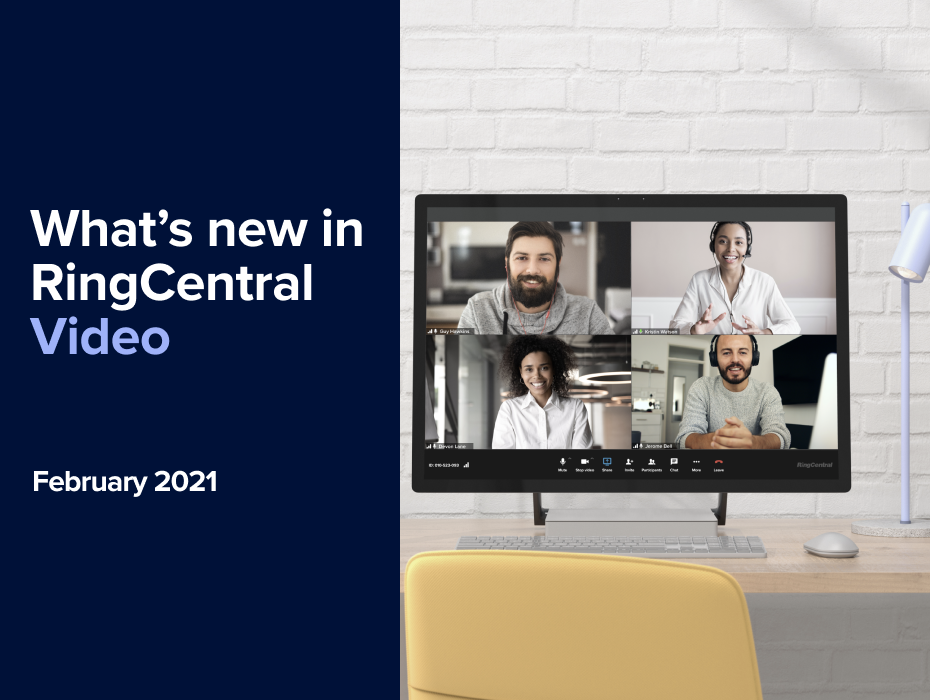
4. Choose your view
Different meetings require different meeting experiences, which is why users have several viewing options to choose from:
- Gallery view: see everyone in the meeting at the same time (up to 16 participants).
- Filmstrip view: keep a central focus on the speaker and what is being shared onscreen, while still displaying the other meeting participants less prominently.
- Active speaker view: focus on the person who is speaking, while other meeting participants remain offscreen.
You can switch between these views with a single click and choose which view works best for you.
5. Mute all participants
This one’s for the meeting hosts. Background noise and unsolicited sounds make it hard for speakers and participants alike to focus. A needlessly noisy video session also interrupts a meeting’s flow and can prolong your meetings as you wait for quiet.
With RingCentral Video, hosts and moderators can prevent interruptions altogether by simply muting all participants. This can be enabled before or during the meeting.
6. Helpful keyboard shortcuts
Shortcuts make it easy to access key features that can improve your meetings and call up important information on the fly. Here are two to try out in your next video meeting:
- Use the spacebar to mute/unmute.
- Command + Grave / Alt + Tab to switch between messaging/meeting.
Drive smarter meetings
At RingCentral, our goal is to help make your video meetings smarter and more productive. Keep an eye out for more releases soon, and check out our latest features in “What’s new in RingCentral Video | February 2021.”
Originally published Mar 15, 2021, updated Dec 30, 2022