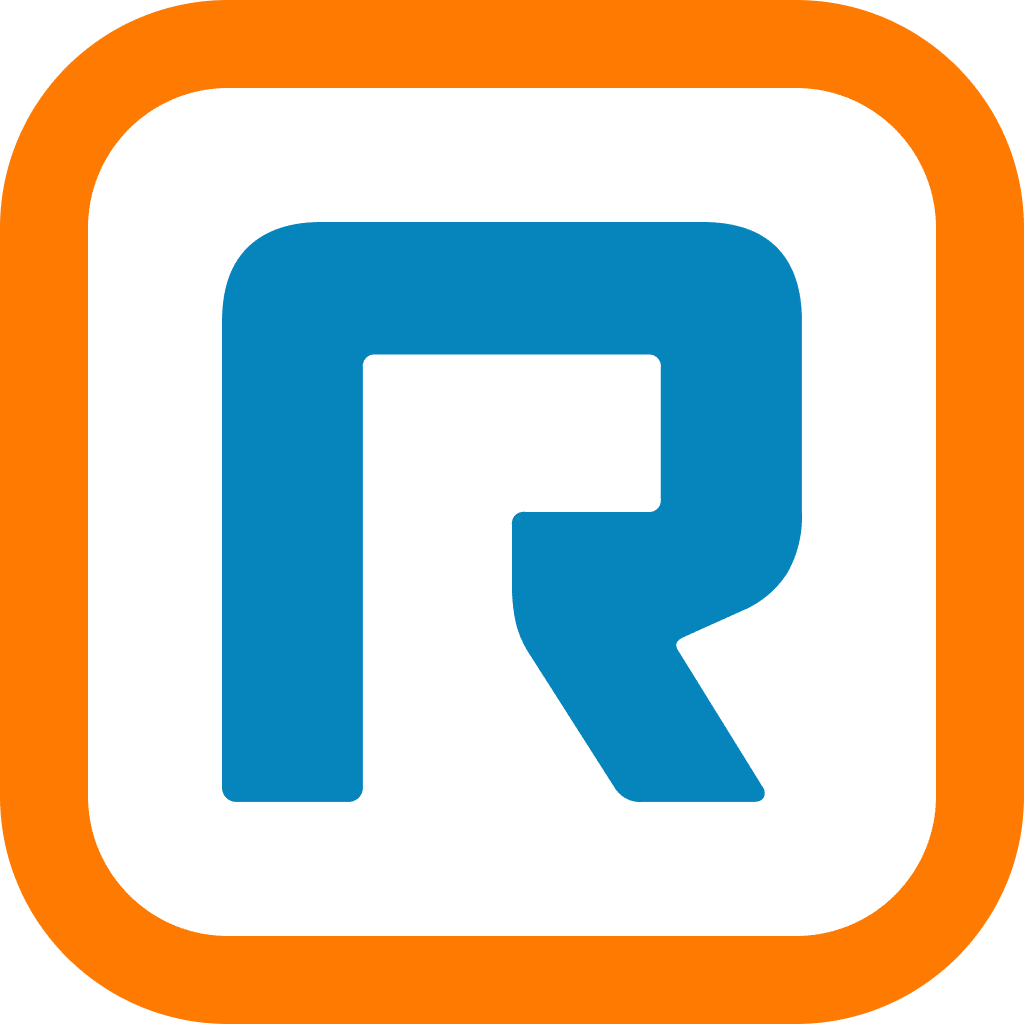If you’ve never worked from home before, you’re not alone. As the nation and the world transition to remote work situations in an effort to combat the spread of COVID-19, however, it is something you will probably have to get used to.
Though you may be wary of this option, remote support poses little threat to your normal contact center operations. In fact, it may even improve them. To see why, keep reading to learn what changes with remote support you can expect below.
How being a remote agent can change your role
When your contact center closes its doors to protect the health and safety of employees, many of the customer service operations move online. As a customer support agent, this offers the exciting, but sometimes intimidating, opportunity to work from home.
Along with your new workspace, you may also experience a few differences in the ways you manage customer interactions. In this article, we’ve included suggestions to help you transition to working from home through remote support sessions. Remote work is not as scary as it seems and we’ll help you manage these changes with confidence.
How do I provide remote support as a contact center agent?
First, it’s important to note that you’ll be working with new remote support tools, but your job will largely remain the same. You will still spend your days handling customer interactions and offering exceptional customer service. In fact, when you’ve successfully transitioned to your home office, customers won’t even know there’s been a change.
1 – Preparing your workspace

You won’t be working from an office, but you will still need an area designated for your work. You can work from a home office, coffee shop, co-working space, or even your kitchen table, as long as it is set up for your work needs. Here, you’ll keep your hardware and office supplies.
Some companies provide remote work tools while others allow agents to use their own. Check with your employer to see what their policy is. This might include laptops, microphone-enabled headsets, and digital tool logins. You’ll also need strong internet service and phone connectivity to provide remote connection capabilities. If you can’t provide the connectivity you need from your home, work with your contact center management to find an ideal solution.
2 – Getting started taking calls
When working from home, you need a contact center platform that enables remote access. Once you’ve prepared your new workspace, it’s time to set up remote access. Start by accessing your business’ contact center software through your web browser, such as Google Chrome. Next, follow instructions to download and install the necessary software. You can likely work from a computer, both Windows and Mac, or even mobile devices.
We also want to add that your employer has likely provided instructions for accessing the remote system. Be sure to check for a step-by-step guide or tutorial.
Once you can access the remote system, you can log onto your remote desktop. Accessing your dashboard through remote networks is similar to screen sharing or desktop sharing, with the addition of allowing you to remotely control it. If your contact center uses a cloud-based solution, this dashboard should be the same one you used in the office. Now that your remote computer is set up with desktop control, you can start connecting with customers.
3 – Managing customer interactions
At this point in the process, working from home will begin to feel similar to your hours at the office.
Customers will begin connecting with you to find resolutions to their problems and you will use your contact center software to join the conversation. Though you may now use a partner program or do more through a web console, you can still access the tools and system information you need through application sharing. You will be able to maintain customer happiness and continue your work without interruption.
4 – Collaborating with team members
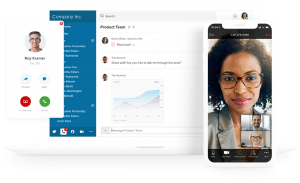
Now that you no longer work beside your coworkers, collaboration is a bit trickier.
Rather than walking down the hall, you’ll access remote meetings through your contact center platform.
You can likely attend meetings from anywhere and make file transfers to share information. You will still work as a team, even though you may not interact face-to-face.
What changes with remote support?
Moving to a remote operation can be a significant process for a contact center. We know moving to remote support can be an uncertain transition, so we’ve also included answers to some additional frequently asked questions below.
Does it matter which devices I use?
For many problems, it shouldn’t matter if you are using Windows and Mac computers or even Android devices. You should still be able to use a remote system to access your contact center software and resolve customer problems.
Do I need to worry about my computer’s security?
The system that enables the remote capabilities for your contact center should include strong security features. If you are using a company-provided device, it should only be used to access remote work-related tools. As long as you don’t allow unattended access to your computer, your company’s data and software should remain safe.
When using RingCentral’s contact center solution, you can easily work as a remote customer support agent. Contact sales today to learn more about our software and to watch a demo customized to your needs.
Originally published Apr 01, 2020, updated Dec 30, 2022