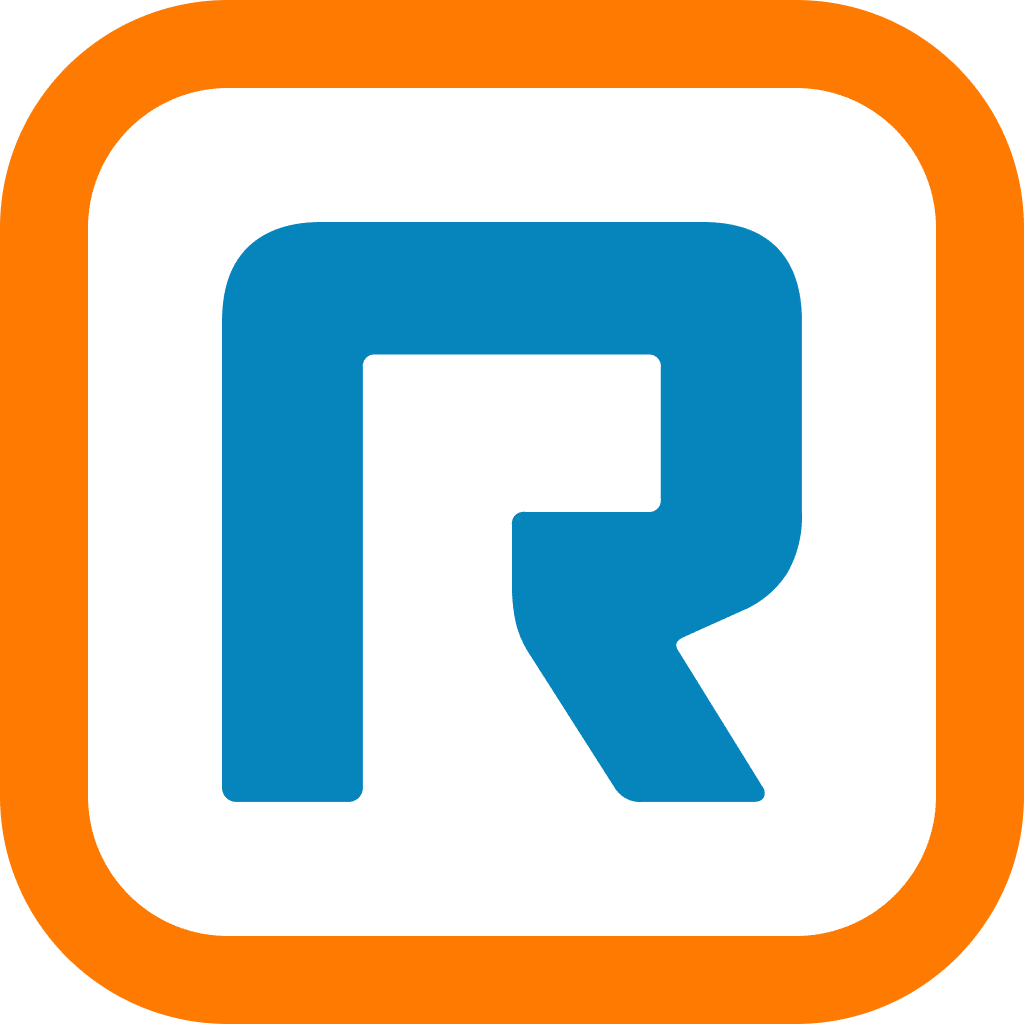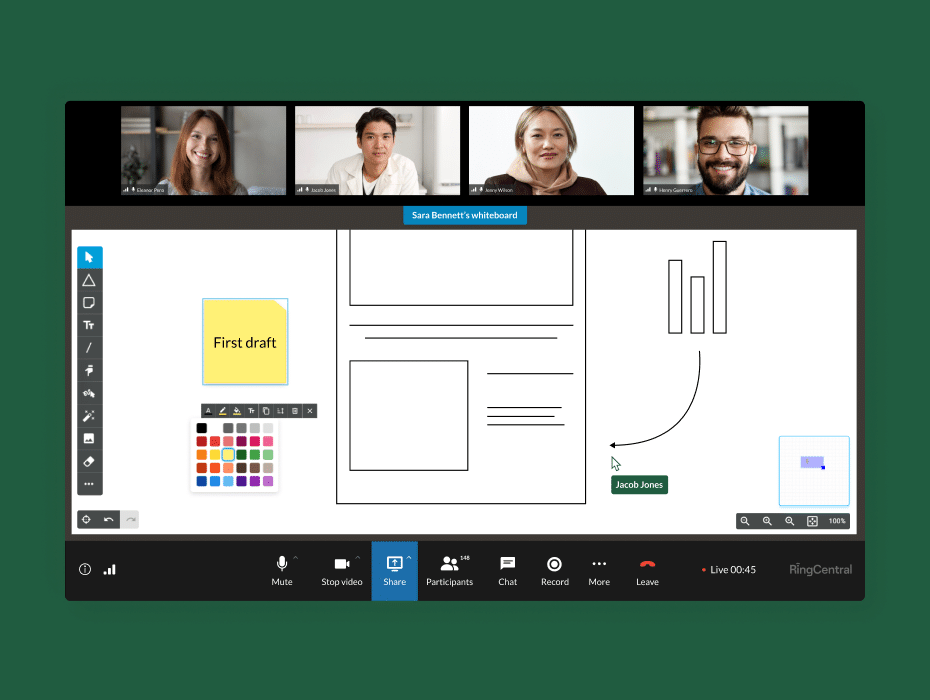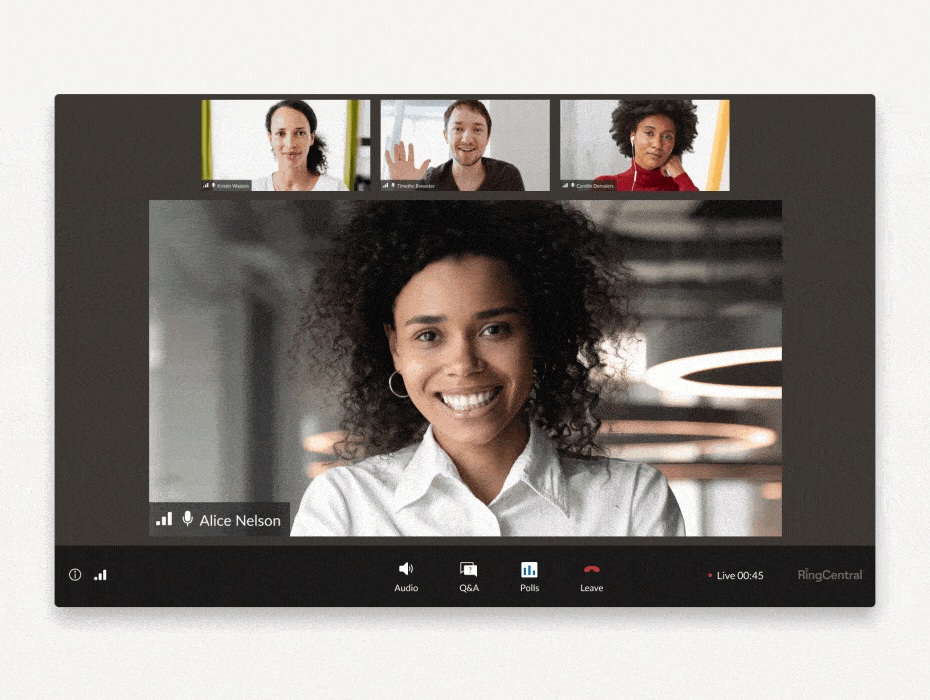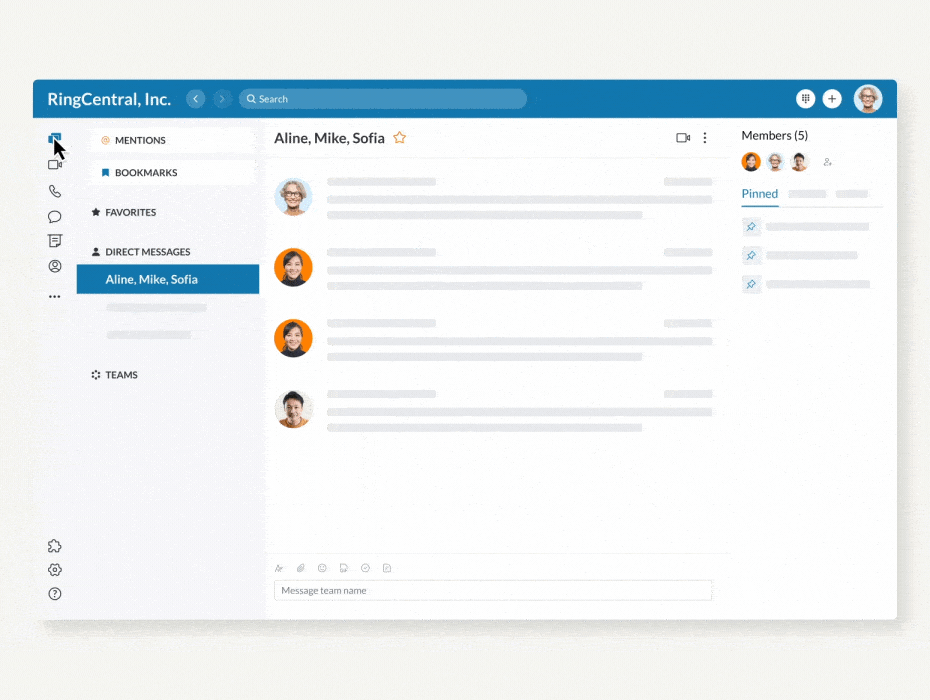Cloud-based file sharing has been revolutionary for team productivity. (File storage is another aspect of file sharing that gets overlooked, so you’ll have to consider a file storage app too.) The ability to centralize and collaborate on documents, without managing a zillion different versions, saves time and ensures that you’re working from the most current updates every time you open a file.
Say goodbye to documents lost in long, confusing email threads; they’re all together, organized, and easy to access right on the cloud.
File sharing is just one cool perk of today’s team messaging apps. Grab this free checklist to help you choose the right collaboration platform for your business.
But let’s take this technology a step further. Forget uploading docs to the cloud and then alerting your team to weigh in via email or group chat. With the RingCentral app, you can cut out the middleman and integrate file sharing directly into those same group chat conversations from any device, so your review process never loses momentum.
Plus, every file shared stays right in that group’s Files tab forever, so you can always find what you’re looking for.
1. Annotate a shared file (without affecting the original)
Revisions are a breeze with the RingCentral app. When someone uploads a file to a conversation in the messaging function, everyone in that group chat can add notes without altering the original file. This really comes in handy for design changes, copy edits, contract updates: any process that usually takes ages to have all stakeholders weigh in and sign off.
Here’s how it works: you open a preview of the file, drop a pin anywhere on the document you’d like to add a suggestion or ask a question, then type your message right into a message box:
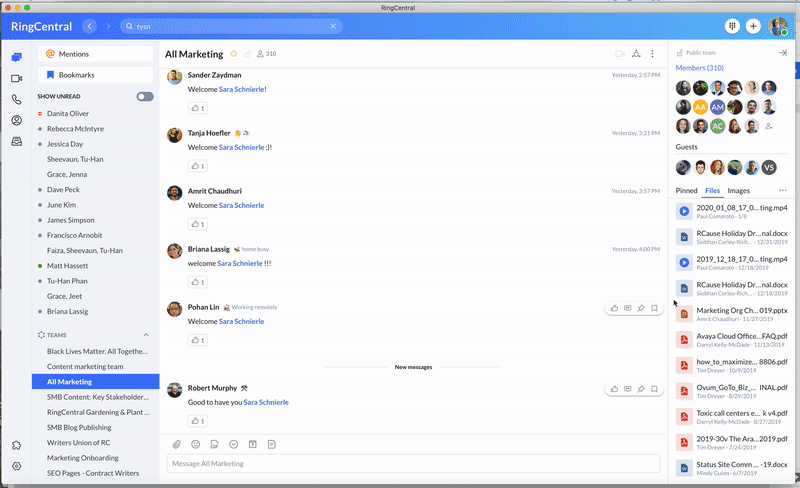
The file’s author and other teammates will be able to see your pinned comment and make edits based on it. But the file itself? It stays clean and unaltered, so the author has more control over incorporating edits and creating a clean, final version of the document.
2. Drag and drop your files right into conversations
When you’re in a fast-moving text conversation with your team, it can kill momentum to leave the discussion, find a file, send it to everyone via email, and jump back in to tell everyone to check their inboxes and weigh in.
The RingCentral app’s online file-sharing feature lets you drag and drop a file from your computer into any team chat in real time. You can post it directly into the message stream, or introduce it with a little text before you share:
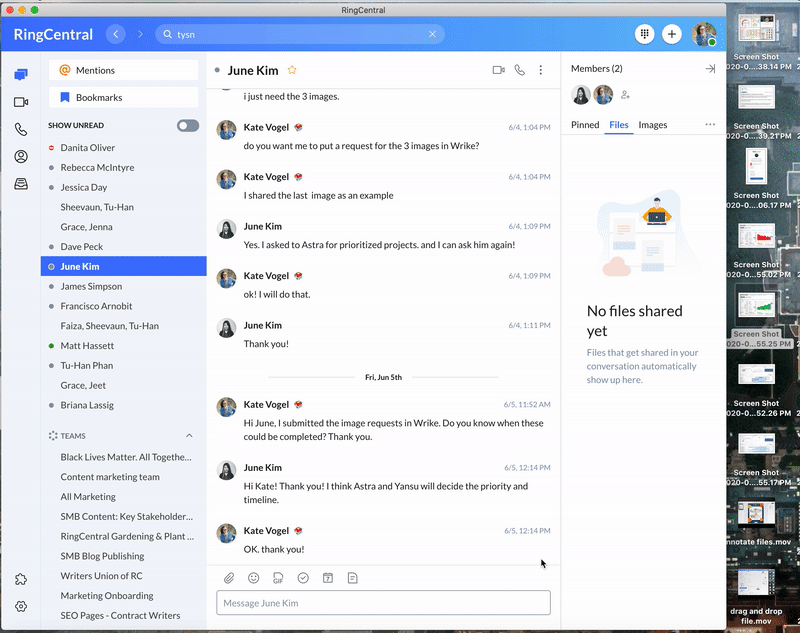
With the RingCentral app, you aren’t limited to attaching files just to your chats, either. You can also add a file directly into a new task you’re creating, or attach it to an event you’ve made on your team calendar. Wherever that file needs to land, it’s as easy as click, drag, and drop.
3. Share files directly from your favorite cloud apps
Let’s say you’re in a conversation with your team, and you want to show everyone the latest draft of something you’ve been working on—but that file isn’t on your hard drive. It’s in your Dropbox account. No problem.
The RingCentral app integrates with popular file sharing apps like Google Drive. That means you can locate and grab files from these tools and drop them into a team chat or video conference, as easily as if they were sitting on your desktop:
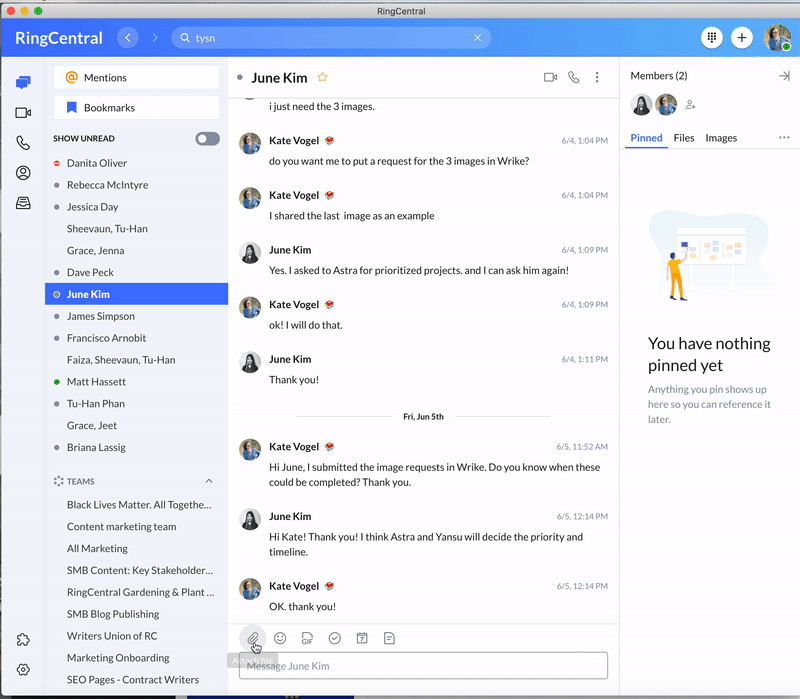
It’s easy to integrate your favorite file-sharing tool with RingCentral. Once you’re in the app:
- Navigate to Settings via the side menu bar
- Select the Administrations tab from the left pane
- Under Integrations Settings, select Manage File Sharing
- In Manage File Sharing, check or uncheck the box next to each service you’d like to enable (or disable)
- Click Save and you’re done
4. Pin important links for later
What happens when a teammate shares something that isn’t an uploaded file? Sometimes, people might post a file link (or something else important) directly into the chat…so how can you make sure these don’t get buried in the stream?
With the RingCentral app, you can quickly pin your links (and even an important bit of conversation) for easy access later. Once you click the little pin icon next to the message, the information lives in your group’s Pinned tab, so everyone can refer back to it as needed:
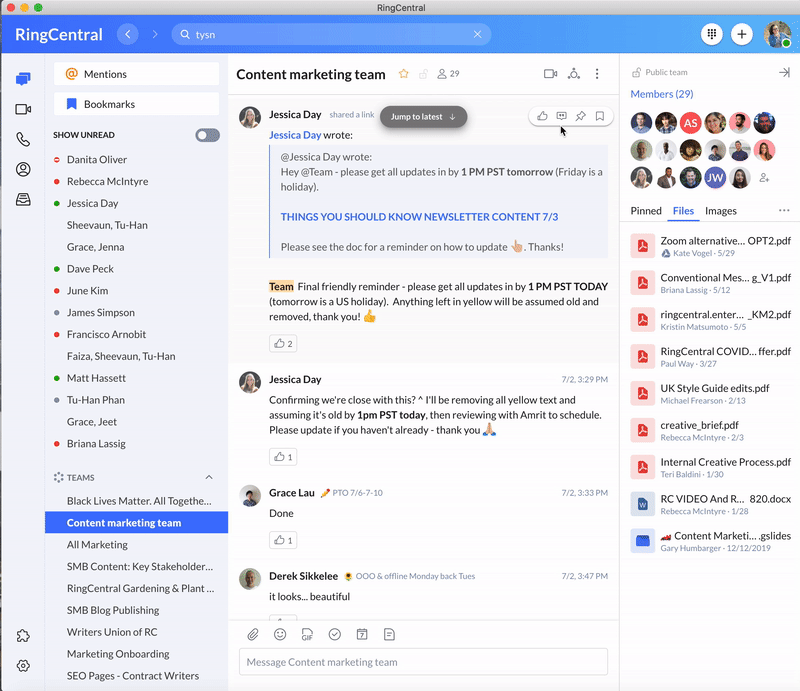
Gone are the days of scrolling back to find what you need. When you click on any pinned message in the Pinned tab, the chat will jump to that point in time, so you can refresh your memory and get the information you need, and avoid a sprain to your scrolling finger.
Originally published Jul 14, 2020, updated Dec 30, 2022