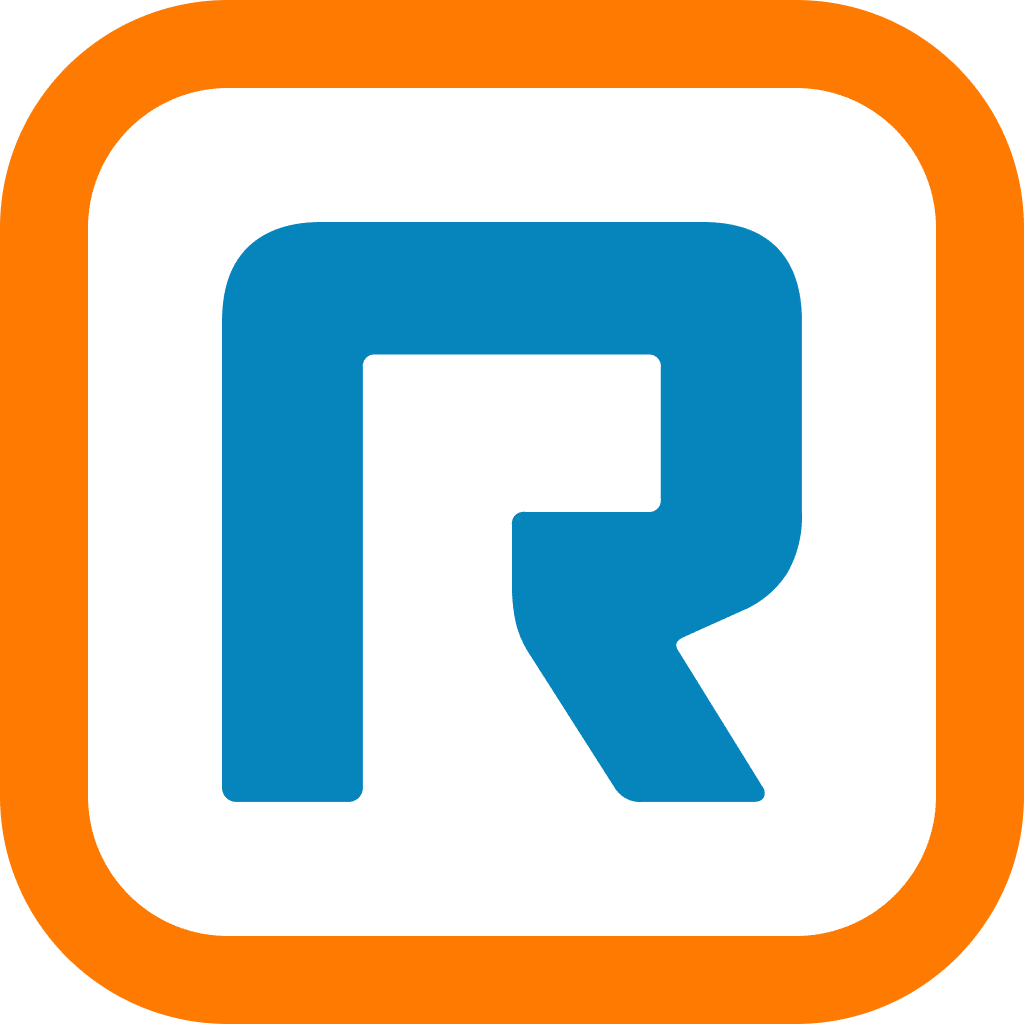RingOut is a quick and easy way to place calls using your RingCentral business phone number. It is included on both Professional and Office plans.
RingOut works by dialing your existing phone number – a cell phone or a landline, for example – from your RingCentral number. When your personal phone connects the call, your RingCentral number displays in the recipient’s caller ID field.
That means you can make calls through RingCentral’s servers without your personal phone numbers showing. It’s great for maintaining confidentiality or setting boundaries between your professional and personal lives.
There are three ways to access RingOut: through your online account interface at https://service.ringcentral.com, through RingCentral’s mobile apps for iOS and Android or via the RingCentral softphone.
In the online account interface, look for the RingOut link near the top-right corner of the screen. When you click it, you’ll see this pop-up window:
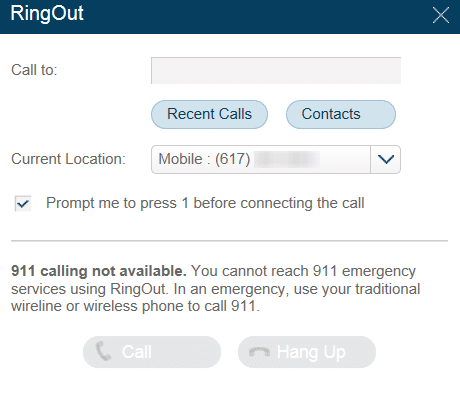
Simply enter the number you want to dial in the Call to field. Select how you’d like to connect the call in the Current Location drop-down menu. Then click Call. You will receive a call at your designated Current Location number; accept it and the call will connect to the person whom you’re dialing.
In the RingCentral mobile app, RingOut will work by default when VoIP calling is disabled. To check your VoIP settings, log in to the mobile app and swipe left to access the menu. Tap Settings at the bottom of the menu list, then tap My Mobile App Settings. You can turn VoIP on and off under the VoIP Calling section.
RingOut can be configured under My Mobile App Settings > RingOut Mode. It usually makes sense to take RingOut calls at your phone (the default option).
To make a RingOut call from the app, confirm that VoIP calling is disabled, then navigate to the Messages or Contacts screen. Tap the phone icon at the bottom-left corner of the screen to open the dialer, then enter the number you want to call and tap Call. You’ll see the following message:
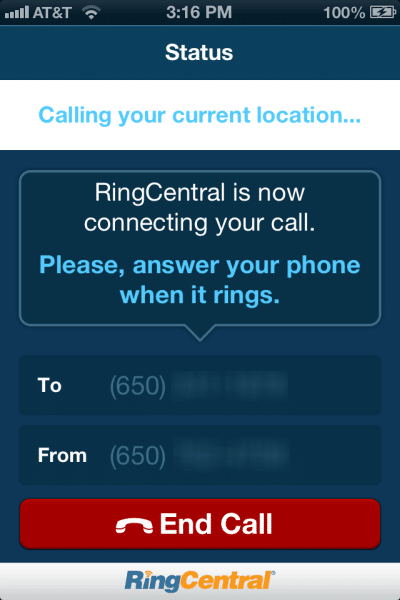
To use RingCentral’s softphone with RingOut, check out this helpful support article.
However you use RingOut, you won’t incur any additional charges on your account. But RingOut calls do use both RingCentral plan minutes (on non-unlimited plans) and minutes on your personal phone. If you don’t want to burn personal minutes, consider making VoIP calls instead from the mobile app.
If you need additional support with RingOut, visit the RingCentral Support Center’s RingOut section. You can submit a help ticket from the Support Center if you’d like input from a product specialist, as well.
Originally published Aug 15, 2013, updated Jul 25, 2024