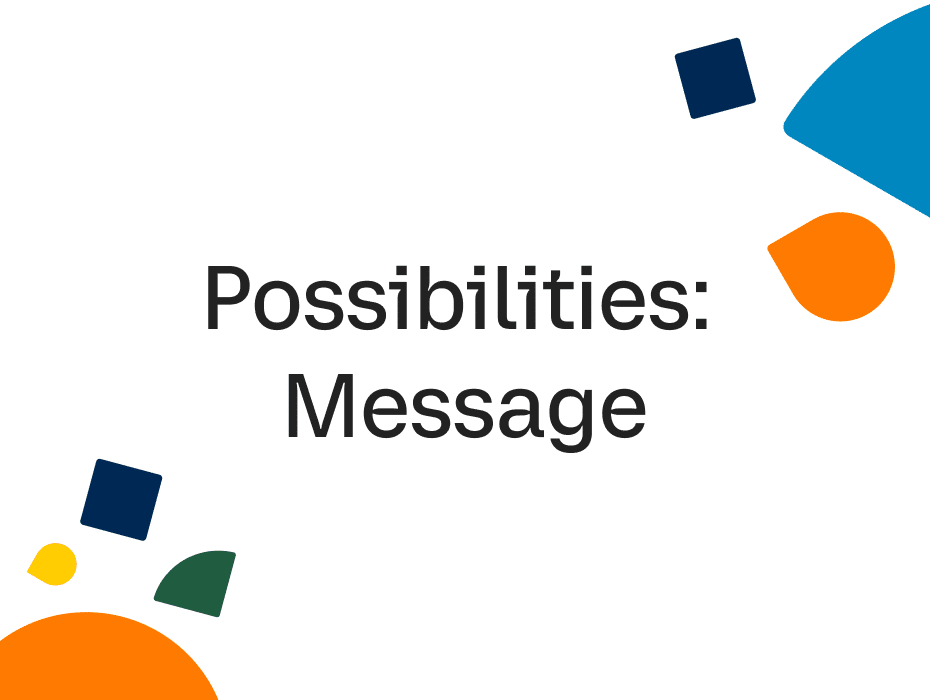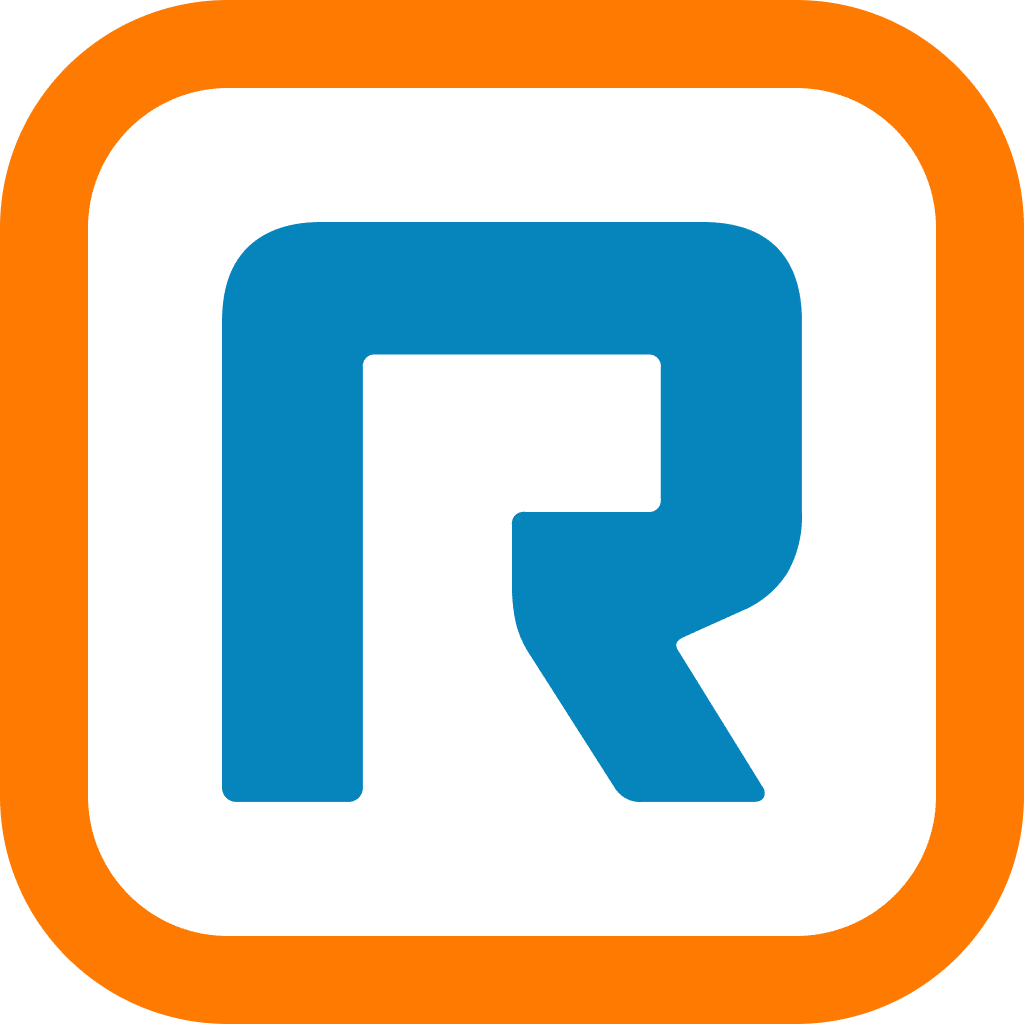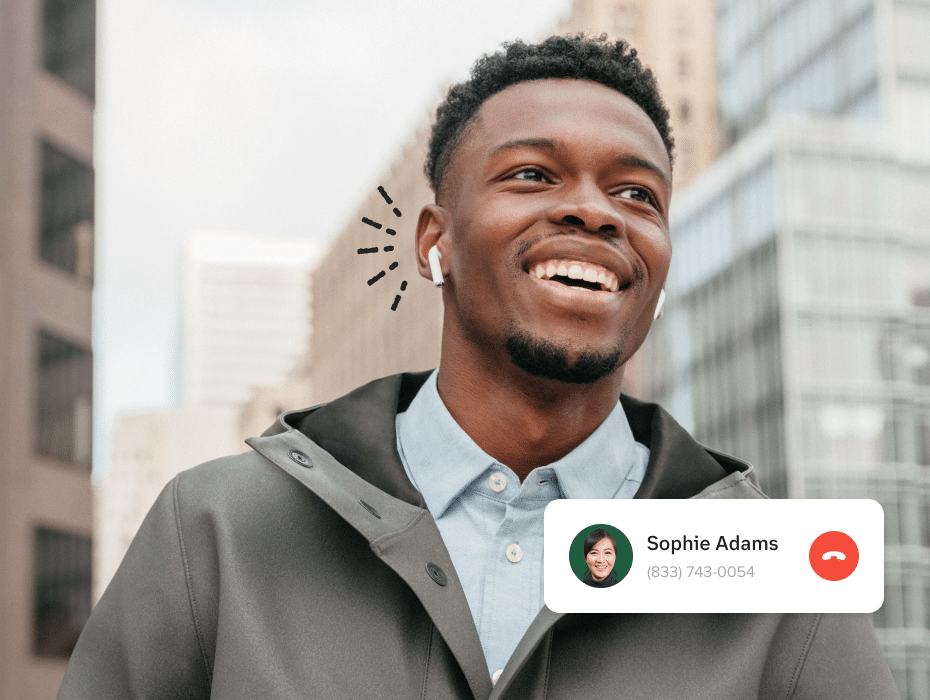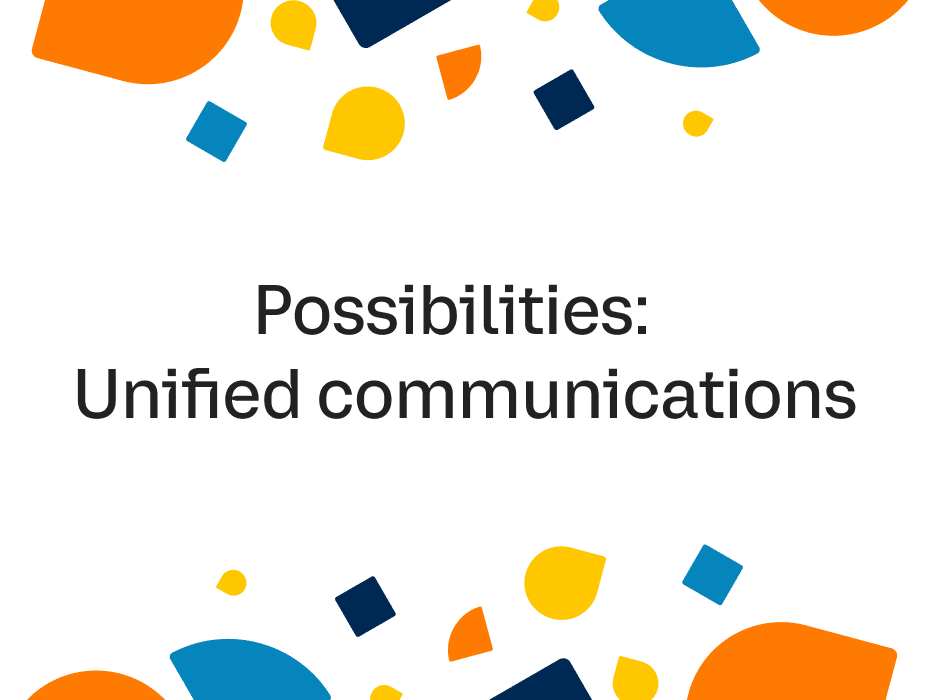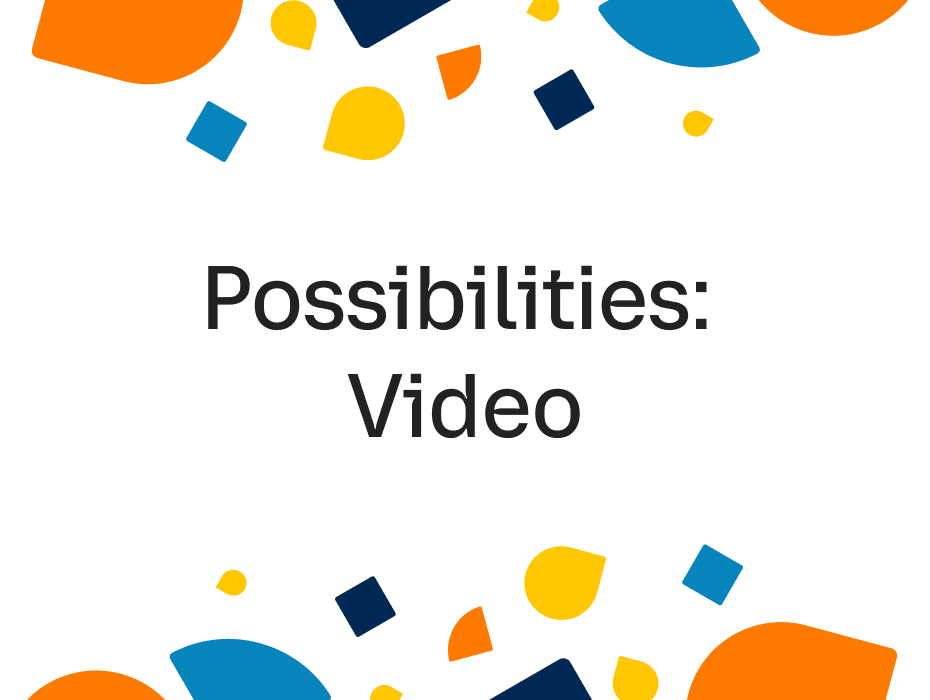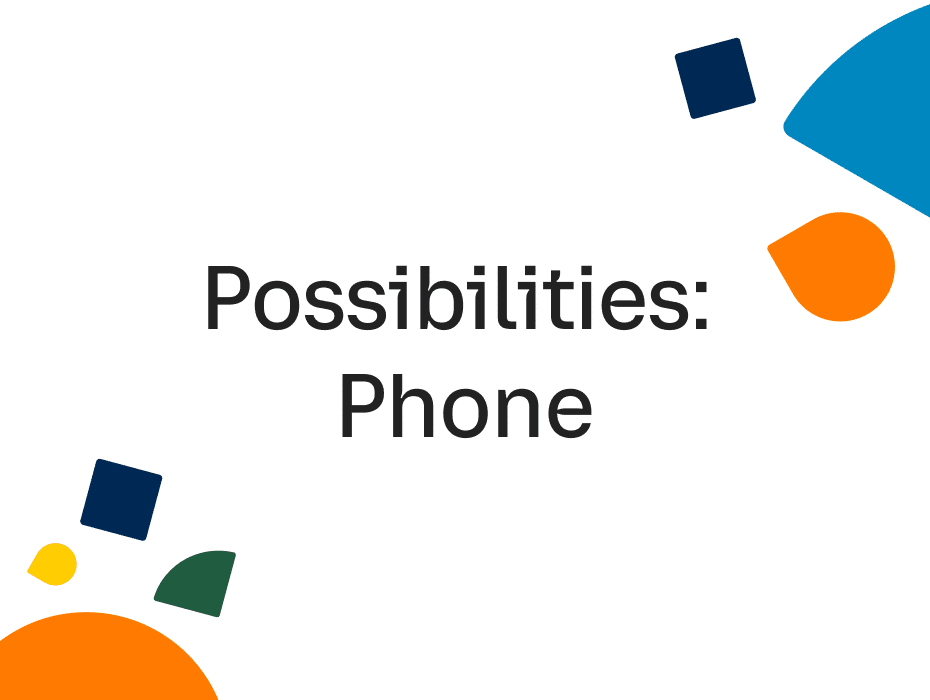Highlights:
- In a hybrid and remote-first workplace, team messaging is the digital office where teams communicate and work together.
- Hybrid workers will want to work from anywhere, using any device, and using any form of communication (message, video, phone).
- RingCentral MVP: Here are several team messaging features that helps workers stay connected—wherever they are.
Before the pandemic—when we spent most of our work days in the office—chatting with a colleague was as simple as peeking at their desk and walking over or bumping into them in a meeting room. In a way, everyone was always available, all the time.
Of course, the past year and a half has completely reshaped how we work. Instead of seeing our colleagues face to face every day like we used to, we now see them behind our computer screens and smartphones—all in the fleeting moments video meetings give us to connect and collaborate.
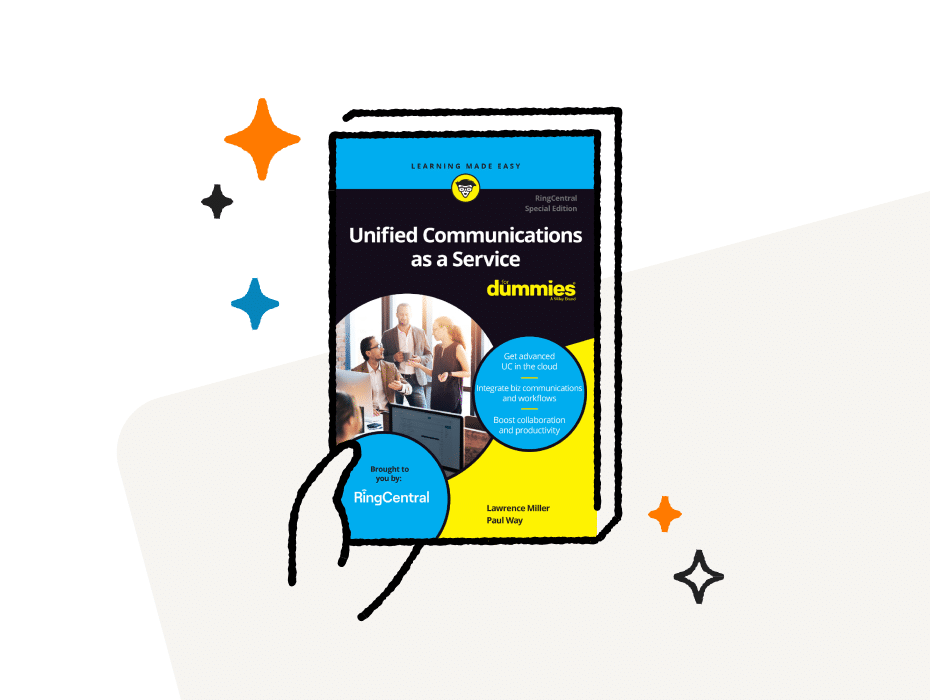
But despite the relative silence of our work-from-home lives, we never truly lost touch with each other.
That’s because businesses relocated their physical offices to their team messaging platforms, where employees are just one click away at any time. Colleagues can see who’s available, who’s busy, send messages, and even make phone or video calls all in one place. In other words, thanks to team messaging, we became always available, all the time—from anywhere.
Team messaging enables one of the most important elements of collaboration: human connections. Whether we work from our cubicles in the office, our workstations at home, or on our smartphones on the road, team messaging keeps everyone connected regardless of their locations.
And in the hybrid future of work, where employees work from anywhere and everywhere, team messaging will be vital to the human connections that keep teams going.
In RingCentral MVP, team messaging is more than a tool to send and receive messages. We built team messaging to be the center of every communication workflow. From making calls to joining meetings, so much is possible with team messaging.
Here are a few features you should know about:
1. Click to call from a conversation
In RingCentral MVP, team messaging is at the center of your workflow. Whether it’s sending a file or scheduling a meeting, everything starts from your team messaging window.
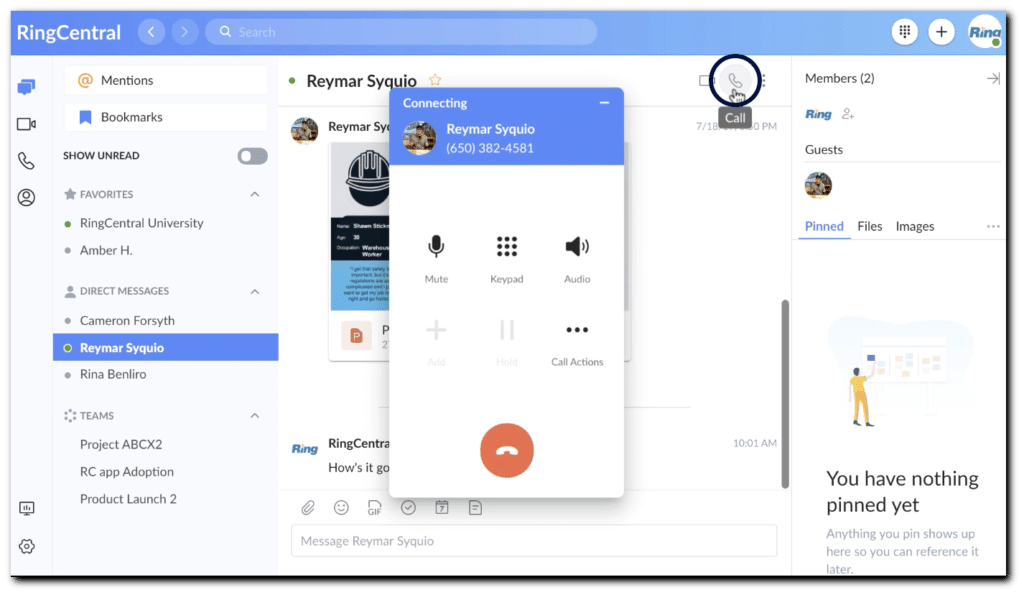
One of these is the ability to make an audio or video call with a single click. Every conversation in MVP Every conversation in MVP has a phone icon to call the colleague you’re chatting with. Clicking the icon calls the colleague and opens up a new window with several meeting controls.
2. Schedule a meeting from a conversation
Messages are a lightweight and easy way to chat with a colleague, but sometimes those conversations turn into deeper discussions that require a call.
There’s just one problem: time. You or your colleague might be busy or even already in a meeting. No time for an impromptu meeting on the spot.
In RingCentral MVP, scheduling a meeting with someone is only a few clicks away. Simply find the colleague you want to meet with and click Schedule video meeting. The popup menu allows you to select all of your meeting details, including start/end times, other participants, password, waiting room, and even end-to-end encryption.
3. Team Connect: Connect a team with a meeting from your calendar
Productive meetings all have one thing in common: context. For example, a team might want to have a small discussion before a kickoff meeting so participants know what to expect. Or the team might want to provide updates after the kickoff meeting.
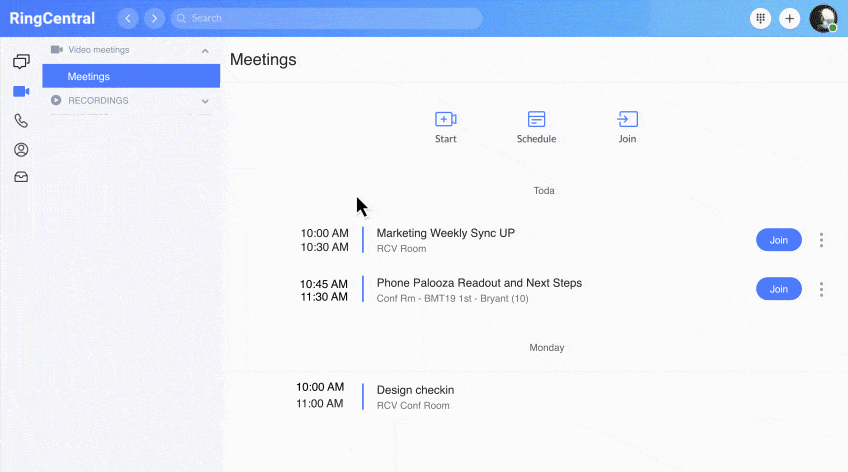
Team Connect allows you to easily provide context before and after meetings by creating a team chat with all of the meeting participants. In fact, you could even add participants to an existing team.
All of your conversations—messages, links, and files—stay within the same group, keeping all of your meeting context organized. No need to create a separate group—a step that’s often forgotten.
4. Personal folders
When we worked in the office, we juggled multiple conversations and meetings every day. And in many ways, that custom followed us into our team messaging. Our navigation bars can get filled with endless direct messages and group chats—and we can only take so much before they become too much.
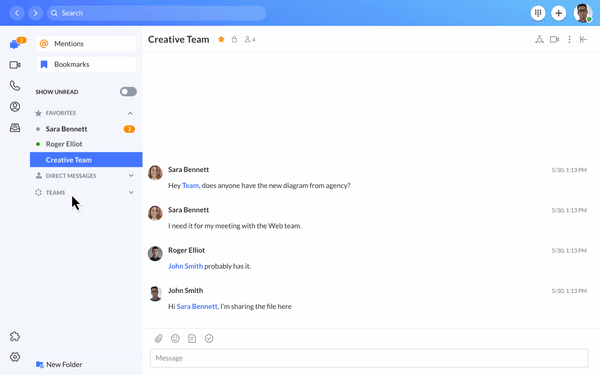
Personal folders allow you to organize your conversations the way you want. Prioritize your direct and group conversations based on project, importance, or any criteria you set.
Click on the folder to reveal or collapse all of the conversations in it. You can also add or remove any conversations at any time.
5. Task replies
Tasks in RingCentral MVP is a convenient and easy way to keep track of your to-dos. You can create tasks in any conversation (direct or team) and assign them to anyone in the conversation.
Task replies is a newer feature that allows anyone to comment on a task directly. Comments will appear in the conversation as normal, but can be clicked to open up the corresponding task.
This prevents tasks from getting buried by other messages in a conversation and keeps teams on track.
6. Send lighthearted and fun messages with emojis and GIFs
For many of us, messaging is a way to collaborate and talk about work. And there’s nothing wrong with keeping things professional in your digital office.
But what about those casual conversations that also make up your work days? Like celebrating a major win or even a colleague’s birthday?
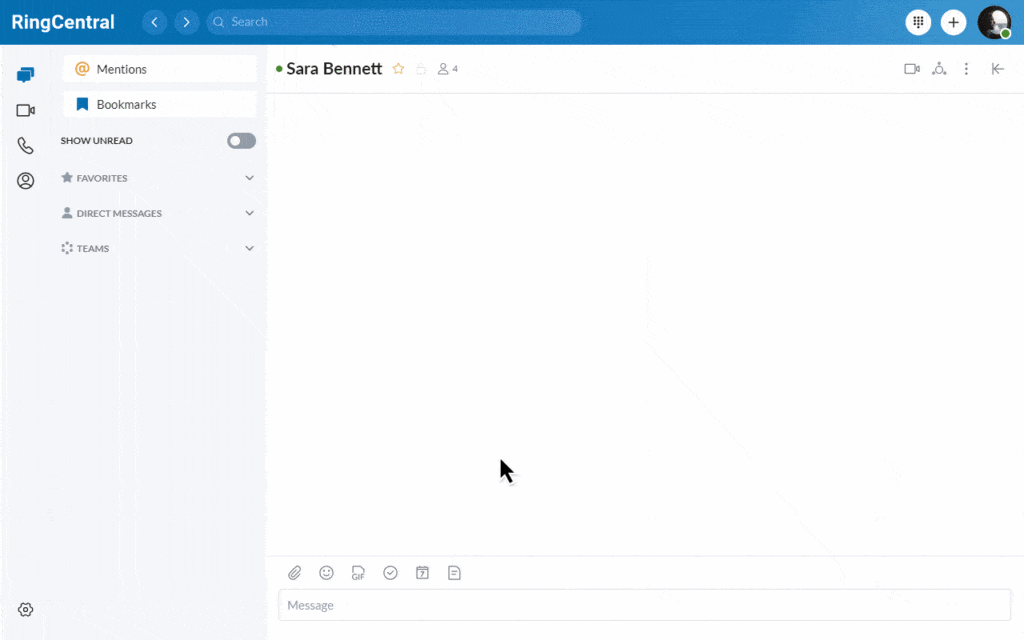
In RingCentral MVP, you have an endless collection of emojis and GIFs at your fingertips. Use keywords to search for that perfect GIF or scroll through the hundreds of emojis available in MVP.
You can also use emojis to react to messages in a conversation. Maybe a thumbs up to acknowledge a message or clapping hands to celebrate a big accomplishment. It’s a lightweight way to express yourself without having to send another message.
Originally published Oct 28, 2021, updated Jun 24, 2024