
There may be times when you want to have callers connect to your extension forwarding number without hearing any greeting or screening. If so, the Unconditional Forwarding feature may be just what you’re looking for. Here’s how to access it.
In the RingCentral online interface:
> Settings > My Settings
> Call Handling & Forwarding
> Advanced
> Add Rule
We’ll use the name, “Ring My Phone Directly” to give our sample custom rule a descriptive ring to it.

> Follow the prompts until you get to step 3, “Define Call Handling“.
> Click Unconditional Forwarding
> Enter your forwarding number
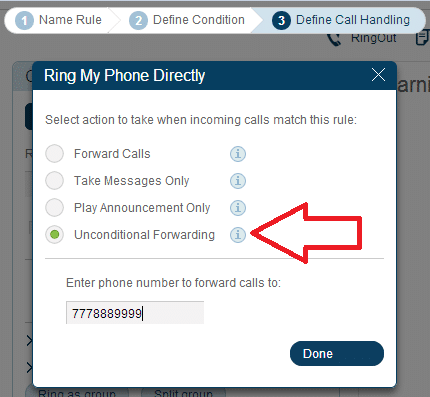
> Done
With that set up, your calls will ring straight to the forwarding number in your custom rule, connecting callers directly to you.
When used with regular phones, unconditional forwarding will either take an unanswered call to a third-party voice mailbox or, in the absence of a third party voicemail, give the caller a busy tone.
Note that if you use your IP phone as a forwarding number on this rule, failing to answer will not take the caller to voicemail; instead, the caller will only hear a busy tone.
Taking it to the Account Level
If you’re the administrator on your RingCentral account, you may also have your callers skip the company greeting entirely so that when your business phone number is called, the callers hear only ringing and get connected directly to a forwarding number.
Once logged in as administrator in the RingCentral online interface:
> Settings > Phone System
> Auto-Receptionist
> Greeting & Company Calls
> Advanced
> Add Rule
> Follow the prompts until you get to step 3, Define Call Handling
> Click “Connect directly to an extension”
> Click the extension that has Unconditional Forwarding enabled on it
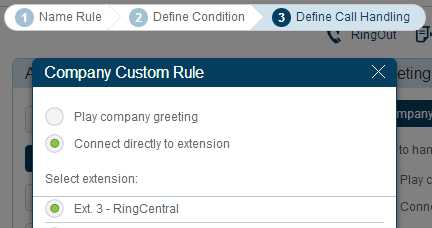
> Done
It is important to note that Unconditional Forwarding will disable the usual features on the extension and that custom rules override business-hours and after-hours rules. Once you have created a custom rule, please remember to toggle it off whenever you would like to resume the usual extension-settings or company-settings behavior.
The discussion above is for the most recent version of the interface, but we have a similar feature for accounts on the RingCentral legacy interface. The topic Business Hour Rule: Ring a Number Only shows us how this feature woks for Legacy accounts.
Other related support articles:
How to add a custom rule in your extension
Security updates for the RingCentral app
Originally published Apr 29, 2013, updated Sep 16, 2024



