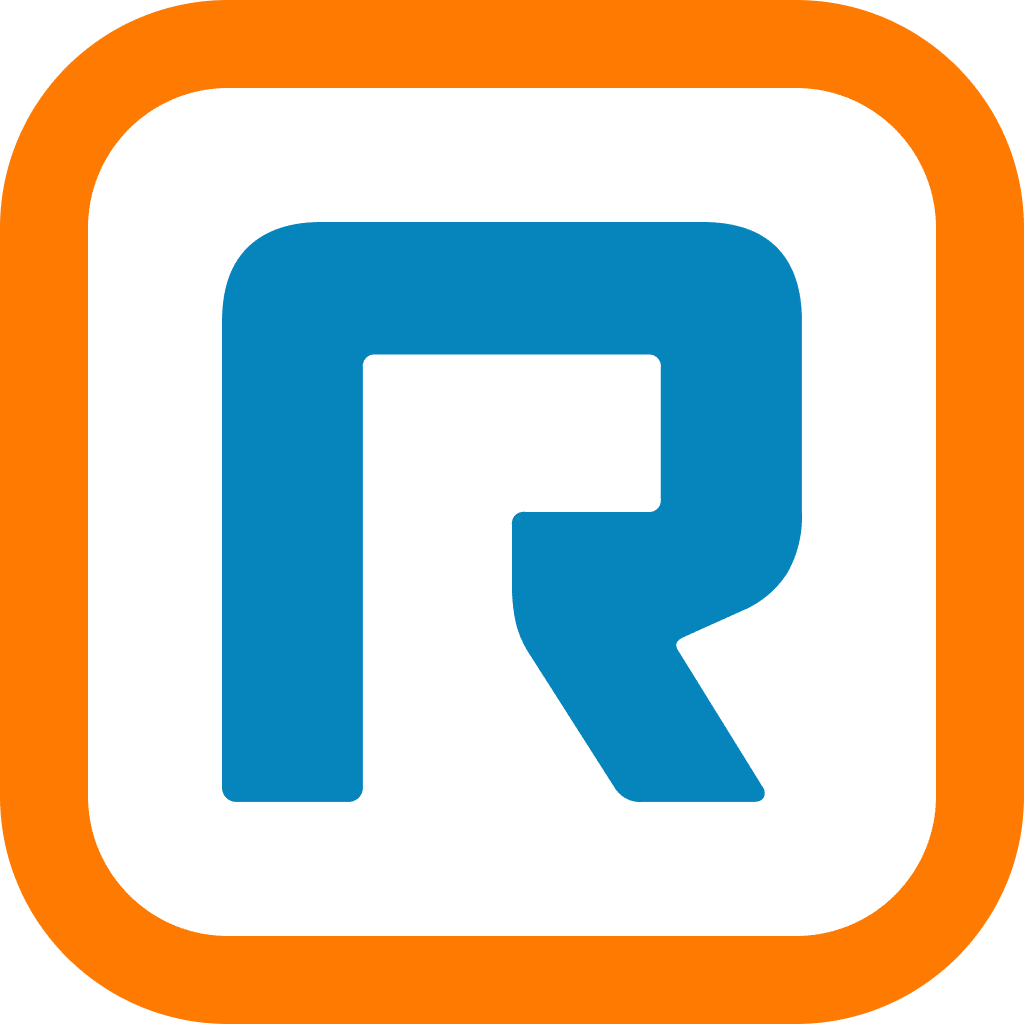If you use an IP phone with your RingCentral service, you may have noticed a red message-waiting indicator (MWI) on the top of the phone that lets you know when you’ve received a message. And most of the time it works – somebody calls your company, you’re not available, they leave you a message and the light goes on. Simple, right?
If you use an IP phone with your RingCentral service, you may have noticed a red message-waiting indicator (MWI) on the top of the phone that lets you know when you’ve received a message. And most of the time it works – somebody calls your company, you’re not available, they leave you a message and the light goes on. Simple, right?
Not so fast. You may see a lit MWI even when you don’t have a new voicemail.
What’s going on? Is it:
a) A haunted phone,
b) An extra-terrestrial life form attempting to contact your business,
c) or your phone letting you know that you’ve received a fax or text message?
Answer c) – a new fax or text message – is probably the correct one.
To check for faxes, log in to your RingCentral account or open the RingCentral softphone on your computer. New faxes will show up in both places; once a new fax is marked as “read”, the MWI on your IP phone should go out.
If you’ve confirmed that you don’t have any new faxes, you’ve probably gotten a new SMS instead. The only way to access RingCentral SMS messages is with the RingCentral mobile app for Android or iOS – simply visit either the Play Store or the App Store to download the app. Then log in to the app using the number your IP phone is linked to. You will see a tab called Text in the app’s Messages inbox – click it to see the SMSs in your account. Once you delete the message(s) there, reboot your desk phone. That should solve the problem!
Haunted phones, on the other hand, we won’t be able to help you with.
Featured photo courtesy of: D.Clow – Maryland via photopin cc.
Originally published Apr 05, 2013, updated Jul 23, 2024