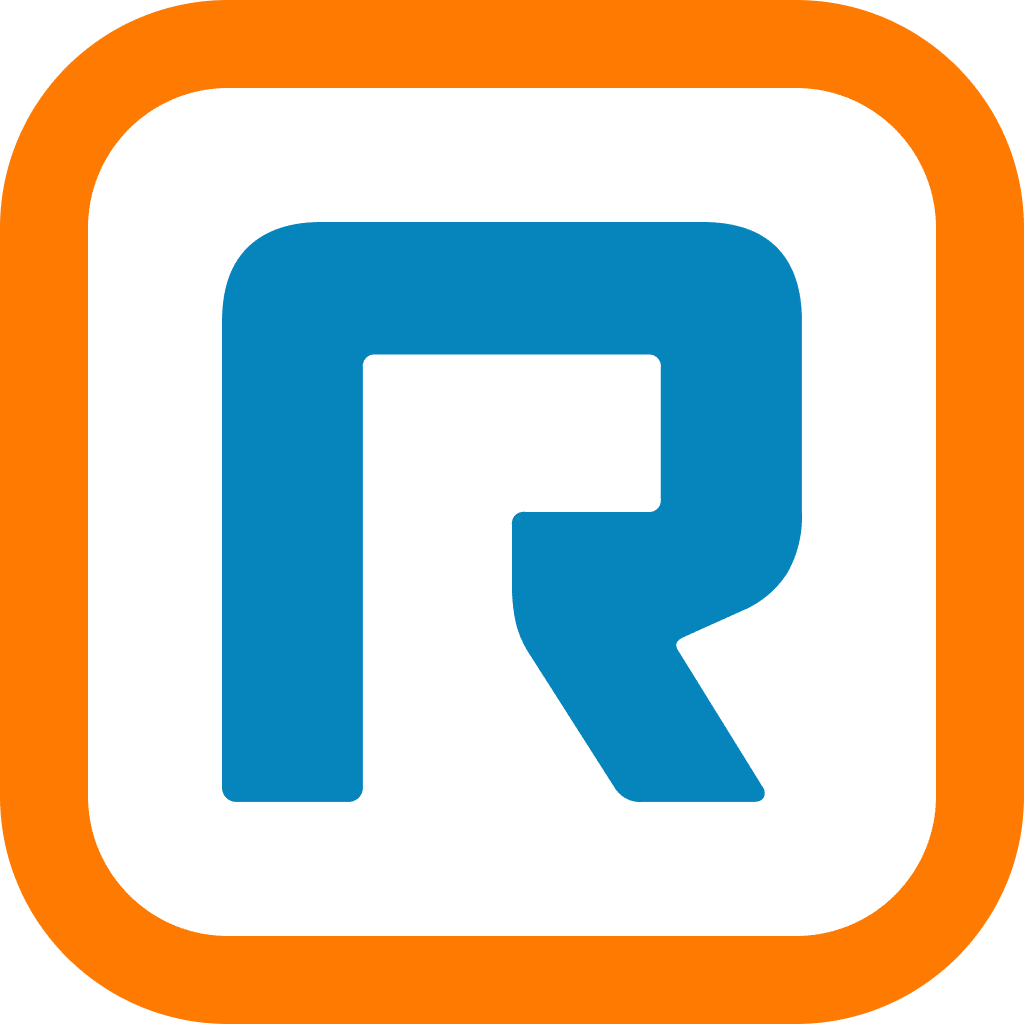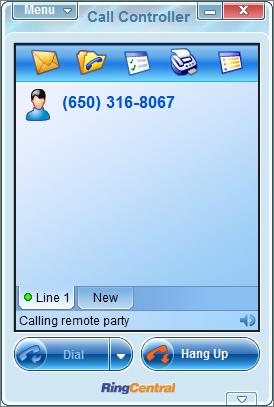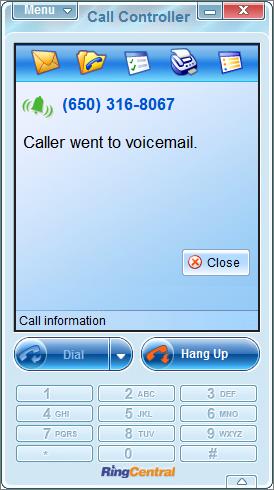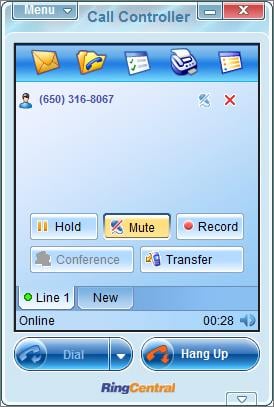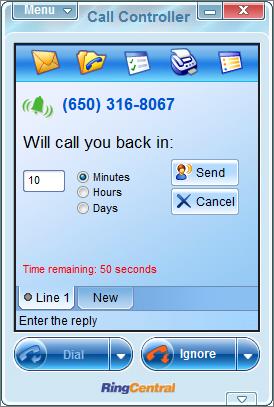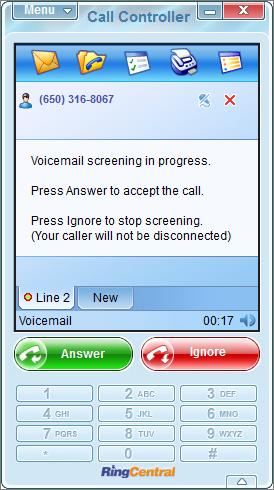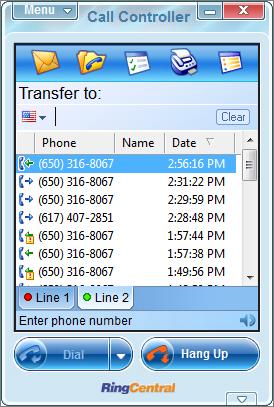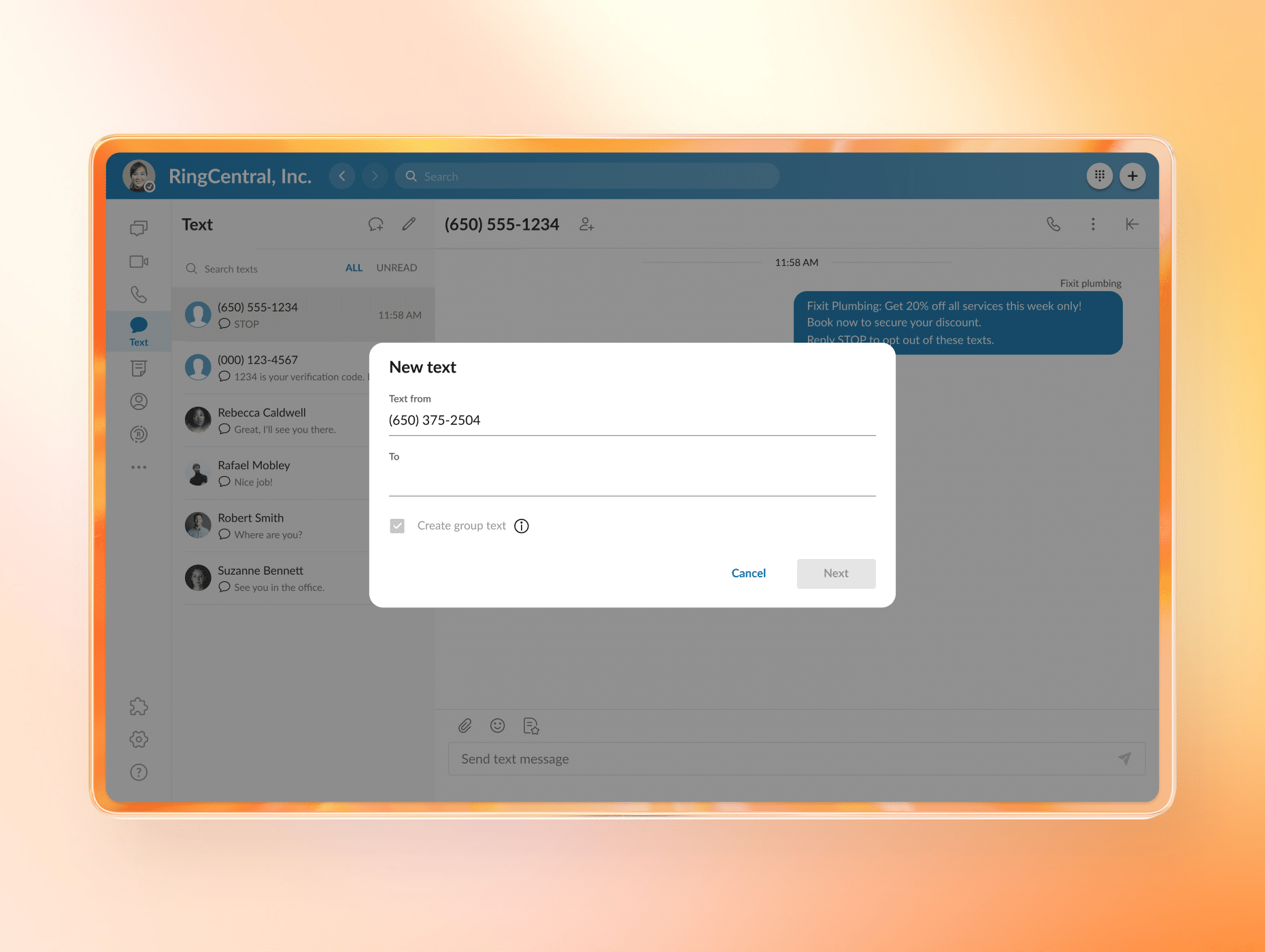The RingCentral softphone (or call controller) is an intuitive software interface that integrates your business phone functions onto your computer (read this post for instructions on downloading the RingCentral softphone). There are several interface shortcuts that you may find useful when using the softphone — we’ve compiled a list for you below. Please note: these shortcut commands are Windows only — they are not available on Mac.
1. Alt-A >> to answer a call
2. Alt-C >> to start a conference call, or add another line to an existing call
3. Alt-D >> to dial a number
4. Alt-F >> to forward a call
5. Alt-H >> to hangup an existing call
6. Alt-I >> to ignore an incoming call and silence the ringer
7. Alt-J >> to reject the call, which will follow normal rules set up in your system for missed calls
8. Alt-M >> to mute and un-mute a call
9. Alt-O >> to place a caller on/off hold
10. Alt-R >> to send the caller an automatic message on when to expect a reply
11. Alt-S >> to screen a call and send caller to voice-mail (you will still hear the voicemail being recorded)
12: Alt-T >> to transfer a caller to another extensions or any other phone number
13: Alt-V >> to send caller directly to voicemail; this will bypass normal call forwarding/handling rules
14: Alt-space >> to reach your main menu
Originally published Oct 30, 2012, updated Nov 04, 2024