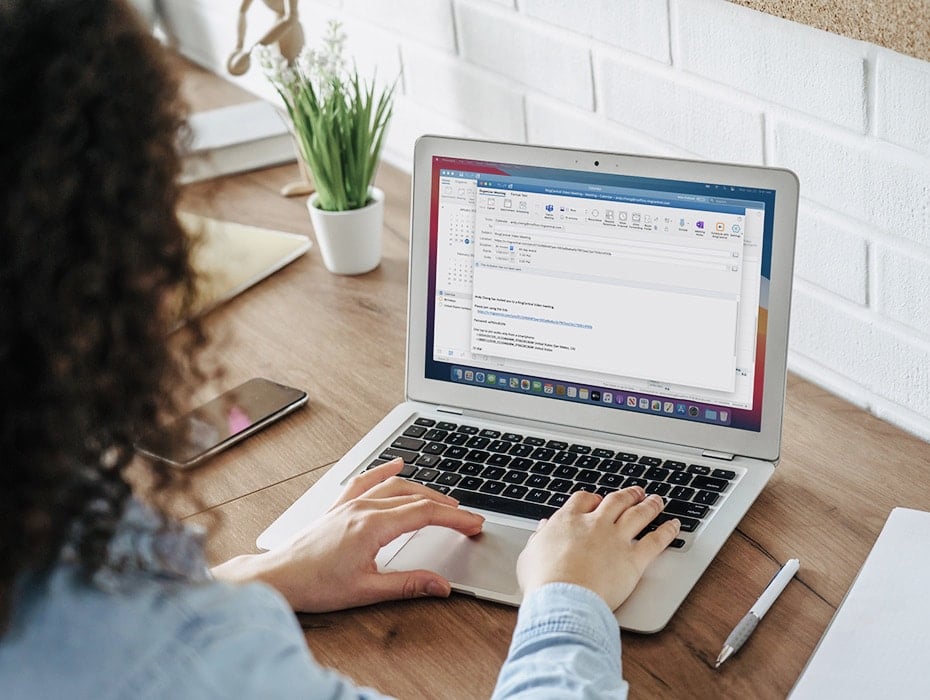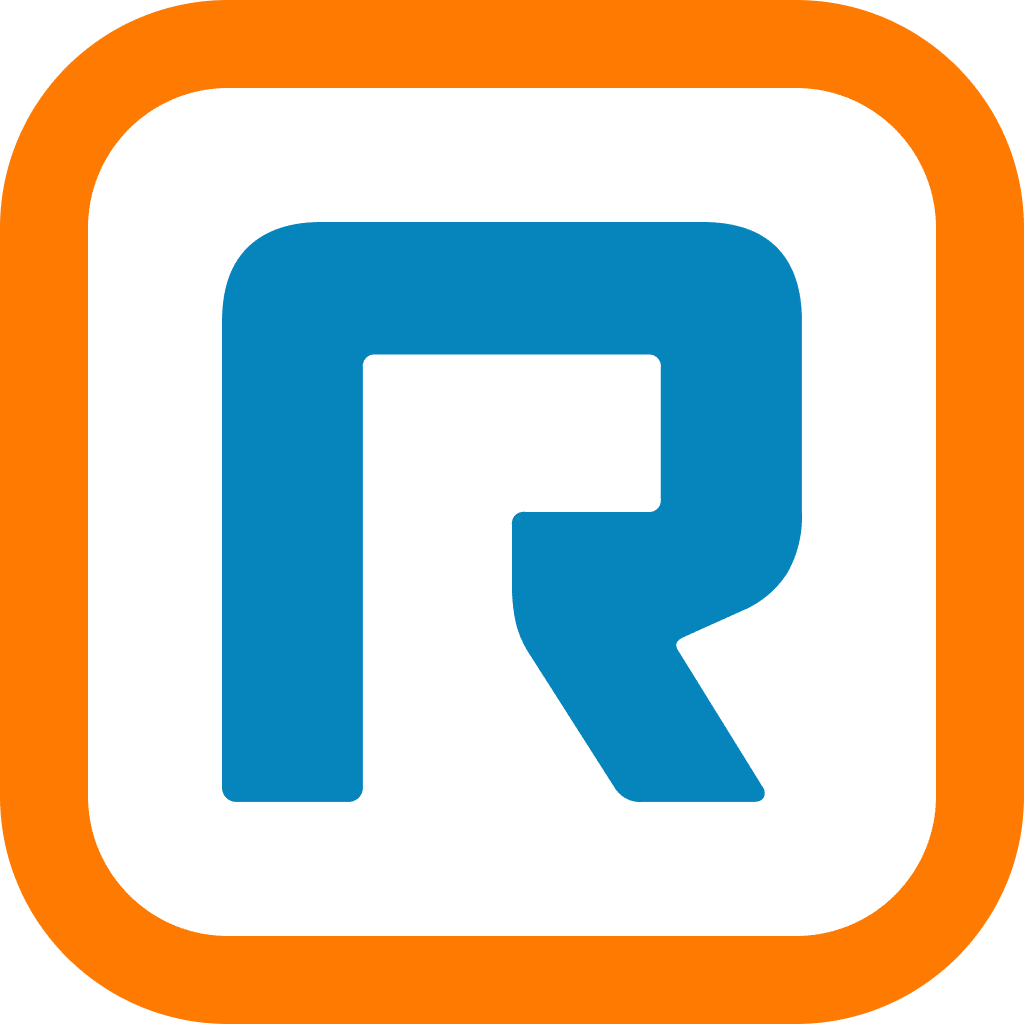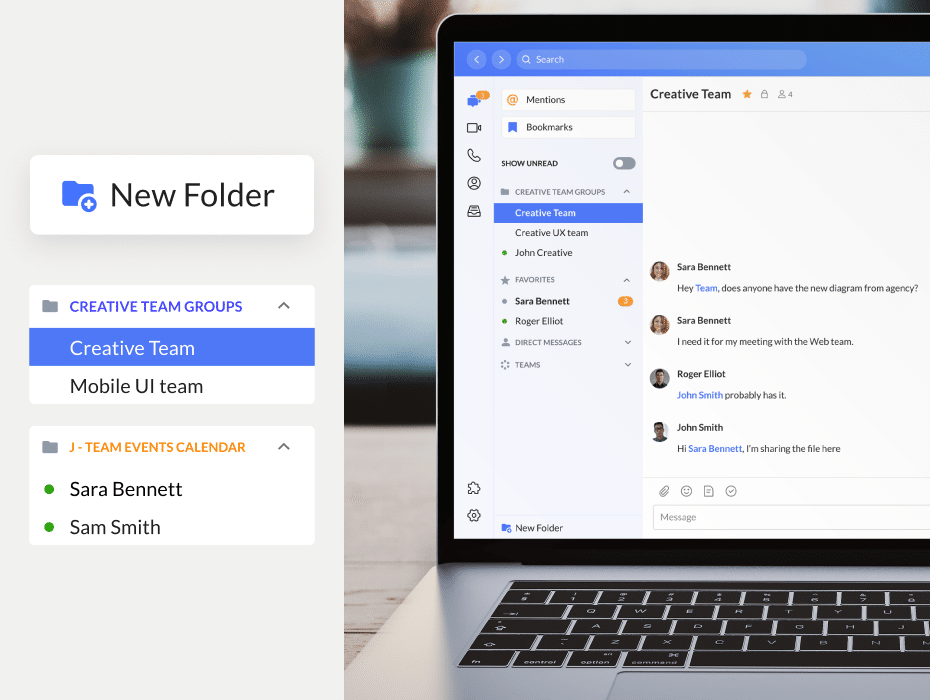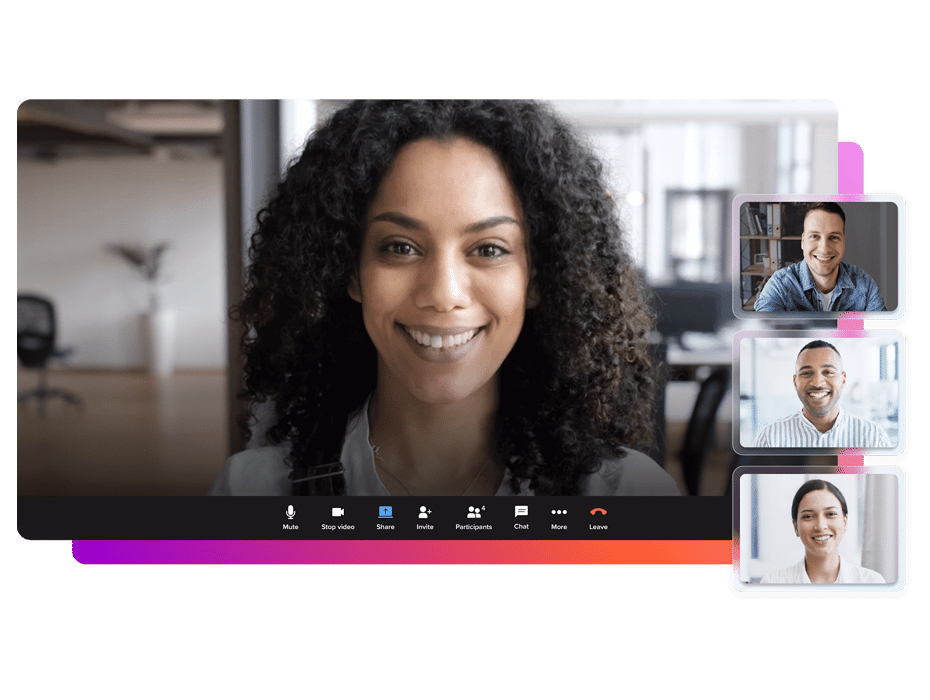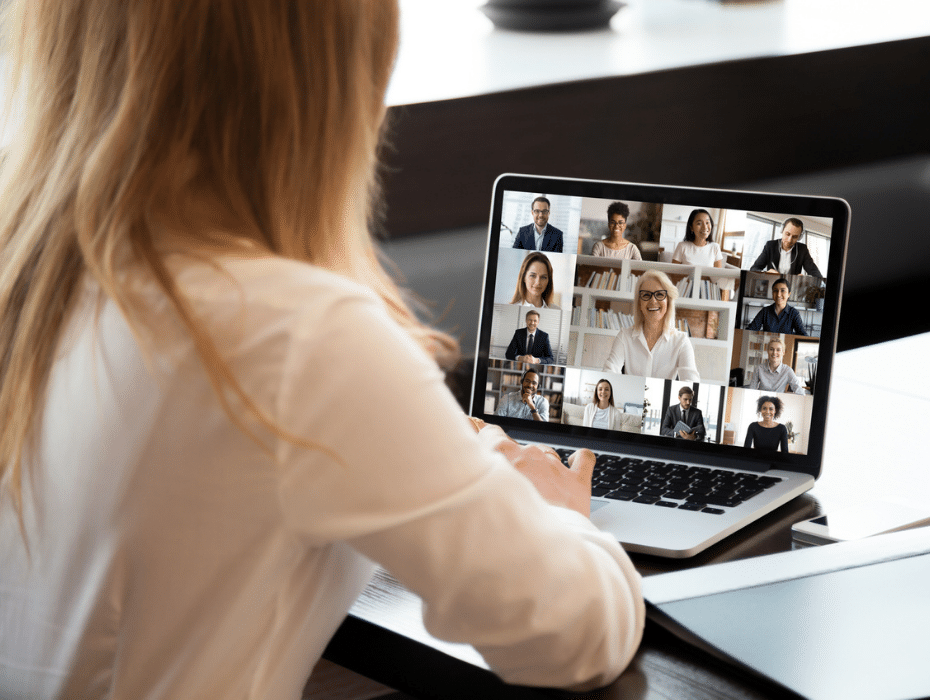Last year, online meetings skyrocketed. We went from working in our office cubicles to converting our kitchen tables and bedrooms into temporary workspaces. And in the absence of face-to-face meetings in the office, we found the next best alternative: video meetings.
Video meetings are nothing short of second nature for most of us now. What started as an enigmatic, new way to communicate is now just a click away. In other words, collaborating as a team has never been easier.
But the more important video meetings become to our everyday work, the more important it is to make them as frictionless as possible. That means reducing the complexity of scheduling and starting them. To do this, we added a new integration for your Outlook calendars: RingCentral Scheduler.
Schedule any meeting with one click
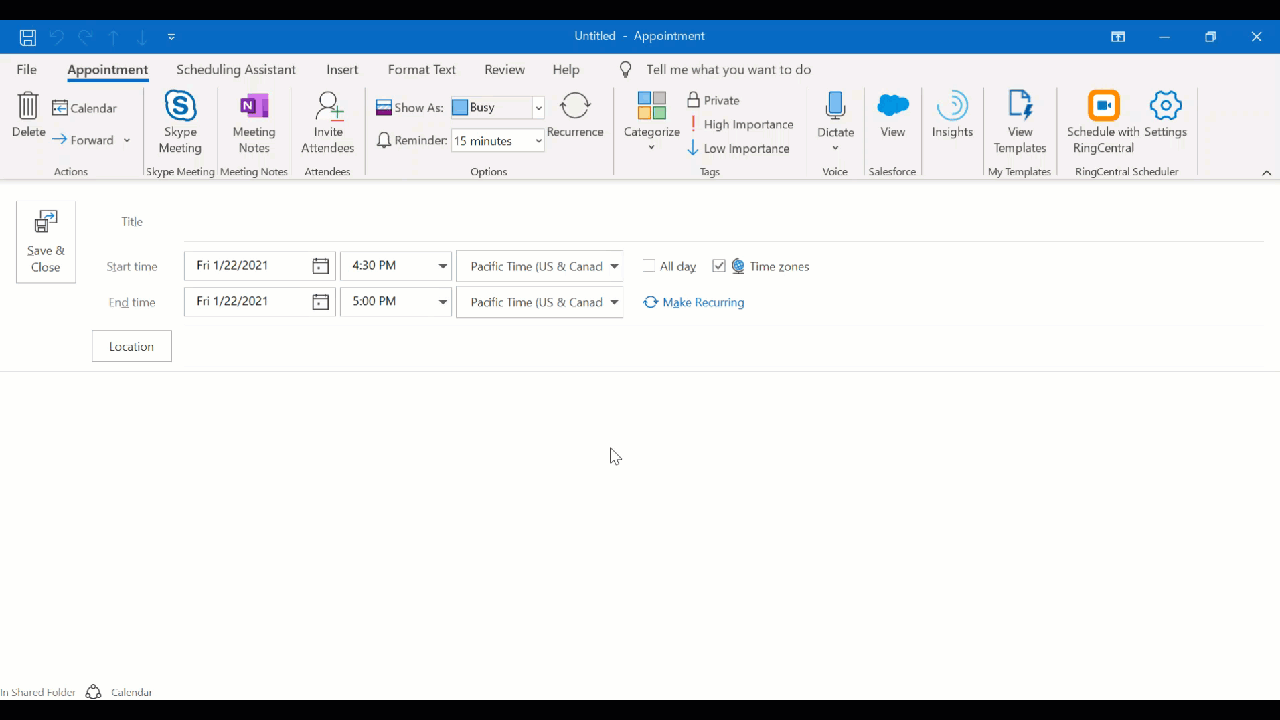
RingCentral Scheduler is a new add-in for Microsoft Outlook that schedules your video meetings for you, whether you use RingCentral Video or RingCentral Meetings. It replaces the older add-ins and combines them into one.
How does it work?
Add the Scheduler to your Outlook toolbar
Customize your Outlook toolbar to include the Scheduler by following the instructions here.
Schedule with RingCentral
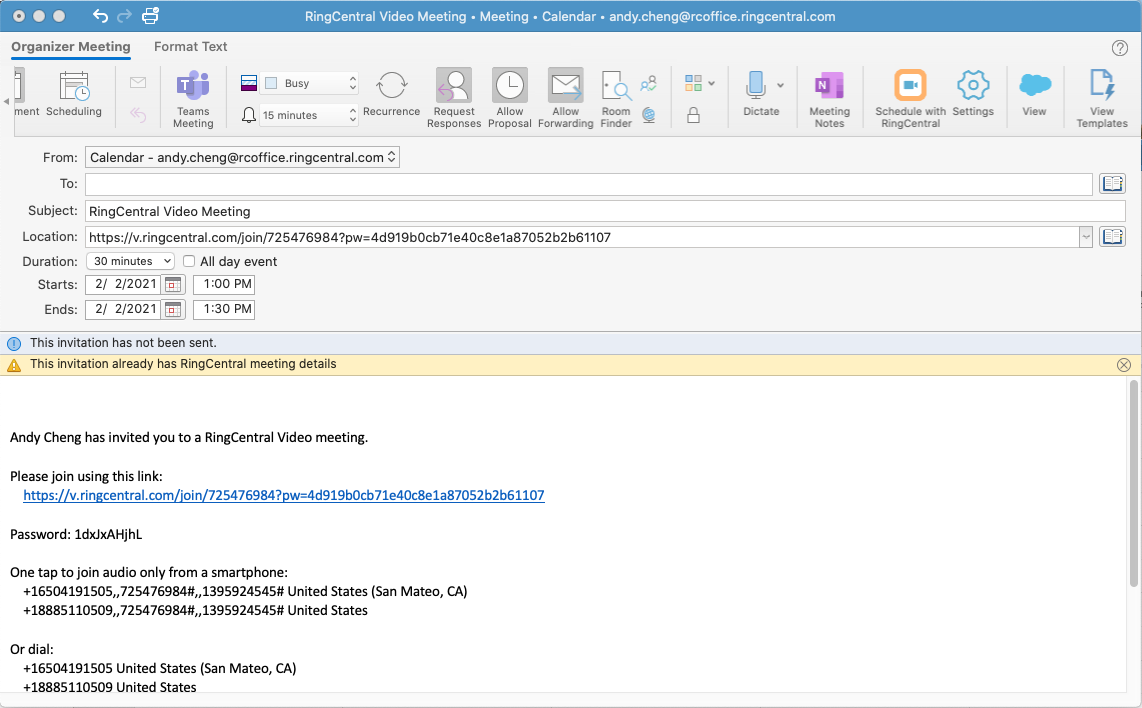
Clicking this will use your configured (or default) settings and populate the email message with the meeting invitation. This includes a URL to the video meeting, password, and phone numbers for those joining via phone.
Settings
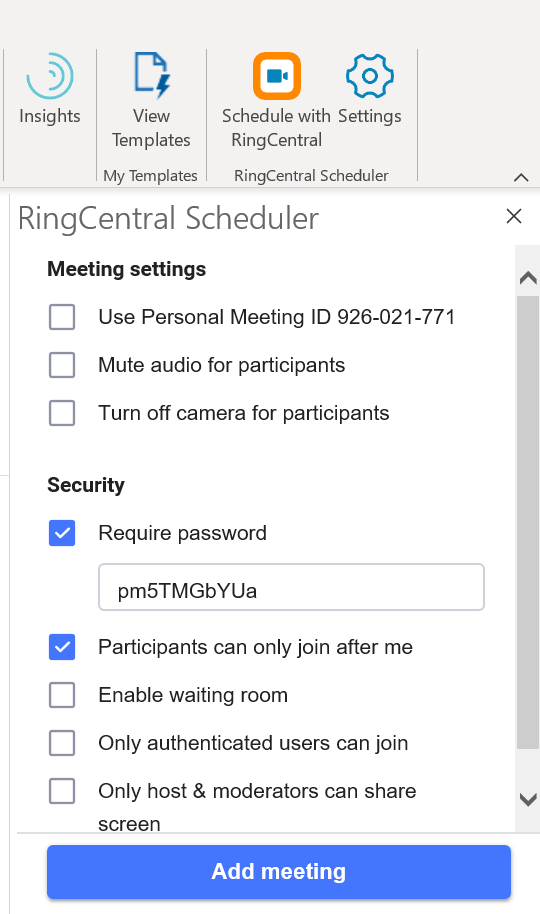
Configure all of your meetings presets from this menu. For example, if you’re scheduling a large, town hall meeting, you can mute the audio for all participants by default. You can also enable a waiting room to manage who can enter the meeting and when.
If you choose not to configure the Settings menu, Outlook will use your default meeting settings for RingCentral Video or Meetings. The default settings will also use your IT admin’s security settings.
Here’s how you can switch your default meeting application (Video or Meetings).
Why it works
RingCentral Scheduler improves the meeting experience in several ways:
1. Save time
Scheduling meetings requires only a single click, saving you time from configuring every meeting invitation.
2. A better user experience
Whether you’re using RingCentral Video or RingCentral Meetings, the new add-in will now automatically detect which service you use and schedule your meeting.
The scheduler will also reflect Dark or Light Mode in Outlook.
Making your meetings smarter and better
As remote work continues well into 2021—and possibly forever—virtual meetings keep us connected and working together. But it’s not as simple as loading up your calendar. Meetings must be effortless for everyone on your team to schedule, start, and join.
By reducing the roadblocks to meetings, your teams can focus on what’s important: getting work done. That’s what we’re here to help you do.
Get started with RingCentral Scheduler for Outlook today.
Originally published Feb 18, 2021, updated Dec 30, 2022