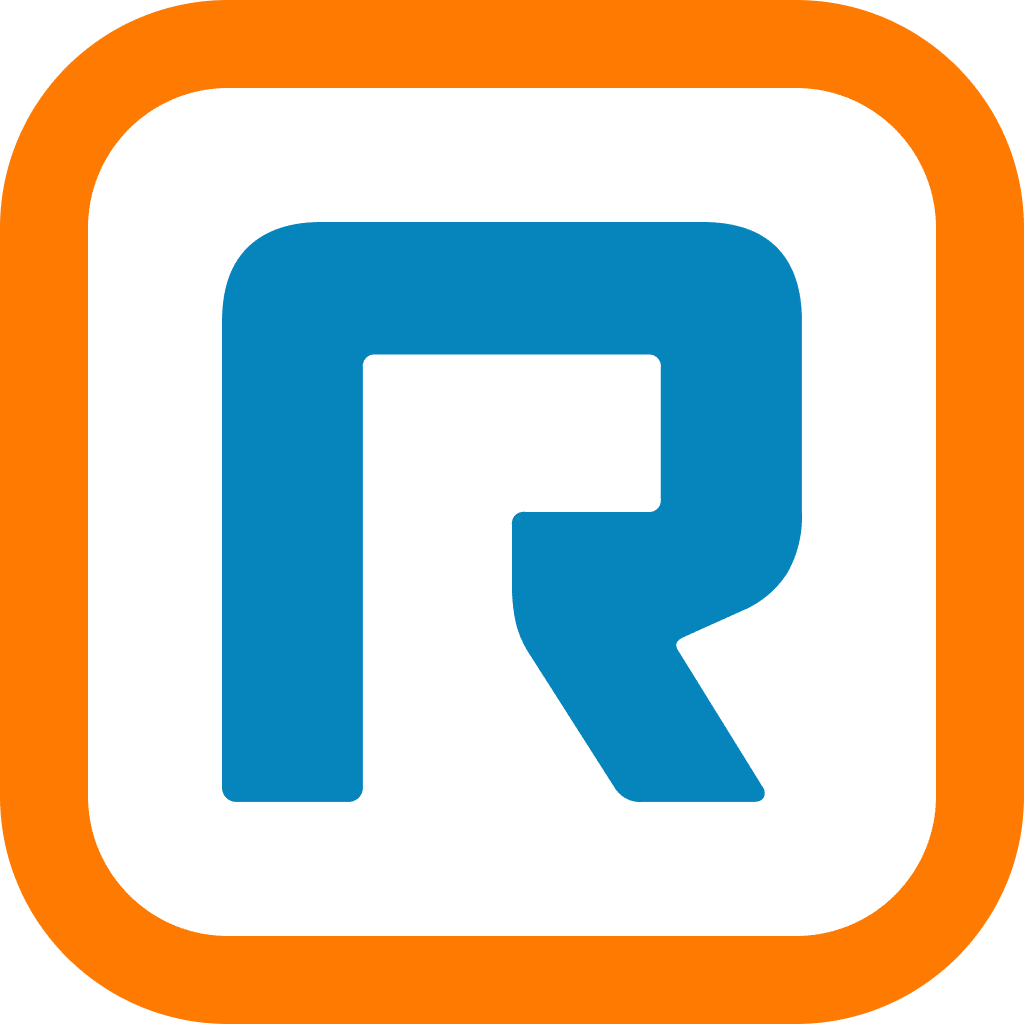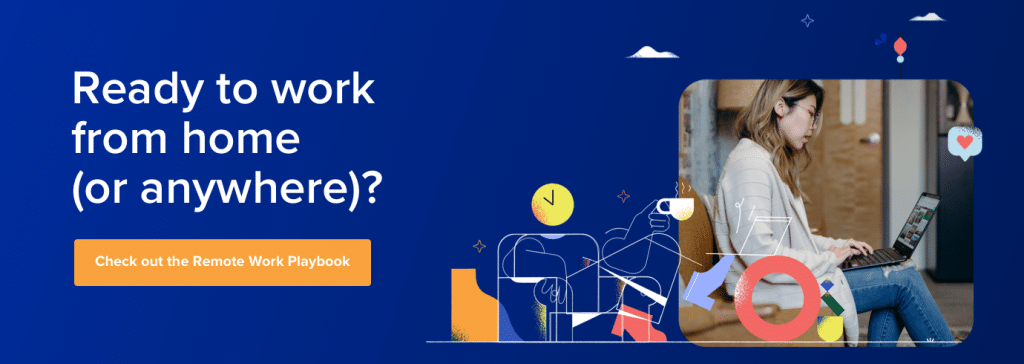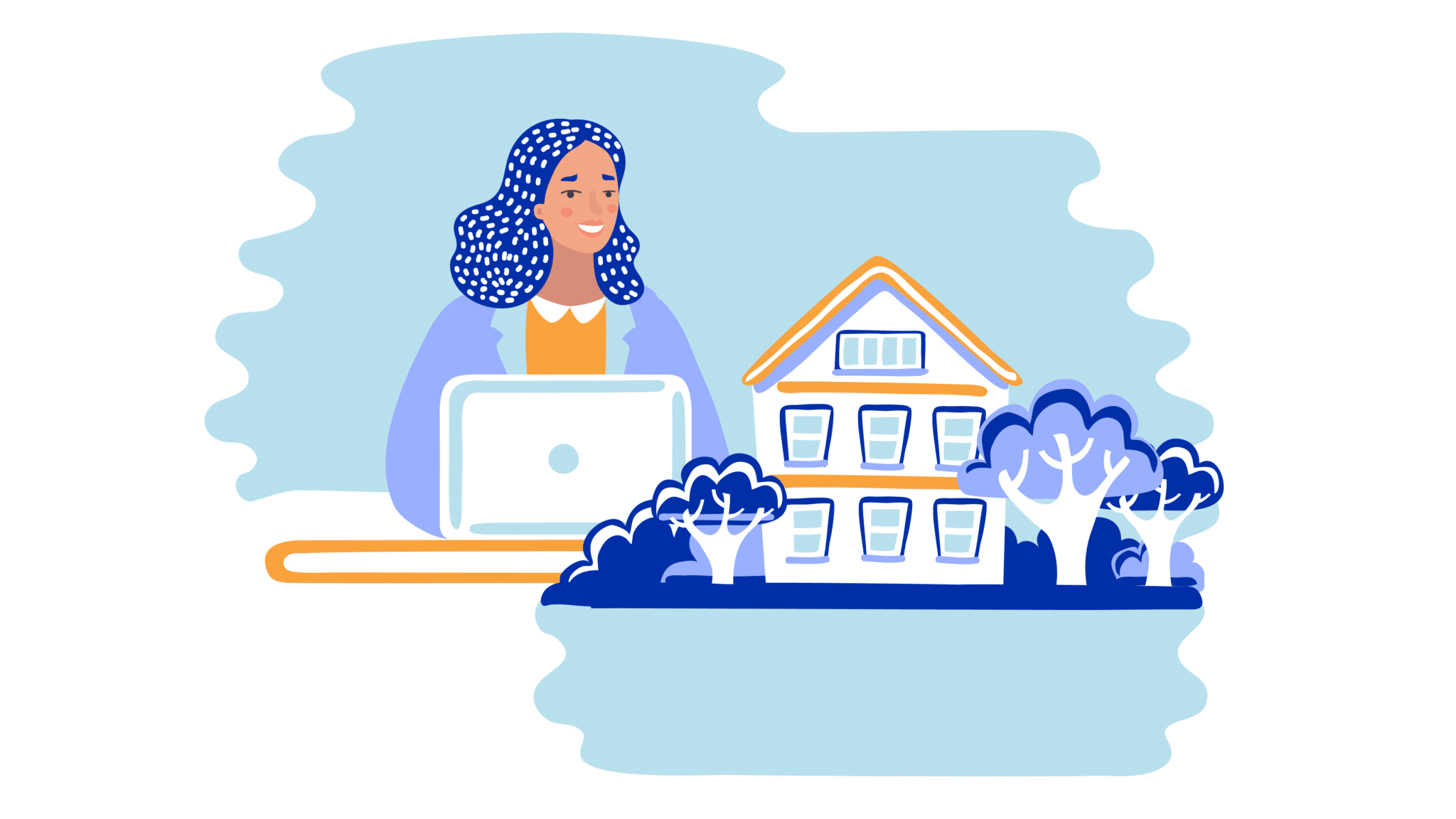If you’re reading this, then your email inbox probably doesn’t sit at zero.
You’ve also probably been on the receiving end of too many emails, some of which are useful, many of which though could’ve been avoided altogether by a quick call, text, or instant message.
You find yourself getting distracted every time a notification pops up on your screen and on your phone letting you know there’s an unread message waiting for you on the other side. It disturbs your focus and grabs your attention—whether you like it or not.
You decide it can’t hurt to just glance at who’s writing to you. The glance turns into a full-on email session. Next thing you know, you’ve spent an hour catching up on a bunch of other unread messages and know you’re late for your meeting.
How did we get here?
Better yet, how can we not?
Everyone has a different reason for wanting to manage their emails better, that’s why we’ve come up with a list of seven different ways you can better tackle your inbox depending on what you hope to achieve out of it.
Skip ahead below to find answers to these common questions:
- How to receive fewer emails
- How to organize your inbox to find what you need, quickly
- How to not go into an email-responding rabbithole
- How to respond to emails more quickly
But first, let’s look at the basics of managing your inbox.
📥 Are you over email? If you hit at least one of the points on our checklist, it’s time to consider an email alternative.
Email inbox management: what is it?
Good email management involves more than just keeping a low unread count (although, that always helps with keeping stress levels down).
Your inbox is a collection of critical pieces of information that might become important references over time. Managing your inbox well also involves being able to navigate, sort, and easily find messages without breaking a sweat. It’s like having a well-organized digital filing cabinet but without feeling like a hoarder (which means you’re not receiving junk, or worse—saving it).
But if you do happen to get more emails than you can handle (owner of a small business, perhaps?), then finding a way to prioritize your attention to deal with urgent matters first is also part of the inbox management game.
What are the benefits of managing your inbox?
Managing the emails in your inbox is actually much more of a science than an art in that there are very practical steps you can take to get to Inbox Zero (aka to reach and maintain zero unread emails) or not get fussed over finding what you need, quick.
But before we shed some light on what these are, it helps to know why the effort is worth the reward.
- Stop missing tasks: Sometimes email communications contain action items or the need for follow up. Managing your inbox means you never have to miss or forget emails where action is required.
- Quicker responses: Separating priority messages from “nice-to-reads” means you can spend time where it matters most.
- Receive only what you need: Not all communication needs to take place by email—sometimes a quick text or message does the job much more effectively and in even less time.
- Save your storage space: Ever been in the position of attaching and downloading large email attachment files? Not only does it take time, but it takes up space! If you’re a Gmail user with only 15GB of storage across your email, Drive, and Photos, you’ll especially want to save where you can.
What about when email isn’t the best communication channel? Here are the most useful email alternatives that you’ll probably need to use from time to time.
Ways to better manage your email and inbox
How to receive fewer emails altogether
1. Try instant messaging, text, video, or voice calls instead
One way to stop cluttering your inbox is to control the number of emails you receive. Not only does it free up your inbox because you’re not dumping everything into emails, it also allows you to get answers more quickly:
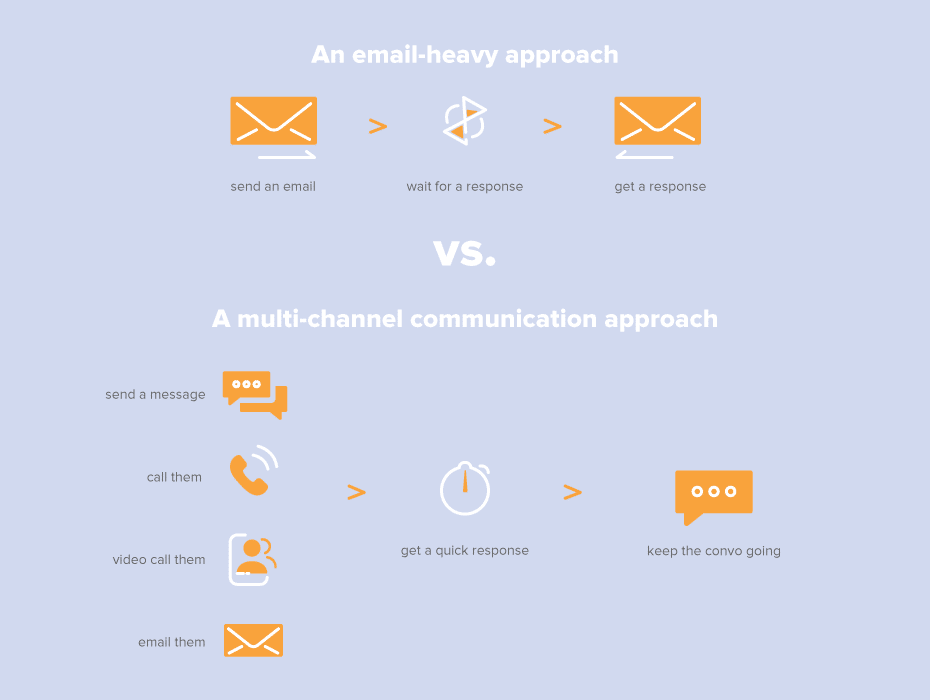
If you work in a team environment, emails aren’t always the best or quickest way to get someone’s attention. For active collaboration on projects, you might consider the use of group instant messaging chats instead to facilitate the back-and-forth sharing of ideas:
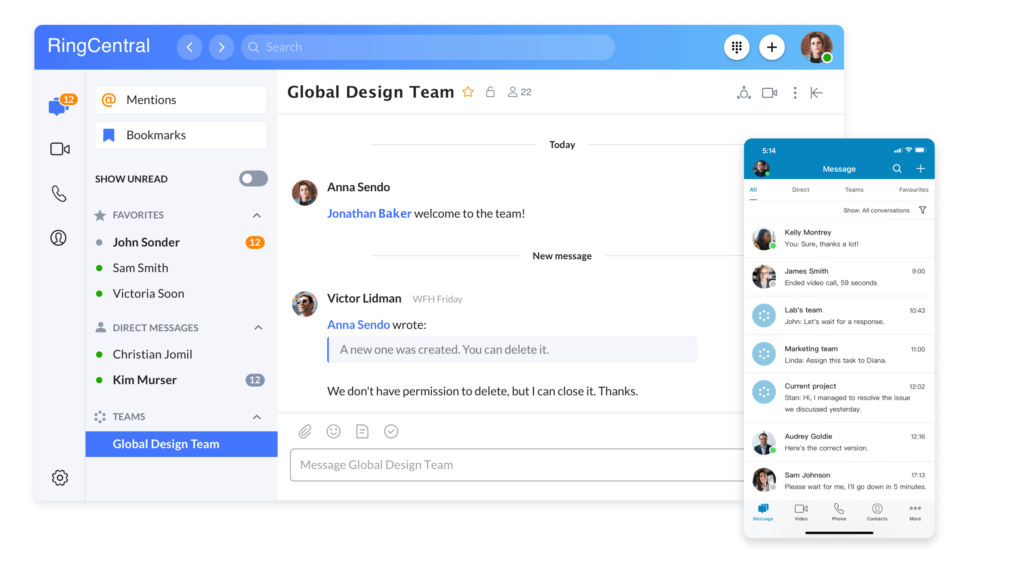
For longer conversations that might benefit from screen sharing to get the point across more conveniently, video conferencing is your friend. (And don’t forget about good old phone calls.)
A communications platform (like RingCentral!) gives you the option to connect with your peers through real-time text, video, voice, or messaging—all from one place:
In fact, since it has file sharing built in, you can upload and share documents right in the conversation without losing them in days (or weeks)-old email threads…

Leave the use of emails for when it’s needed most. You know, like for written confirmations, invites, short information exchanges, or to document decisions that were made (like a meeting summary for instance).
🕹️ Get a hands-on look at how RingCentral works by booking a product tour:
2. Don’t hesitate to hit unsubscribe
Unsubscribing from spam or promotional emails is an obvious tip, but in a work context, also consider what distribution lists you wouldn’t be missed from.
Changed teams, switched roles, or on a new project? You likely don’t need to be part of that weekly report that gets distributed out to all your old project partners. Contact the email sender and kindly let them know you no longer need to be part of their recipient list until further notice.
Work-life separation is key to maintaining focus! If you do have newsletters or businesses you subscribe to and enjoy hearing from, consider shifting them over to your personal email so that you can keep your work email—well, for work.
How to organize your inbox to find what you need, quickly
3. Create a folder-sorting system
Every time you get a new email, you should determine how you want to handle it, and then physically sort it in that way within your inbox.
In most everyday scenarios, these four ways of handling incoming emails should have you covered:
- High priority: Emails that need to be tended to ASAP or when you return.
- Action required: Emails that require follow-up or have a task attached to it.
- Waiting for response: Emails that you are waiting to hear back on.
- Archived: Emails that don’t require your attention, but aren’t to be deleted.
For each of these, create a folder so that when you go through a long list of unread messages, you can sort them accordingly and attend to them based on their priority statuses.
4. Use filters to automatically sort new emails
Within Gmail, you can use Filters to create rules that can automatically sort and tag unread messages in your inbox to save you the trouble of categorizing them manually.
You can create filters based on keywords, size, dates, or email addresses:
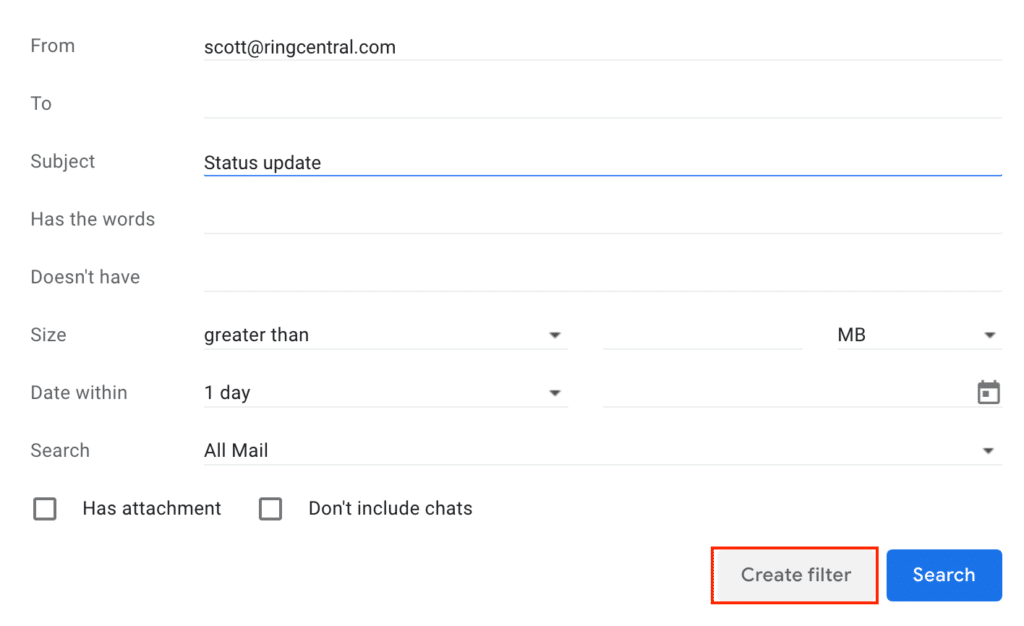
With the criteria in place, you can then set up automatic rules for four important actions:
- Autodelete: Automatically delete emails that regularly pass through your spam folder by creating a filter for spam-related email addresses.
- Move emails into their rightful folders: Organize emails that you anticipate to receive on a regular basis (such as weekly reports that you want to automatically move into your Sales Updates folder) or emails that you want to sort into their rightful project or teams folder.
- Delete messages from the spam folder: Automatically delete your spam folder every so often without needing to be reminded. This is particularly useful if you battle with limited storage space.
- Set to-do labels: Automatically assign to-do labels for emails that you have to take action on. Before creating this filter, make sure you have a “To-Do” label set up (pro-tip: consider setting up labels to further delineate between To Do items for the day, versus the week):
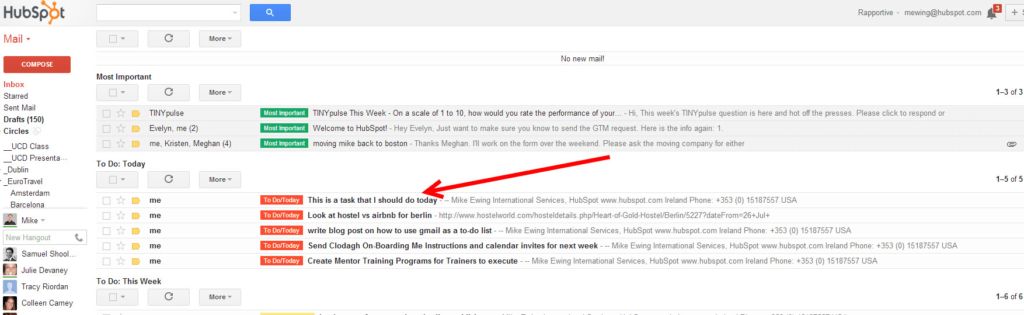
How to not go into an email-responding rabbithole
5. Create a team inbox
If you’re working collaboratively on a team project, you might be getting emails sent to you, but intended for someone else.
Instead of reading and responding to every message, you can create a shared inbox so that everyone is able to focus on their own tasks. Another benefit of a shared inbox is that you don’t have to worry about handovers when a team member leaves the business since all communications are automatically archived and retrievable by those who have access.
Shared inboxes can be difficult to manage, especially when you have large teams all communicating under a single point of contact. That’s why having a team email management tool, like Help Scout, lets you organize incoming emails with tags (to categorize emails by topic or type of issue) as well as by assignments (to assign conversations to users, which they can then manage in their “Mine” folder).
6. Hit “Snooze” and come back
Ever try turning your inbox into a to-do list? If you’re a Gmail or Outlook user, you can Snooze less important emails to come back to them at a later time:
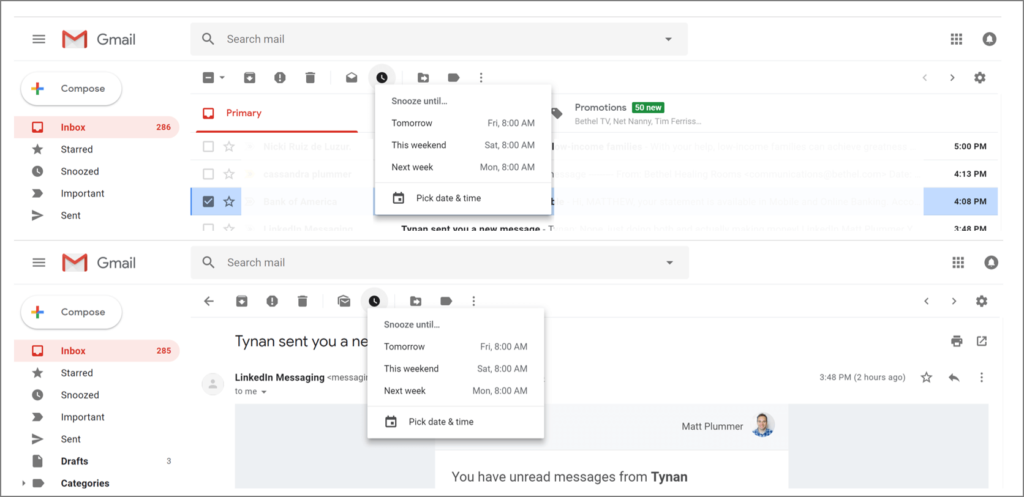
Doing so removes them from your line of sight (one less distraction!) until you actually need to take action on them. Having emails resurface only when you need to think about them puts you in control of managing your tasks in an order that makes sense for your workday.
How to respond to emails more quickly
7. Conserve brainpower, use auto-complete
With Gmail’s new auto-completion tool, you can turn on Smart Reply and Smart Compose to save time when composing emails.
Personalized based on the way you typically communicate (maybe you’re more of a “Hey!” person versus a “Hello” one), Smart Compose can suggest words that might fit the sentence you’re writing. A light-colored set of text will appear next to your cursor, and you can hit Tab to accept the suggestion:
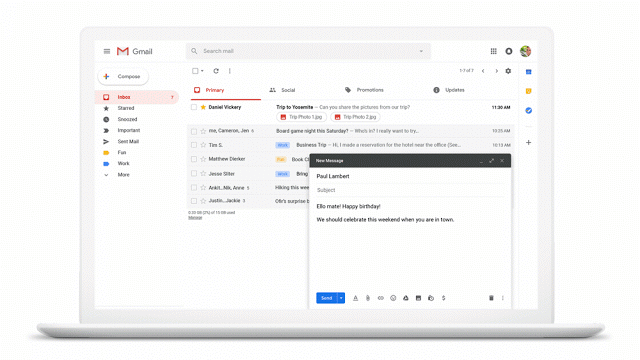
For emails that don’t require a ton of personalization, Smart Reply can provide instant suggestions of brief responses to send back:
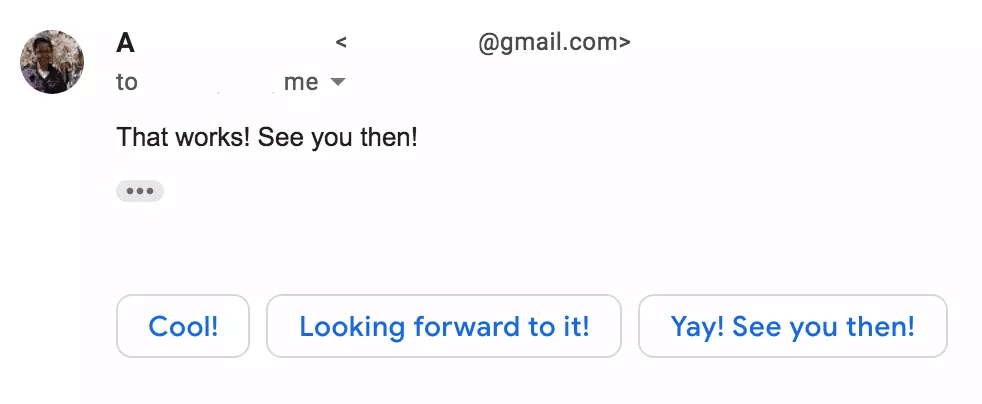
Get things done faster with better inbox management habits
While the possibility of Inbox Zero might not be realistic all the time, that’s not to say there aren’t better ways to manage your emails to achieve more in less.
To avoid getting lost in an email-responding rabbithole, start trying to be more mindful of your email management habits. Rather than just responding to every request or filing each and every single email away, ask yourself:
- What’s the importance of this email, how does it matter to me?
-
- It requires my attention -> I need to dedicate time to it.
- It doesn’t require my attention -> I will let someone else respond or delegate to another individual.
-
- How urgent do I need to respond to this email?
-
- It is a priority item -> I will tag is as urgent and respond as soon as I get an opportunity.
- It is not a priority item -> I will create a task to respond to it at a later time.
-
- Is there a task or action associated with this email?
- There is an ask of me -> I will add it to my to-do list and tag it as such.
- This isn’t an ask of me -> I will file it away into its rightful folder or into archives.
Navigating a crowded inbox in the middle of a busy project or while trying to meet deadlines isn’t exactly an ideal time to take on a new task. That’s why we recommend setting aside an hour to set up your inbox preferences in a way that can suit your needs more suitability for the long term.
Originally published Oct 01, 2020, updated Jan 30, 2023