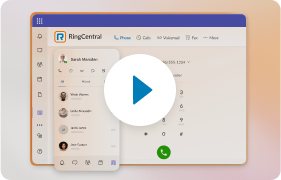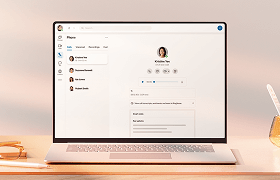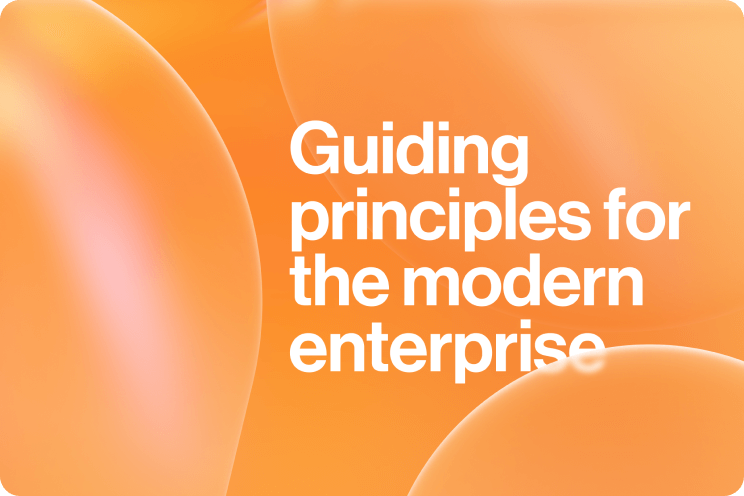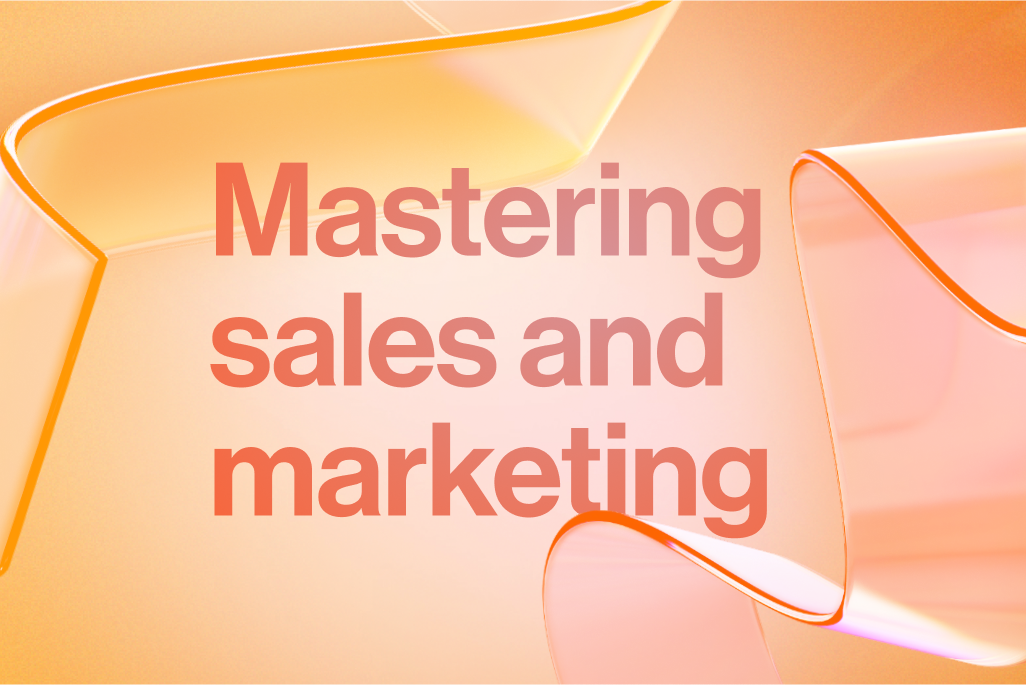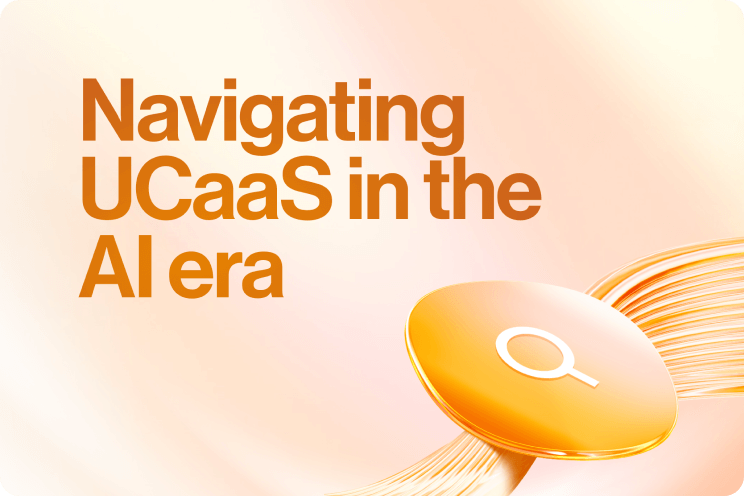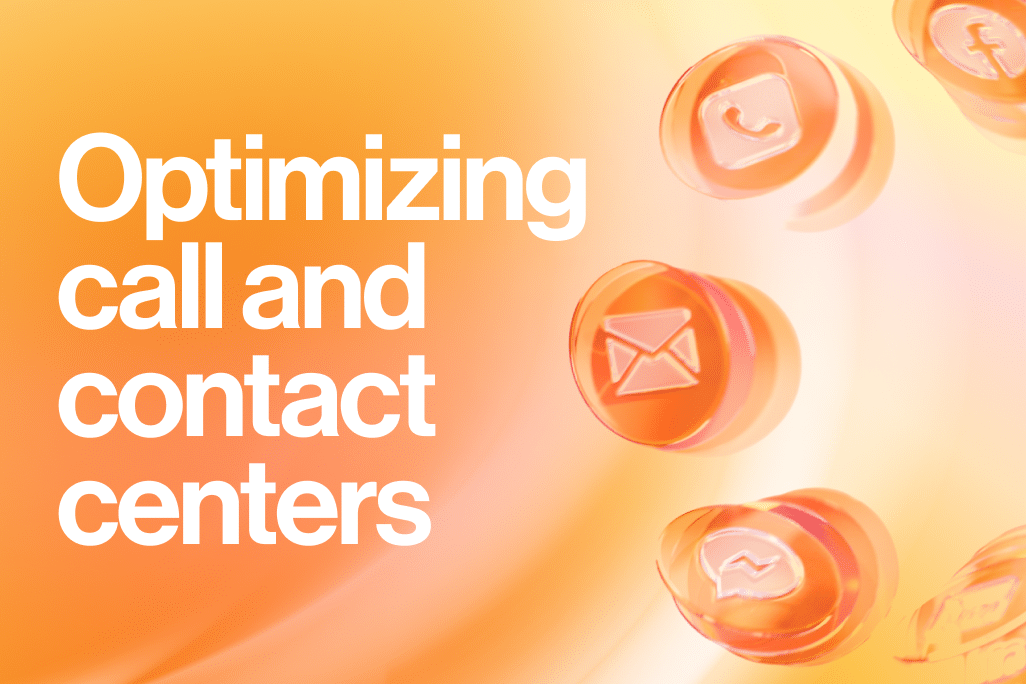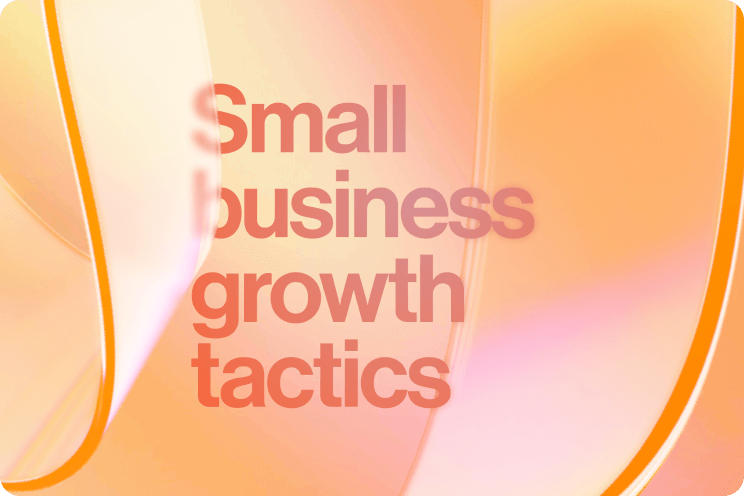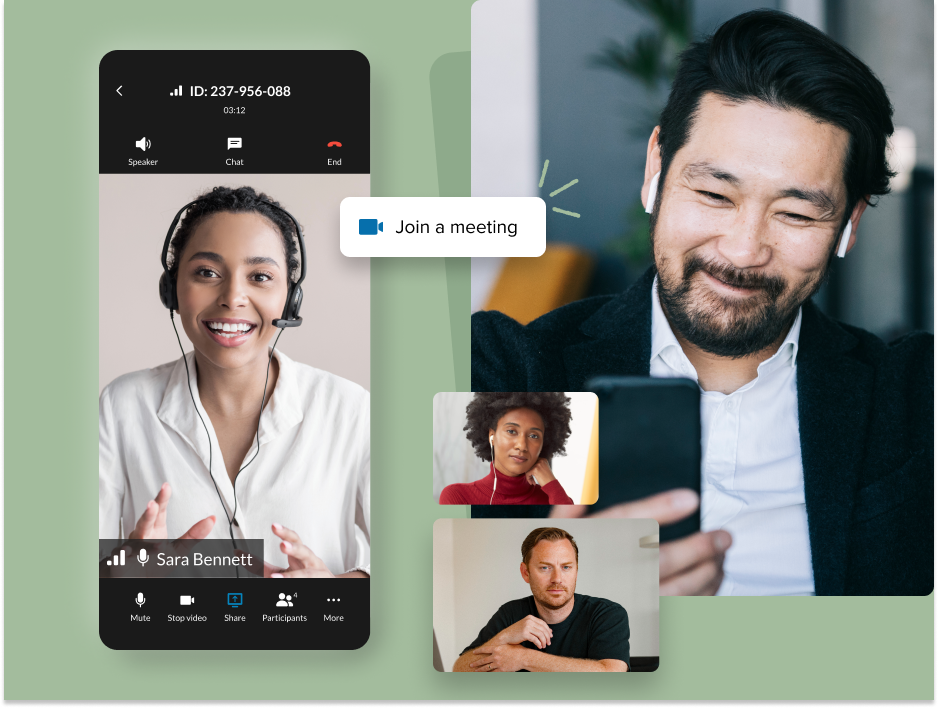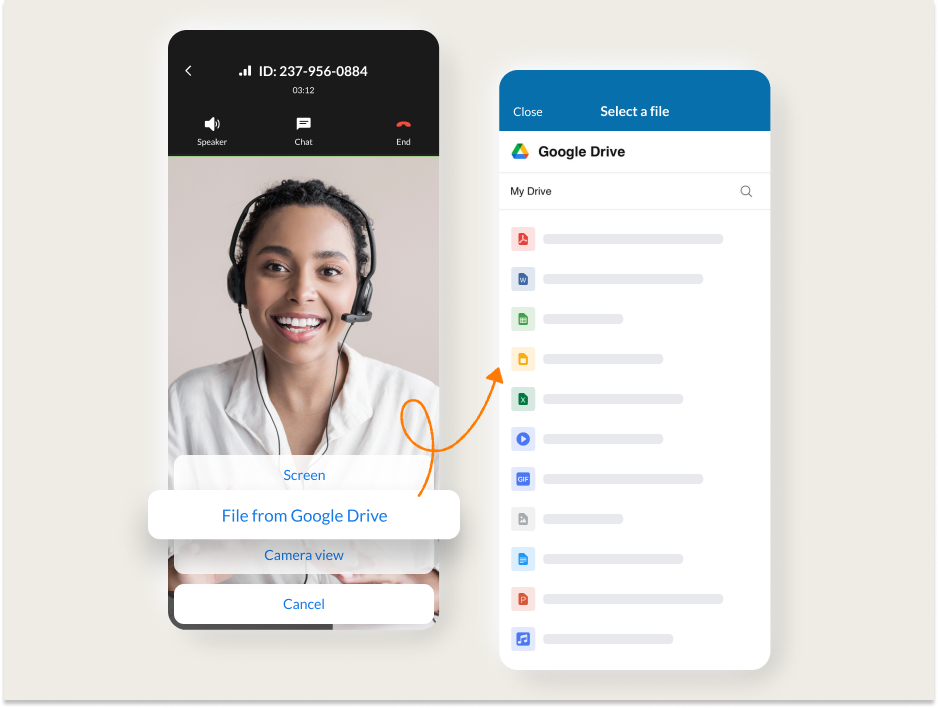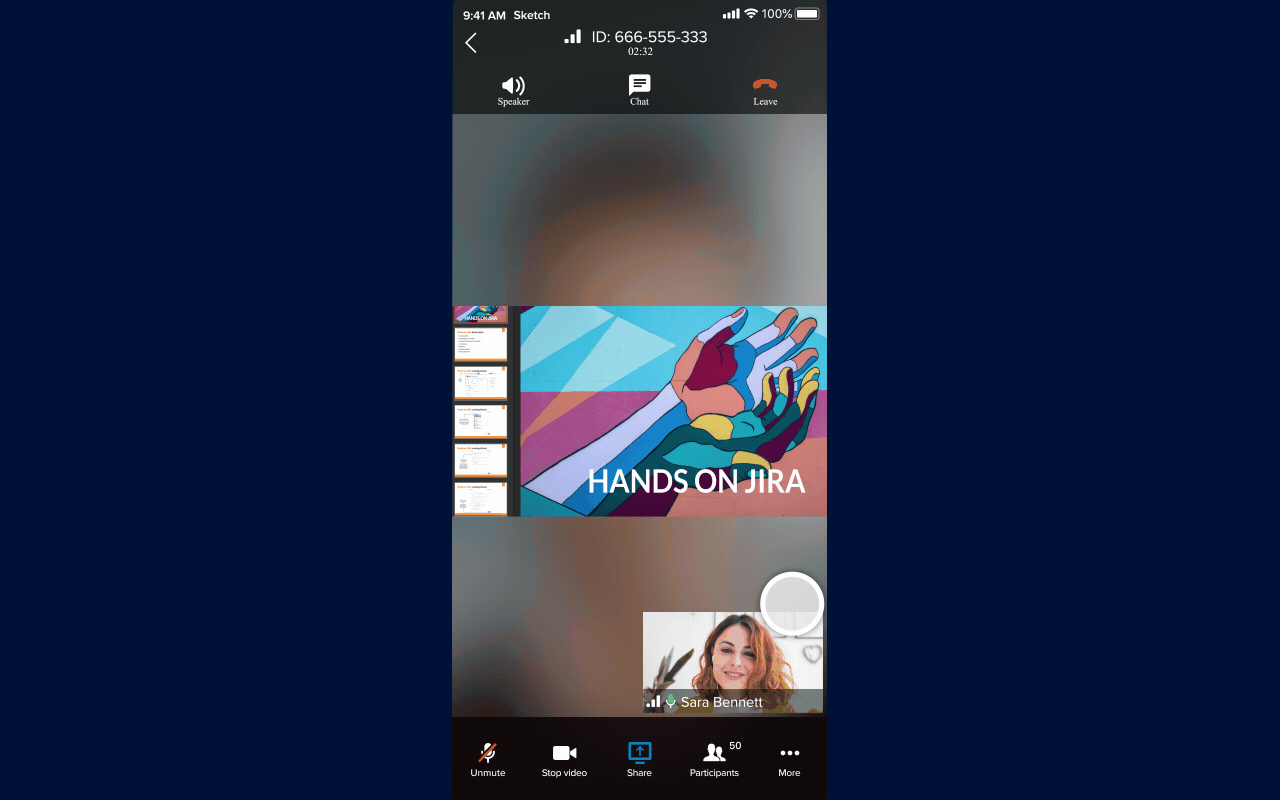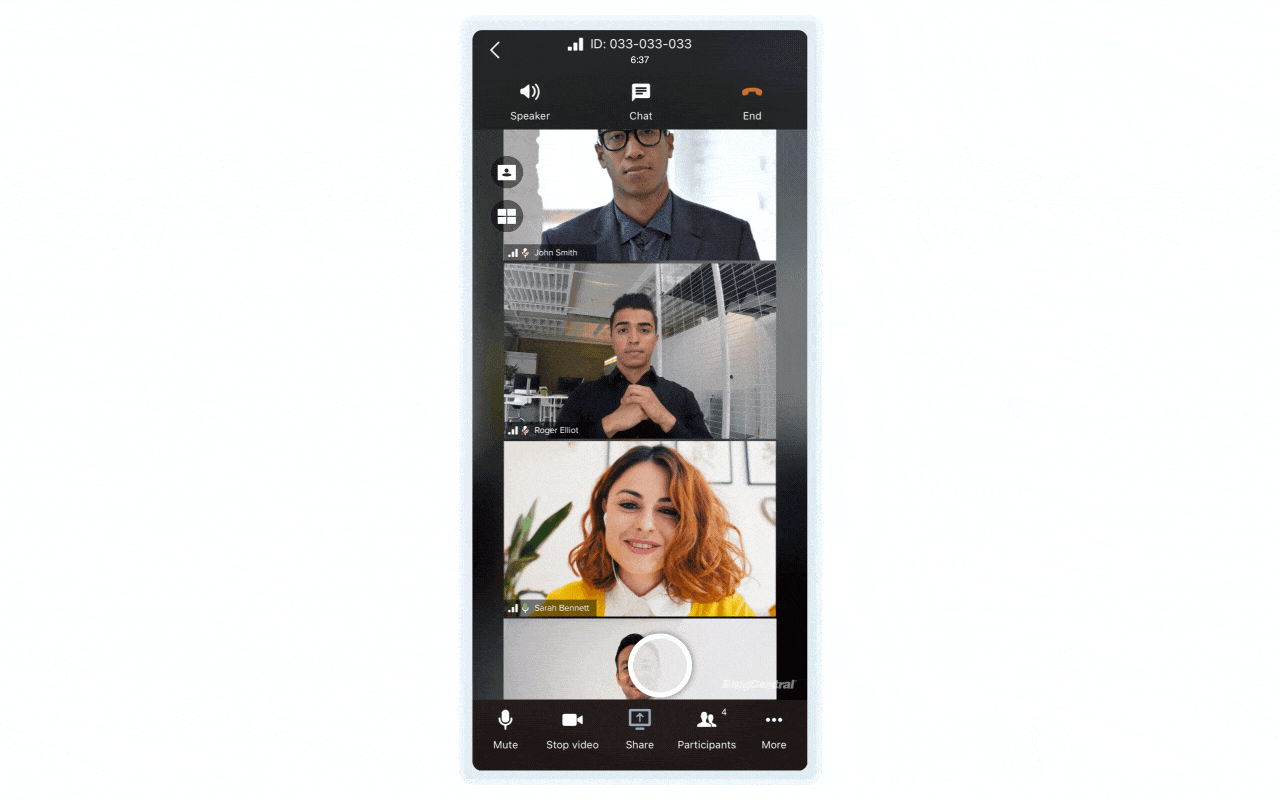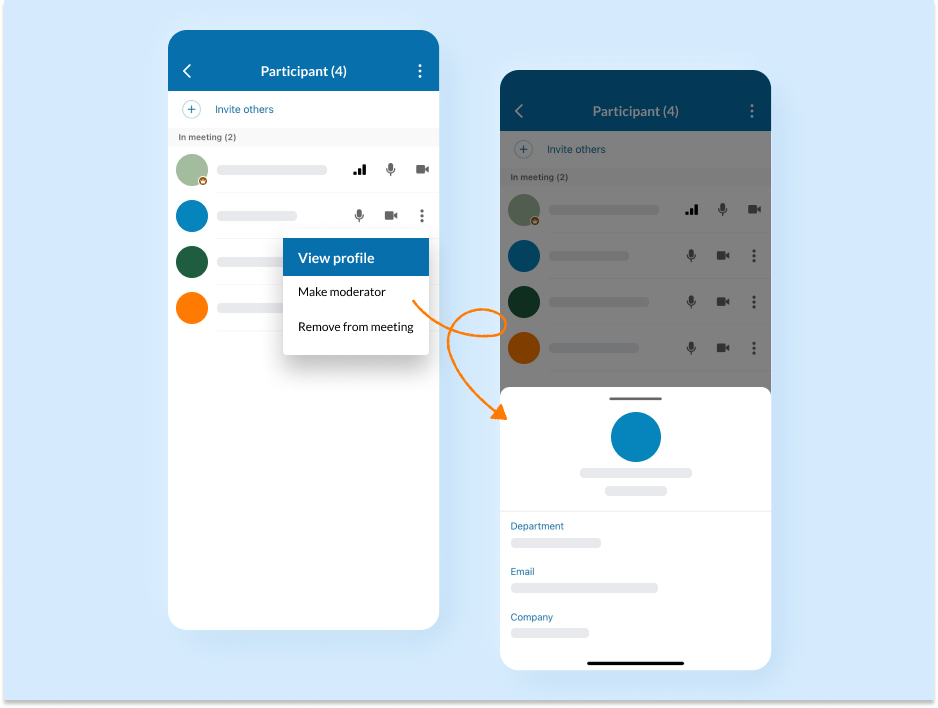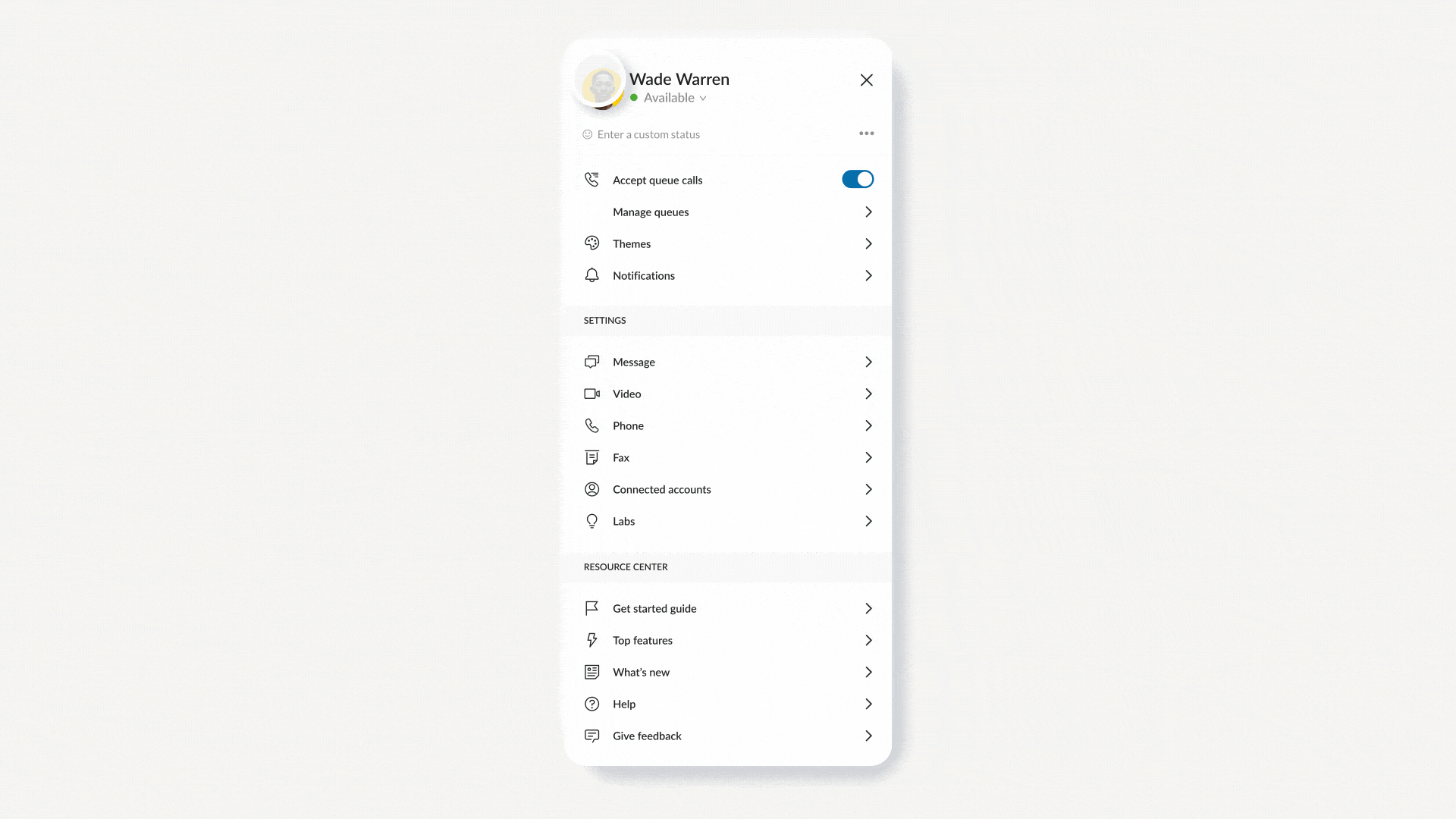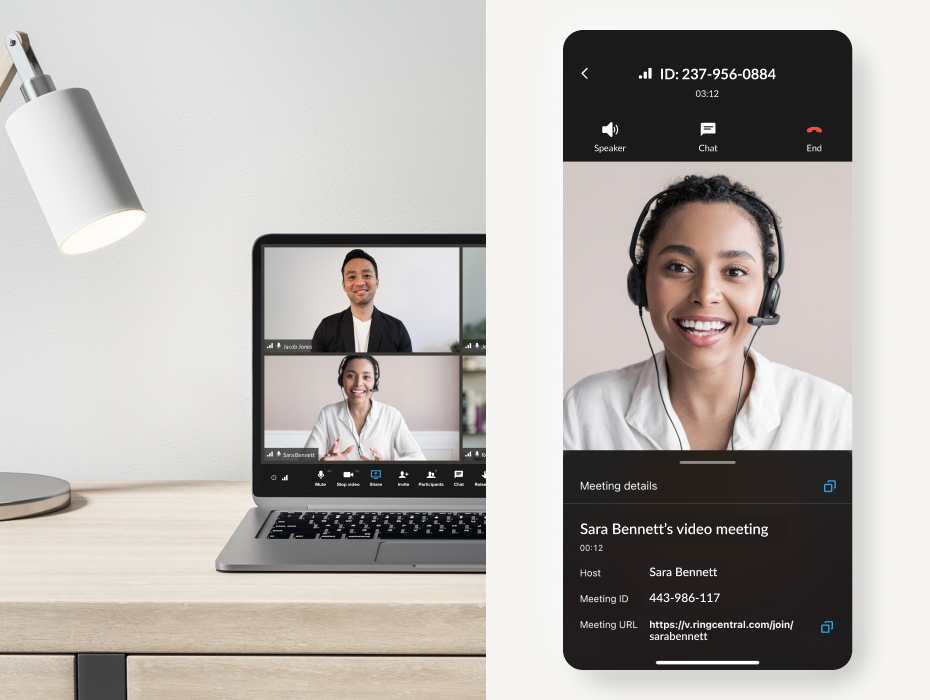At a glance:
- Share from Google Drive
- Back camera view
- Mobile-to-Rooms
- Picture-in-Picture
- Pin participant
- View participant profiles
In today’s remote and hybrid world, our phones are our productivity superpower. We can send emails, chat with colleagues, view spreadsheets, and even host meetings—from anywhere and at any time.
But mobile devices have their limitations, especially when it comes to video meetings. Smartphones play a big part in our personal and professional lives, but just 31% of workers say they join video meetings from their mobile devices, compared to 77% who use desktops and laptops.
Here at RingCentral, we believe mobile will play an outsized role in the future of work. We strive to take a strong mobile-first mentality when it comes to our platform.
RingCentral video meetings offer the same effortless and productive user experience on mobile as on the desktop version. But there are additional ways users can get even more out of video meetings on mobile.
Here are our top 6 tips and tricks for more productive meetings on mobile:
1. Share content directly from Google Drive
Hosting a meeting usually involves sharing information with participants—often in the form of presentation decks, spreadsheets, and documents. That’s easy to do on a PC where you can prepare materials in tabs and have them ready to go.
But the limited ability to multitask on mobile makes finding and sharing content much more difficult. There are also privacy concerns when sharing your entire phone screen.
RingCentral users can avoid these issues altogether by sharing directly from their Google Drive. When sharing screens on mobile, a pop up will allow the presenter to share only a specific document, sheet, or presentation—directly from Google Drive.
This cuts out all of the tedious and distracting navigation required to find the right Google Slides, Sheets, and Documents on your phone.
2. Share more of the action with back camera view
We’re always looking for ways to make video meetings more dynamic and engaging—and mobile provides the opportunity to give participants a unique view on their meetings.
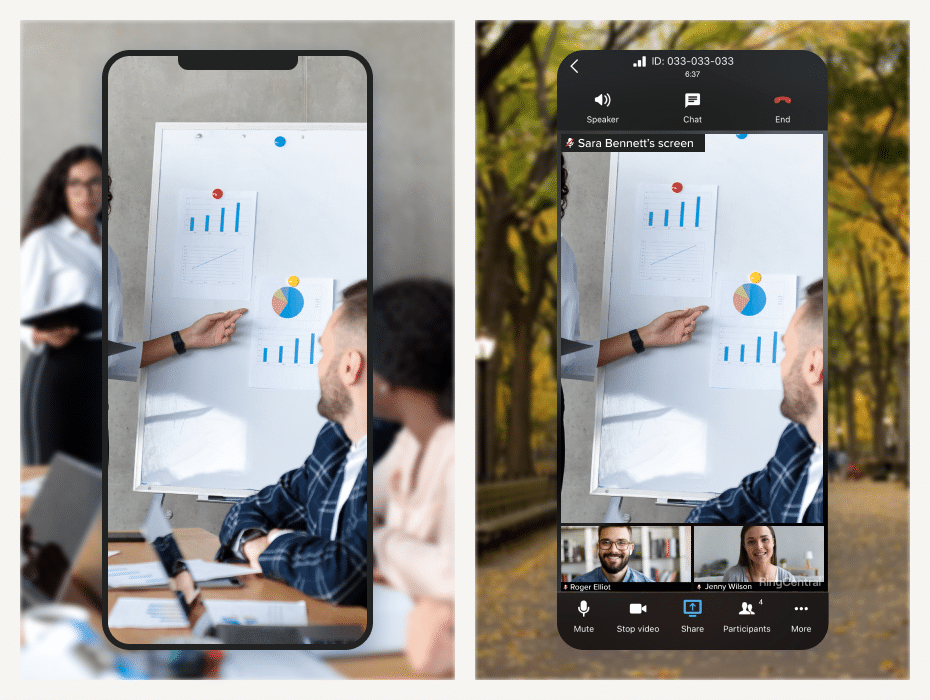
By enabling back camera sharing, hosts can share more of what’s happening in meetings and give remote participants a more engaging experience than just staring at a presentation deck on a screen.
With back camera sharing, a host can use their mobile device to capture more of the meeting, whether it’s a venue, in-person participant reactions, a live demo, or something else from their point of view.
3. Seamlessly switch to a nearby room
Hybrid work means that employees will regularly shift between the office, home, and everywhere in between. And that includes taking their meetings from wherever they go.
As workers move between locations, they may need to start a call on their mobile device and then switch to a meeting room. We’re making that process more seamless—and less disruptive than ever before.

Now you can join on your phone and then switch to a nearby RingCentral Rooms-enabled meeting room, with no need to disconnect and reconnect. All you have to do is click a button.
4. Enjoy a better multitasking experience with Picture-in-Picture
The limitation of only being able to see one thing at a time on a small screen can be frustrating for mobile users. And it can also make it difficult to achieve the same productivity on your phone than on desktop.
But Picture-in-Picture mode allows you to see more—and get more done on your phone—in every meeting.
With Picture-in-Picture, you can minimize your meeting window but still see and hear speakers and presentations. With the meeting minimized, you can read and respond to messages, search for information, and use RingCentral as you normally would.
If there’s nothing to see in your meeting, you can even collapse the window to get a full view of messages and other content.
5. Keep your view locked on a particular speaker throughout your meeting
With smaller screens, smaller text, and smaller images, it can be difficult to focus on video meetings on mobile. But we’re making it easier to pay attention to what matters with the pin participant feature.
With pin participant, you can pin a specific speaker to your main meeting screen so they always appear even when they’re not speaking. This eliminates the need to swipe back and forth to find the right speaker and gives you more control over what you see.
To pin, simply long hold onto the participant’s video and the option will pop up. You can pin up to three participants on mobile and six on tablets.
6. Directly view participant profile info from a mobile device
As teams and business units become more spread out, many employees are encountering unfamiliar faces in their meetings. Especially on cross-functional projects, it’s getting harder and harder to figure out who’s who—and how to get in touch later.
Good news: you can view the RingCentral profile of any meeting participant right from RingCentral video meetings on mobile.
To access this information, simply click on any name in the meeting participant list. You’ll be able to view their profile information including title, company, department, and email—all without leaving your meeting.
Better meetings, wherever you go
An increasingly flexible, work-from-anywhere approach to business means that workers are doing more than ever on their mobile devices. And to maintain productivity and collaboration, companies can’t afford to offer a second-rate experience on mobile for their most vital tools.
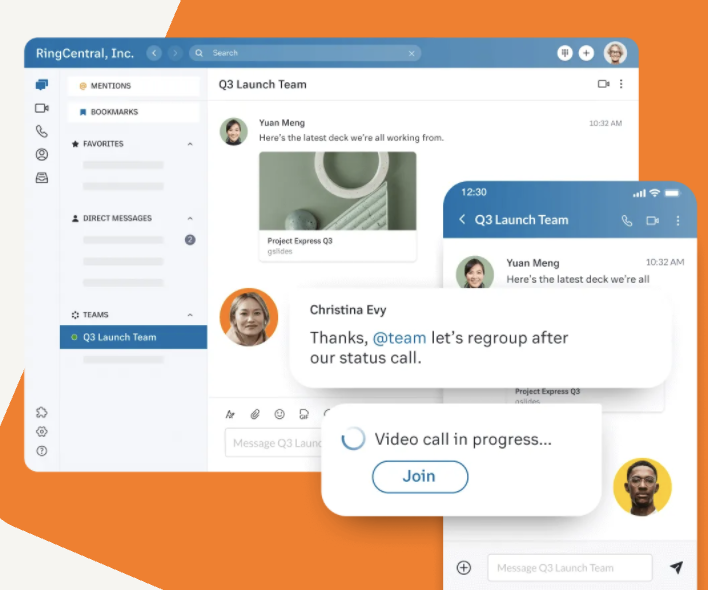
Our platform has come a long way to keep up with the mobility needs of our customers—and we’re just beginning. There’s lots more coming to make working on mobile more seamless and intuitive than ever before.
These features are available to all RingCentral MVP users now. Not a user yet? Sign up for a demo, no strings attached.
Updated Aug 22, 2024