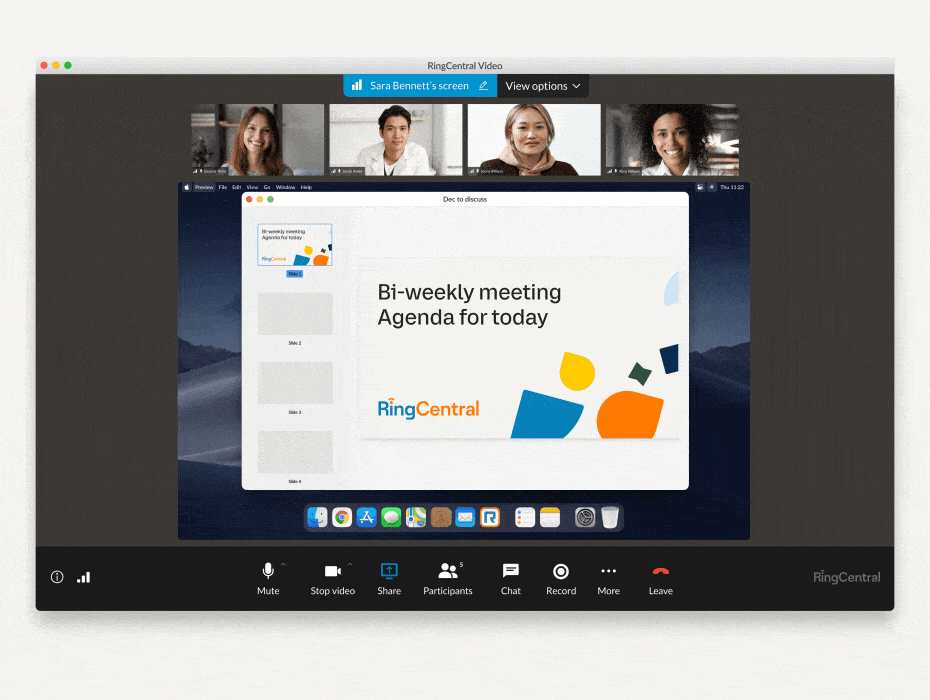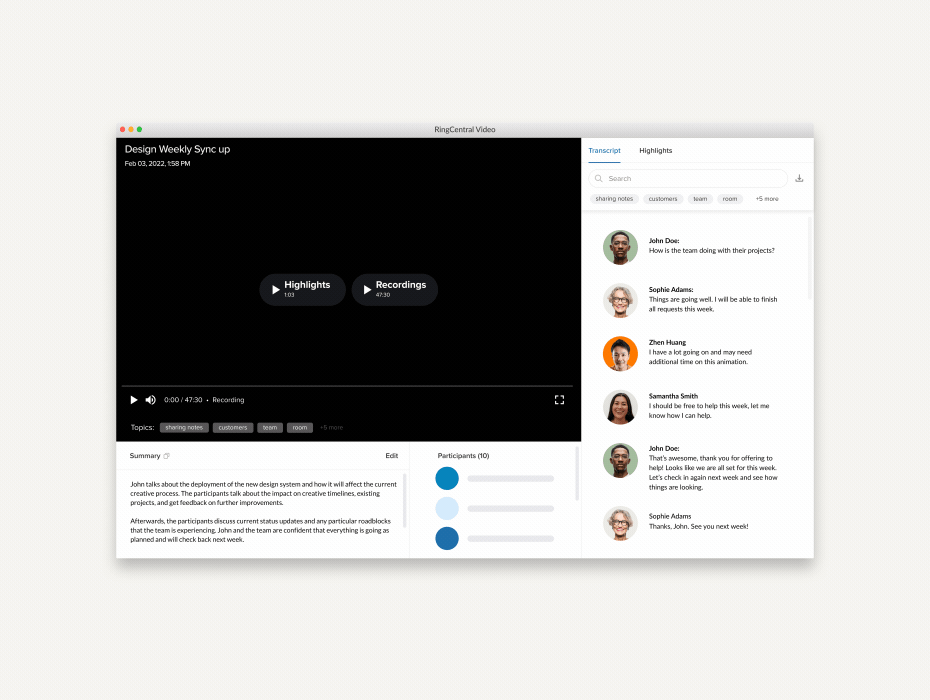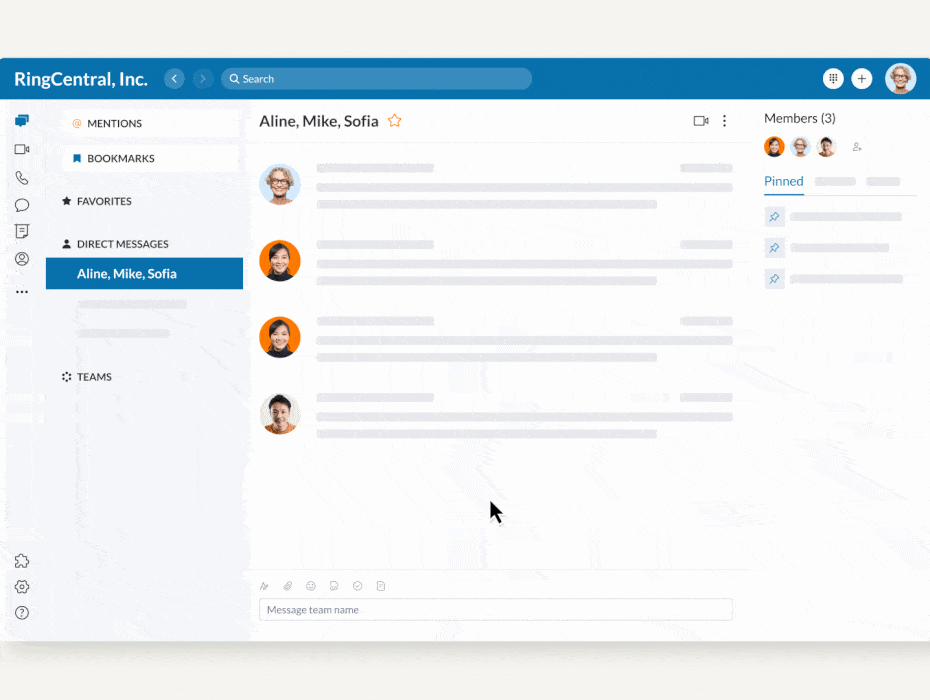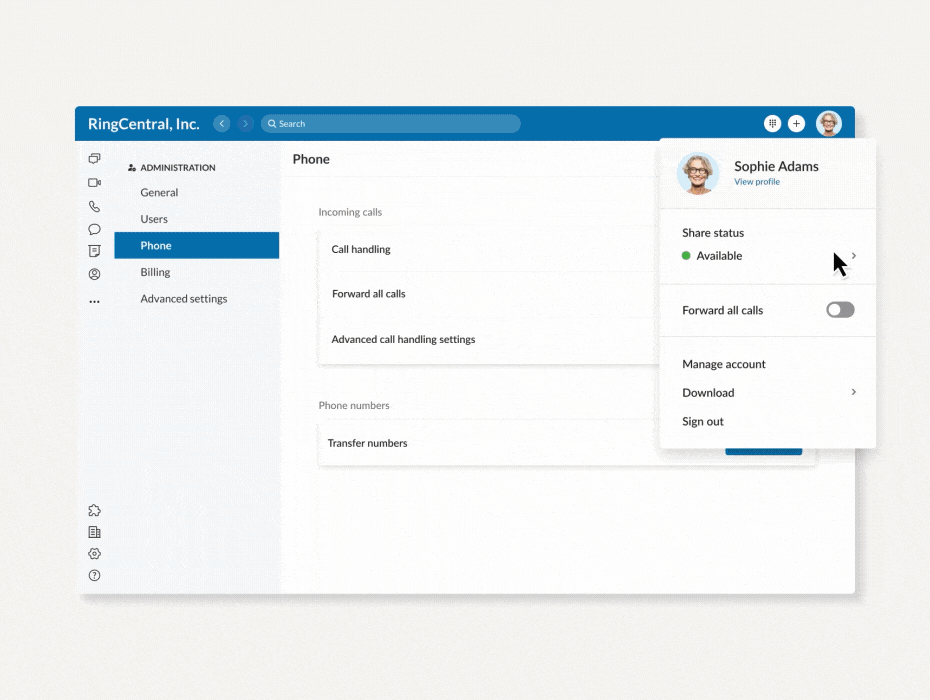By Phillip Liu, Group Product Manager, and Ben Wu, Product Marketing Manager.
Remote and hybrid work models improved many of the ways we meet and work together. But they also introduced some complexities too.
Think about a video conference where you had to present on someone else’s screen share. How many times did you say, “Next slide, please!”? Or perhaps a time when you had to troubleshoot an employee’s computer or walk them through a new tool.
As more teams embrace flexible ways of work, we wanted to make your video meetings less stressful and more meaningful. That means replicating many of the benefits you’d get from in-person meetings.
We made collaborating over video meetings—including IT troubleshooting and slideshow controlling—simpler than ever with our latest feature: Remote Desktop Control.
What is Remote Desktop Control?
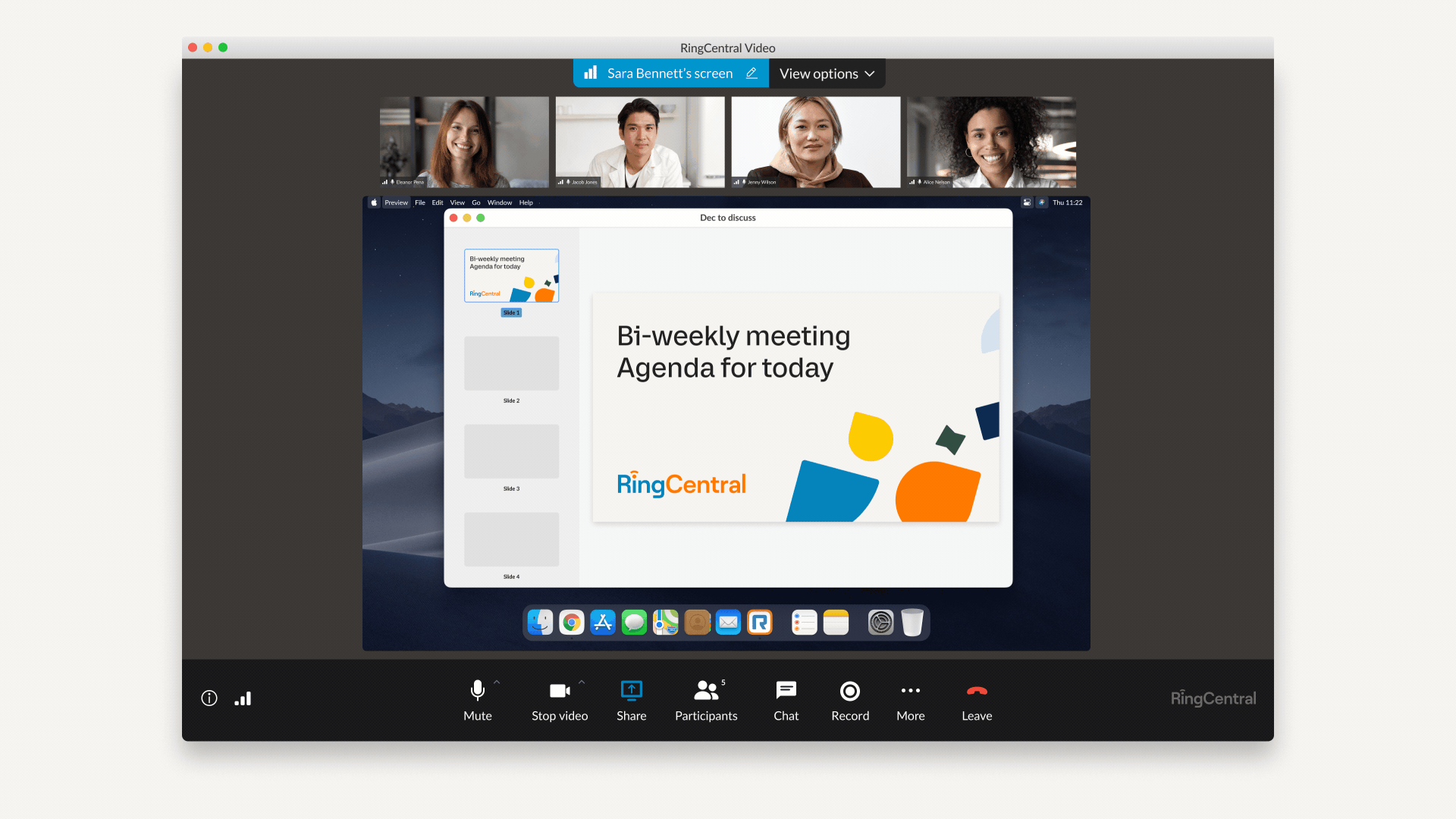
Remote Desktop Control allows you to gain control of a user’s screen in any video meeting when they give you permission. This allows you to control their mouse and keyboard and even copy and paste text from their PC to yours.
Hosts and users have multiple ways to connect:
Controller
- RingCentral desktop app
- Supported browser
- Chrome
- Edge
User
- RingCentral desktop app
That means hosts can remotely log into users’ computers from truly anywhere—as long as they have an internet connection and a supported browser. It’s part of our commitment to giving your teams complete flexibility.
Why should you use Remote Desktop Control?
1. Fix IT issues remotely
Whether it’s installing new software, diagnosing a bug, or solving an issue, Remote Desktop Control allows IT to provide expert hands-on service no matter where employees work.
2. Make hosting easier
No more saying “Next slide please” to the person sharing their screen. With Remote Desktop Control, hosts can assign permission to a colleague to take over tasks such as controlling Powerpoint slides or scrolling through PDFs from their own device.
3. Team collaboration on documents
Go beyond just IT troubleshooting and slideshow presentations. With Remote Desktop Control, you can improve collaboration by allowing colleagues to take notes on other computers or find the right files without having to walk them through the steps.
Keeping remote security in mind
Remote Desktop Control is yet another way we make virtual collaboration as productive as in-person meetings—but it’s also important to think about how you use it. Allowing someone else to control your desktop remotely can have security implications.
Consider the following precautions:
- Only allow those you trust to take control of your desktop.
- Turn on password protection for all important files and accounts (and always follow best practices when creating strong passwords).
- Use multi-factor or two-factor authentication to prevent unauthorized access to confidential accounts and info.
- Enable or disable all future Remote Desktop Control requests at any time through the options bar.
How to use Remote Desktop Control
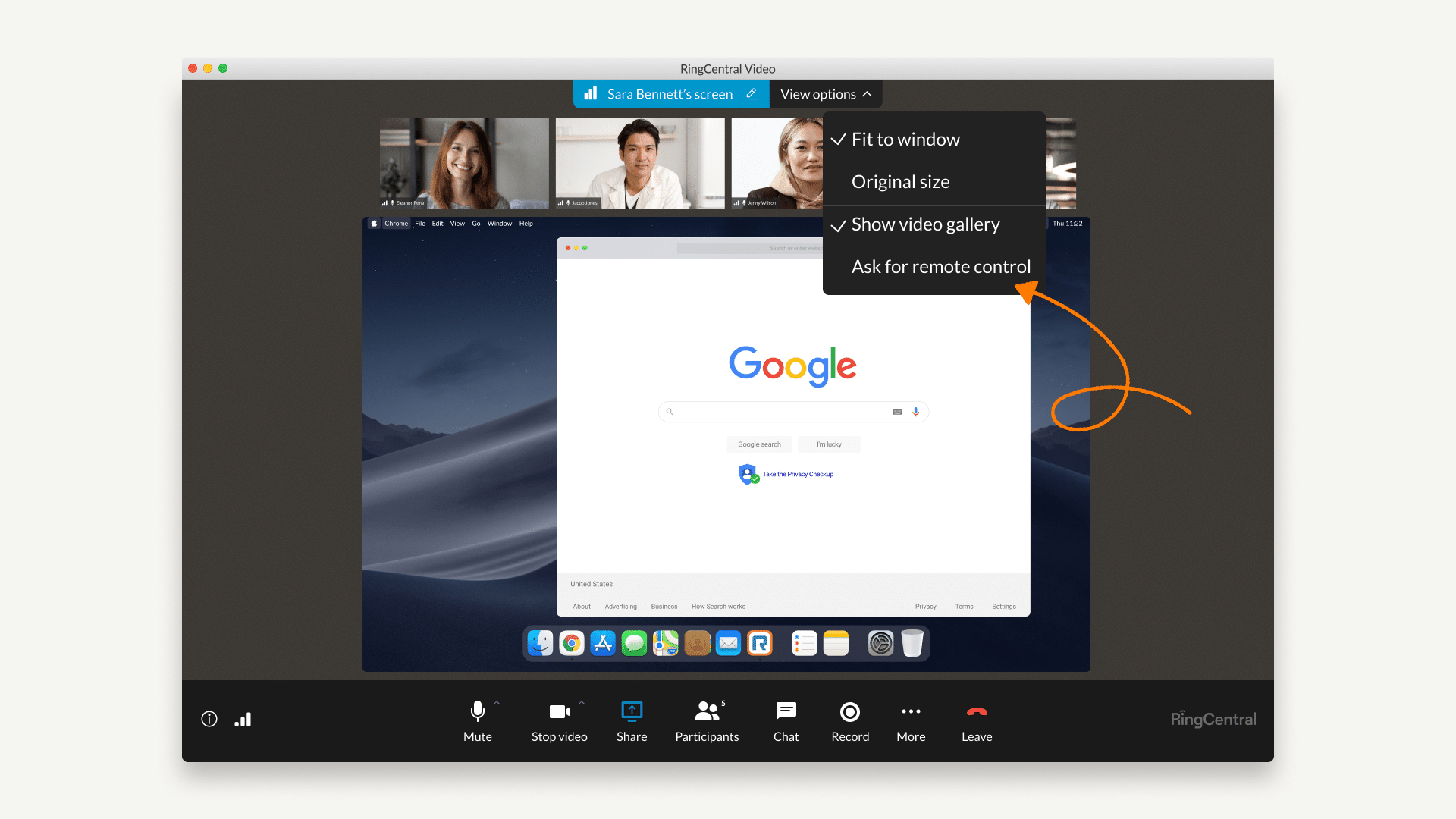
Remote Desktop Control is quick to turn on and easy to use. Just follow these steps.
- To help a user troubleshoot a tech issue: Simply join a meeting and share your screen. Note that you must be sharing your entire screen (not just the RingCentral application) to deploy Remote Desktop Control.
- To collaborate or assist with a presentation remotely:
- Click on “View options.”
- Next click “Ask for remote control.” This will then prompt the user who is sharing their screen to approve the remote control.
- Once approved, the approved user can now remotely control both the mouse and keyboard of the other desktop device.
Currently, Remote Desktop Control requires the controller to request permission from the user. In a future release, users will be able to choose controllers on their side, enabling a two-way flow for Remote Desktop Control.
Try it out now
With more teams depending on RingCentral for their daily meetings, this is just one of the many ways we break down the barriers to teamwork and simplify communications.
Remote Desktop Control is available now for all RingCentral MVP editions (containing Video) and for RingCentral Video Pro/Pro+. Get started using this feature today.
Check out our latest innovations and what’s coming in Q3 2022 in our post:
Originally published Jun 21, 2022, updated Jul 25, 2024