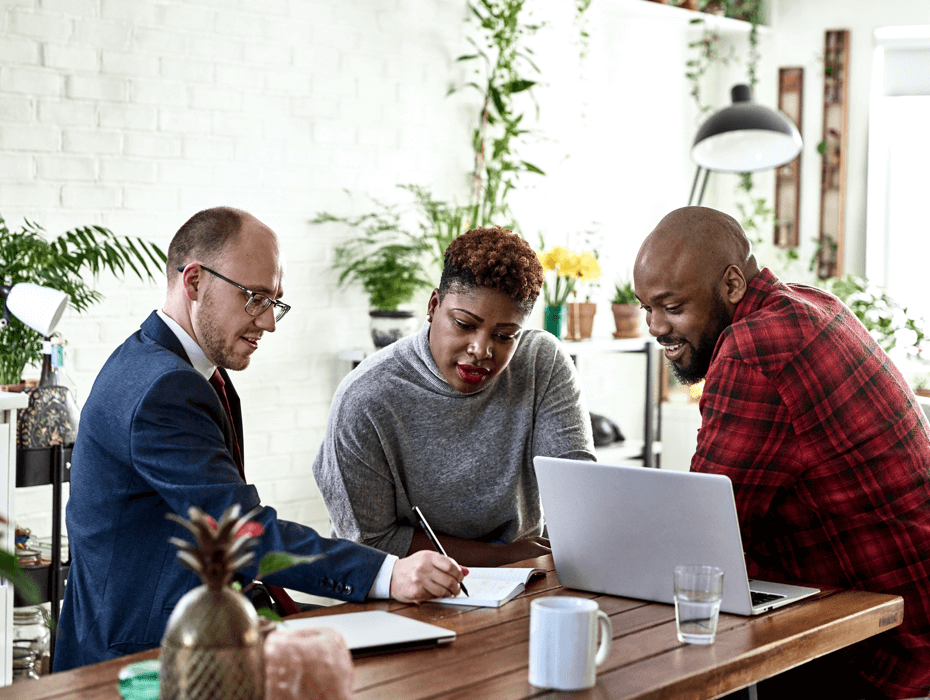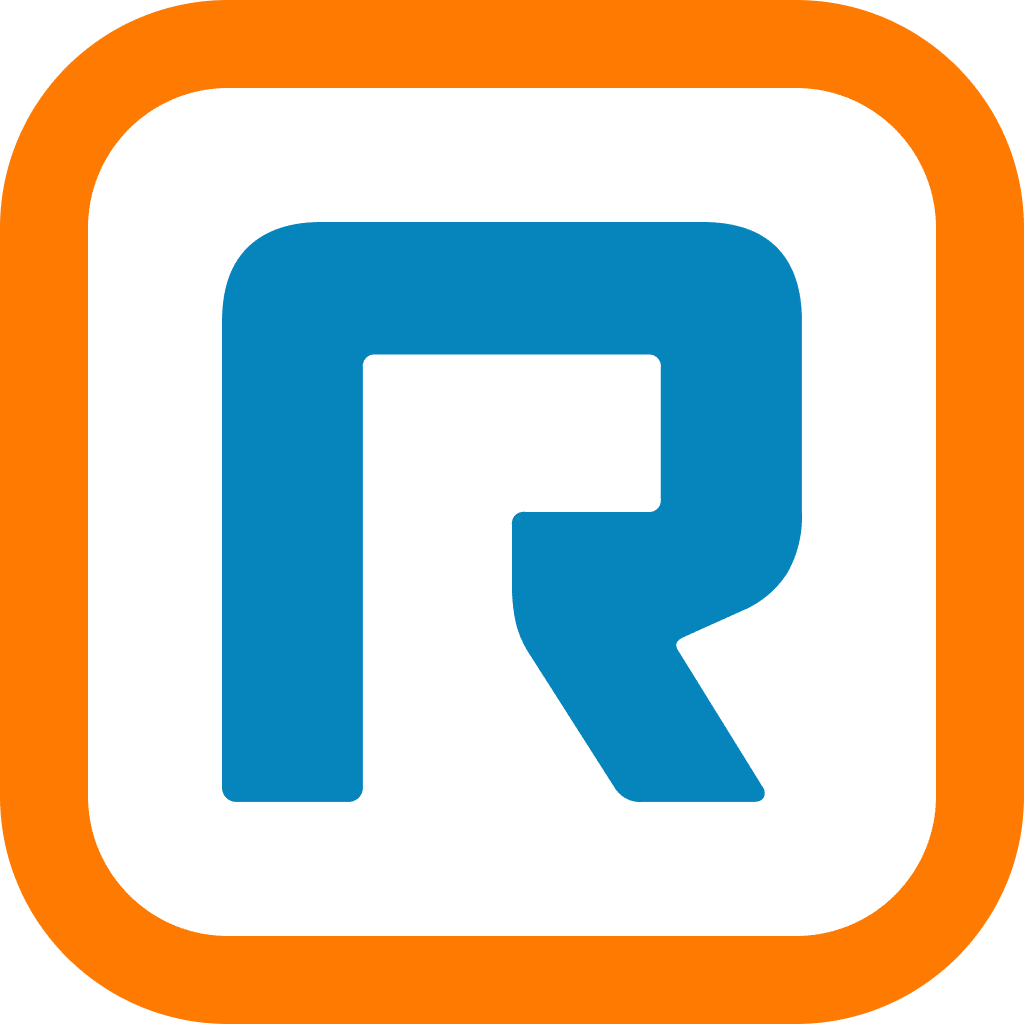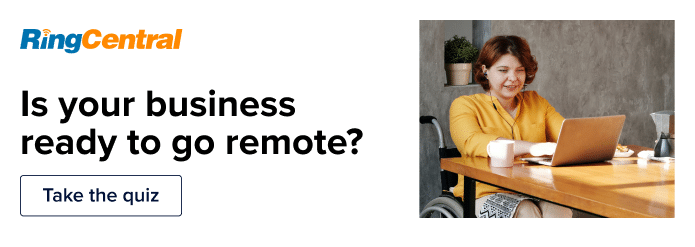Some of us already spend countless hours stuck in meetings, so why does recording them for reference later sound like a good idea? Well, for some obvious yet overlooked reasons:
- Brilliant ideas get lost: There was too much said too quickly! Uh oh, no notes were taken and now you can’t recall important points that were covered.
- Now you see it, now you don’t: The presenter breezed through presentation material you needed more time to digest.
- “Looks like they couldn’t make it”: A participant misses a meeting (maybe they’re in a different time zone or maybe they just got double-booked). Now they need to get up to speed quickly and a general summary isn’t going to cut it.
- Constantly changing decisions: A consensus was reached but there’s no confirmation of the verbal agreement… now you’re going back and forth with negotiations, repeating the same conversation over again (ugh).
Plus, with more work taking place remotely, an extra cup of coffee doesn’t always help with staying engaged and focused during virtual meetings. Let’s face it—it can be easy to tune out during remote calls when there isn’t the same level of physical accountability. That’s all the more reason why recording virtual meetings can be a helpful way to adjust to a remote work lifestyle.
Specializing in providing intuitive ways of virtually communicating with colleagues and customers, we’ve created a set of guidelines to help you get started with recording your next online meeting. We recognize there’s more to it than pressing Start and Stop, and so this post focuses on helping you tackle specific challenges you may come across.
We’ll look at how to record an online meeting in four steps—skip ahead if you’d like:
- Step 1: Choose the right meeting recording software
- Step 2: Create the recording
- Step 3: Access the recording
- Step 4: Share the recording
🔍 Are you thinking about getting a new online meeting tool and unsure how to get started? Here’s a checklist to help you pick the right one for your business.
4 steps to recording your online meetings
1. Choose the right meeting recording software
To start recording online meetings, the most important thing you need to have is a communications tool that supports this feature and is easy to use. Beyond just having the ability to record though, this tool should let you access recordings instantly and allow you to share it quickly.
When considering a tool that gives you the ability to do these three things well, just remember that not every software is built the same—some come with advantages that others don’t. Try to choose one that’s intentionally designed to account for every aspect of the recording process so that you can focus on the meeting itself and let the technology do the work for you in the background.
Here’s a helpful set of criteria for things you should consider when choosing your next meeting recording tool:
- Ready to use: The recording feature is already built-in, meaning you don’t need to download separate software or look for third-party integrations (for instance, even though Slack is a popular business communications platform, it doesn’t have the ability to record or store calls).
- Supports both video and audio: Ideally, you want the ability to record conversations that happen across a number of channels whether that’s online (like for video conferences), or by phone (like for inbound customer support calls). Of course, all of this becomes simplified when you’re using a unified communication platform that supports all of those methods at once.For example, RingCentral’s app brings together video conferencing, messaging, and a phone system, altogether in one handy tool:
- Anyone can use: A tool that’s user-friendly and doesn’t require a whole lot of technical literacy will allow team members to independently navigate meeting recordings without too much time or training. Plus, this will make it so much easier for everyone to adopt the practice. A quick tip on how to check this: look at their website! A company that’s invested in designing an easy-to-understand website with conversational language and a beautiful interface is likely to have also invested in having their product reflect those advantages as well.
- Includes access settings: Not every recorded meeting should be made accessible by everyone to view. Being able to set up secure video conferencing and access rights for individuals and groups allows you to keep confidential information safe.
2. Create the recording
Nice! You’ve picked the right software to use. The next step is to actually get to recording. Typically, this step is pretty obvious. There should be a notable recording icon that allows you to start, pause, and resume your capture of the meeting:

Just make sure you’ve selected this before your actual meeting starts and not in the middle of it.
Here’s an example of what recording a meeting looks like with RingCentral Video (note that whatever video conferencing software you’re using, there should be some visual indication that the recording is happening successfully):
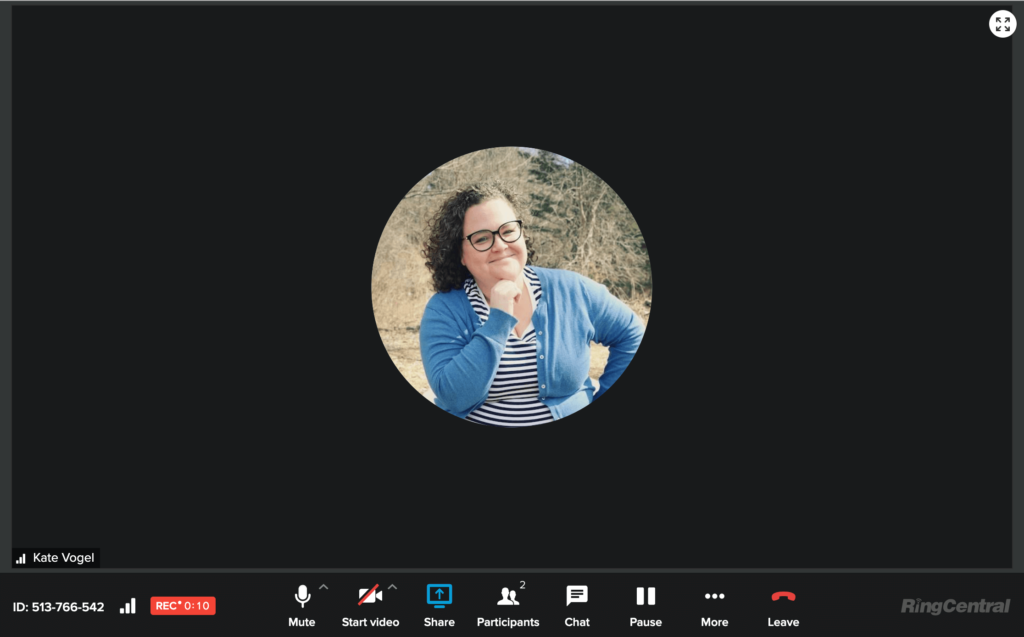
Ready to take it a step further? You can try automating your recordings or even using keystrokes to start them. Here’s are two examples of situations where you might want to do that:
Common problem 1: You forget to record a lot of the meetings you intend to, sometimes because they happen so unpredictably, or maybe just because you’re used to in-person meetings and it’s not a habit you’ve picked up (yet!).
Solution 1: Set up automatic recording for all incoming or outgoing calls for desktop and mobile. If you’re the administrator for your business’s video conferencing or screen sharing software, you can even enable this for your entire team. Note that not every tool supports this feature; if it appeals to you, RingCentral is a popular option that allows you to do this.
Common problem 2: You want to record a phone call but the screen is small, the record icon isn’t obvious, and you can’t seem to figure it out on the spot.
Solution 2: Use on-demand recording, which lets you record a call anytime using a keystroke. With RingCentral, it’s as simple as pressing *9 (star 9) on a phone’s dialpad.
3. Access the recording
You’ve got your meeting recording, but where do you go to find it? Actually, this should be something you figure out before you hit record.
There are a couple of ways recordings are stored. Usually, either they’re automatically saved in a dedicated location within the tool, or you’ll have the option to manually choose a location for where recorded files go.
You’ll be accessing this file location a lot, so select one that’s easy to get to and consider creating a shortcut for it on your desktop.
Common problem: You’ve successfully recorded every important meeting in the last month, but now that you’ve got over 50 recordings stored, it’s hard to find exactly what you need quickly.
Solution: The ability to sort, filter, and search through your repository of recordings is not just a nice to have feature, it’s a need to have if you’re going to be regularly referring back to previous recordings.
4. Share the recording
If you’re frequently sharing recorded files with others (both in and outside of your organization), then having the ability to conveniently do this is paramount. You want to make sure there’s versatility in the playback options supported. (As in you want to be able to stream a recording, not just download it!)
Common problem: You frequently need to share recorded files, but attaching a file size of 100MB+ in an email is just not feasible.
Solution: Make sure your meeting recording software supports hosting the video or call file so that all you need to do is share a clickable link for others to access your recording. This eliminates the need for your teammates= to download a large file every time.
With RingCentral, an automatic email is sent to the meeting host after the recording has been processed with a link to view it. The host can then share the link with others or simply forward the email along:
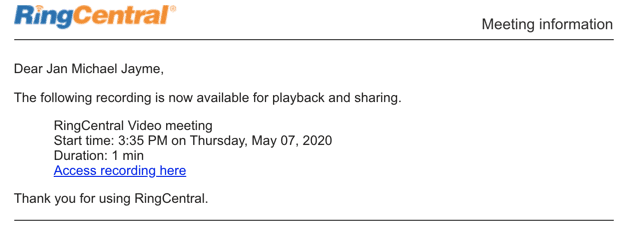
🕹️ Get a hands-on look at how RingCentral works by booking a product tour:
💰 You can also use this calculator to see roughly how much your business could save by using RingCentral to support your team’s communication with each other—and clients.
Remember, online meeting recordings are more than just files for the archive
The ability to record virtual get-togethers shouldn’t just stop at team meetings or status updates.
Think of any situation where:
- Key decisions get made: For instance, a follow-up meeting with a prospect to close a deal.
- Issues need to be recorded: For instance, IT support calls that need to be passed onto the right team to deal with the specific issue at hand.
- There are opportunities for learning: For instance, recording customer support calls for future training purposes.
- Presentations get repeated: For instance, saving time by recording a product demo once then sharing it with several customers.
As you’re probably realizing, recorded meetings shouldn’t be thought of as a dusty archive that takes up valuable storage space.
Instead, consider the possibilities above to create efficiencies in your workday or to improve your current workflow processes. From training sessions for new hires to important documentation for big projects, online meeting recordings can be super useful—just depends on how you use them.
Originally published Jul 08, 2020, updated Jan 30, 2023