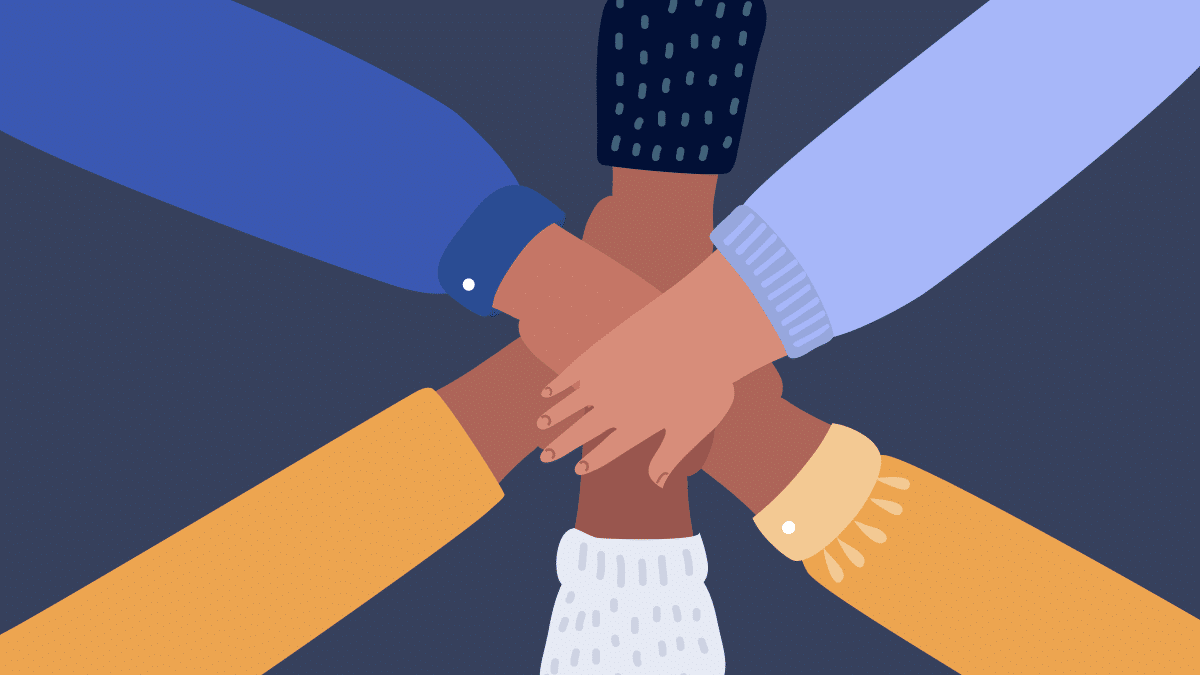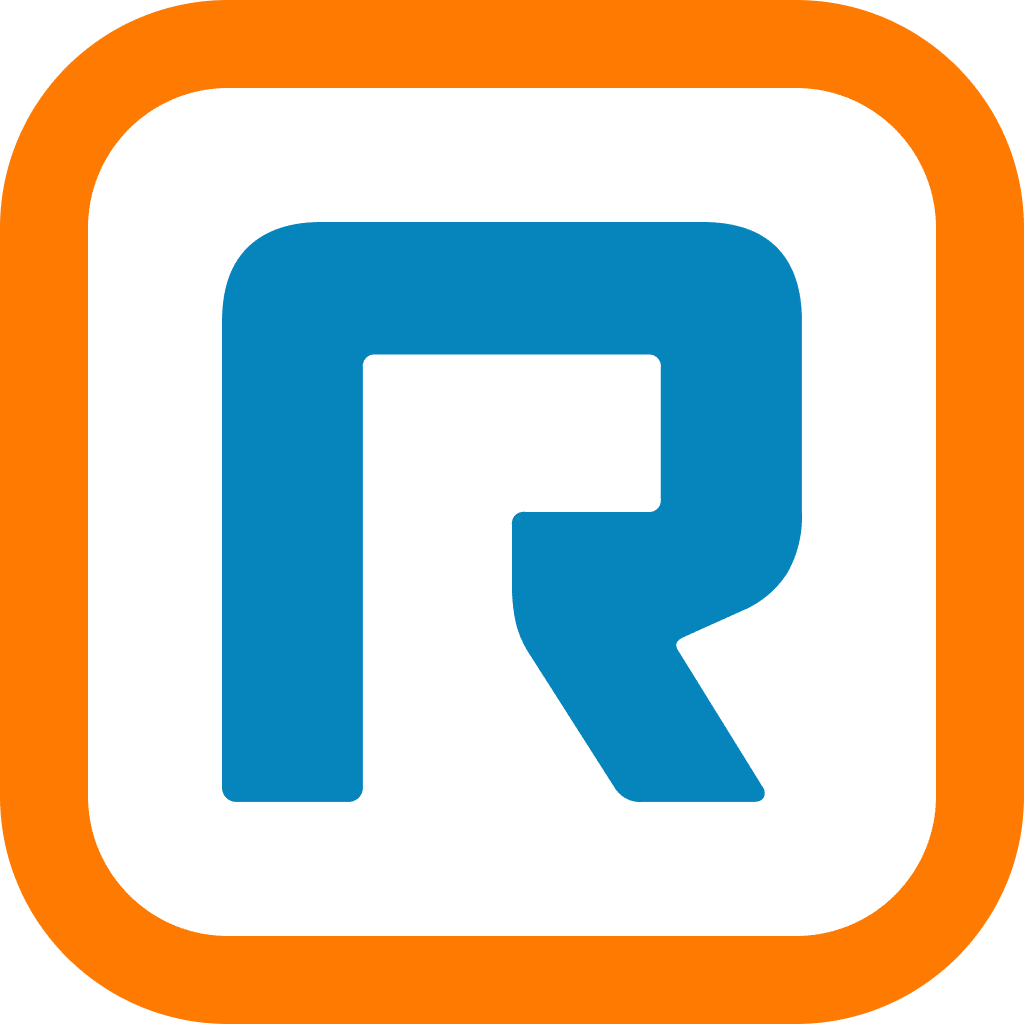What do Jimmy Choo, Newmont Corporation, Netflix, and Intel have in common?
They’ve all ditched the live Annual General Meeting (AGM).
In fact, Jimmy Choo was the United Kingdom’s first company to host a virtual-only AGM in 2016. Now, the London Stock Exchange is pushing to switch to virtual AGMs because of the ongoing COVID-19 pandemic.
Whether a company can run a virtual or hybrid AGM or not depends on the laws of the land and the by-laws of the company. But many countries already either allow or are pushing for all-virtual AGMs—or if you’re not a public company, these are also known sometimes as all-hands meetings.
The Canada Business Corporation Act (CBCA) allows this. The Australasian Investor Relations Association (AIRA) is pushing for virtual AGMs to become a permanent change.
But not everyone thinks they’re all that. Some think virtual conferencing technology is too tough to use, and that proper communication can’t occur unless it’s face-to-face.
They think AGMs should always and forever look like this:

An AGM held by Volkswagen in 1961. What’s the chance every single person here got their questions answered?
He wrote in an op-ed, “An annual meeting is the one opportunity shareholders have to look management in the eye, to interact with them and lululemon took that away.”
But if that didn’t happen, it wasn’t because the AGM was virtual. It was because the company had chosen to do a voice-only webcast, and questions were emailed prior to the meeting.
Notice his wording: he’s referring specifically to face-to-face interaction.
AGMs exist to provide more accountability and to give shareholders a voice. Ever raised your hand in a large conference hall and come away with a numb arm—but no questions answered?
With the right intentions (and the right technology), virtual AGMs can do far better than live shareholder meetings in upholding the purpose of their existence.
RingCentral Video comes packed with features that allow truly transparent and interactive meetings to happen. Participants can ask questions, and even annotate the presentations!
In this article, we’ll show you:
- 3 reasons why companies like Jimmy Choo and Netflix are moving toward online AGMs
- How you can use RingCentral Video to run awesome company-wide meetings
- All the cool things you can do with RingCentral Video that’ll make you want to switch, stat.
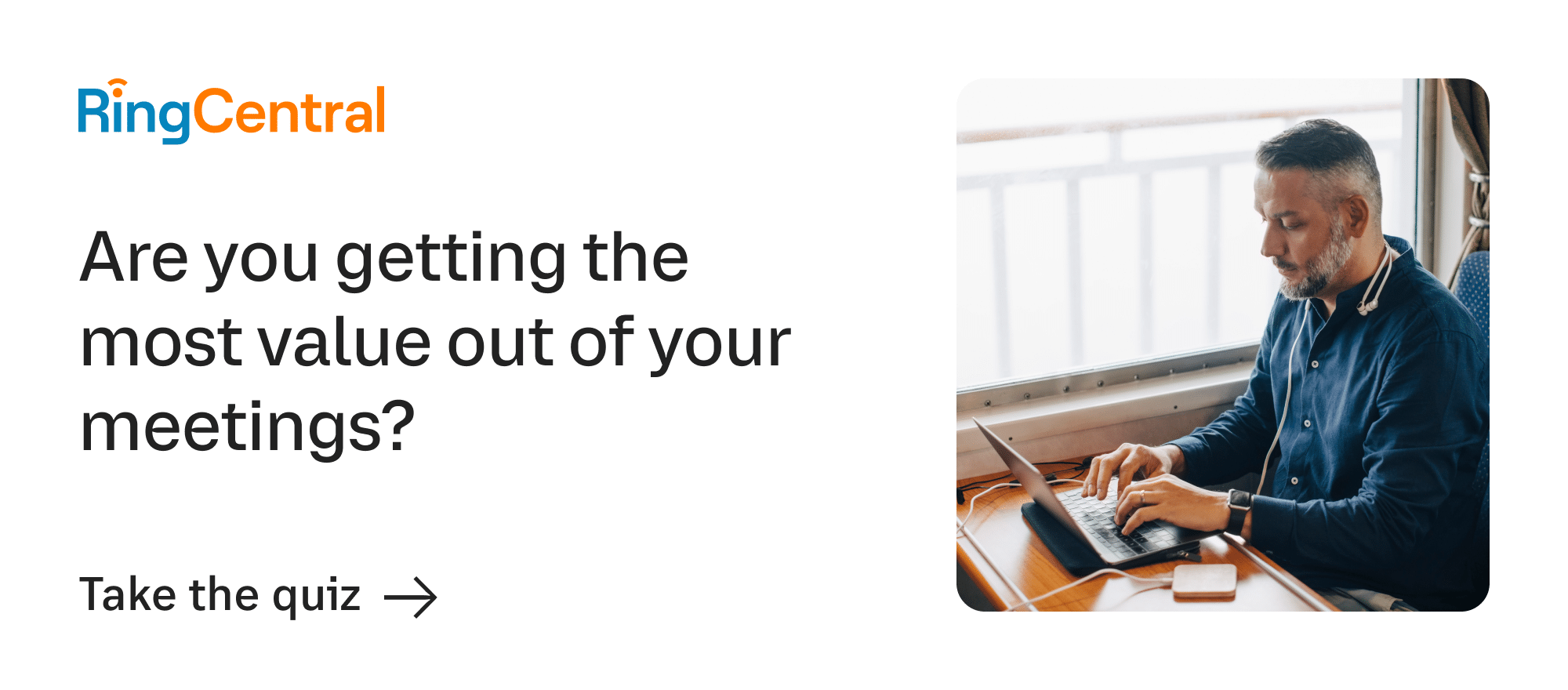
3 reasons why company meetings are being held online:
- Online AGMs encourage participation because shareholders can join in from anywhere in the world, and don’t have to spend money on travel and hotel bookings.
- Organizers save heaps on logistics, swag, and other expenses for in-person visitors.
- There’s technology out there (like RingCentral Video) that’s making online AGMs a breeze.
Now, let’s look at how you can use RingCentral Video to bring the all-hands meeting of your dreams to life:
How to set up a virtual AGM or all-hands meeting on RingCentral Video
Anything you can do in a live meeting, you can do it better on RingCentral Video. Why?
Because this technology is built specifically to make remote communication easier and more secure. So take a deep breath. We’ll get to the ultra-cool stuff in a bit, but here’s a quick seven-step guide to the basics of running your virtual AGM (or any meeting) on RingCentral Video:
Step 1: Sign up for RingCentral Video or RingCentral Webinars
Depending on the kind of meeting and the level of attendee-participation you’re looking at, go to the Plans and Pricing page to select the features and add-ons you need and sign up for free.
Step 2: Install the RingCentral app
Log in to your RingCentral account online and download it to your desktop. Go to the iTunes App Store or Google Play Store to download the app to your phone:
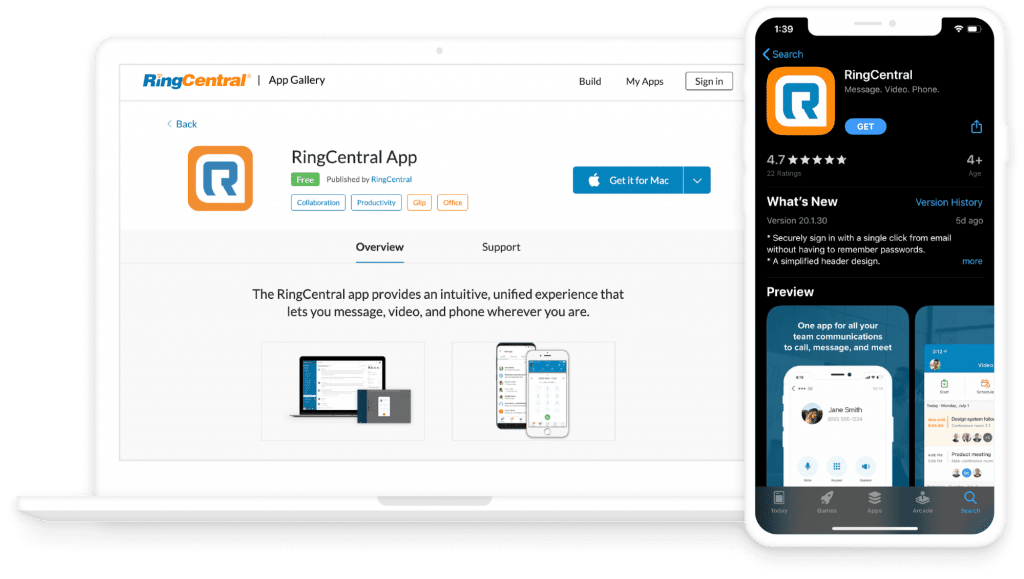
Step 3: Sign in to the RingCentral Video app
Signing in to the RingCentral app is a pretty straightforward process. You can log in using a Gmail or Google Workspace email address if you have it enabled.
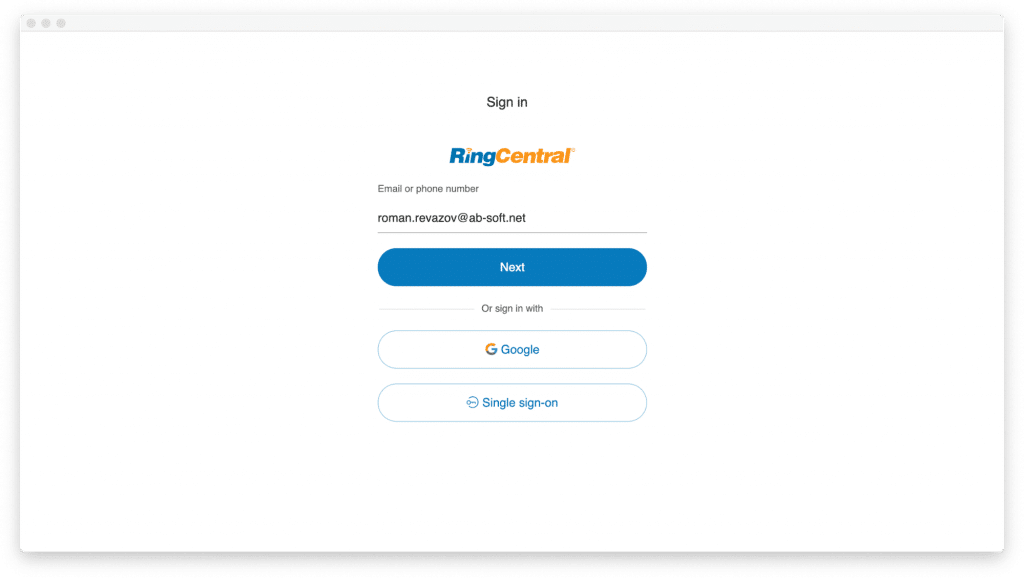
Step 4: Schedule a meeting!
Okay. Now that you’re all signed in, here’s what you should see:
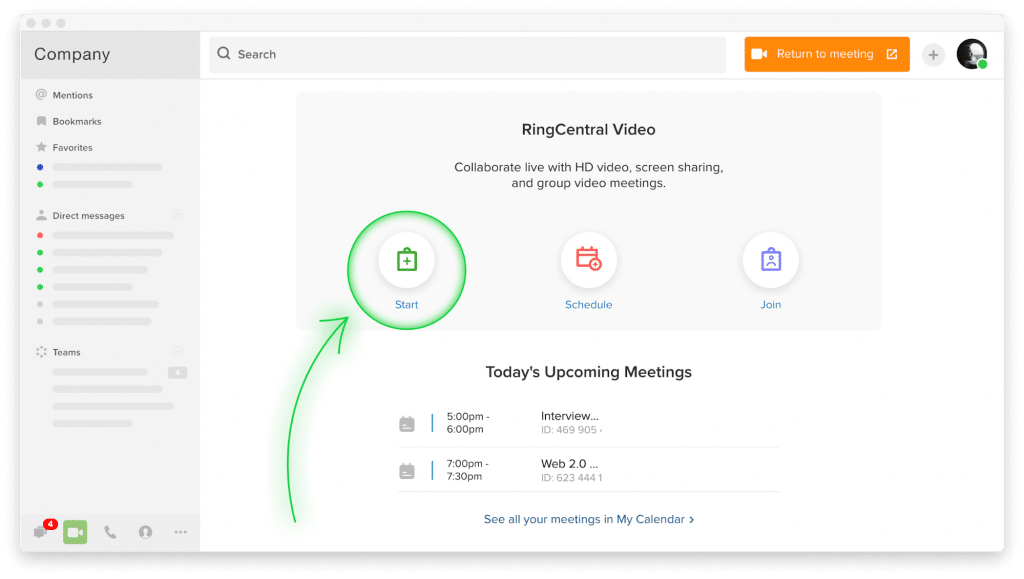
You can tap “Start” to start a meeting right away, or hit “Schedule” to input the date and time and set up a meeting for the future. If you’ve got admin privileges, hop into Settings to enable or disable specific features for the meeting.
RingCentral Video has a few security features. You can password-protect your meeting, and even toggle to enable or disable your (and your attendees’) video for a meeting before it starts.
🕹️ Get a hands-on look at how RingCentral works by booking a product tour:
Step 5: Alright, now it’s time to invite participants
Depending on the plan you purchase, you can add up to 10,000 participants from anywhere on the globe—they don’t need to have the app, just an internet connection. They can join straight from their web browsers or from Microsoft Outlook, whether they’re on a balcony in Seville or inside a treehouse in Timbuktu.
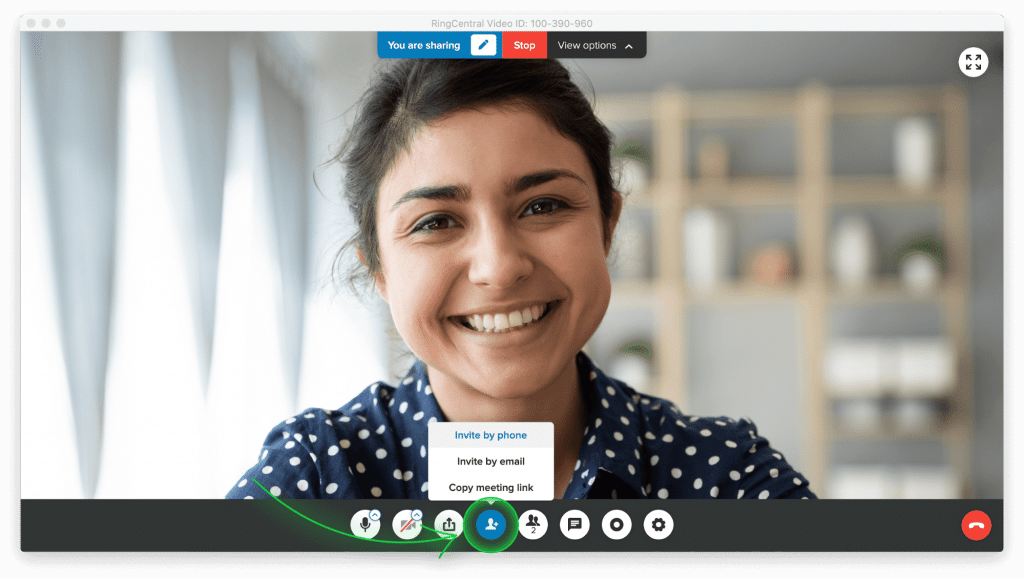
If you’re running any kind of company-wide meeting, you’ll want to invite participants in advance. Here are the ways you can do it:
- You can send invitations to participants via email (Google or Yahoo are the default) or SMS, directly from your phone’s RingCentral app.
- You can send out Google, iCal or Microsoft Outlook calendar invites. Don’t have any of these? No worries. Tap “Other Calendar” to create a text-only version of the invitation to copy and paste anywhere.
- You can even just give participants a code, and ask them to sign in on their browsers.
If you’re halfway through your all-hand meeting and realize you need to add one more person, you can do it while your meeting is going on!
Step 6: Today’s the day! Gaffe-proof your virtual all-hands meeting.
Alright. Deep breath. At this point, you’ve hopefully familiarized yourself with RingCentral Video’s gaffe-proof user interface and run a rehearsal or two on it.
Use the settings to let your participants let themselves in, or place them in a “Waiting Room” until you’re ready.
Ready? Let’s get back to that settings menu for a bit. If you (and your co-participants) only learn to use three features, let them be these:
-
-
Mute yourself (See #1)
-
Cat scratching at your study door? Hit the microphone-shaped icon on your main dashboard to mute the mic.
-
-
Mute your participants (See #6)
-
The icon next to “Invite Participants” takes you to a menu of controls that allow you to mute your participants’ audio, “lock” the meeting room (so no more people can enter, for example, latecomers), or even play an entry or exit chime!
-
-
Pause video (See #3)
-
About to get cat-bombed on your video presentation? Tap the video camera-shaped icon to pause the video and the same to resume it.
Step 7: End the meeting
Your participants can enter and leave the meeting any time, but only you, the host, (and whoever else you select as co-host) can end the meeting.
Learn how to have more productive meetings with the Guide to Better Meetings.
All this is great, but can I…?
…Present last year’s financial report?
Of course. You can do this in one of two ways:
1. Screen sharing
Use the “Screen Share” icon (#7) to share what you have on your computer with your audience. But it doesn’t stop here. While screen-sharing, you can also:
Annotate your shared screen
Draw directly onto the screen using the annotate feature to highlight or demonstrate key points.
Make your presentation more interactive with the Annotate feature
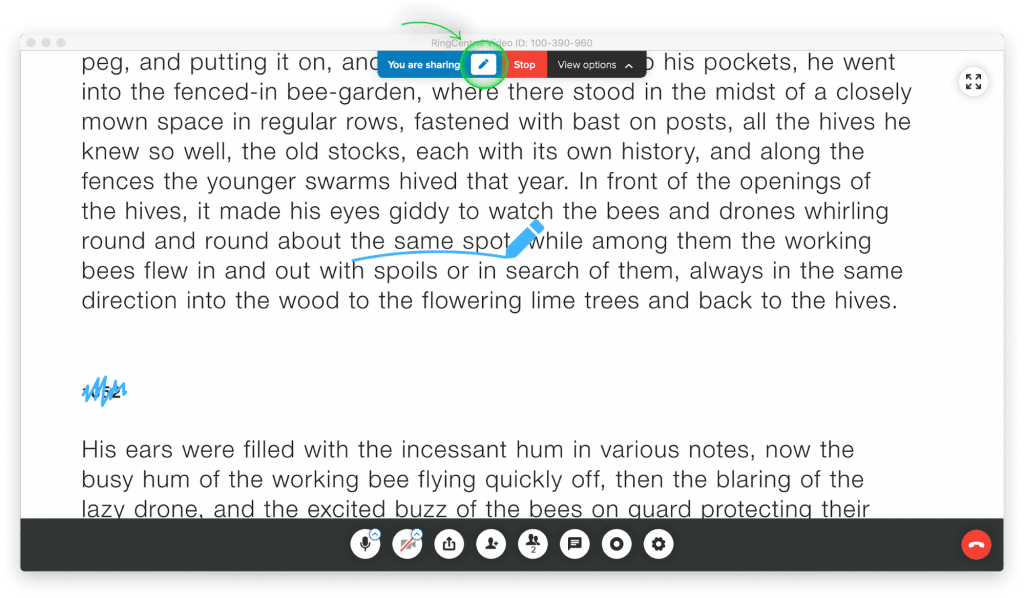
Hand the remote to co-participants
While screen sharing, you can assign another participant the moderator role—for instance, if they’re trying to point out something in your document:
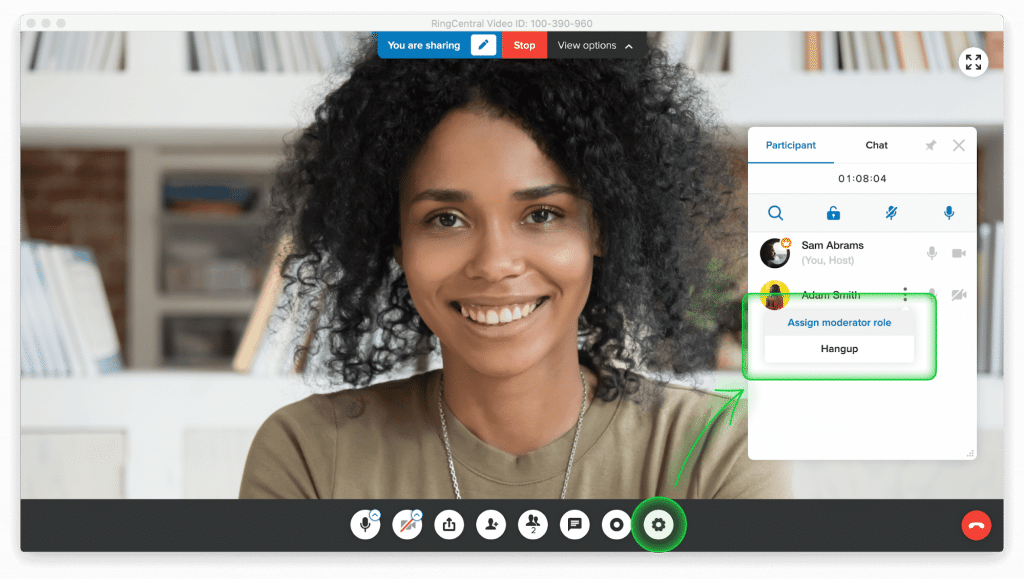
Prepare all the materials you’ll need on an empty desktop before you begin your presentation for easy access.
2. File sharing
You can also share the actual presentation with your colleagues through the “Manage on File Sharing” setting on the admin settings page. You can also do this through your mobile app!
Seven ways to upload a file. Awesome, isn’t it?
…Take questions?
Of course. Just use the chat box to have a conversation with the other attendees. You can send messages to everyone or privately to just one other person:
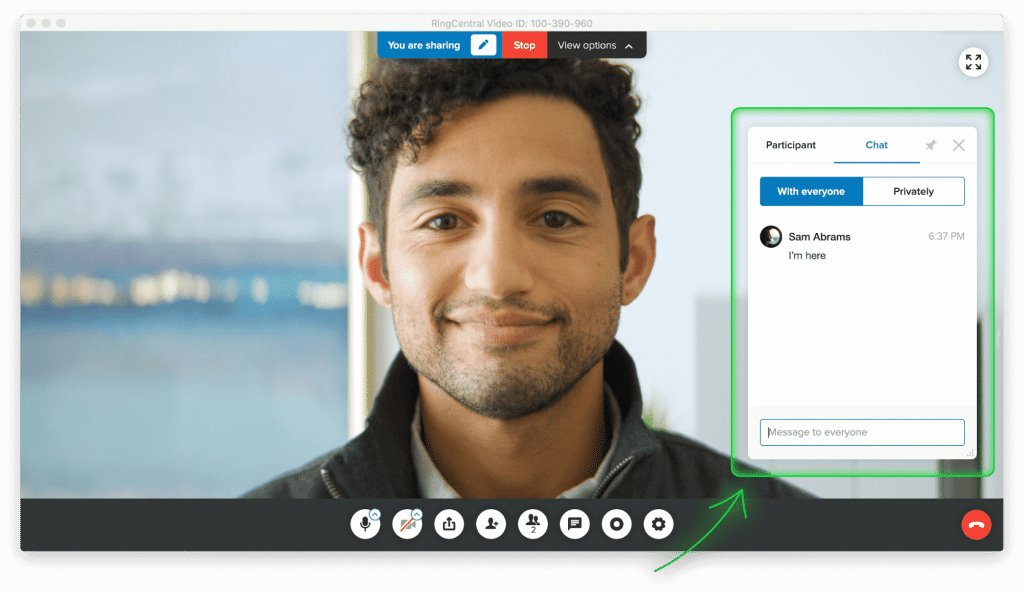
…Keep the meeting absolutely top secret?
We get it. Company meetings can be full of super-sensitive material, and the prospect of running something of this scale is terrifying on the internet. Because it’s the internet! Full of leaks and people waiting for a slip-up to go viral on YouTube or TikTok. You don’t have that worry with RingCentral Video.
Not only is RingCentral Video encrypted, users also can’t record the meeting unless the host (you) enables it.
So, how will you run your online AGMs and all-hands meetings?
The future of work is happening before our eyes.
Gone are the days where virtual is just a substitute for the real thing. With RingCentral Video, you can look into your participants eyes (just make sure you’re looking at the webcam while they appear before you in HD).
You can make sure that unlike in the “old days”, each and every participant (including you) gets a voice.
Take RingCentral Video for a spin. You’ll wonder what you ever did without it.
Originally published Apr 16, 2020, updated Jun 23, 2021