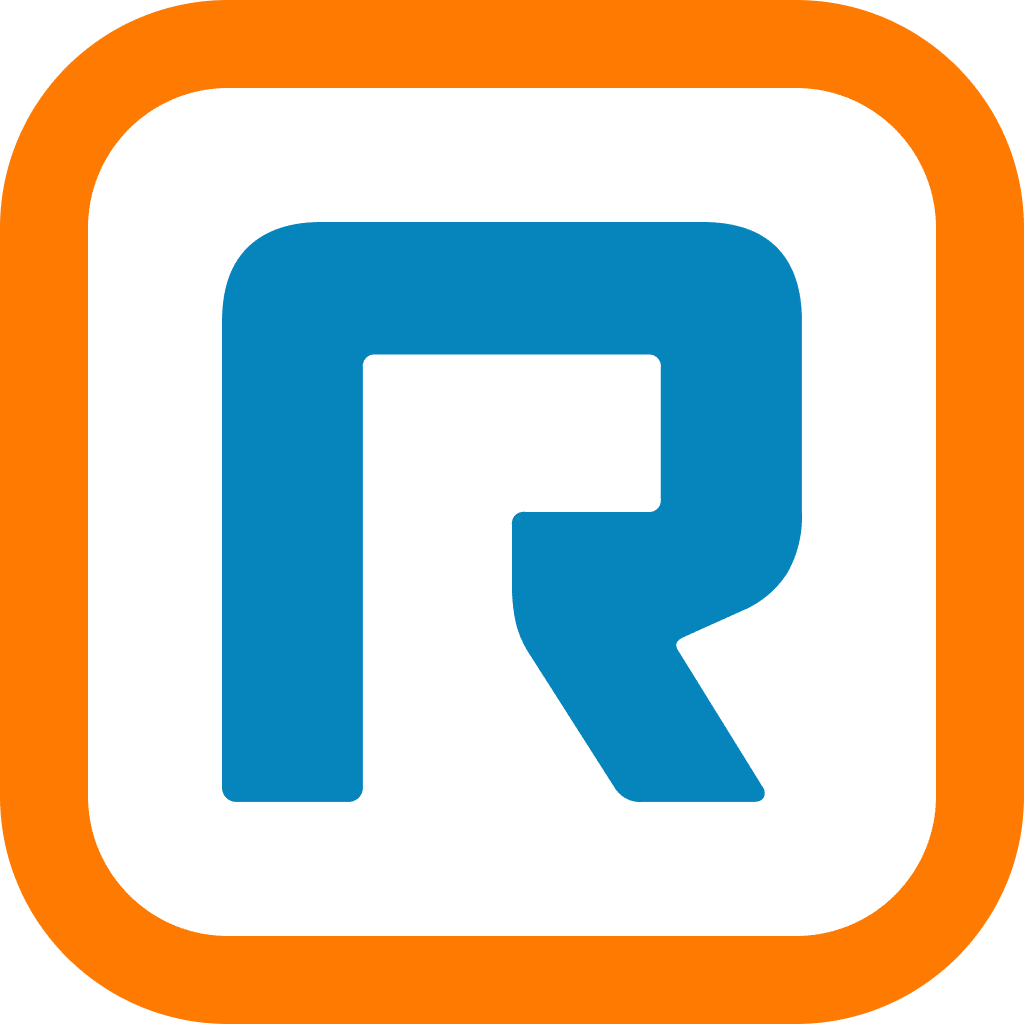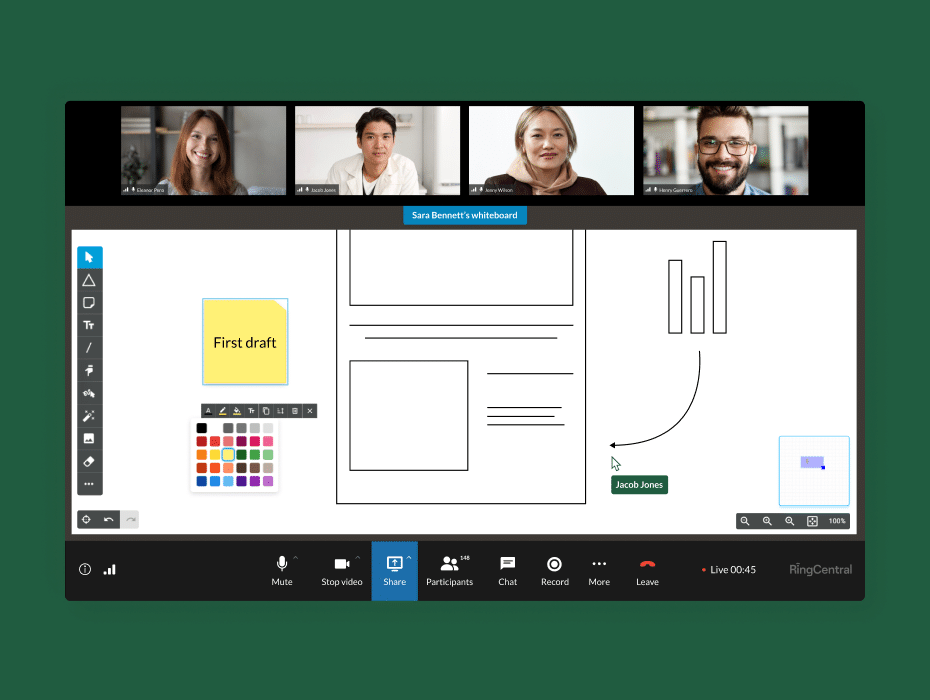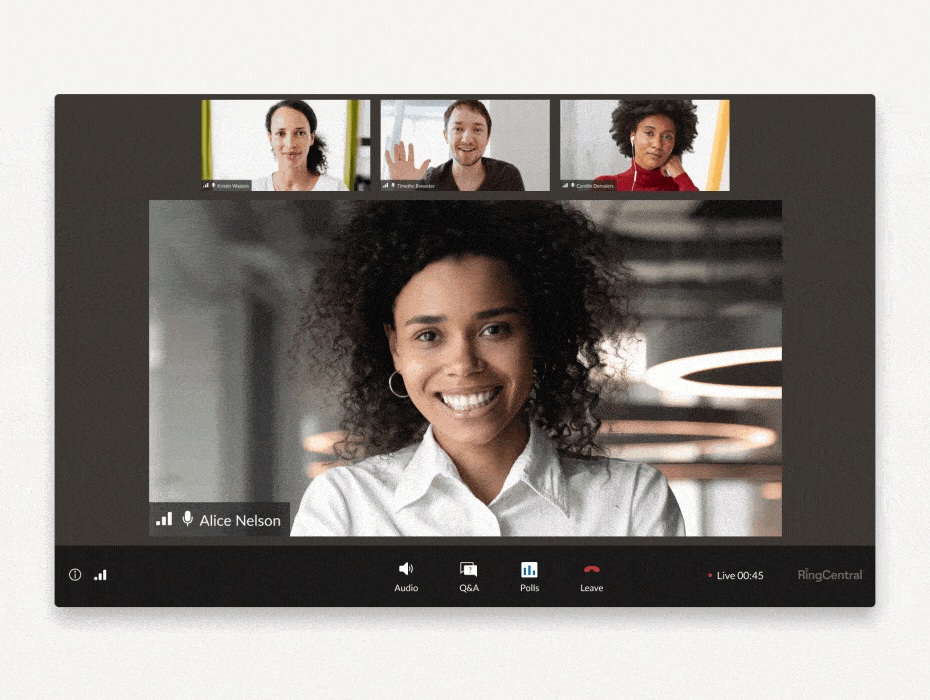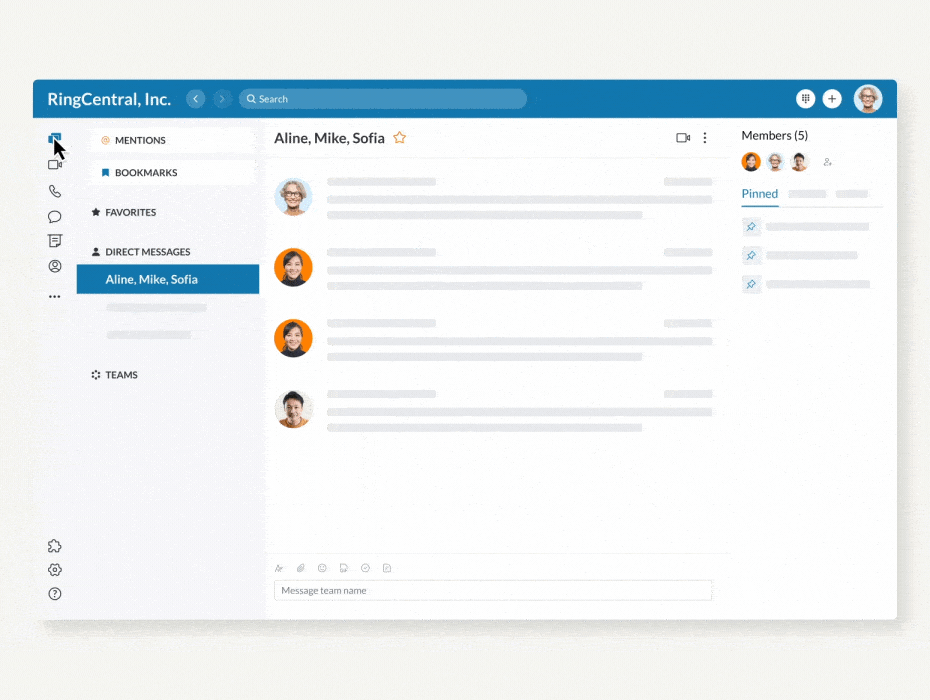At RingCentral, we’re always looking for ways to improve how your teams communicate and collaborate. That’s why we continue to invent new ways to boost productivity and streamline collaboration.
Here are 10 excellent ways to boost your productivity in the RingCentral app:
1. Desktop notifications
In our busy workdays, notifications can easily go from a minor inconvenience to a major source of frustration, especially if you’re in the middle of a big assignment or meeting.
Desktop notifications are fully customizable in RingCentral. By modifying desktop notifications, you can select how you want to get notified when others send you messages.
Alternatively, you can change your status to Do not disturb to automatically turn off desktop notifications and send calls directly to voicemail.
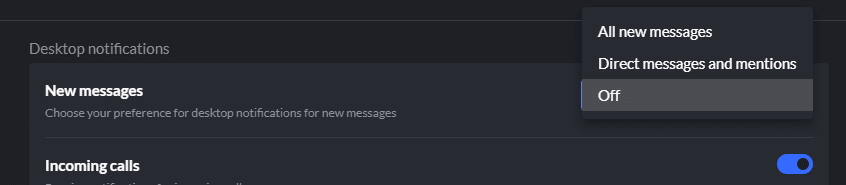
To change desktop notifications, go to Settings > Notifications and sounds > Desktop notifications.
2. Calendar presence
Sometimes, you might decide to allocate certain hours where no one can schedule meetings with you. You can also alert teammates not to call or message you as well.
When your RingCentral app is synced with your calendar app (Outlook or Google Calendar), any blocked time on your calendar can be toggled to automatically change your presence status to “Busy”.

To enable Calendar presence, go to Settings > Contacts and Calendars > Calendar presence.
3. Dark theme
People work in a wide range of environments and might want an interface that’s easier on the eyes. That’s where dark theme really shines.
Dark theme revamps the entire color palette of the RingCentral app (desktop, mobile, and web), switching the default white background to a subtle gray. Not only does this help conserve battery but reduces eye fatigue from staring at a bright screen all day.
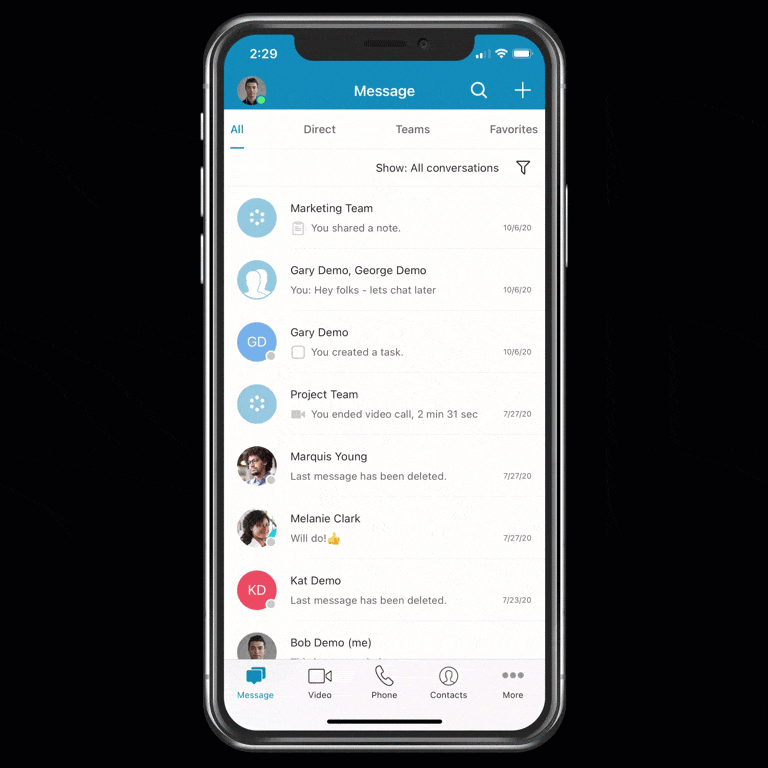
To enable dark theme, go to Settings > Themes > Dark.
4. Show unread toggle
Many of us might want to only see messages that require our attention.
By toggling Show Unread on in RingCentral, only unread messages will populate the left side of the app. Once those messages are read, they disappear until the toggle is switched off.
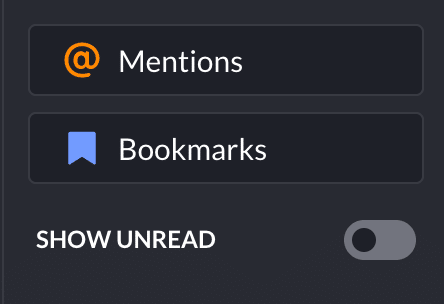
5. @Mentions
Received a ping but not sure where it went? This menu includes all of your @mentions in a single window, along with the ability to open the conversations they belong to.
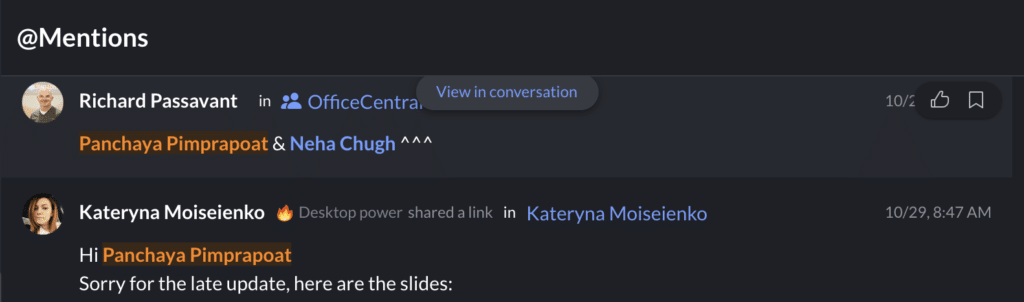
6. Bookmarks
Save all of your bookmarked messages, files, and links and access them whenever you need to. Like @Mentions, this keeps all of your bookmarks in a single menu.
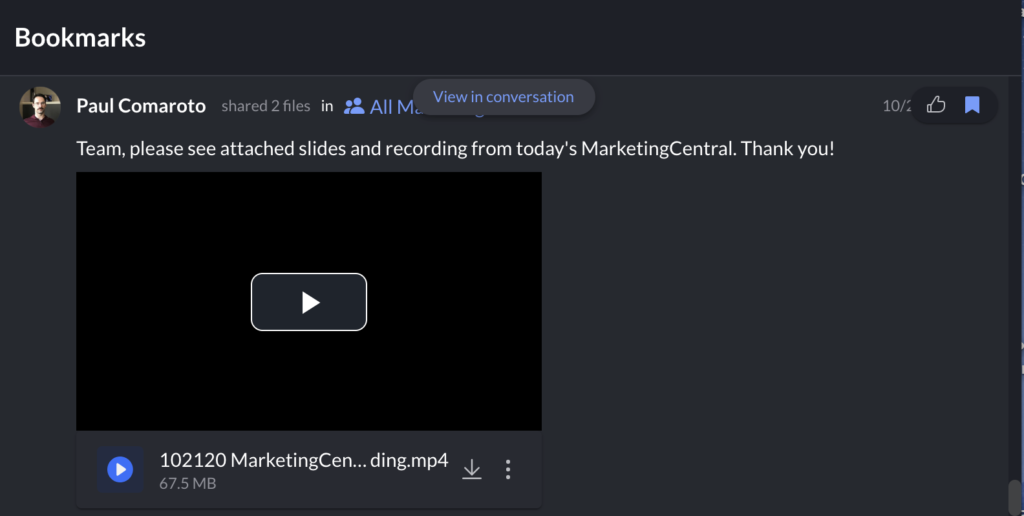
7. Switch devices during a meeting
Calls and meetings can happen anywhere and at any time. If you’re in the middle of a meeting, RingCentral allows you to easily switch devices without having to drop the call.
To switch devices, open the RingCentral app on another device. At the top, select the Switch call to this device banner. Press Switch to confirm the switch.
See how to switch devices in our video here.
8. Switch from a phone call to a video meeting
Calls between you and a colleague can often turn into a discussion that requires video or screen sharing. Instead of hanging up and starting a video meeting, RingCentral allows you to switch with a single click.
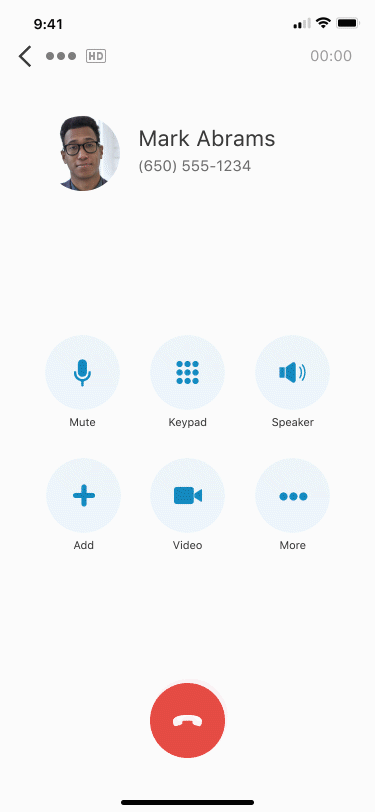
Learn more about switching from phone to video in our post: How to switch from a phone call to a video call with one click”.
9. Schedule a meeting directly from a team
Scheduling meetings typically requires going into your calendar app and manually inviting colleagues. RingCentral simplifies this by allowing you to schedule meetings directly from any team in the app.
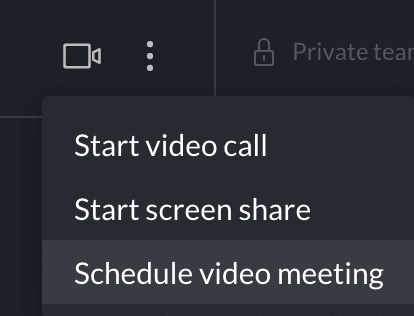
10. Connect a team to a meeting
When meetings happen, participants need context before, during, and after to keep the conversation going.
Team Connect allows RingCentral app users to automatically create a new messaging group as they schedule a RingCentral meeting or connect a meeting to an already existing messaging group.

Learn more about Team Connect in our post: “RingCentral Team Connect keeps meeting momentum going”
Originally published Nov 05, 2020, updated Dec 30, 2022