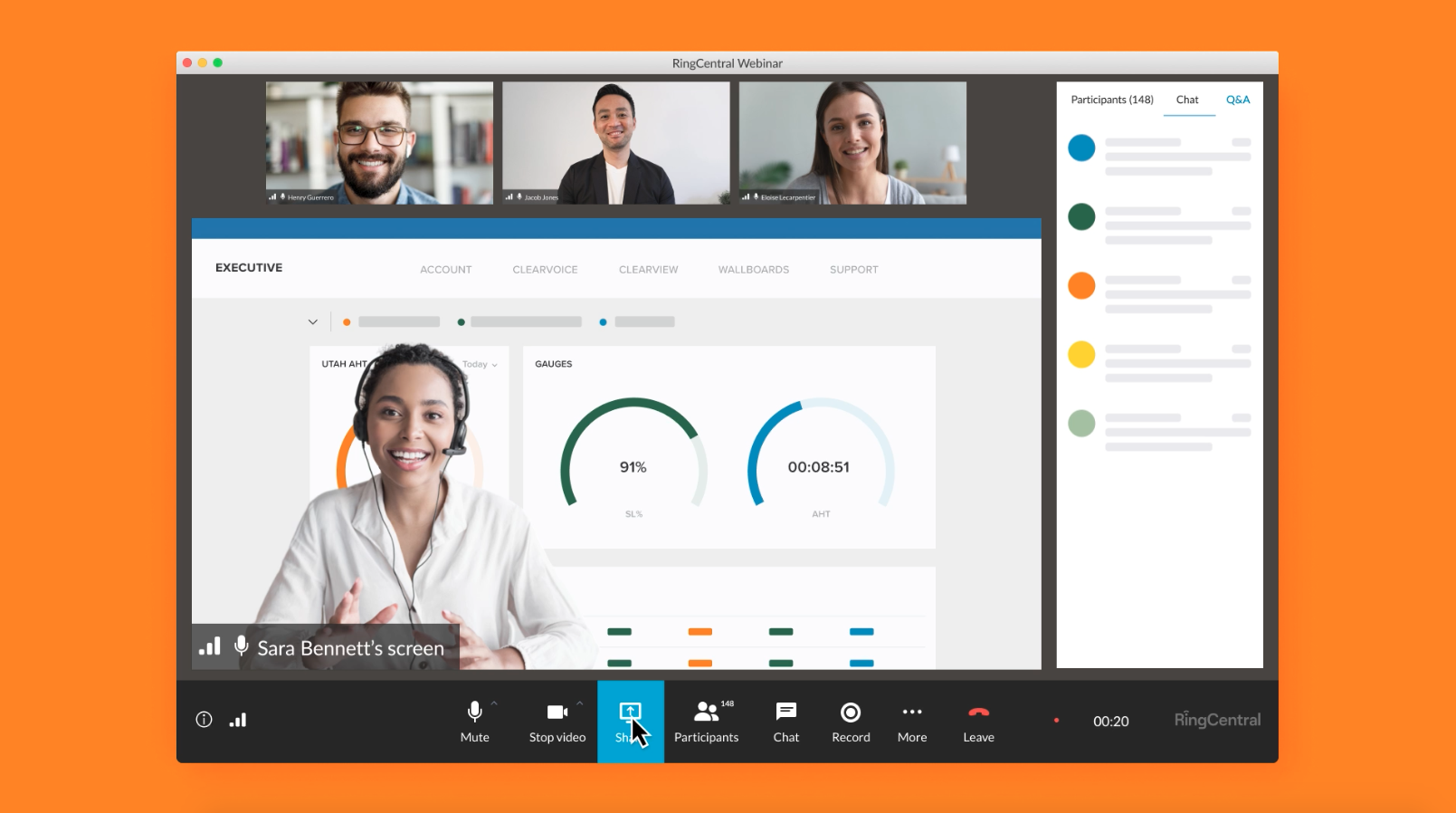If you run a business, you’re no stranger to watching videos and attending webinars on a variety of topics that teach you how to generate leads, how to run your business at minimum costs, or how to improve your customer service. And in an increasingly virtual world, the need to run your own webinars is slowly becoming essential.
Luckily, even if you’re starting from scratch, webinars can be easy with the right template. Let’s dig in and learn more about this!
- What’s a webinar template?
- The benefits of using webinar templates
- How to create a webinar template
- 5 examples of webinar templates from real companies
Need a webinar presentation template? Grab this free editable template, with nine custom slides, that our Design Team whipped up with ❤️. Here’s a sneak peek:
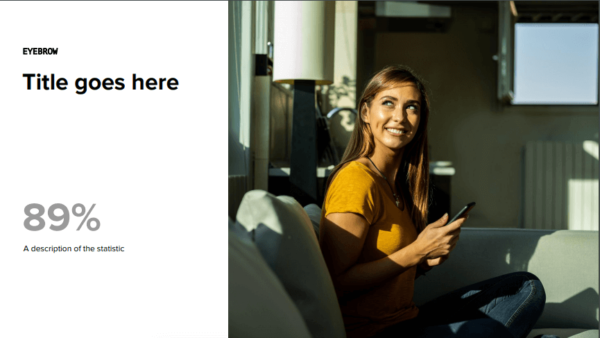
What’s a webinar template exactly?
A webinar template is basically a skeleton of content and design that gives you the base to build your full webinar decks. Kind of like those resumé and document templates that you see in Word and Google Docs. A template offers the barebone foundation for you to flesh out a full-fledged webinar based on the topic that you want to address.
Think of webinar templates as PowerPoint (PPT) slides. You create one slide and replicate it for the rest of the presentation to keep the style and formatting consistent.
In fact, PPT is one of the most frequently used tools in webinar events. Of course, you also have modern alternatives to PPT like Google Slides and Apple’s Keynote.
The hosts or the presenters use one of these software options to create their webinar template and base their entire presentation on that template.
Here’s an example from Fenergo, a Dublin-based financial services provider for investment, corporate, commercial, and private banks2:

Notice how all the above tiles have the same underlying fonts, graphics, and design. It’s obvious that folks at Fenergo use a template to easily create their webinars.
In that sense, webinar slides are not much different than creating PPT slide decks. You just need a base design that you can replicate and a structure for the content that you are going to deliver.
But remember that webinars are virtual events. A “webinar” literally is a portmanteau of “web” plus “seminar.” So think about other aspects that go into creating easily repeatable webinars.
For instance—besides content and design, there are other things that go into creating a webinar template such as setting up the time zone, audiovisuals, event duration, automatic recording, and so on.
But hang on to that thought for a minute—we’ll cover all of that in better detail in the “how-to” section below.
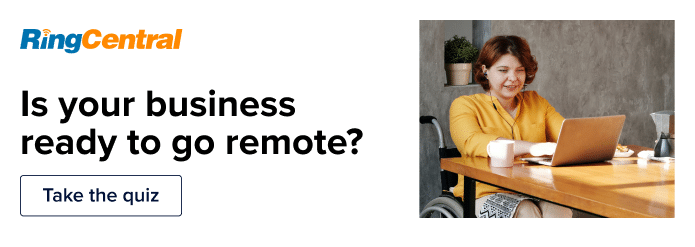
What’s the benefit of using webinar templates?
You don’t want webinars to be yet another timesuck in the long list of activities that you have already planned for the month.
And that’s where webinar templates come handy. They make your job fast, easy, and efficient.
Creating a webinar template is a one-time affair (or at least, a rare affair). For example, once you finalize the design for the webinar invite template that you want to send to your customers—that’s it!
You don’t have to think about the little nuances like which font to use or how to color-code your webinar slide templates every time you plan your webinars. It saves you time and the decision fatigue that inevitably sets in after repeatedly having to do the same thing from scratch.
For instance, an easy-to-use webinar platform like RingCentral Webinar™ gives you these features to help manage a webinar experience more effectively:
- Determine the audio, chat, and content sharing settings before the event kicks off
- Record webinars with just a click and easily share your webinars for future use

Recording a webinar in RingCentral
- Trigger opinion polls and surveys to keep your webinars interactive
- Get post-event insights on registration, attendees, Q&A, and polls
Creating a webinar outline template also keeps your brand communication consistent.
For instance, adding your brand logo or etching your brand’s watermark in your webinar furthers your company’s branding and triggers a recall every time your customers stumble upon your webinars in the wild.
And best of all, creating a webinar template is a gift that keeps on giving. You can repurpose each of your webinars into a blog, podcast, or infographic to make the most out of your return on investment (ROI) that goes into hosting a webinar.
And although it’s a rare affair, it’s highly customizable. You can create multiple variations of the same template—for instance—to keep your templates looking fresh and diverse.
With so many benefits to offer, creating a webinar template is really a smart way for small businesses to reap maximum rewards out of minimum resources.
How to create a webinar template in 4 easy steps
Here are four steps to creating a webinar template that you can adapt every time you want to host a webinar.
1. Pick the right presentation platform
Nine out of 10 times, a webinar is an event where you have a speaker sharing valuable information to a set of audience.
You’d need a reliable presentation app to make sure the event’s guest speaker can add those data points in a visually rich, easy-to-understand manner.
Luckily, you’re spoiled for choices when it comes to picking up a presentation app—PowerPoint, Google Slides, or Apple’s Keynote. It’s easy to go with one of these platforms if you already use Microsoft, Google Workspace, or iWork for your business.
There are plenty of other options such as Visme, Prezi, Zoho Show, Sway, etc. You will have to pay to use these services and download the presentation templates that you create on these platforms. In addition to traditional presentation apps, you can also use video presentation tools to create more engaging and interactive presentations. They allow you to add animation, narration, and other interactive elements to your presentations. This can help to keep your audience engaged and make your presentations more memorable.
Whatever solution you choose, just make sure it’s easy to use for everyone in your team—including your webinar guest speakers who might have to create their own presentation slides.
2. Choose or design your template
Most of the above-mentioned presentation apps come pre-loaded with tons of design templates. They are sometimes referred to as “themes”—once you pick a theme, the same design reflects across all of your slides and gives them a uniform look.
Here are some of the default theme choices in Apple’s Keynote:

You can choose one of the many templates from those platforms or modify them for your brand by adding your logo, using your brand’s official font, or by changing the template’s color to match your brand’s identity.
If you aren’t satisfied with the design templates that these platforms offer, you can create your own webinar templates with the help of design tools like Canva, Adobe Spark, or Photoshop.
The template that you choose or design will become the standard whenever you publicize your webinars to the public. Plus, it’ll help you create better brand recall for people who come across your webinar announcements time and again.
But although this technique helps you save time and maintain consistency, it’s also important to leave room for customization in case you want to change things up every now and then.
For example, try to design multiple variations of the same templates by tweaking the color, repositioning the picture, or adding more visual elements to it.
Here’s an example of how the Massachusetts Law Office Management Assistance Program effectively does it on their YouTube channel:

Their webinars have the same basic flavor with a little difference in background graphics and colors that gives their webinar a fresh look.
Once you create a template, you can upload it to your choice of the presentation platform.
3. Create an outline
Give your webinars an outline to keep up the consistency of your events. A webinar outline helps you organize your webinar content better and keep them flowing uniformly.
Most webinars are 40–60 minutes long. If you don’t have an outline, it’s easy for the guest speaker to lose track of time, and their content might spill over beyond the agreed-upon time.
That’s not a great experience for your webinar attendees—unless the content is really good!
When preparing your outline, make sure you cover the following areas:
- Opening slide, usually to introduce the guest and the topic
- Table of contents, to give your audience an idea about what to expect from the event
- Presentation slides with content relevant to the topic
- Slides with visual content such as charts, graphs, videos, memes, or cartoons
- A recap slide towards the end with a relevant call-to-action
- Questions and answer section
- Thank-you message
Let’s understand the importance of having each of these outlines in your template.
The opening slide is what communicates your webinar topic, your guest’s profile (usually with their picture), and the event’s agenda.
You can also use this slide as the “webinar poster” to market the event to your audience. Just make sure the poster communicates all the important details clearly and visually—like the speaker, date, time, topic, the registration process, etc.
A table of contents is optional, but it’s a great way to tease your webinar participants so that they stick till the end of the event.
Content slides are tricky because many webinar guests end up creating way too many slides to communicate their ideas—usually in long paragraphs.
Too many slides with long walls of texts leave your audience sparring with an overload of information. They will not be able to process all the information thoroughly, which is not what you want your webinar audience to experience.
Here’s an example of how not to fill your presentation slides with a hard-to-follow text wall3:

When you book guests for your webinar, remind them of the value of having fewer slides with less content in them—presented in a bulleted format.
Typically, a 60-minute webinar should have:
- Title fonts between 36–44 points
- Normal fonts between 28–32 points
- One idea per slide
- One or two slides per minute
The idea is to keep your webinar content visually rich while making sure that the audience can easily retain the information.
That also means you have to include relevant visuals as much as possible. The golden rule of creating a great webinar is—show, don’t tell.
Using videos, charts, cartoons, or memes to communicate your ideas is far better than copy-pasting 300-words-long paragraphs that nobody in your audience will read.
Have a takeaway slide that summarizes all the main points discussed in the webinar. It helps your audience recap the content and ask good questions to the speaker in the subsequent Q&A section.
If your webinar topic aims to persuade your audience into taking specific action—such as downloading a guide or signing up for a free consultation—make that ask on the same slide with the recap.
Send a post-event email to the participants thanking them for participating and reminding them of the call-to-action. This way, they are more likely to act on your ask even if they didn’t get to do it the first time around. To make it more appealing and urgent, make your offer expire within 24 to 48 hours.
A Q&A section is a must-have if you want your webinars to be informative and interactive. Keep time for a 15-minute Q&A session to address a maximum of 10 questions that the audience might have for the speaker.
Finally, include a slide to thank the guest and the audience to end the webinar formally. Ending your webinar without a formal sign-off might come across as hurried or amateurish.
Make the above outline part of your guidelines for your guests to help them prepare a power-packed webinar content.
4. Configure the master settings
Everything we’ve discussed up until this point covers the aesthetic and conceptual aspects of creating a webinar template.
But slide decks or outlines don’t threaten virtual webinars the same way the technical gremlins do.
Most webinars fail because the organizers don’t carry out a dry run with the guests and ignore the technical side of the setup.
That’s because most webinar hosts don’t even know that technical preparedness is also part of the webinar template.
Take the video settings for example. You would imagine that you need to adjust the host and guest video settings before every webinar. Not necessarily.
If you have the right webinar tool at your disposal, you can configure the master settings for your webinar videos once and have it the same way for all your future events.
For instance, with RingCentral Webinar, you can set the host’s video to be on by default every time you go live with a webinar event.
Similarly, you don’t have to manually disable your participants’ cameras for each webinar. RingCentral Webinar does that for you automatically when you create the template to follow that setup.
And the best part—you can create up to 20 webinar templates with different configurations for each event.
These master setups allow you to control other technical settings such as:
- Enable registration to enter the webinar event
- Allow participants to call in via phone or computer audio
- Give access only to signed-in users
- Automatically record the webinar session
🕹️ Get a hands-on look at how RingCentral works by booking a product tour:
These are great technical features you won’t find readily available everywhere. Creating the technical template will save you the time and hassles of going over finer details for each webinar event.
The basic settings remain the same; you can just tweak the necessary details and run the event without a lot of prep work.
You will also avoid glitches and ensure an optimum webinar experience for your guests and attendees.
5 examples of webinar templates from real businesses
A lot of small businesses do a very good job of creating webinar templates that help them spread their brand names, build credibility, and improve their client relationships.
Let’s look at five examples below:
1. RingCentral Webinars
At RingCentral, we run a lot of webinars and virtual events for both our customers and prospects.
We also have a large, global team all around the world—so, how do we make sure the branding in these webinars is always consistent? With webinar templates, of course.
Now, I couldn’t show you the whole thing, but here’s a top-secret sneak peek at the first few intro slides in our webinar template deck:

Title slide in our webinar template deck, customizable to whatever our team likes

Speaker slide featuring whoever is presenting that webinar
2. CAPC’s virtual events
CAPC (Center to Advance Palliative Care) is a small nonprofit organization based out of New York City. CAPC helps healthcare organizations across the US to improve the availability of palliative care for patients suffering from chronic illnesses.
As part of their goal to help healthcare institutions train their staff and find the right technical tools and assistance, CAPC hosts a range of virtual events like the CAPC National Seminar, the daily Virtual Office Hours, and the Master Clinician series.
Take a look4:

Some of the webinars are labeled “FREE AND OPEN TO ALL,” while others—like the Virtual Office Hours and the Master Clinician series—don’t. That’s because some of their events are accessible only for CAPC members.
Again, it’s a clarity that they maintain throughout all the templates.
3. Netsmart’s webinars
Netsmart is a healthcare software company that helps hospitals and clinics create personalized care experiences and improve their service delivery.
Netsmart hosts webinars that they position as learning tools for healthcare professionals and companies5.
And while Netsmart might not have the best webinar designs that I’ve seen, their templates communicate the details of each of their events in a succinct, straightforward manner:

This is how each webinar looks once you click on the “Watch Now” button:

They have visually rich presentation slides with big, clear fonts that help the audience process and retain the webinar content more easily.
All Netsmart webinars have a consistent structure—starting from the “agenda” section to a Q&A section towards the end of the event.
4. Schwegman Lundberg & Woessner webinars
Schwegman Lundberg & Woessner is a law firm with operations in three cities across the US and one location in the UK.
The firm specializes in offering legal services especially around protecting intellectual property and obtaining patents.
Not surprisingly, their webinar topics hover around patent rights, patent analytics, patent automation, and everything related to intellectual property.
Their webinars stand out from the rest of the examples in the list because they list their virtual sessions in episodes, like how other companies organize their podcasts or vlogs (video blogs):

Content-wise, Schwegman Lundberg & Woessner’s webinars might appear dry because of the legalese involved in their content.
But their template flows in a perfectly logical structure, and the webinars offer a ton of quality information that’s useful for their niche audience.
5. Medici webinars
Medici is a Charlotte-based research firm that helps fintech businesses access insightful industry data.
Although Medici is less than a 100-member team, they offer innovative solutions like data-packed curated content and a collaboration platform for startups and enterprises across the globe to succeed in their business goals.
And their webinar template is a sight to behold for the beautiful design, consistency, and ease of user experience6:

Use webinar templates to widen your brand reach
Creating webinar templates not only amplifies your brand’s content to your target audience, it also helps you set the right expectations to people who want to attend your events.
Creating templates is a set-it-and-forget-it technique to manage your recurring webinar requirements.
Once you create a foundational template and configure the basic settings, you don’t have to worry about going over the smaller nuances over and again. You can just schedule it, moderate the event for high engagement, and leave your audience wanting more.
Try RingCentral Webinar for free to see how easy it is for your business to hold online events and host memorable, interactive webinars to build customer relationships.
1 insidesales.com/wp-content/uploads/2017/06/OptimalLeadGen.pdf
2 fenergo.com/resources/webinars/#resource_webinars
3 slideshare.net/tedfaigle1/investment-business-insurance-amp-corporate-consulting?qid=bba83a73-5314-42c9-9605-a7ff2d27b0bd&v=&b=&from_search=9
4 capc.org/events
5 ntst.com/Resources-and-Insights/Webinars
6 gomedici.com/events
Originally published Jul 01, 2022, updated Nov 03, 2023