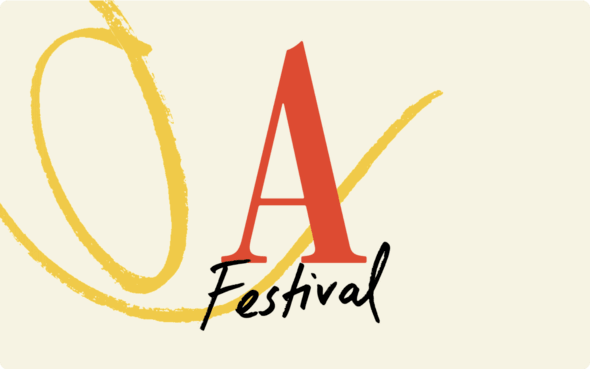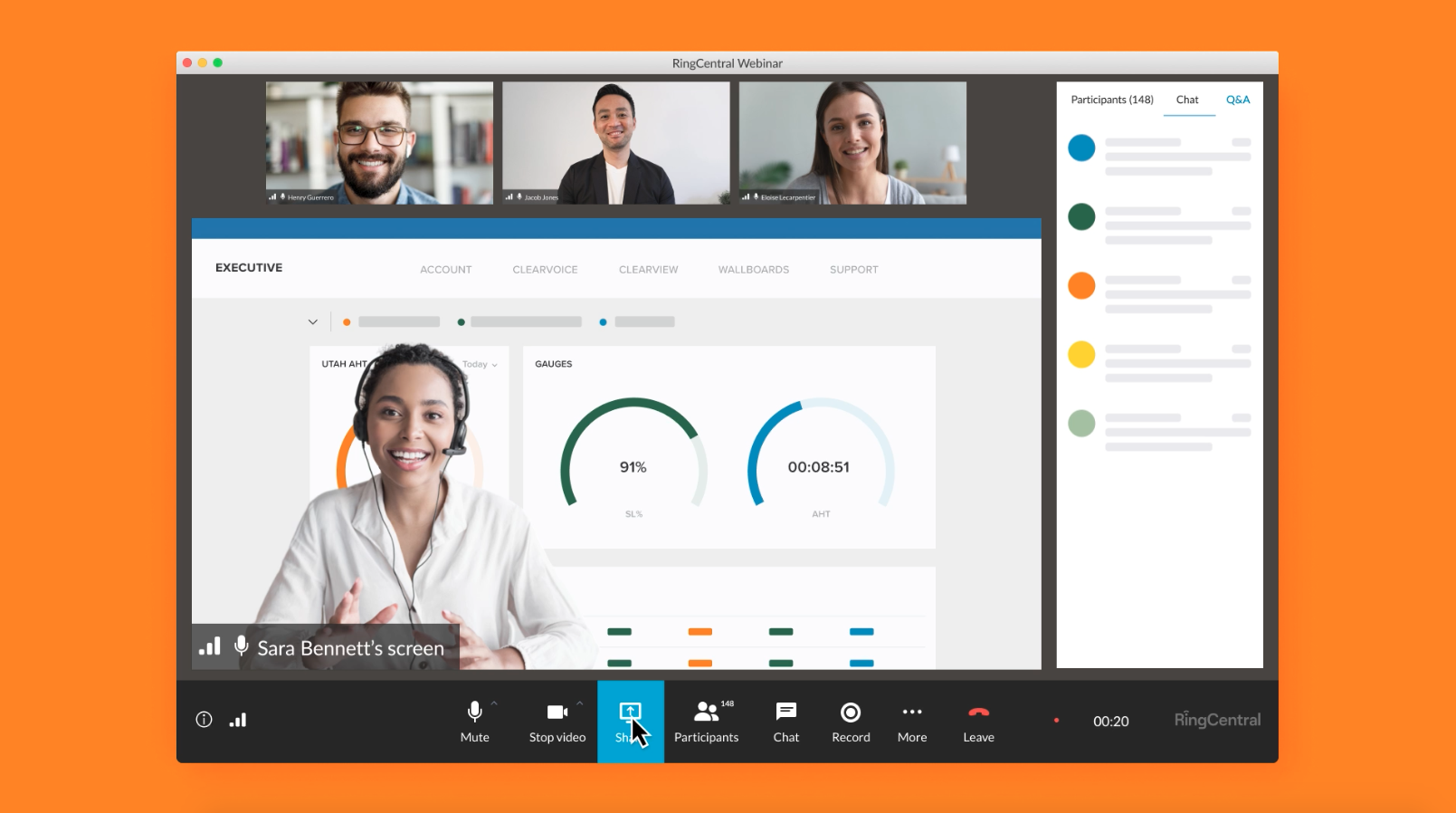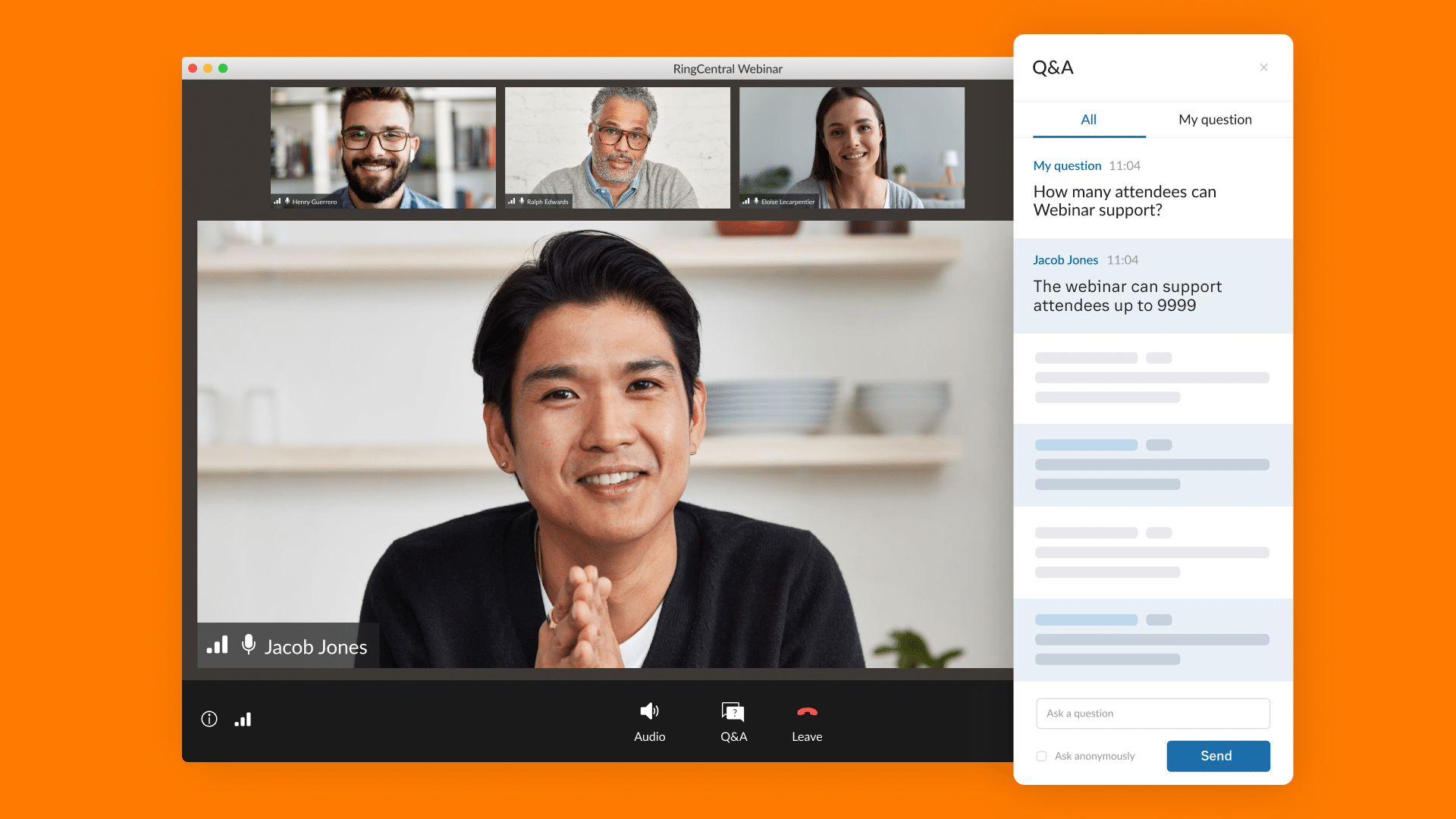Yeah, we know.
The task of creating a virtual event can be… a lot of work. Even with a platform like RingCentral Events, it can still take a substantial amount of time.
But not anymore.
Thanks to AI, creating an event is now easier and faster than ever.
This guide walks you through how to quickly create a fully loaded event using RingCentral Events in less than 10 minutes.
From concept to design to marketing, you’ll learn how to use four AI tools to dramatically reduce the amount of time it takes to create an event.
The four AI tools we’ll use to build this event:
- ChatGPT – to create content and strategy
- DeepAI – to create graphics
- Tome – to create speaker presentations
- Kapwing – to create videos
Ready to get started? Start the timer… let’s go!
1. Create your event topic, speakers, and run of show with AI
Every event starts with a creative idea. One that will make your target audience want to attend.
Let’s use AI to come up with an event topic.
- Open ChatGPT.
- Enter the following prompt and be sure to substitute your unique information in the bracketed text: “I work at [your company], a [one line description of your company]. What are 3 topics for an event that we can host that would make over 1,000 [insert your ideal customer profile] want to register and attend and result in them using [your company] themselves?”
- Pick your favorite topic.
Now that we have a topic, we need a catchy name for your event. Here’s how to generate one from the topic above:
- Open ChatGPT.
- Enter the prompt: “What’s a memorable name of an event with the above topic [number] in 1 word, 2 words, and 3 words?”
- Pick your favorite from the list.
Okay, it’s time to create your event. Follow these steps to get started: Sign into your RingCentral Events account >>> Create new event >>> Virtual >>> Blank template >>> Event details. Plug in the name from above and choose a date and time.
Build an agenda and run of show for your event within a few seconds:
- Open ChatGPT.
- Enter the prompt: “Build a table that has a run of show for the above event that is [length of time] long, starting at [date and time]. Suggest topics for keynotes, breakouts sessions, breaks, and expo booths. Create the table with the following columns: Start date, Start time, End date, End time, Schedule name, Schedule description, Segment name, Segment type. “Segment type” can be one of 5 options: stage, sessions, networking, expo, break. “Time” should be formatted in 24 hours, not 12 hours.”
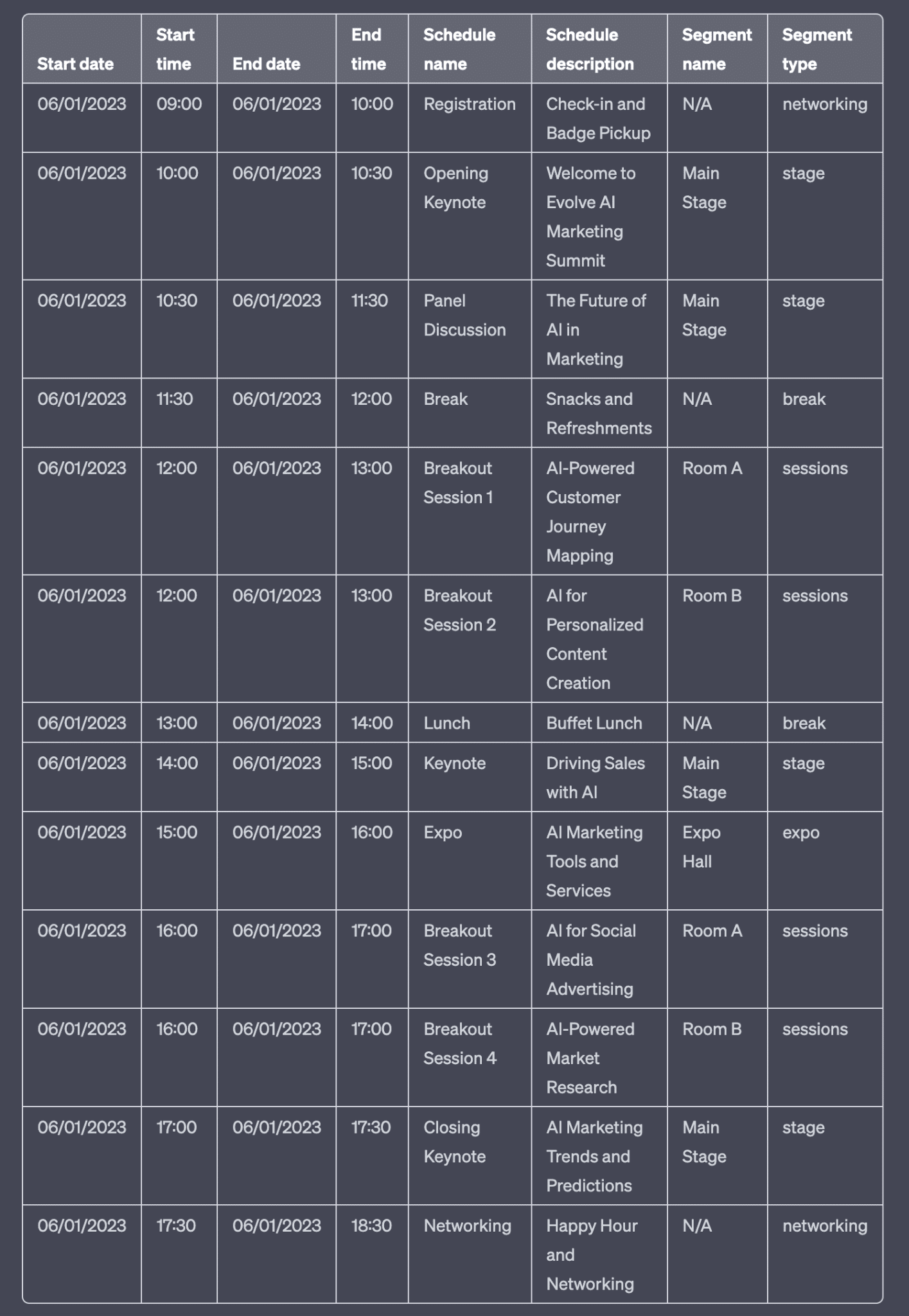
- Copy this table into a spreadsheet and export it as a CSV file.
- Import this CSV file into your dashboard by going to Venue >>> Schedule >>> Import.
Get speaker suggestions for your event:
- Open ChatGPT.
- Enter the prompt: “Suggest 5 speakers for the above keynote segments and what the title of their talks would be.”
- Once your have your list of speakers, use the following prompt to write emails to them: “Write a brief email inviting [person’s name] to speak at [event name] and offer 1 or 2 ideas for topics they could speak about. Present this as a great opportunity to grow their personal brand even more.”
- Bonus: Offer to make their presentations for them and use the Tome app.
2. Write your event landing page, sessions, and expo booth copy with AI
There are a few key surfaces in your event that require smart copywriting and engaging ideas. This section will show you how to create high converting copy and engaging content for every attendee experience of your event. Leave the design assets for the next step for now.
Create a high-converting Registration page:
- Open ChatGPT.
- Enter the prompt: “Write compelling copy for a landing page of the online event called [name of your event] that we discussed above that would make visitors want to fill out the registration form.”
- Copy and paste this into your Registration page in RingCentral Events. Go to Registrations >>> Registrations Page.
Create a warm and welcoming Reception page:
- Open ChatGPT.
- Enter the prompt: “Write warm and friendly copy for the reception page of the online event called [name of your event] that we discussed above that would make attendees feel welcomed and energized.”
- Copy and paste this into your Reception page in RingCentral Events. Go to Venue >>> Reception.
Generate interesting conversations in your Sessions:
- Open ChatGPT.
- Create a title for your Sessions using this prompt: “In 59 characters or less, what are 5 good icebreaker questions and discussions for breakout sessions during the event [name of your event] that we’ve been discussing above?”
- Use this text in the description of your Sessions: “Join this live discussion with other attendees and answer the question above on video or in the chat.”
Write powerful CTAs in your Expo booths:
If you have Expo booths, you can use ChatGPT to write their description.
- Here’s the prompt: “Describe [name of sponsor] in one sentence but it must begin with an imperative verb.”
3. Design your virtual event brand with AI
Create all the visuals of your event using the following AI tools and prompts.
Create your event cover image:
- Open DeepAI.
- Use the prompt: “[the name of your event]” and add any other keywords that you’d like represented in the image.
- Play around with the different models. It may take a few iterations. Just keep hitting “Generate” until you find one that works. I recommend the “Fantasy World Generator” and remember to change the shape to landscape.
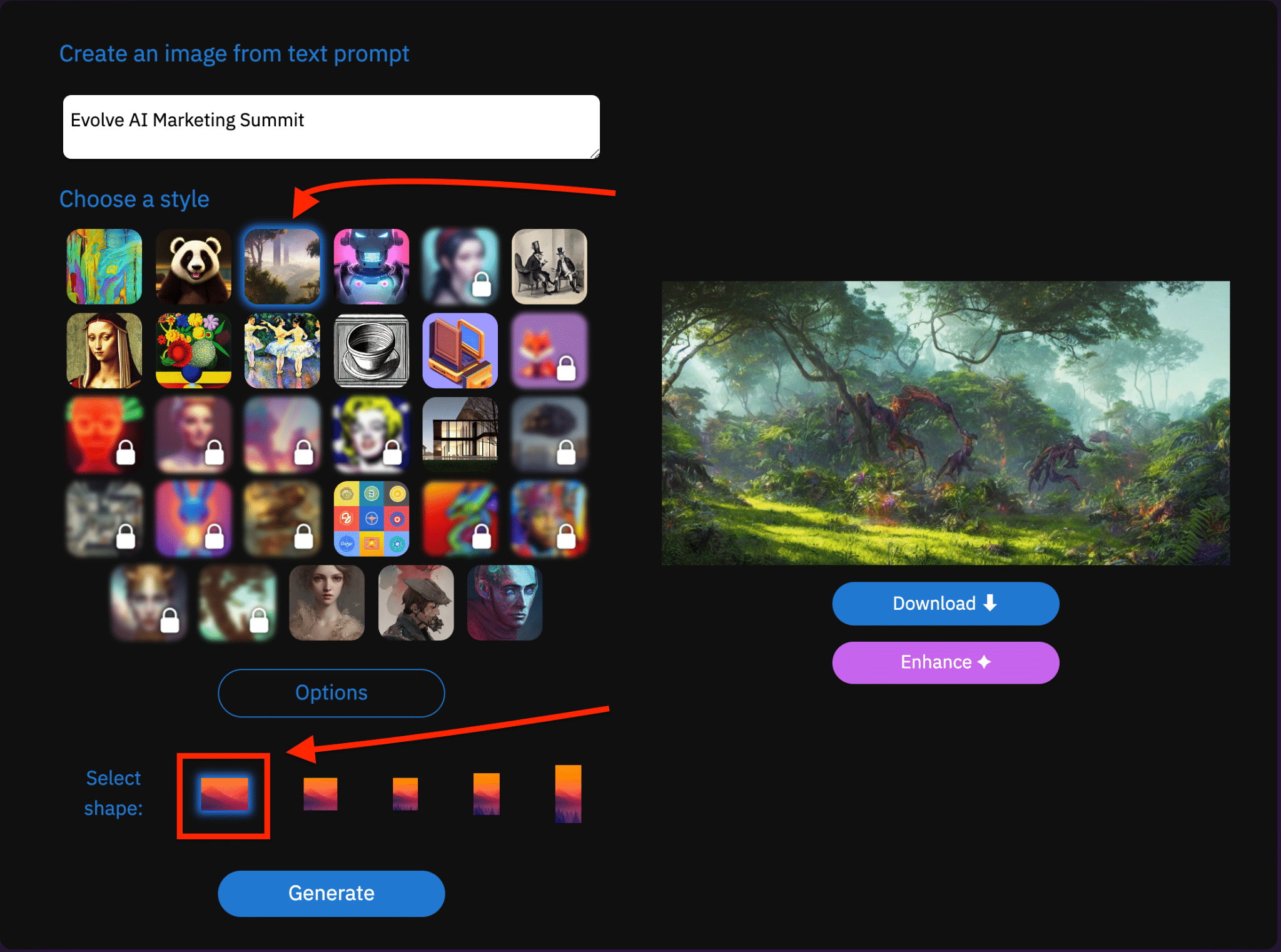
Create a custom logo for your event:
- Go to Brandmark.
- Enter prompt: [the name of your event] and any keywords related to the field, such as “technology” or “health”
- Scroll through options and download (or screenshot) your favorite one.
- Select one and scroll down to get the hex codes for the brand color.
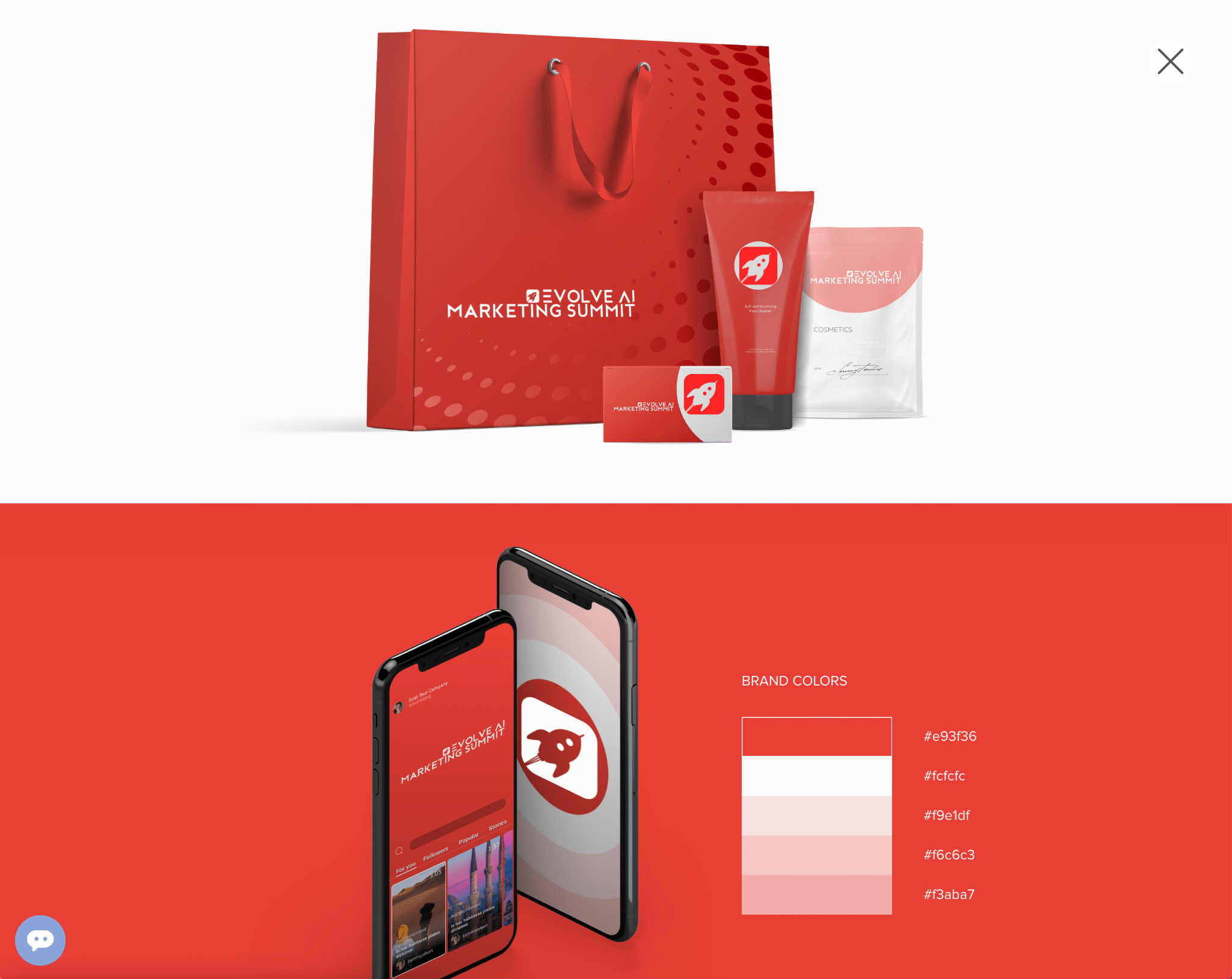
Create your Session cover images:
- Open ChatGPT + DeepAI.
- Prompt for ChatGPT: “Write a prompt for DeepAI that will generate a clean and professional image on the topic of [breakout discussion above] for an online event called [name of your event]”
- Copy and paste that prompt into DeepAI (model recommendation: the 3D Objects style) for each of the breakout sessions you have.
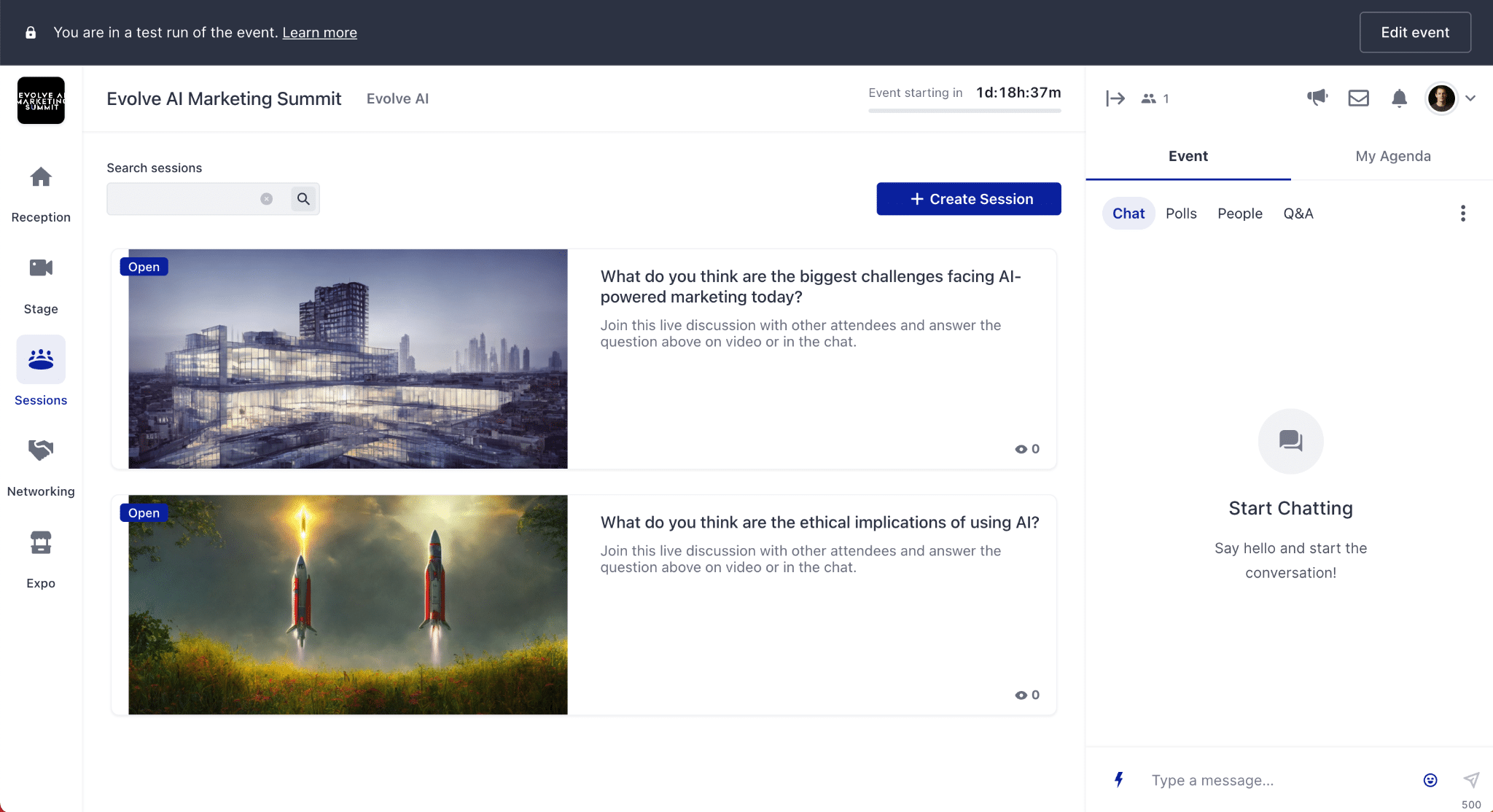
Create Expo booth images:
- Open DeepAI.
- Prompt: “Create a minimal gradient desktop background pattern with the color [match the logo]”.
- Use these as the backgrounds for your expo booths to give your Expo a unified branded aesthetic so that your exhibitors logos are accentuated. Model recommendation: Text2img model.
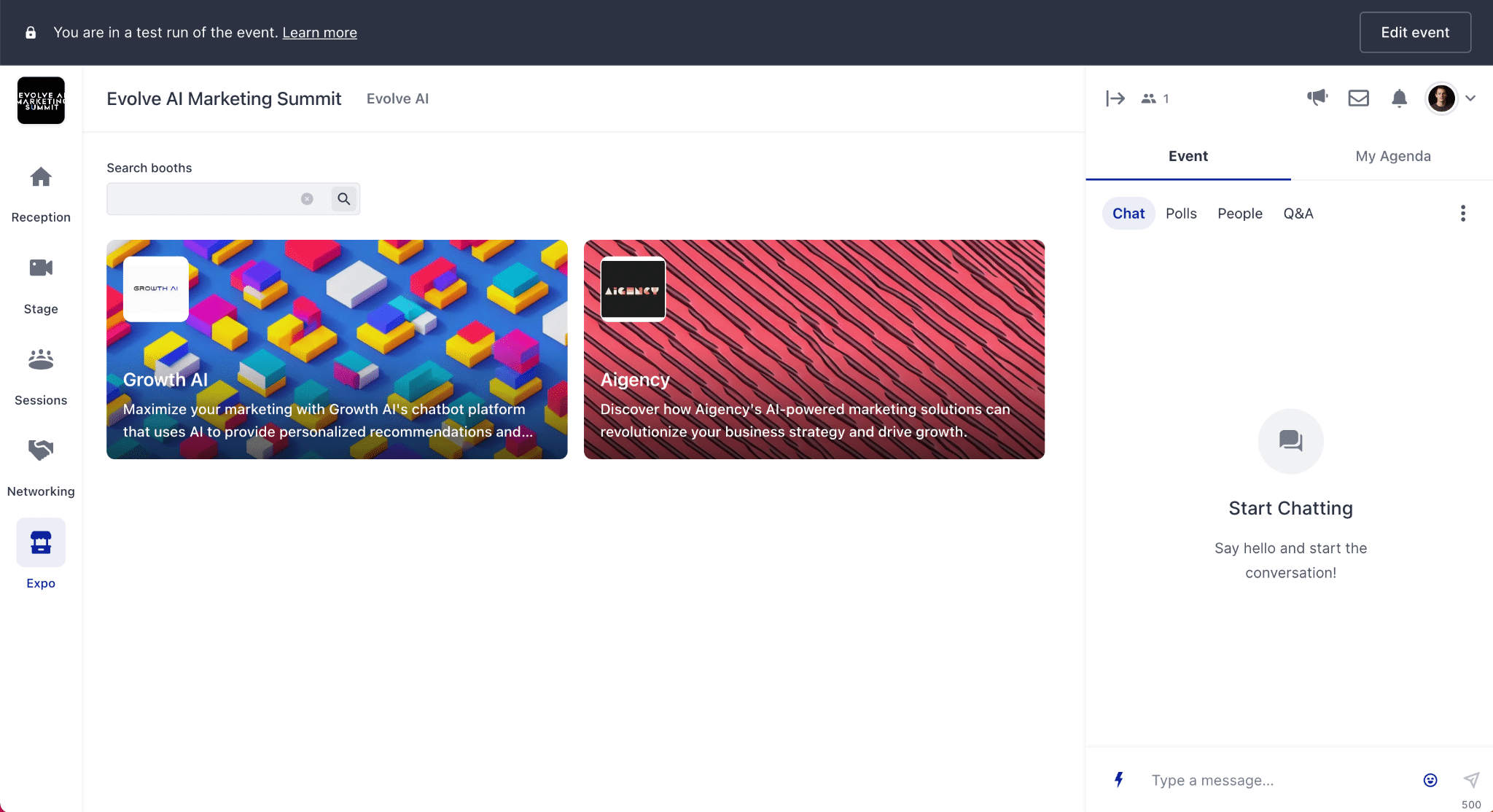
4. Promote your event with AI tools
Share your event link with copy written by ChatGPT and a promo video.
Create a 10 second sizzle video.
- Go to Kapwing.
- Prompt: “Create a 10 second sizzle video for the event [event name]. Use upbeat music, fast scene cuts, and beautiful video clips.”
- Bonus: If you can supply voice over, ask ChatGPT to write a 10 second script for this video. Record the voice over, add it to Kapwing, and generate subtitles.
Create your social posts.
Ask ChatGPT to write your social posts to post across channels with the above video or the link to your event.
- Prompt: “Write 1-3 sentences that would make my [social media platform] network want to register for the event [event name].”
Write your email CTA snippets.
Use ChatGPT to write call-to-action snippets for your team to include as invitations to the event in their customer and prospect emails.
- Prompt: “Write a sentence or two that can be added to an email that begins with “By the way” that invites the recipient to attend a virtual event named [name of your event] and gives two reasons why they should join.”
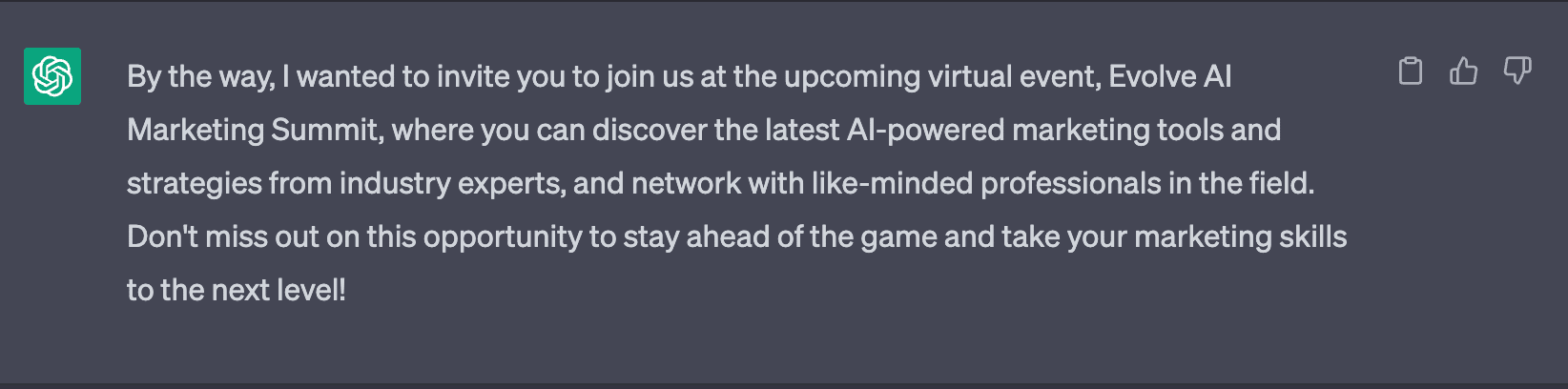
Parting thoughts:
- We know not every event will be spun up in 10 minutes. Using AI is a new skill and is rapidly changing. So have patience and feel free to make your own changes to this guide. And share with us what you learn!
- This is just the beginning. AI has opened up incredible possibilities for marketers, event professionals, and content creators to not only help us create ideas and content but deliver it to our audiences faster than ever before.
- Soon these features will be built directly into the RingCentral Events Suite. Stay tuned and follow our changelog to get product updates.
Now it’s your turn.
Try using the above tools and prompts to create your next event.
Let us know how it goes!
Tag us on Twitter and Linkedin.
Originally published Sep 01, 2022, updated Oct 20, 2024