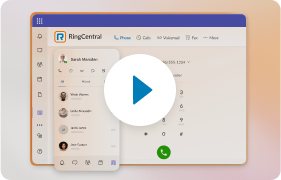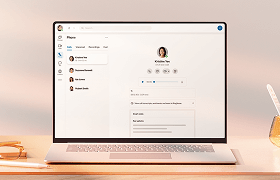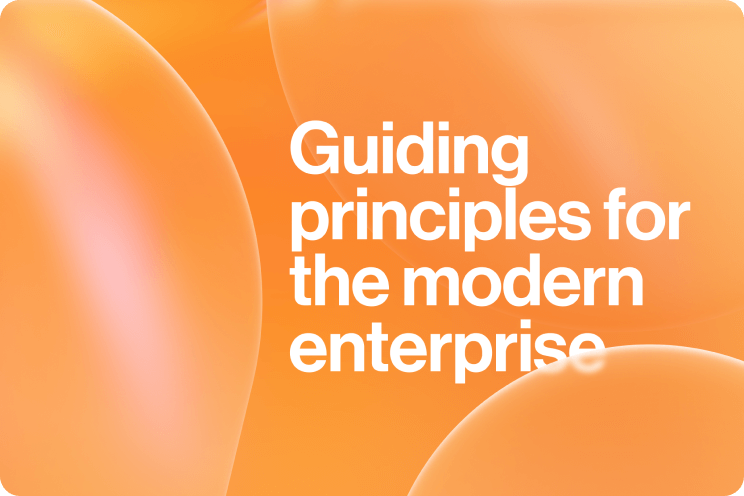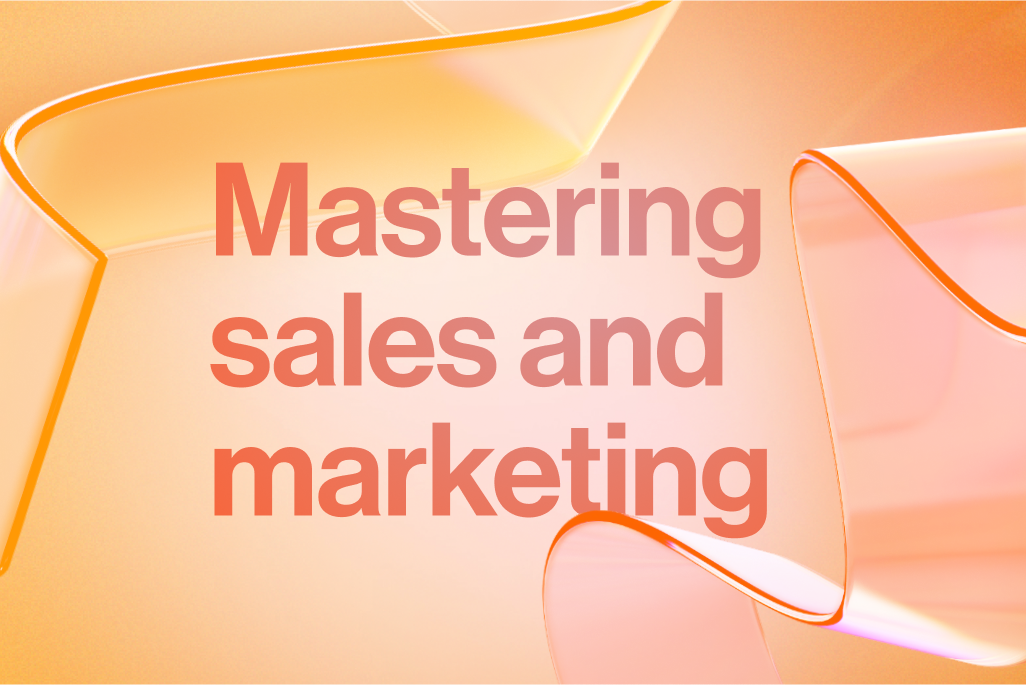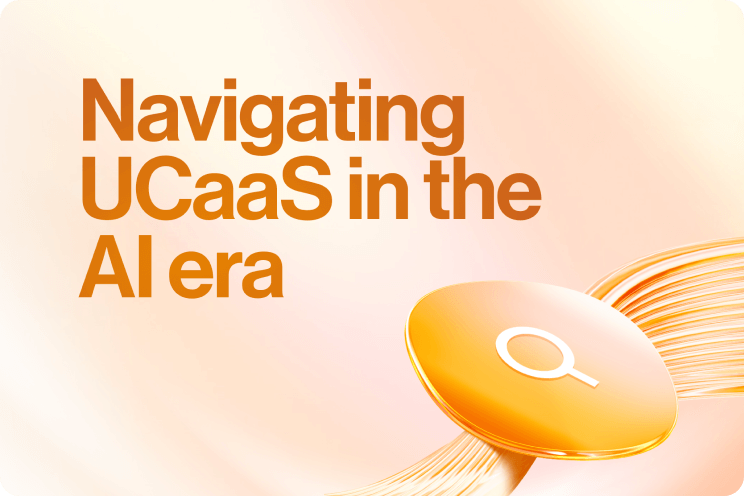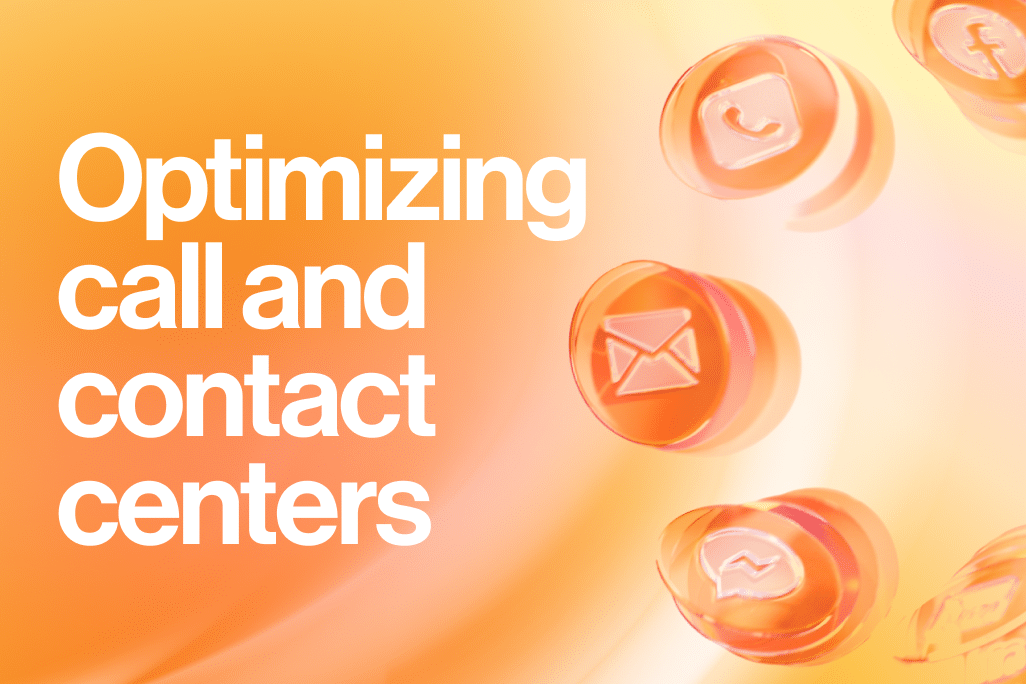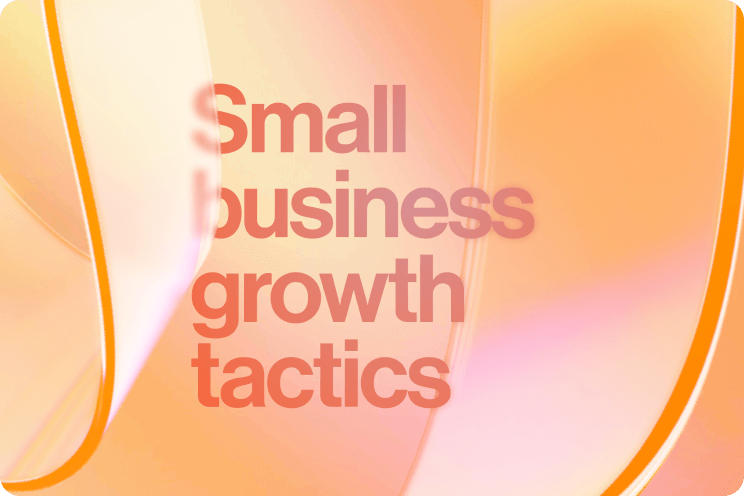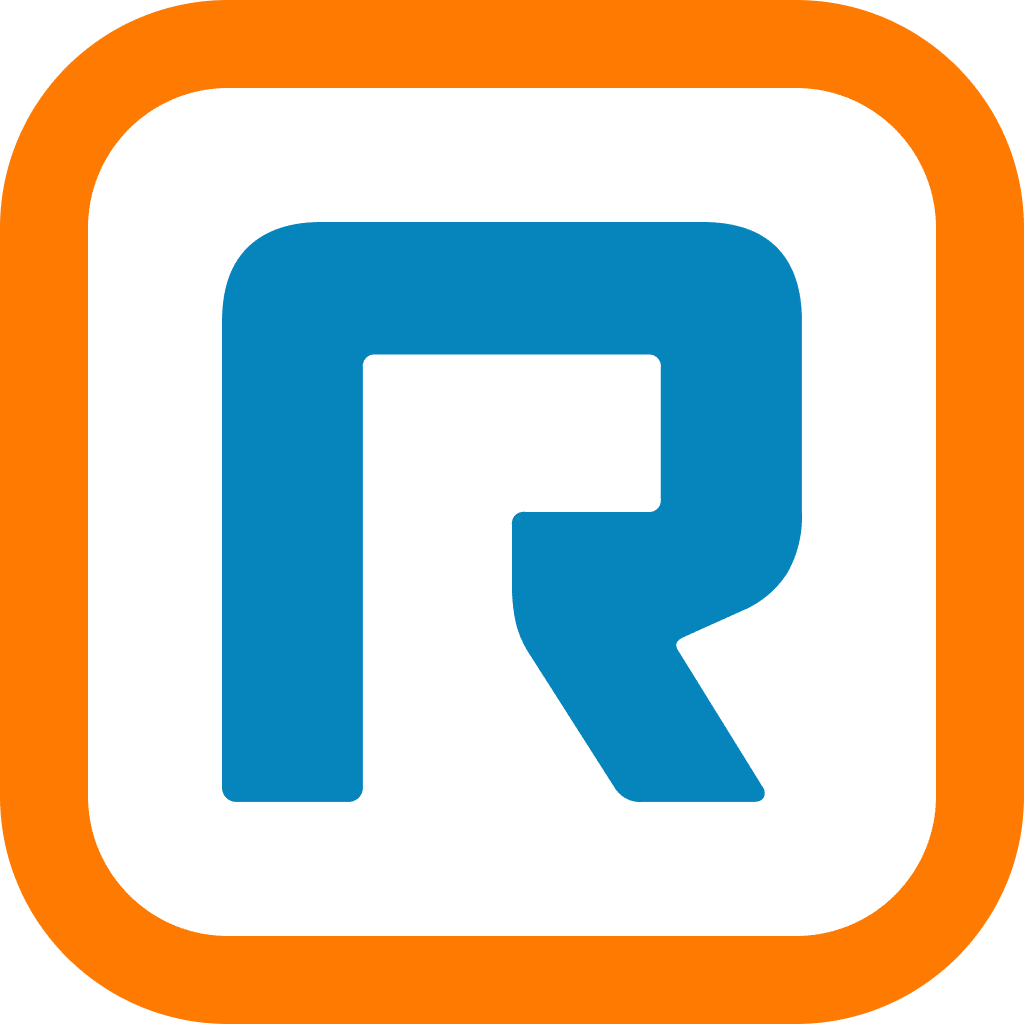Say you’re at the airport when an important team meeting starts. Several years ago, chances are you’d be joining on your phone or laptop with a pair of headphones and an audio connection. But nowadays, it’s common to join in and see your colleagues face-to-face, and we have video conferencing technology to thank for that.
Our mobile devices and communications apps enable us to be anywhere in the world and still stay connected with our work. But while it’s tempting to just tune in to meetings while walking through a loud, busy airport terminal, you wouldn’t be demonstrating good online meeting etiquette.
Let’s look at several best practices for mobile meetings to help you communicate and collaborate better with your colleagues.
1. Choose a location that removes distractions for everyone.
You might not be bothered by the noise around you, but when your microphone is on and your children are screaming behind you, it can easily become a distraction for other participants in the call, even worse if there are things visually distracting in your video.
Find a location where you and your teammates can be distraction-free for the entire meeting—ideally against a wall. Remember to avoid windy areas or fellow participants will get an earful.
2. Consider using a stand or tripod for your device.
It’s best to be presentable even when you’re joining a video call. That means keeping your device steady and finding an angle that doesn’t give your colleagues a camera full of forehead or nostrils. Keep your camera directly facing in front of you to emulate what a professional, in-person interaction would be like.
If you’re constantly on the road and use your mobile device to join video meetings, consider using a stand or tripod to help frame your camera. A stand (like these universal ones from Walmart) can ensure you won’t have to prop your device against a wall or cramp your arms from keeping your device up. An extendable tripod (like this one from Joby) allows you to adjust your device to your preferred height so you can find the perfect angles wherever you are.
3. Make sure your internet connection is solid.
Imagine if it was your turn to speak and both the audio and video start flickering. All your fellow participants can hear are bits and pieces of what you’re saying. You thought your 4G would suffice, but it turns out the network there might be too congested for a video meeting.
Your ability to work remotely depends entirely on the strength of your internet connections. The problem is, when you’re on the road, your connectivity can be solid one second and choppy the next. Don’t worry, you have some options in this scenario. You can either:
- Run a speed test
- Before you hunker down, run a speed test at your location to see how the internet performs there. You can do this through the Speed Test app or on the Speed Test website.
- To get high-quality video and audio, we recommend a minimum of 600 Kbps/2 Mbps for upload/download.
- Connect to a Wi-Fi network
- Some highly congested areas like convention centers and airports offer high-speed Wi-Fi. While Wi-Fi isn’t always a foolproof solution for mobile meetings, it might be better than relying on your 4G connection.
- Dial into the meeting using your phone line
- If your internet’s too unreliable, consider going audio-only by dialing into the call (if your video conferencing provider offers this feature). This is ideally a last resort, as you won’t be able to see colleagues and their screen shares.
4. Prepare your screen sharing files ahead of time.
Mobile devices can screen share just like PCs can, but you won’t have the luxury of navigating through menus with the convenience of a mouse and keyboard. Instead, keep the flow of your meetings going by preparing all of your files and links ahead of time. Make sure any screen sharing materials are already open before the meeting and that your battery is well-charged. When it’s your turn to present, your presentation will be as seamless as on a PC.
5. Invest in noise-cancelling headphones.
Even if fellow participants can’t hear external noises around you, you can. That’s why high-quality noise-cancelling headphones are a must for mobile meetings. You’ll be able to tune out the world around you and concentrate on making meetings productive. A good pair can also isolate your voice so participants in the meeting can hear you without the background noises.
6. Watch your battery, especially during long meetings.
Running video meetings will burn through your device’s battery quickly, and you don’t want to cut any meetings short because your phone’s about to give out. Make sure to position yourself near a wall outlet. If there aren’t any, consider using an external power bank to stay charged from anywhere.
7. Stay engaged and actively participate.
Joining from a mobile device isn’t much different than joining from a PC, so don’t be afraid to actively participate in meetings. You and your colleagues won’t notice anything different and can approach meetings with the same productive state of mind as always. Ask fellow participants to inform you if your audio gets choppy, and post any relevant materials in your team messaging app so your colleagues have everything they need.
Join and host mobile meetings with just a click.
Imagine that you are launching the video conferencing app on your phone to join a meeting. It asks for a meeting ID (and possibly password), which you have to jump to your email app or team messaging app to find. By the time you’ve hunted down all the details, you’ve spent several minutes that could’ve been spent preparing notes for the meeting. This can be a tedious process, especially on a mobile device.
When you’re on the road, joining meetings should be quick and seamless. Consider solutions that make launching mobile meetings a breeze like RingCentral Video, a browser-based video meeting solution that requires no apps or downloads. Meetings can be launched by simply clicking a link so you can jump right into the conversation.
Effective mobile meetings depend on your communications technology and the user experience it offers. Once you’ve eliminated the unnecessary steps to make mobile meetings effortless, you’re on your way to better communication and collaboration on the road.
Updated Aug 16, 2024