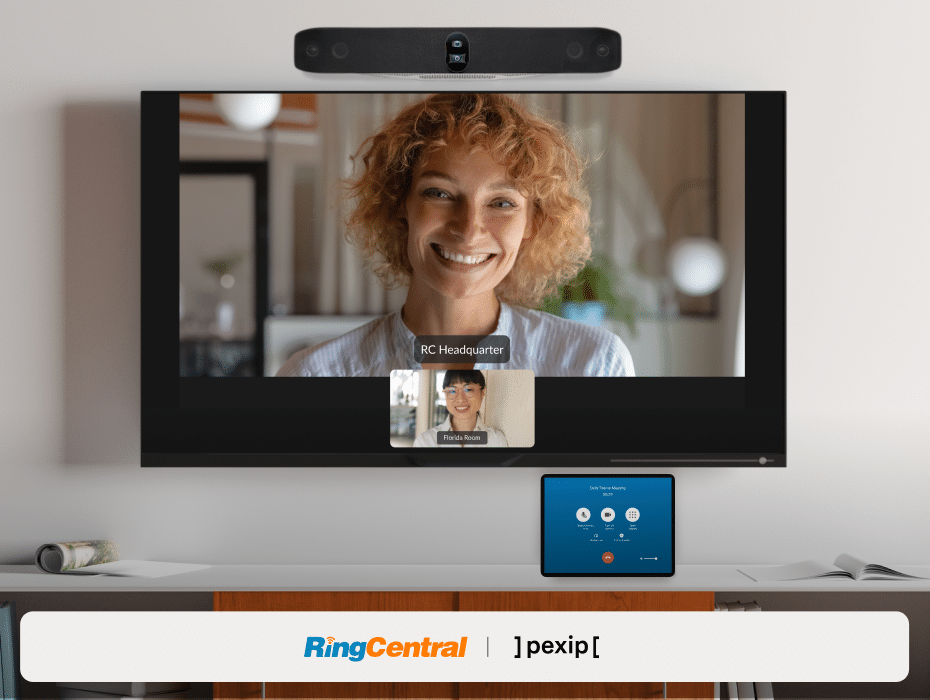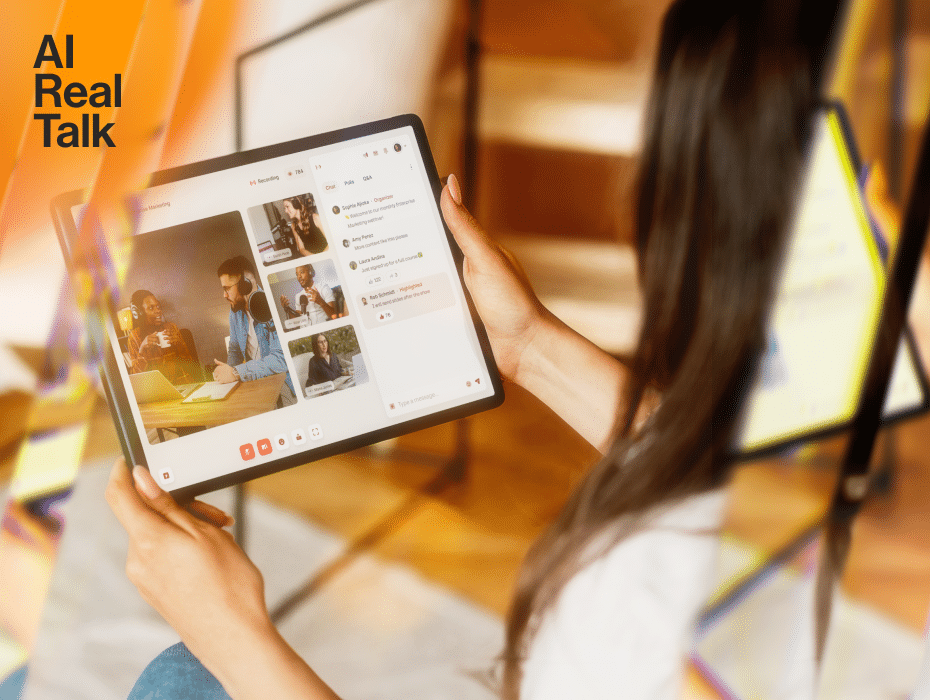Author: Ben Wu + Anand Gupta (Group Product Manager, Support & Rooms)
Picture this: as a business, you just spent thousands of dollars on setting up a state-of-the-art video-enabled room, only to find out that it’s compatible with just a single service. This means you need an alternative solution to join other hosted video meetings on your synced calendar.
The lack of interoperability, or cross-platform connectivity between different services, is a big frustration for IT admins and users alike. That’s why we’ve been working hard to ensure RingCentral Rooms is openly compatible with other video services.
New seamless RingCentral Rooms integration with Microsoft Teams
We’re excited to announce a valuable new capability that allows RingCentral Rooms customers to seamlessly join Microsoft Teams meetings from their video-enabled rooms using SIP guest join. This feature follows the permissions set up by the Teams host, ensuring a smooth and secure experience. If a waiting room is set up, you will join from the meeting room and wait until admitted by the host.
This seamless experience is provided through Pexip, a Microsoft-certified provider that allows 3rd party SIP endpoint video systems (in this case RingCentral Rooms) to connect to Microsoft Teams, while providing a familiar experience to the end user.
Why is this important?
While SIP guest join capabilities are also available on RingCentral Rooms for other video solutions like Zoom and Webex, they require third-party SIP details to be provided in order to join.
With this new feature through Pexip, RingCentral Rooms can join Microsoft Teams meetings without the need for third-party SIP details in the meeting invite, significantly improving and simplifying the user experience. In the future, we hope to extend this for other video meeting solutions.
Will this experience be different from joining other meetings?
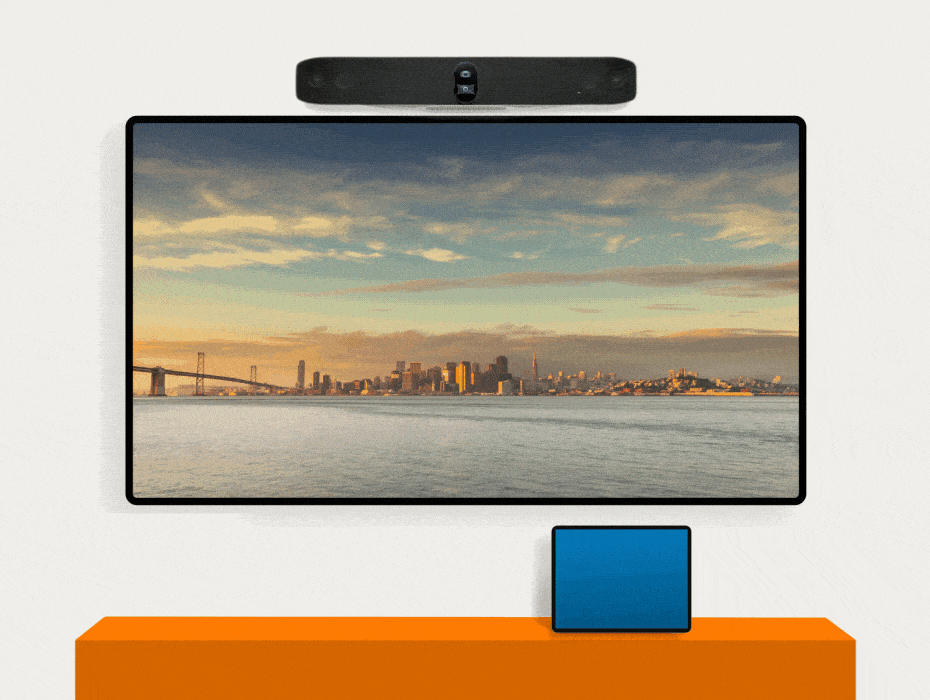
There will be no significant difference from joining any other meetings for your users from the RingCentral Rooms endpoint!
Here’s how you get started:
- Once you have an upcoming Microsoft Teams meeting on your connected calendar, it will show up just like any other upcoming meeting.
- From the tablet controller, click join to enter the meeting.
- You’ll get a quick splash screen message to remind you that you’re about to join a Teams meeting. If the host needs to let you in, you will wait here until they do so.
- Once admitted, the RingCentral Rooms endpoint will show look and feel just like a RingCentral meeting. The other attendees will simply see you join as a guest in the Microsoft Teams meeting. Once in the meeting, you can share and receive content just the way you are used to.
Note: You’ll be able to control audio & camera settings, but other functionality may not currently be supported.
How do I get access?
This service is available out-of-the-box to all of our RingCentral Rooms customers. It is compatible with all existing RingCentral Rooms hardware, and is automatically included at no additional cost. Just be sure to update to the latest firmware version.
Meet on any video meeting service using RingCentral Rooms
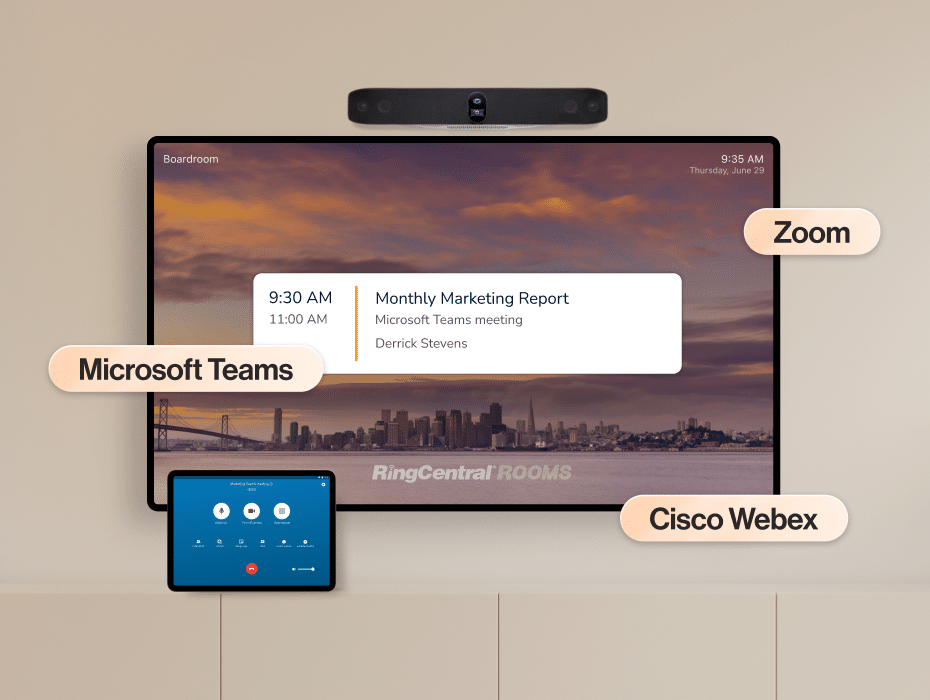
With businesses and individuals having preferences for different video meeting solutions, we strongly believe that providing a seamless and flexible meeting join experience is important. Users should be able to meet anywhere, whether it’s on a RingCentral meeting or on any other client.
In addition to supporting RingCentral Video and Microsoft Teams meetings, we also support guest join to Zoom, Cisco, and GoTo meeting services using a SIP address or dial-in number. For Zoom & Webex meetings, you can use meeting control buttons or dual-tone multi-frequency (DTMF) commands to manage the meeting, and also join encrypted meetings with RingCentral Rooms.
Learn more RingCentral Rooms cross-platform compatibility here →
RingCentral Rooms: Simple meetings for any space
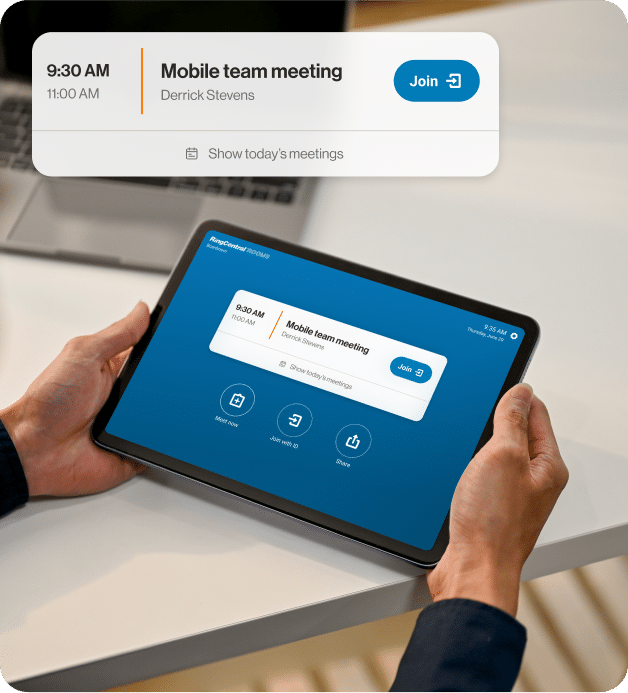
RingCentral Rooms is designed to be easy to set up, manage, and secure. And it’s perfect for any size room, with different appliances to support huddle, small, medium, large, and even training sized rooms.
In addition, RingCentral Rooms includes:
- Pre-engineered total room solution
- One touch join with Touch controller
- Office 365 and Google Calendar integration
- Extended warranty from manufacturer
- 90 day support from Project Manager
Interested in enabling video for your meeting or conference room?
Learn more about RingCentral Rooms →
Elevating the Microsoft Teams experience with RingCentral
Our integration with Microsoft Teams doesn’t stop with just RingCentral Rooms. We have new innovations for its Microsoft Teams integration suite, which elevates the Teams user experience, while improving productivity, cross-department collaboration, and customer interactions.
RingCentral Cloud PBX 2.0 is a homegrown Direct Routing solution purpose-built to bring enterprise-grade telephony capabilities directly into Teams for a simplified, fully native user experience. Learn more here.
With these enhancements, RingCentral continues to transform Teams into a powerful communications hub that enables more connected, efficient and intelligent interactions.
Originally published Sep 16, 2024, updated Oct 08, 2024