Keeping your employee and client relations alive is an essential part of any business strategy. The onset of 2020’s global pandemic accelerated an existing increase in remote working and continued to change the face of team collaboration. Face-to-face meetings and live conferences have for a long time been moving toward the digital realm.
Thankfully, staying in touch through alternative means has never been easier. Conference calls have come a long way from their infant stage, enabling high-quality communications through many modern devices.
What is a conference call?
A conference call is a phone call between more than two people. Teleconferencing uses audio only, whereas video conferencing allows the participants to see one another. Both are typically used in business situations where one team needs to converse with another from a different enterprise.
They may also be used in personal situations between numerous family or friendship groups, through platforms such as Skype, Google Hangouts, or even Amazon Echo devices.
Traditional conference calls were made through an analogue landline, but the digital revolution has changed all that. And thanks to the reliability of modern internet connections, the video call medium is more popular than simple audio.
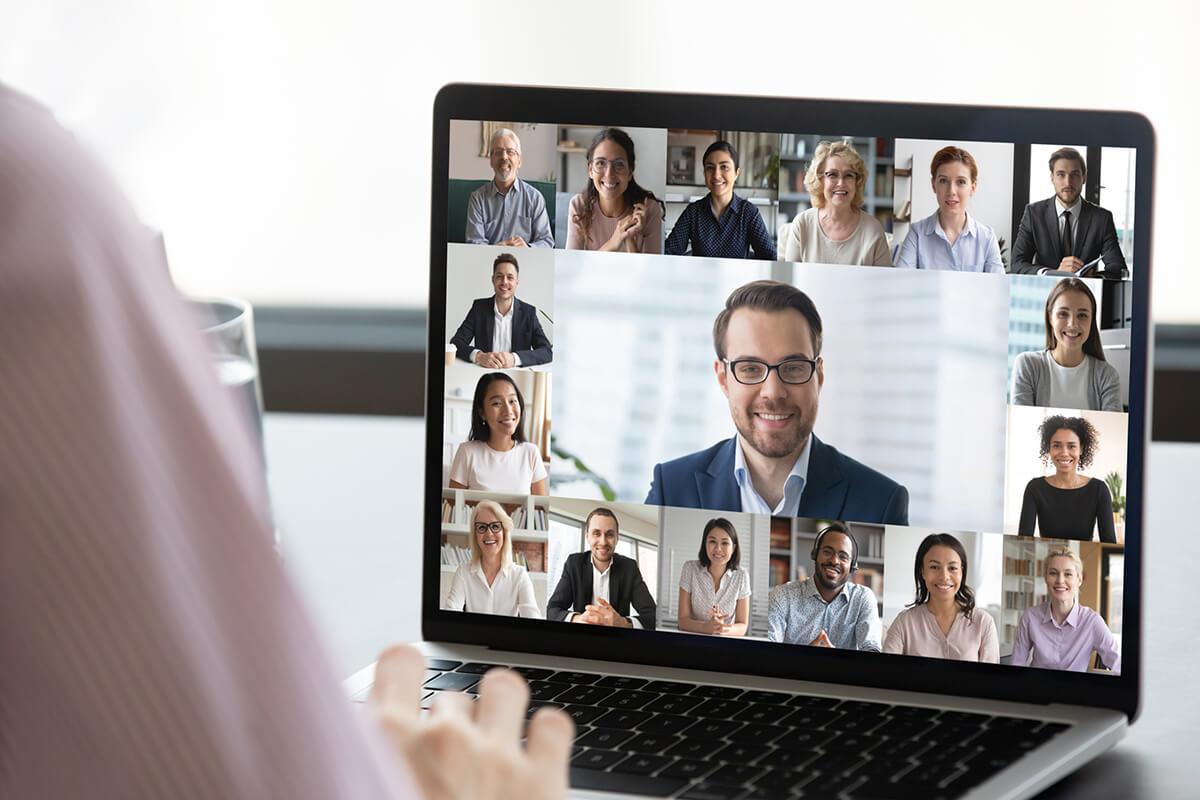
Being able to meet ‘face-to-face and use body language makes communication through online meetings much easier, in both formal and informal situations. The advantages over other communication channels such as email or SMS are plentiful. Studies have shown that humans can process visual images more efficiently than, say, the written word or simple audio, so it’s likely to make your meetings more productive.
There are also advantages in the options it gives to employees, as they’re able to remain firmly in contact with their colleagues without travelling to do so. A more enabled workforce is likely to be a happier one, meaning better levels of employee retention. During the lockdowns of 2020 and 2021, video conference calls provided a much-needed form of contact to those living alone, regardless of whether they were for business or leisure.
How do you set up a conference call?
Firstly, you’ll need to register a conference call account with your chosen provider. Secondly, choose a phone number for the attendees to dial for them to access the conference call. Schedule a specific date and time with your attendees through an option such as Google Calendar, send confirmation via email, and make sure everyone acknowledges receipt of this.
When the day comes, be prepared and dial in early. If any attendees dial in before you, they’ll be left in a waiting room and be treated to incidental music. It’s more professional for the host to be online five minutes before the call’s start time. If anyone else joins you, there’s the opportunity for some informal greetings before the real business gets underway.

A better way to make conference calls on Android
Conference calling has come a long way in recent years. It’s easy to remember the days of clunky hardware and unreliable connections, resulting in dial-in delays and multiple dropouts throughout a call.
In the section above, we described a traditional way of setting up a conference call. It is, of course, tried and tested, and many businesses still choose to follow this route, along with the use of analogue phone lines and dedicated telecommunications equipment.
However, in the modern age, you can even use an Android mobile phone to make conference calls. Android devices come ready-enabled for such a practice, but for complete reliability on a business call, it’s worth using the dedicated RingCentral app.
The app removes some of a conference call’s clunky ‘necessities’. All that’s required is a simple download, and with that in place, both audio and video conferencing will be enabled.
For a regular subscription, you’ll be able to host a free conference call anywhere in the world. Given the rise of remote working in recent years, the savings made in keeping touch with your employees and clients could be substantial indeed.
Alongside its conferencing features, the RingCentral app provides a messaging service and useful features such as screen sharing, all through its web-hosted capabilities.
The app is also more convenient for attendees. Traditional conference calls require a dial-in number, whereas RingCentral enables users to join through a single click. This eradicates misdialing or delays because of poor analogue connections, meaning you can get on with the matter at hand at the specified time and date set.
All the leading Android manufacturers support integration with RingCentral, including Samsung, Google, and Huawei. RingCentral also offers video conferencing for Apple. Check your iOS device is compatible with our guide to video conferencing on an iPhone.
How to make a conference call on Android using the RingCentral app
Using the RingCentral app to make conference calls on your Android mobile device is simple. In many ways, it’s much simpler than traditional dial-in methods. Follow our guide to get started.
1. Download the RingCentral app
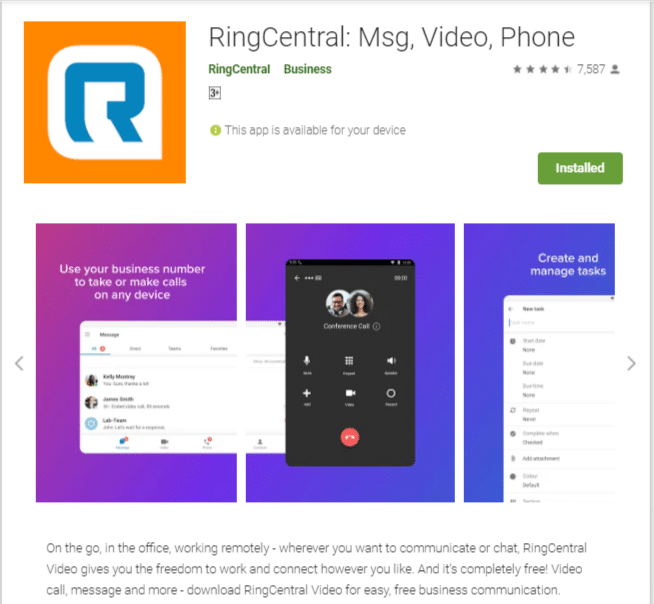
The RingCentral mobile app is available through the Google Play store. A desktop app is also available. When your download is complete, please save it to your device’s homepage, click to register, and set up your account.
2. Run a test conference call
Once your account has been confirmed, it’s time to make sure everything is working smoothly. The app will have access to your list of telephone contacts stored on your Android device or SIM card. Select two or three of your contacts, and click on the ‘+’ icon. You’ll be given the option to start a new conference and can add up to 1000 contacts to the call at any one time.
It’s also possible to turn a two-person call into a conference by clicking the ‘+’ icon at any point during a regular call and adding further contacts as required.
3. Send out invitations
Once you’ve finished making your contact list, send the invitation out via email or SMS. The app is automatically integrated with Microsoft Outlook and your Google Calendar, so a time-consuming part of setting up a multi-person conference call is already done for you.
4. Set up the call
When the designated date and time comes around, click on the ‘call’ icon to begin your conference call.
5. Test the additional features
Your test call is the perfect opportunity to play around with the additional features of the RingCentral app. You’ll be able to put certain attendees on hold or even record the call as a whole.
How to make a conference call with your Android phone
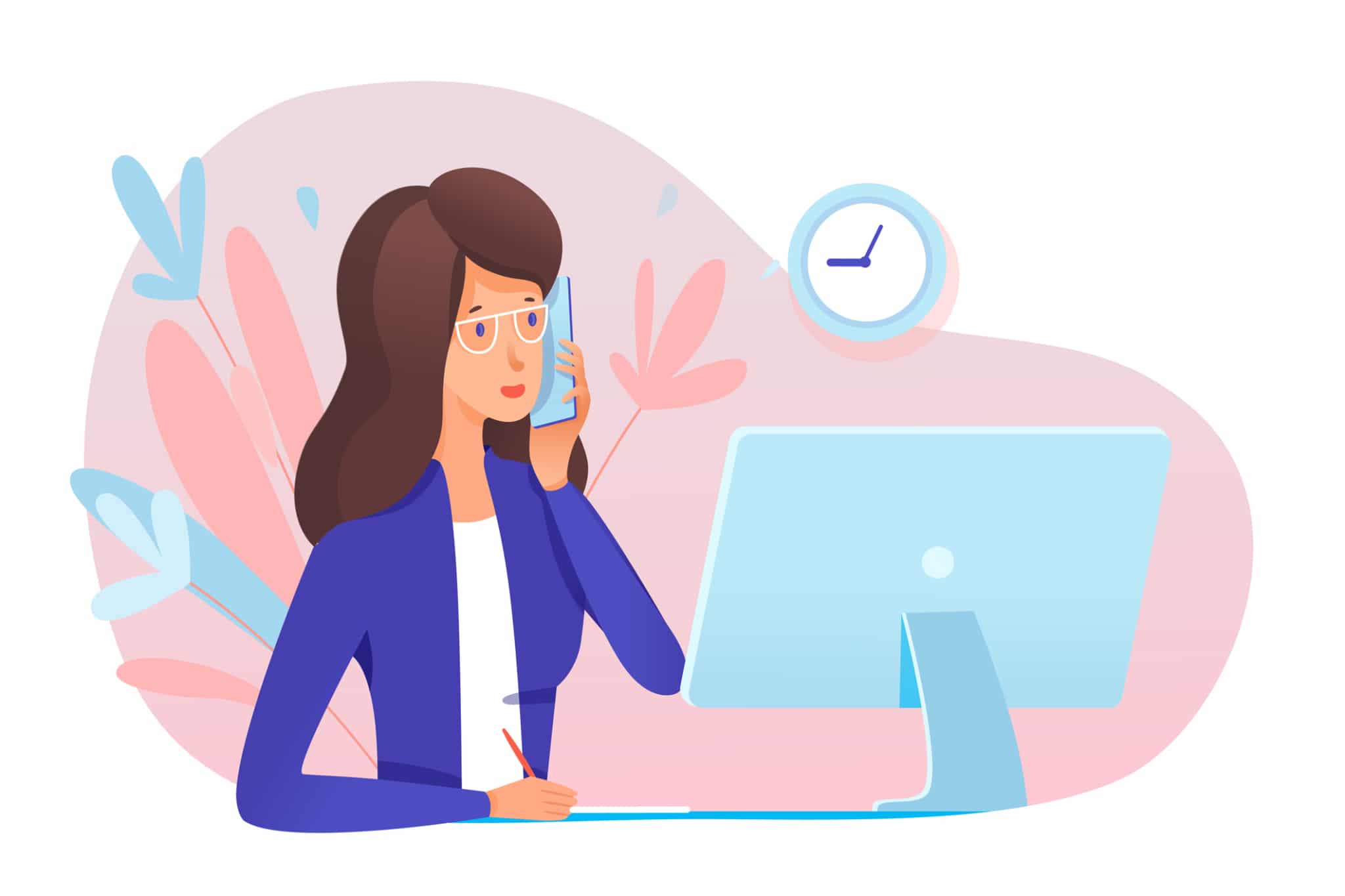
It’s possible to merge calls using your Android phone, resulting in a conference call without employing the RingCentral phone app. However, there are certain limitations to doing this.
Firstly, you’ll need to make sure your Android phone is conference call-enabled—most of the newer models come with such a function as standard.
Secondly, although you won’t have to pay a subscription fee, you’ll pay regular charges for phone calls. In the event of a large conference call, or particularly one with attendees based overseas, these charges can add up, especially if the call is a long one.
Finally, the steps to setting up a conference call are quite lengthy when compared to the RingCentral method.
With all that in mind, though, here’s how to get started:
- Call one of your desired attendees using the ‘phone’ icon on your device.
- When connected, tap the ‘add call’ icon—your list of contacts will pop up.
- Locate a second person and select their number. Once you have two calls connected, the first attendee will be placed on hold.
- To make this a three-way conversation, tap on the ‘merge’ icon. The first attendee is removed from hold, hence setting up a conference.
- To add further attendees, repeat steps 3 and 4. It’s worth noting that anyone who has been invited to the call can also perform this function. Whilst useful, it may get confusing if people other than the meeting host are inviting others to join in.
- A conference call can be ended in the same way you’d hang up a regular call—tap your ‘end call’ icon.
Stay connected anytime, anywhere with RingCentral
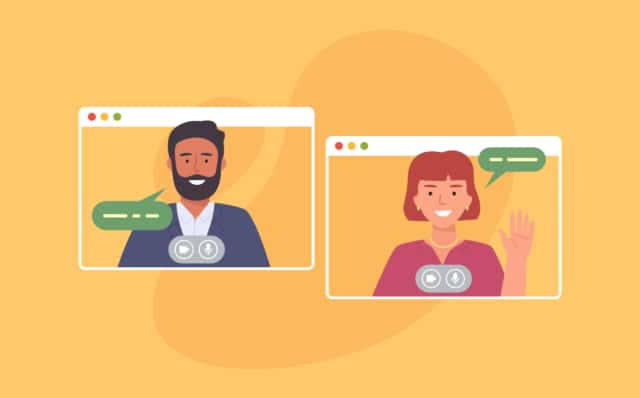
Maintaining close relationships in business is more important and yet arguably more challenging than ever before. Holding essential meetings and conferences on a face-to-face basis through video conferencing is a way to redress the balance.
Stay in touch as often as you need to with RingCentral’s video conference solution.
The next best thing to meeting in person, collaboration is made possible through cloud communications, and you’ll be able to screen and file share, as well as to conduct full presentations or training sessions. Take your conversations further, and stay connected on a global level, no matter what challenges the outside world may bring.

