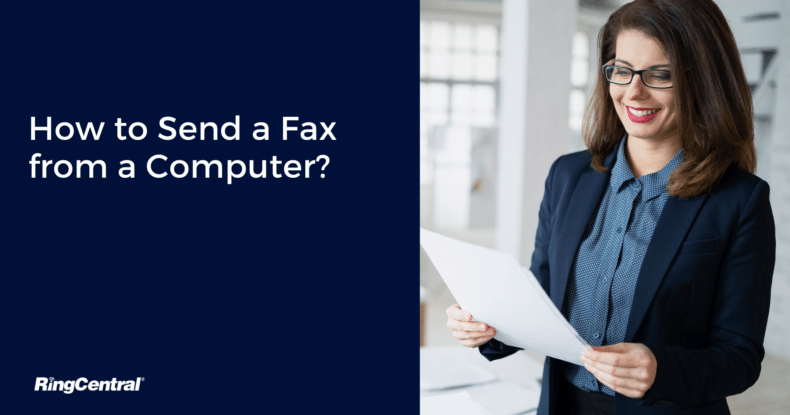The fax machine may once have been the go-to for all forms of faxing, but the rise of the internet and the digital age has paved the way for a much more convenient alternative; online faxing.
How do fax machines work (and why they’re so inconvenient)
Faxing has come a long way since the rise of the first telephone line. Fax machines revolve around sending and receiving documents through scanning:
- To send faxes, a document is scanned by the fax machine
- The machine transfers an image of the document into a signal
- A telephone line is used to send the signal to another fax machine
- The other fax machine decodes received faxes to reproduce the document
Traditional fax machines have long seemed a little outdated. The rise of online fax and all the different online fax services available has rendered fax machines almost obsolete in the modern world.
Putting their weight and cost aside, a physical fax machine can pose your business with more challenges than benefits:
- Require constant upkeep
Fax machines are costly since they require ongoing maintenance. You’ll need to regularly splash the cash on materials such as toner—why go through all the hassle when you can do it online?
- Requires a landline phone number to operate
Fax machines require a landline phone number and phone line to operate efficiently, which means you’ll need to have one installed—and they’re starting to be used less and less.
- Fax machines aren’t made to be efficient.
If you’re looking to fax and scan quickly and efficiently, fax machines won’t really cut it for you. Since they cannot fax multiple documents at once, fax machines are likely to drag down your work.
- Require supervision
To send a fax via a fax machine, you’ll always need to be present. This lack of functionality means you’ll be unable to leave your office and get faxes sent simultaneously. Both incoming and outgoing faxes will need to be accounted for, so you won’t be able to leave the room till the job is done.
- Lack of confidentiality
Fax machines lack confidentiality since anyone in the office will access your fax documents and fax message. Online faxing, however, has cybersafety protocols in place to ensure your faxes are sent securely and safely.
The evolution of fax from fax machines to online fax
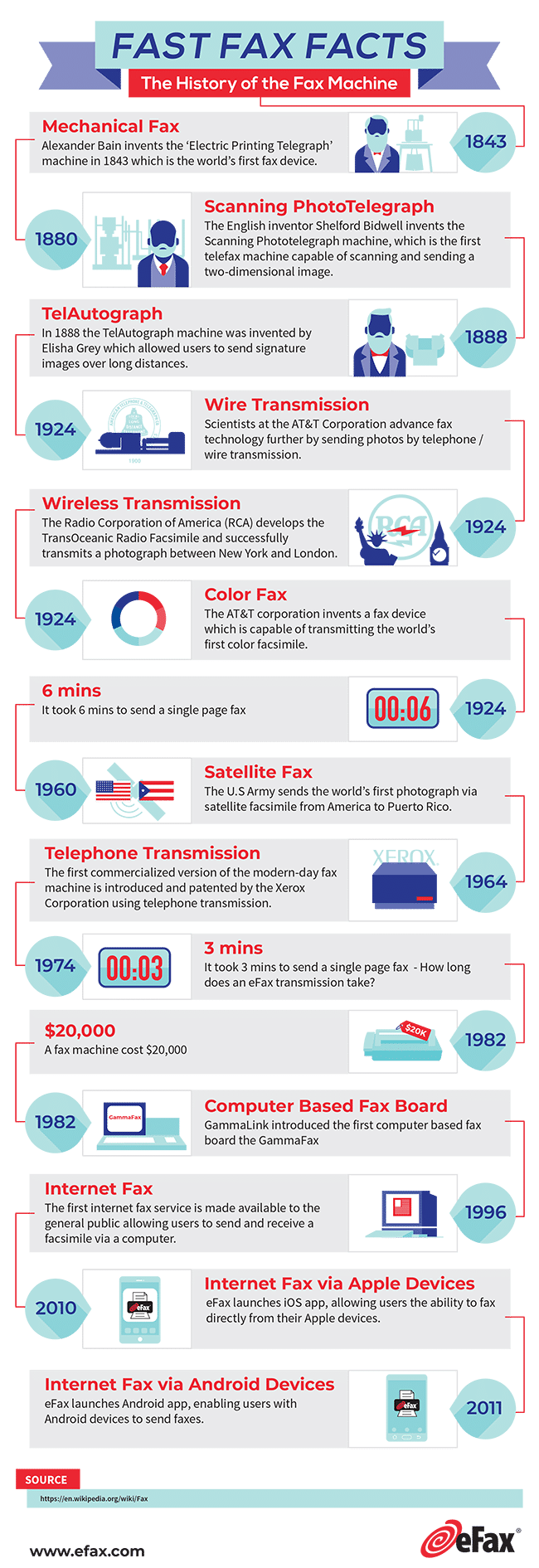
From its conception in 1865 to the rise of eFax, the process of faxing has come a long way. Although physical fax machines are still sometimes used, most small businesses have opted to go down the route of online faxing.
Collaborative messaging platforms, SMS, and new email software have made communications easier, but that doesn’t mean faxing is obsolete.
Businesses can now easily send and receive faxes online, needing just an internet connection, not a fax machine or fax line.
How to fax from computer
1. Online fax software
There are various online fax service programs and software available that you can use on your PC or Mac OS to run the device.
You may already have heard of applications such as MyFax and FaxZero, but the RingCentral Fax service offers one of the quickest, most time-saving solutions.
Compatible with any PC, RingCentral Fax offers a convenient and easy way to fax online using your laptop. Unlike other fax software, RingCentral offers its customers a subscription plan for access to its standalone service.
2. Faxing via mobile
Online faxing can be done via your mobile, but you’ll have to install a fax mobile app to get started. Whether you have Android or the iPhone IOS, you might have to filter the apps to find one compatible with your device.
Once you’ve downloaded the app, follow instructions on how to send new fax from your mobile.
3. Faxing via email
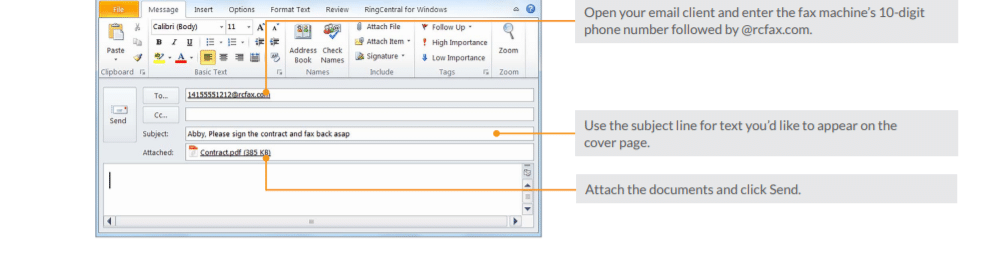
A quick and easy way of faxing, using your email account will allow you to send free fax from your Gmail application. You’ll need to have an online fax number and be registered to an online fax service, but once you’ve sorted that out, the process is straightforward:
- Login to Gmail and click on the ‘compose email’ tab
- In the ‘to’ field, type in the recipient’s fax number followed by the fax company extension
- If you’re looking to create cover sheets for your fax, be sure to type your message into the ‘subject line’ tab
- For any additional pages, use the body of your email to attach files and documents (can include scans, photographs, JPG, and PNG files).
- Click send
4. Faxing via Google Drive
Another free service that allows users to fax online is Google Drive. If you already store a lot of your documents and Sheets in Google Drive, then this is a perfect option for you since you’ll be able to send those files directly as a fax message.
- Open the Google Drive application.
- Click the ‘add-on’ button from the sidebar.
- Select the add-on of whichever fax service provider you use and install
- Open the Google Doc or Sheet you want to send via fax and select the fax ‘add-on’ tab
- Fill in your message and click send
- A confirmation email will be sent to you once the signal has been transmitted.
5. Faxing via MS Office
Compatible with both Mac and Windows devices, MS Office offers a fax service that can either be paired with online fax software or operate standalone.
Instead of installing a fax modem and using your telephone line to send a fax, all you need to do is open your document of choice and share the file via email. If you’re looking to fax a Microsoft Word document, you’ll need to make sure that you use the Email to Fax feature.
How to send a fax from a computer using RingCentral
RingCentral online fax provides a fast and easy solution to faxing that can be done from your laptop or computer. Users can either use their existing fax number or be provided with one from RingCentral—all without the need for a fax machine.
Manage outbound and incoming faxes with ease within either your RingCentral account, RingCentral app, or via your email.
Sending a fax through RingCentral account
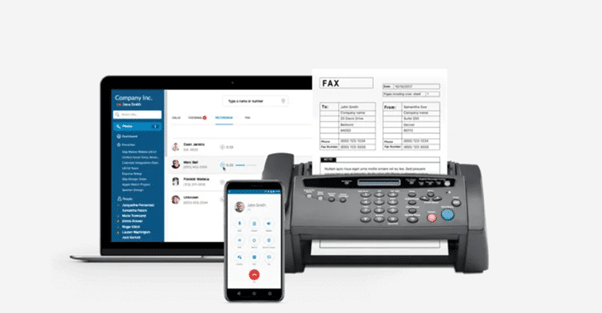
Step 1: Log in to your RingCentral online account using your business phone number or email address.
Step 2: Once logged in, click on the icon labelled ‘FaxOut’, which can be found in the upper-right hand corner of your interface. Once you’ve clicked this icon, a pop-up ‘fax’ window will be displayed on your screen.
Step 3: Enter the recipient’s contact information by either:
- Using the ‘to field’ to enter the recipient’s fax phone number and pressing enter. The correct format is country code + area code + recipient’s phone number.
- Using the ‘to’ field to type in the recipient’s name.
Step 4: Once you’ve entered all the correct contact information, you can attach the files and number of pages you want to fax. These files can either be saved on your desktop locally, or they can be retrieved from your cloud storage account (can include Google Drive and Dropbox).
Step 5: Once all files have been attached, click ‘send now’
Sending a fax via the RingCentral app
You can download the RingCentral app as either a desktop or mobile app, available on both Apple and Android.
- Log in to your RingCentral account with either your business phone number or email
- Once in the RingCentral app, click the icon labelled ‘Phone’, which is displayed near the left pane.
- Click on the ‘faxes’ icon.
- Once in the faxing application, click ‘compose fax’ to send a new fax
- Type in the recipient’s contact information (can be their phone number or name)
- Attach the files you want to add to your faxed document from your hard drive
- Click ‘send’ once you’ve attached all the necessary files
Sending a fax through email
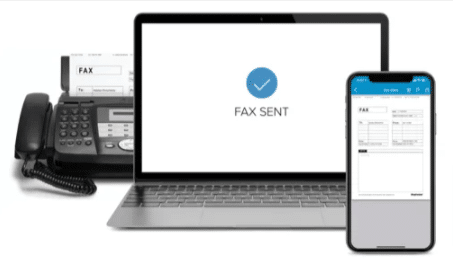
RingCentral also enables users to send a fax via an email client like Gmail or Outlook:
- Ensure that your email is set to your RingCentral extension and add other addresses to use to your ‘trusted email list.’
- Once you’ve prepped, you can compose a new email by clicking on the email client you want to send a fax to
- In the ‘to’ field, type in the recipient’s fax phone number followed by @rcfax.com
- Attach the files and email attachments you want to fax and make sure you’ve selected the correct amount of fax pages. Keep in mind that the file name shouldn’t have ampersands or special characters.
- Before you hit ‘send,’ make sure the email body is clear of any signatures, images, or content
- Click ‘send’
Adding a cover page via RingCentral account
- Add a cover page by clicking on the ‘cover page’ icon just below the ‘to’ field.
- Once you’ve found the ‘cover page’ icon, click ‘select’, which will direct you to choose your cover page design.
- To add additional notes, click on the ‘cover page notes’ box
- Fax your document as usual
- Users will receive instant notifications once a fax has been issued, will have a secure overview of their fax before it’s sent off and be able to block faxes without caller ID.
Faxing for the digital age
Try online faxing for yourself, and see how it can make your work more efficient by using the RingCentral faxing service. For more information on RingCentral’s online fax service and pricing, click here.