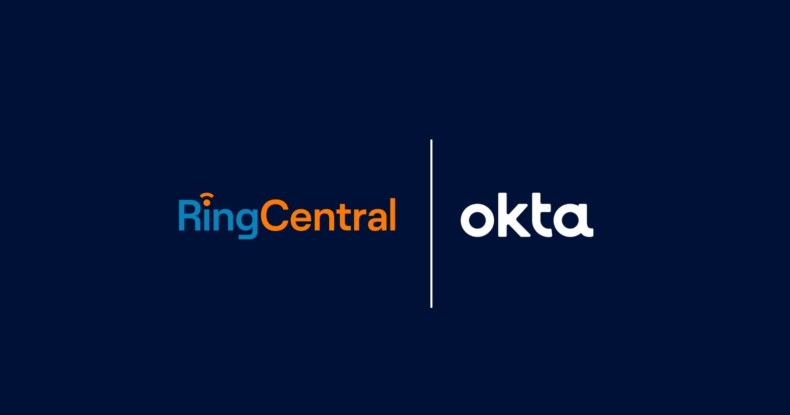A guide on integrating Okta to your RingCentral account.
Okta App Integration for RingCentral
With RingCentral, your company can enhance collaboration capabilities, improving communications and customer service possibilities. The software offers unified communications as a service (UCaaS) through video conferencing, cloud communications, messaging, and collaboration solutions for webinars and other uses.
RingCentral for Okta adds to these features with single sign-on capabilities, mobile access, seamless integration, allowing you to customize the app for your RingCentral use.
Key features:
RingCentral’s integration for Okta has some vital features for business use, including:
- Safe mobile access
- Flexible multi-factor verification
- Strong tracking
- Efficient reporting
- RC phone numbers syncing
- Automated user provisioning and de-provisioning when updating AD and LDAP
- Automated use profile updates
- Single sign-on for businesses
- AD/LDAP syncing
Benefits of using RingCentral for Okta
These key features of RingCentral for Okta enable the following benefits for your business.
1. Ensures premium security for your organisation’s network
The product integration enables advanced security possibilities for the protection of your company’s data and information. These security features include multi-step verification, online and offline network controls, and password control.
2. Updates phone numbers across various digital platforms
If a user receives a RingCentral phone number or extension, Okta automatically updates the information on other platforms and apps, including Human Resources datasheets and more.
3. Single sign-on for better efficiency and functionality
The single sign-on option makes working more efficient and saves them time spent logging into different platforms one by one. This feature gives the Ringcentral Okta users access to the various platforms they use and need the most with one log-in for all the services. As a result, people can work more flexibly without remembering each respective password and seamlessly moving from one task to another.
4. Increased mobility and connectivity
With Okta, you can use RingCentral features and numbers easily on your mobile devices. This allows you and your employees to work efficiently no matter where you are. Through this feature, it becomes easier to remain productive even when you work remotely. You can maintain communications from your contact centre numbers from anywhere (the UK, United States, and more).
5. Flawless integration with the Okta app
The integration between Okta and RingCentral is easy to manage and seamless for your IT teams. After you’ve created new users or user profiles on your HR database or Active Directory, then they will be linked immediately to RingCentral and provided a number they can communicate with via Okta too.
How to use RingCentral for Okta
You can activate your Okta integration from RingCentral’s administration interface. Click “Get Okta” on RingCentral’s Directory Integration page. This will automatically generate a production-ready Okta example which you can adjust custom attributes to suit your organisation.
Once you’re all set up, you can now complete different actions on the interface like logging into your RingCentral account through the single sign-on, automatically providing numbers to new users, activating syncing for easy provisioning.
System Requirements
To utilize RingCentral for Okta, you just need a RingCentral MVP, RingCentral MVP Premium or RingCentral Ultimate account.
Okta and RingCentral setup
Your Okta integration setup process varies depending on your organisation’s current Okta and/or RingCentral status (i.e., do you already have an account with them). Once set up, user identity management procedures are the same for all accounts. For all the below setup examples, AD/LDAP presence is assumed, and Okta’s Active Directory is used as the example.
A. Existing RingCentral customer without Okta
This process is for users utilizing RingCentral for a while- already-existing users and users you already have in your Active Directory.
1. Log in to the Okta website to set your Okta AD agent. Follow the installation instructions on “Installing and Configuring the Active Directory Agent” and then on “Configuring Your Active Directory Settings.”
2. After the agent installation, finish up your AD setup. Adjust the following settings:
- Activate “schedule import” to automate imports.
- Enable auto-confirmation and auto-activation to all math options.
- Leave the activation email setting off.
3. Finish up the field mapping for the Active Directory and Okta user profile.
4. Establish an Active Directory group for automated provisioning. This gives you better control over respective groups.
5. Complete a manual and full importing of users and user groups into Okta. You can do this by clicking on the “Import Now” option in the “Import” tab. Verify this by checking whether the right information has been imported by checking “People” and “Groups” under “Directory”.
6. Now, you need to finish up your RingCentral app set up and automate provisioning. Open the RingCentral app and go to “Applications”. Go to the “Provisioning” tab and verify using the right API user profile. Switch on the following options: “Create Users”, “Update User Attributes”, and “Deactivate Users”.
7. Configure attribute mapping between RingCentral and Okta.
8. Enable automated provisioning by linking the RingCentral app to the groups. If users from the groups already have RingCentral accounts, then Okta will connect with those accounts. If not, it will prompt the creation of a new RingCentral account.
9. If you need SSO, you can conduct a test login with your Active Directory information. Ensure that Delegated Authentication is Configured.
10. Alternatively, you can set up SAML if you want SSO to access RingCentral App.
B. Existing RingCentral customer with Okta
This is the scenario for RingCentral customers that have already been active with Okta. We assume that the AD was already integrated with Okta with this scenario, the import schedule has been set up, and groups imported for automated provisioning. In this scenario, a RingCentral customer has already been using Okta. Now, you need to set the RingCentral app up and match RingCentral profiles to Okta profiles.
- Check field mapping between AD and Okta user profiles.
- Review field mapping between the AD user profile and the Okta user profile. Be sure to take a look at the attribute requirements for RingCentral and make sure to meet them. If your field mapping has changed, you can complete a manual import of the Active Directory (look at step 5 in scenario A).
- Establish an Active Directory group for automated provisioning. This gives you better control over respective groups.
- Complete a manual and full importing of users and user groups into Okta. You can do this by clicking on the “Import Now” option in the “Import” tab. Verify this by checking whether the right information has been imported by checking “People” and “Groups” under “Directory”.
- Now you need to finish up your RingCentral app set up and automate provisioning. Open the RingCentral app and go to “Applications”. Go to the “Provisioning” tab and verify using the right API user profile. Switch on the following options: “Create Users”, “Update User Attributes”, and “Deactivate Users”.
- Configure attribute mapping between RingCentral and Okta.
- Enable automated provisioning by linking the RingCentral app to the groups. If users from the groups already have RingCentral accounts, then Okta will connect with those accounts. If not, it will prompt the creation of a new RingCentral account.
- If you need SSO, you can conduct a test login with your Active Directory information. Ensure that Delegated Authentication is Configured.
- Alternatively, you can set up SAML if you want SSO to access RingCentral App.
C. Brand new RingCentral customer without Okta
This scenario is quite similar to the first one. Follow the first scenario’s instructions to bootstrap your existing users. Then, you can provision users into RingCentral by using automated provisioning.
D. Brand new RingCentral customer with Okta
This scenario is similar to the second one. Abide by the scenario B instructions to set the RingCentral app up and import and match your RingCentral users into Okta. Use Okta for the provisioning of the remaining and new users through automated provisioning.
Configure integration between Okta and RingCentral
Here are the details on some of the steps you will need to follow for integration.
Enable “Directory Integration”
- Contact RingCentral support for “Directory Integration” for your corresponding account.
Add the RingCentral app to Okta
- Sign in to Okta as an administrator.
- Navigate to Admin Console > Applications.
- Select “Add Application”.
- In the search-for-an-application field, enter “RingCentral” and choose “RingCentral SAML”.
Configuring the app for provisioning
- Under “Provisioning”, click on the “Enable Provisioning Features” option.
- Tap on the “Authenticate with RingCentral” button to finish API integration.
- Enable user importing. Do not change scheduled import.
- Tick the boxes to “Create Users,” “Update User Attributes,” and “Deactivate Users”.
- Click “Next” and jump the “Assign to People” option for now. You will be done with the creation of your app for Okta, and provisioning will be activated.
- Follow the steps in the scenarios above to finish Active Directory integration. You must also complete attribute mapping.
Set up Active Directory integration with Okta
It’s alright to move past this step if you’re already set up and integrated your Active Directory using the instructions above. Set up the Active Directory by following the
You can skip this section if you have already set up your Active Directory. Follow the instructions for “Installing and Configuring the Active Directory Agent” and then for “Configuring Your Active Directory Settings.” When you’ve done this, synchronization with AD will occur periodically.