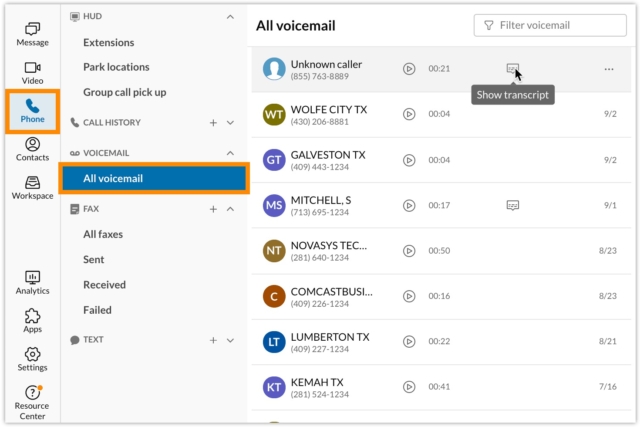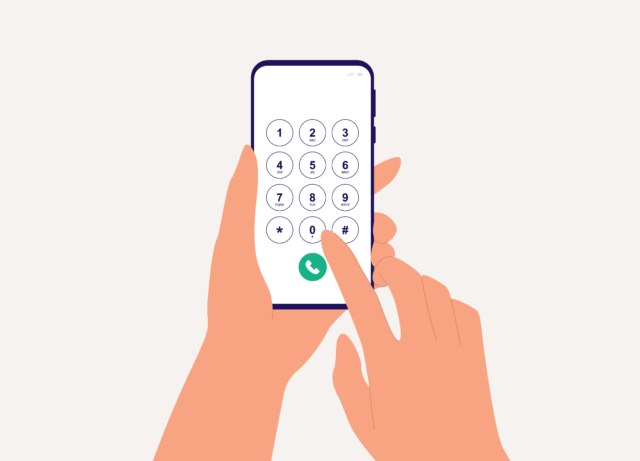Voice messages are still a great way to reach people, from friends and family to potential customers. Voicemail is simple to set up, and you can secure your messages with a voicemail PIN. Using your PIN, you can access your messages at home or abroad on your mobile phone, desk phone or computer.
There are many ways to check voicemail on your Android or iOS phone. Plus, you can listen to voicemails in RingCentral over the phone or through your online account. But what is voicemail, and how does it work? Let’s find out.
What is voicemail?
If you call someone that doesn’t pick up, you may leave a recorded message in their virtual mailbox. That message is a voicemail. Modern voicemail systems are digital, so they store voicemail messages as data packets. Data packets hold more information than analogue signals, and you can access messages from your phone, desktop, or email address.
Most providers offer visual voicemail, which displays your messages as a list. You don’t have to hear each message sequentially; you can choose which messages to save or delete by tapping on them. You can also view voicemail transcripts in your email or other message application.
Voicemail features
The first time you use voicemail, you can set a voicemail PIN and customise your voicemail greeting. Other common voicemail features are:
- Alternative greetings, like ‘out-of-office’ or ‘busy’
- Distribution lists, which let you leave messages for whole departments
- The ability to tag messages as urgent
- Playback options, like fast forward, rewind and replay
- Message envelope information, such as caller ID, date, and time
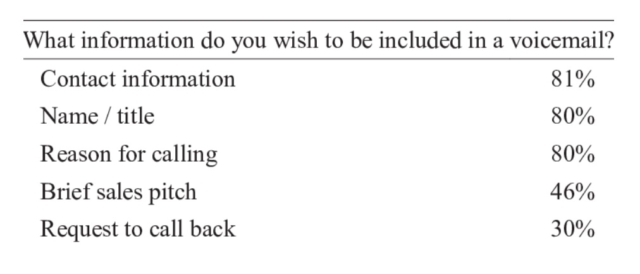
If you’re not sure how to set up voicemail, you should contact your provider or look on their website.
How to listen to voicemail
How you listen to voicemail messages depends on your phone carrier and device. The most common method of checking voicemail is calling your voicemail service on your Android device or iPhone.
Using Android
On an Android phone, open your phone app and enter your voicemail provider’s phone number on the dial pad. Alternatively, press and hold the ‘one’ key to speed-dial your voicemail box. If prompted, enter the voicemail password for your voicemail phone service. This takes you to the main menu, and from there, you can listen to and manage your voicemails.
If you can’t access your own phone, you can check your messages from another phone by calling your own number. When you hear, ‘Please leave a message…’, press the ‘asterisk’ key (*) on your dial pad. You can then enter your voicemail PIN to access your voicemails.
Using iPhone
On an Apple iPhone, open the phone app and tap ‘Voicemail’ in the bottom right-hand corner of the screen. Your messages will appear as a visual voicemail list. Each item should include the caller (or the caller’s phone or mobile number) and the date and time of the message. New messages have a solid blue circle next to them. Also, you can tap voicemail messages for options like play, delete, and return call.
Another option is to check your missed phone calls. If the caller leaves a message, there will be a red notification badge over the voicemail icon.
How to check voicemail in RingCentral
Two ways to check voicemail in RingCentral are:
- Over the phone
- Through your online account
Over the phone
You can check your voicemails on your RingCentral IP desk phone by dialling ‘*86’. On non-RingCentral phones, call your RingCentral Main Number, and enter your extension number. Alternatively, call your RingCentral Direct Number.
Next, press the ‘asterisk’ key (*) and enter your voicemail PIN, followed by the ‘hash’ key (#). Then listen to the options or press ‘one’ to listen to your voice messages.
Through your online account
Another option is listening to your voicemail messages through your online RingCentral account. After you log in, click ‘Messages’, then ‘Inbox’. If you signed in as an Administrator, click the Admin Portal in the top right-hand corner. Then switch to ‘My Extension’ to view your voicemail messages.
You can listen to your voicemails by clicking the ‘Play’ button next to each message. Other options include viewing the voicemail transcript or downloading the recording.
Other ways to check your voicemail on Android
If you have a new voicemail message, a voicemail icon will appear in the status bar. You can bring up your notifications and tap ‘new voicemail’ to dial your voicemail box. Or you can check your voicemail by:
- Using a third-party app
- Using an enabled visual voicemail
Using a third-party app
You can use a third-party visual voicemail app to view your voicemails. Many mobile service carriers have their own voicemail app, such as the AT&T Visual Voicemail app. Also, some apps let you access your voicemail via the internet on your laptop or desktop computer. For instance, Verizon customers can access voicemail by entering their username and passcode on the Verizon Call Assistant webpage.
Many third-party voicemail apps include voicemail-to-email transcription. Transcription is available in English or Spanish with Android 8.0 and above. You can turn on voicemail transcription in your phone app.
Screenshot of Google Play
Using an enabled visual voicemail
If you enable visual voicemail on your Android phone, you can view your messages as a list. To turn on visual voicemail, tap the three dots (…) in the top right-hand corner of your phone app. Open your voicemail settings, and turn on visual voicemail. Bear in mind, though, that not all regions and carriers offer visual voicemail.
On some Android devices, such as the Samsung Galaxy S21 Ultra, you have to enable a separate visual voicemail app. You may also have to grant permissions, like accessing your call logs and contacts. Plus, some carriers let you use visual voicemail for more than one SIM.
Other ways to check your voicemail on iPhone
Two other ways you can check voicemails on your iPhone are:
- Use voicemail transcription – turns voicemails into text. The message must be in English and of high quality. It’s also only available with iOS 10 or later
- Ask Siri
Ask Siri
To listen to voicemails with Siri, activate Siri by pressing and holding the ‘Home’ button or saying, ‘Hey Siri’. You can then ask if you have any voicemails. Siri will display any new messages and ask if you want to play them. Say ‘Yes’ or tap the voicemail you want to hear.
Once you hear the message, you can tell Siri to return the call, play the next message, repeat the message, and so on. If there are no new messages, Siri will play your saved messages, starting with the most recent.
Voicemail shortcut keys
Most voicemail providers have shortcut keys for options both during and after playback. Different phone carriers use different shortcut keys, but they usually have the following options:
| During playback | After playback |
|---|---|
| * Rewind * Pause * Fast forward * Decrease playback speed * Increase playback speed * Announce sender, time, and date * Increase playback volume * Delete message * Skip message | * Save message * Delete message * Reply with a text message * Return the call * Replay message * Send a copy * Play message envelope information * Other options |
RingCentral voicemail keys
To manage your RingCentral voicemails, you can use the following phone keys:
- Press ‘1’ to replay the voicemail
- Press ‘2’ to save the voicemail
- Press ‘3’ to delete the voicemail
- Press ‘4’ to return the call
- Press ‘5’ to forward the voicemail to a different extension on your account
- Press ‘6’ to skip the voicemail
- Press ‘*’ (asterisk key) to exit the voicemail
Voicemail keys for popular phone carriers
Common shortcut keys for popular phone carriers are:
| Carrier | Save Message | Delete Message | Replay Message | Return Call/ Reply |
|---|---|---|---|---|
| AT & T | Press ‘3’ | Press ‘2’ | Press ‘1’ | Press ‘4’ |
| Bell | Press ‘9’ | Press ‘7’ | Press ‘4’ | Press ‘8’ |
| O2 | Press ‘2’ | Press ‘3’ | Press ‘1’ | Press ‘5’ |
| Rogers | Press ‘9’ | Press ‘7’ | Enter ‘11’ | Press ‘8’ |
| Three | Press ‘2’ | Press ‘3’ | Press ‘1’ | Enter ‘44’ |
| T-Mobile | Press ‘9’ | Press ‘7’ | Press ‘1’ | Press ‘8’ |
| Verizon | Press ‘9’ | Press ‘7’ | Press ‘4’ | Enter ‘88’ |
Takeaway
Voicemail is a useful feature that lets you leave a message for friends, family, or potential customers. Voicemail systems are often included on a unified communications (UC) platform, like RingCentral. RingCentral customers can check voicemail over the phone or through their online account. You can also use the RingCentral visual voicemail app on your mobile phone or computer.
For more information, check out the RingCentral website.