The way we run and attend business meetings is changing.
In an increasingly remote workspace environment, meetings have changed, perhaps irrevocably. Video conferencing now plays a huge role in our day-to-day lives. With an increasing preference for better quality, outcome-focused meetings, whether you’re in a digital or physical meeting space, it’s important to get it right.
According to a survey conducted by Lifesize, 98% of respondents said video conferencing helped them build relationships inside and outside the workplace. With video conferencing a much more engaging alternative to audioconferencing, it also boasts significant benefits when it comes to the format and showcasing the content of your meeting.
Whether you’re delivering a presentation, an online lesson or training session, or simply have some documents to show to your team as part of your weekly scrum, being able to share your screen with your fellow meeting participants has become an invaluable aspect of virtual meetings. As your organisation navigates the new way of running and attending meetings, the screen share function becomes a crucial element for you and your teams to know about.
Choosing a solution with screen sharing capabilities
Even if you’ve never used a screen share function before, it’s important to choose a solution that allows you to share your screen. With a software that gives you the option to screen share, explaining day-to-day tasks in a more visual, more engaging way for your colleagues becomes much easier.
Remember, not all video conferencing apps are created equal. Putting in a little time to research your options before making the investment is a shrewd decision and ensuring your chosen video solution has a screen share function is an even wiser one.
Many platforms will be cloud-based, meaning you and your teams will be able to access them from anywhere. Choosing a robust, feature-rich application, which gives users the option to also use the software via their browser, is a good option in terms of ease and agility for all your team members.
Investing in a platform that offers screen sharing in addition to a host of collaboration functions such as instant messaging, file sharing and storage and audio all in one is a wise choice. These solutions have the ability to significantly streamline your daily processes and allow your employees to benefit not just from better, more visual meetings but also the efficiency of a single-platform unified communications hub.
Here are a few key aspects to consider when researching your video conferencing and screen sharing solution:
Ease of use and agility: Not everyone will want to download the software, so choosing a solution that offers a browser-based option will lower the barrier to adoption for your teams and will help them stay agile as they work from anywhere. RingCentral Video, for example, allows anyone to join a meeting using a simple link and share their screen in just a matter of clicks.
Team collaboration: Make sure the software you choose makes it as easy as possible for your team to collaborate. Screen sharing allows colleagues to present their work, explain tasks in detail or train staff at scale. Make sure your screen sharing functions allow for annotation and include added extras such as live chat box and file-sharing functions.
Integration: Ask if your chosen video conferencing solution will fit in with your existing tech stack. As with any software investment, checking whether it will integrate with the solutions you already use daily should be a key part of your decision process.
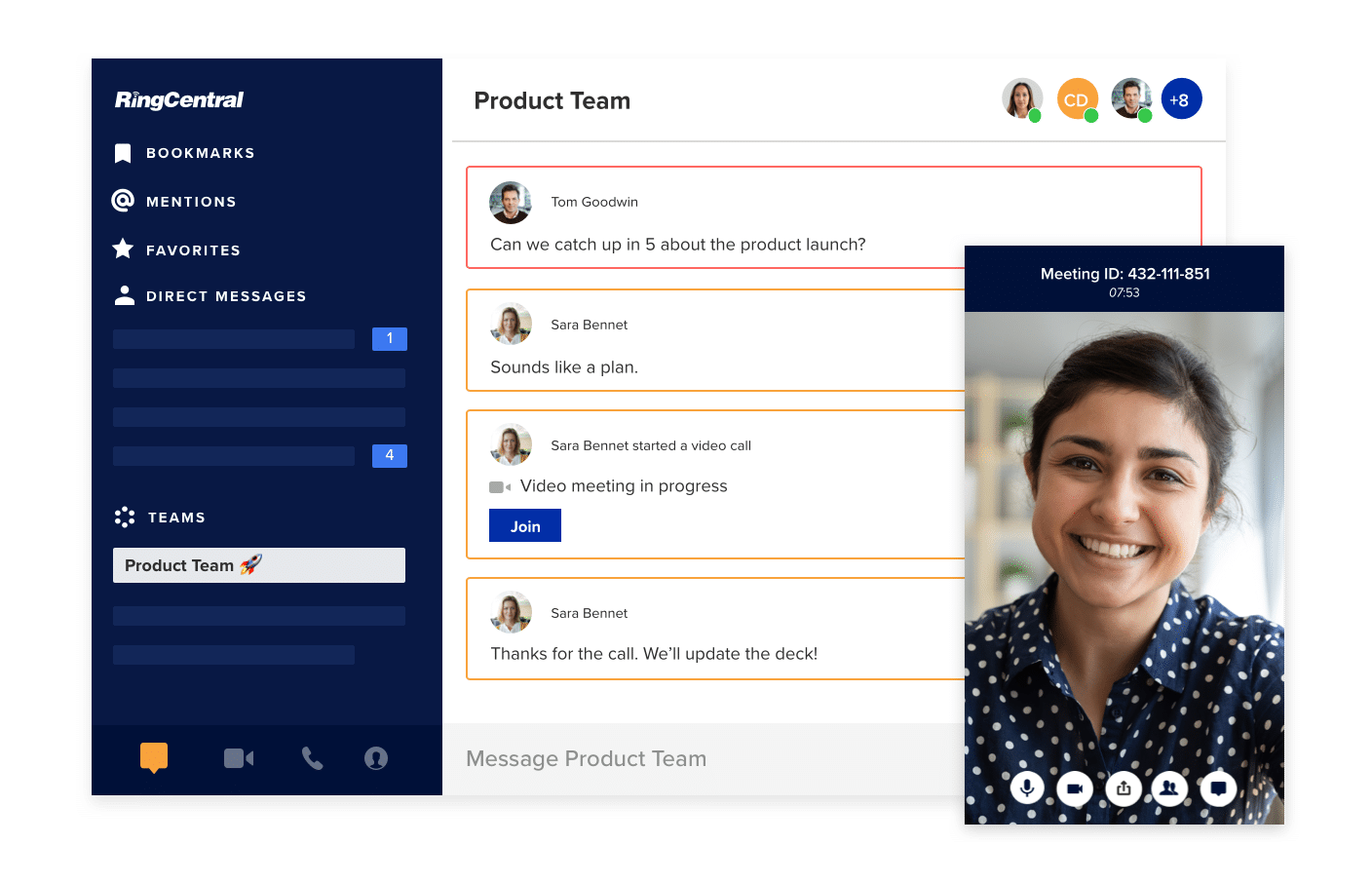
How to share your screen in 3 easy steps with RingCentral Video
Setting up and screen sharing
The first step to screen sharing your work or presenting to your team starts with setting up your meeting. Start by accessing the RingCentral app:
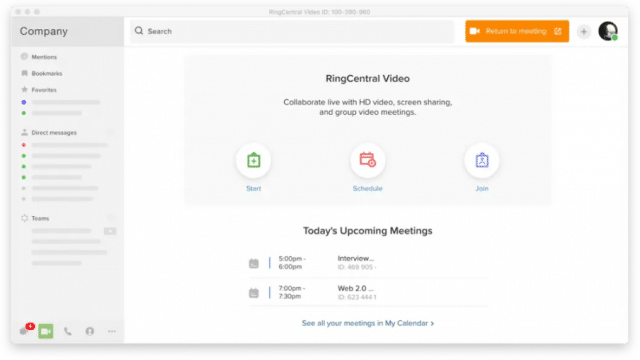
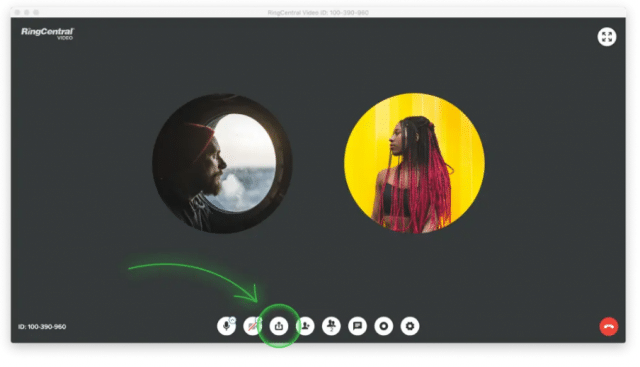
Pro-tip:
Ultra savvy screen-sharers may even want to use our built-in screen sharing shortcut simply by typing Alt+S on the keyboard (⌥ alt + S for Mac users).
Go beyond screen sharing
Once you’ve mastered the basic art of screen sharing, take a look at how to share files and applications.
RingCentral Video allows you to share windows and applications with your meeting participants. If you work with two separate monitors, you can share the second by selecting ‘Screen 2’.
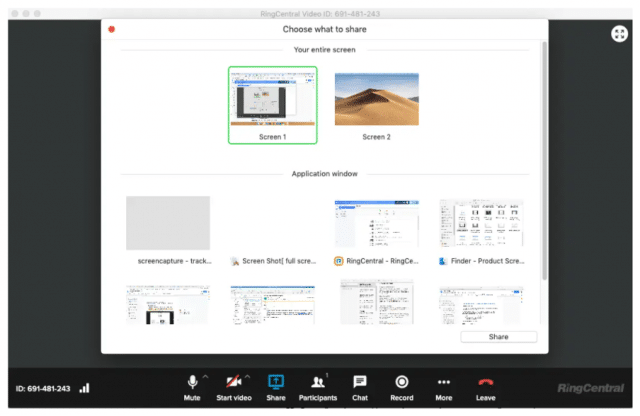
From here you’ll also be able to access more specific screen sharing functions including digital annotations or iPhone or iPad connections. The advanced features are designed to help your team share presentations or documents from any device and brainstorm ideas while keeping the main screen active.
Personalise your meetings
With video conferencing, in contrast to in-person meetings, you can actually choose which part of your screen you want to share and hide those you don’t.
By going to the ‘Advanced’ feature window, presenters can choose how much of your screen you would like your meeting participants to see. From here you can also share content from a second camera or switch off the video altogether.
These intelligent features give meeting participants the chance to customise their meetings to suit their individual requirements and affords total control over what they want to share.
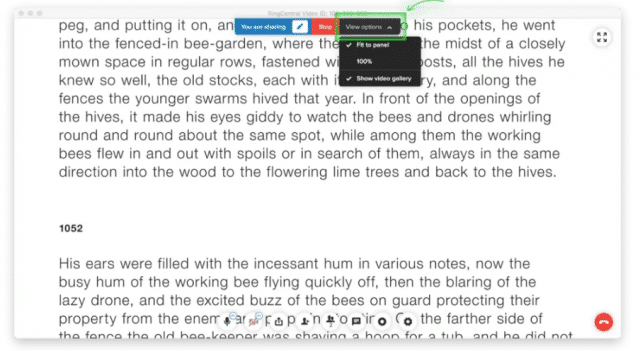
While there has been an influx of video conferencing technologies on the market, it’s important you do your research and choose a platform that allows you to securely and easily share your screen with your meeting participants. Solutions that enable and empower more efficient collaborations in real-time can help you make your virtual meetings as productive (or perhaps more productive) as those in an office environment.
With features such as advanced screen sharing, annotations and customisable meeting capabilities, solutions such as RingCentral Video allows your team members to recreate an efficient, productive workspace whether they’re at home or in the office.
Originally published Oct 20, 2020, updated Jan 17, 2023
