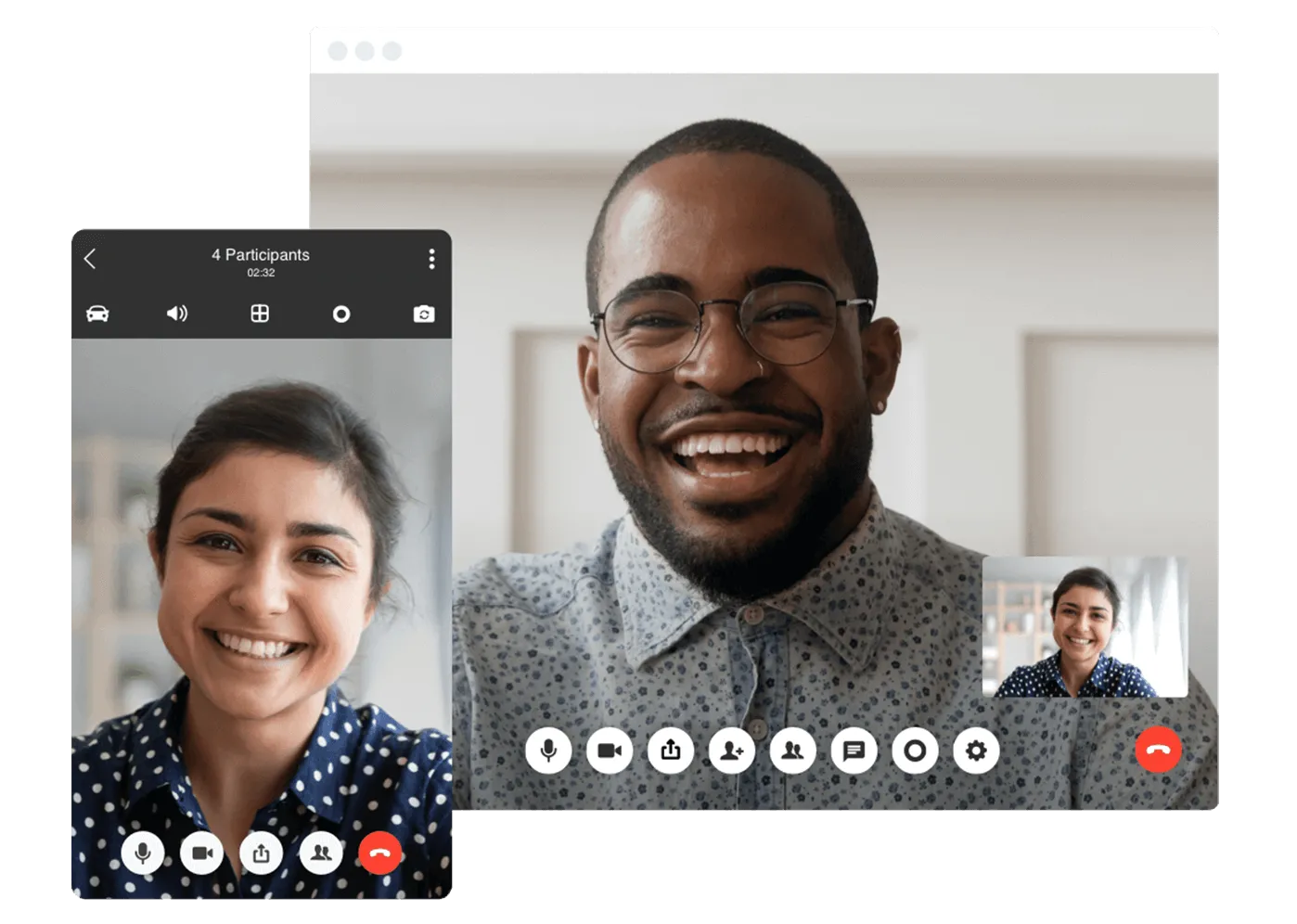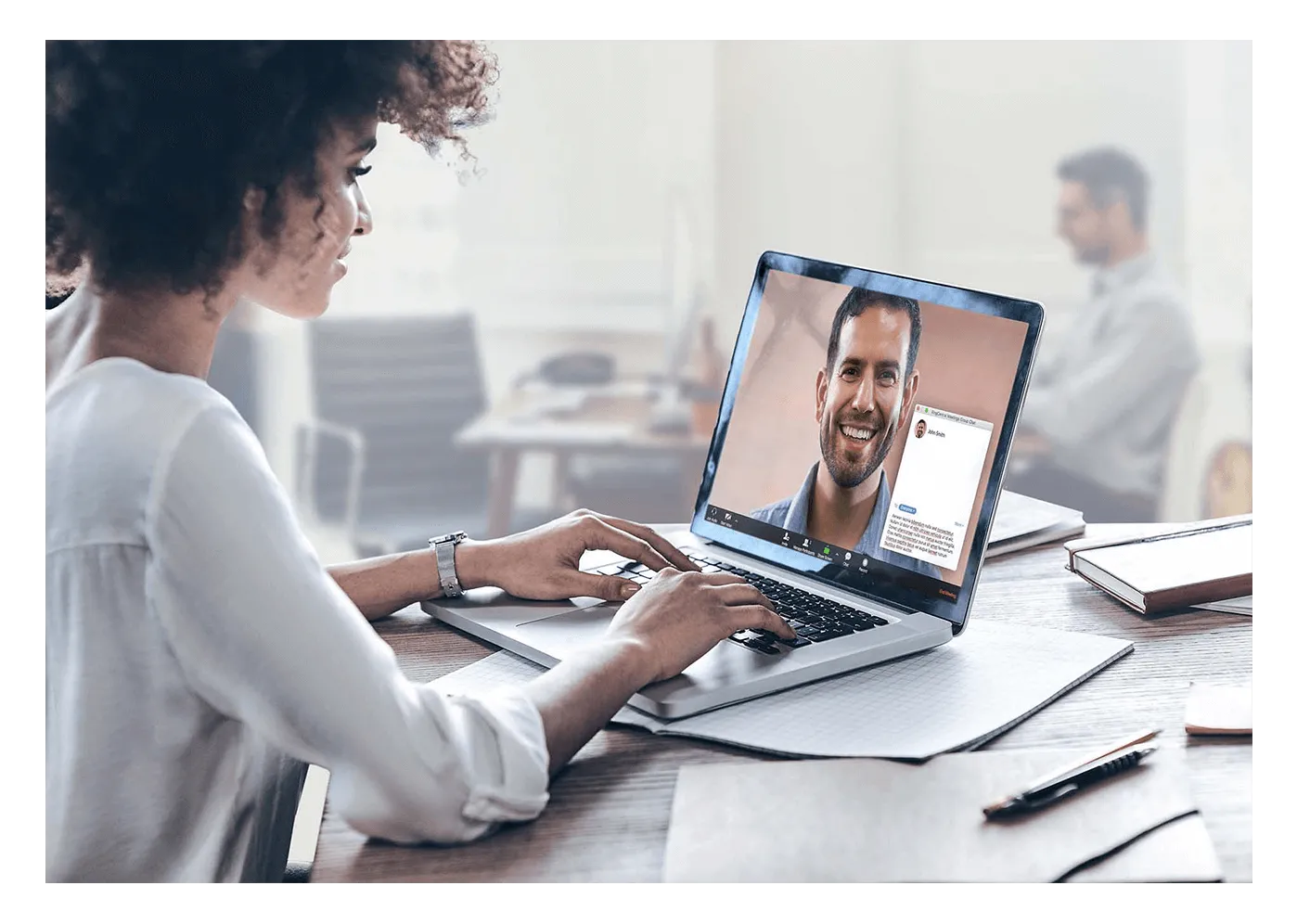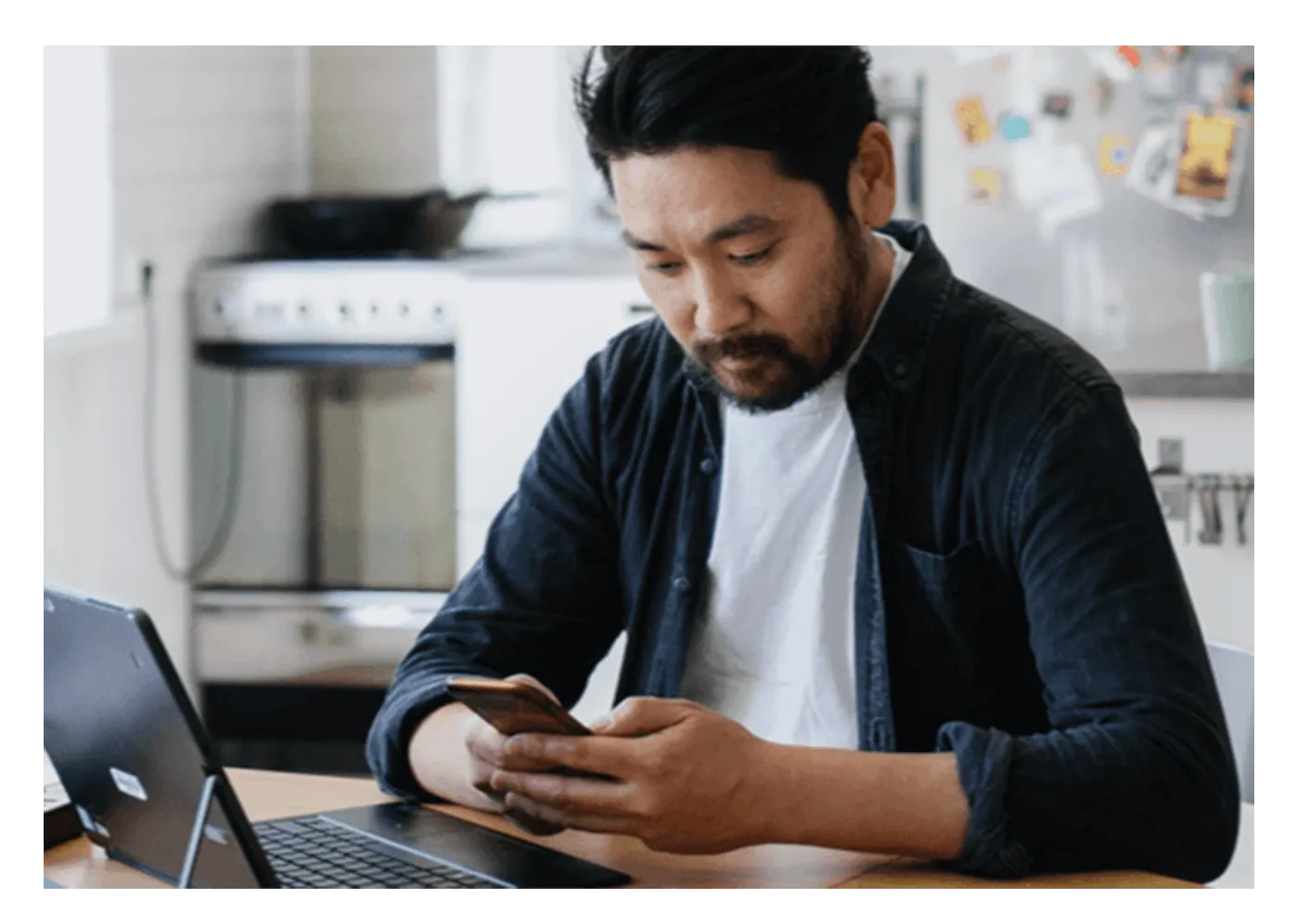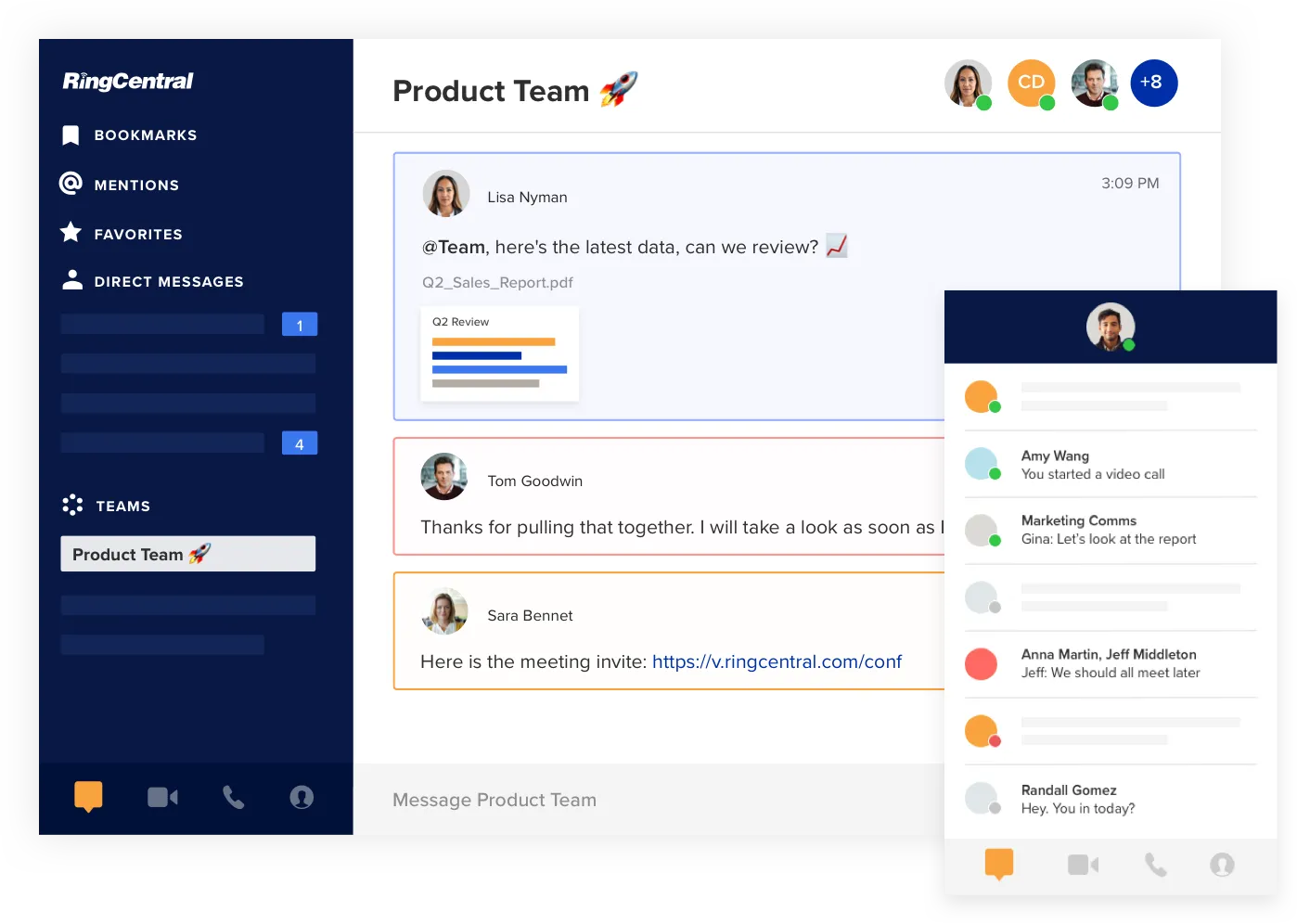Why RingCentral Is the Best Cloud-Based Video Conferencing App
The best video conferencing platform
RingCentral Video offers you the freedom and flexibility to collaborate in your own way. With a range of intuitive features and multiple user-oriented options and functions, RingCentral offers you and your teams the best free cloud-based video conferencing app to suit your lifestyle.
Whether you want to access video meetings from your browser, switch quickly from an audio conference call to a video call, or flip a call from your desktop to your android or apple mobile device, our cloud video calling software was designed with ease of use and the dynamic requirements of professional teams in mind. RingCentral has quickly become renowned as the best cloud-based video conferencing app and an industry leader for featuring the following functionality all in one unified app to support remote workers across the globe.