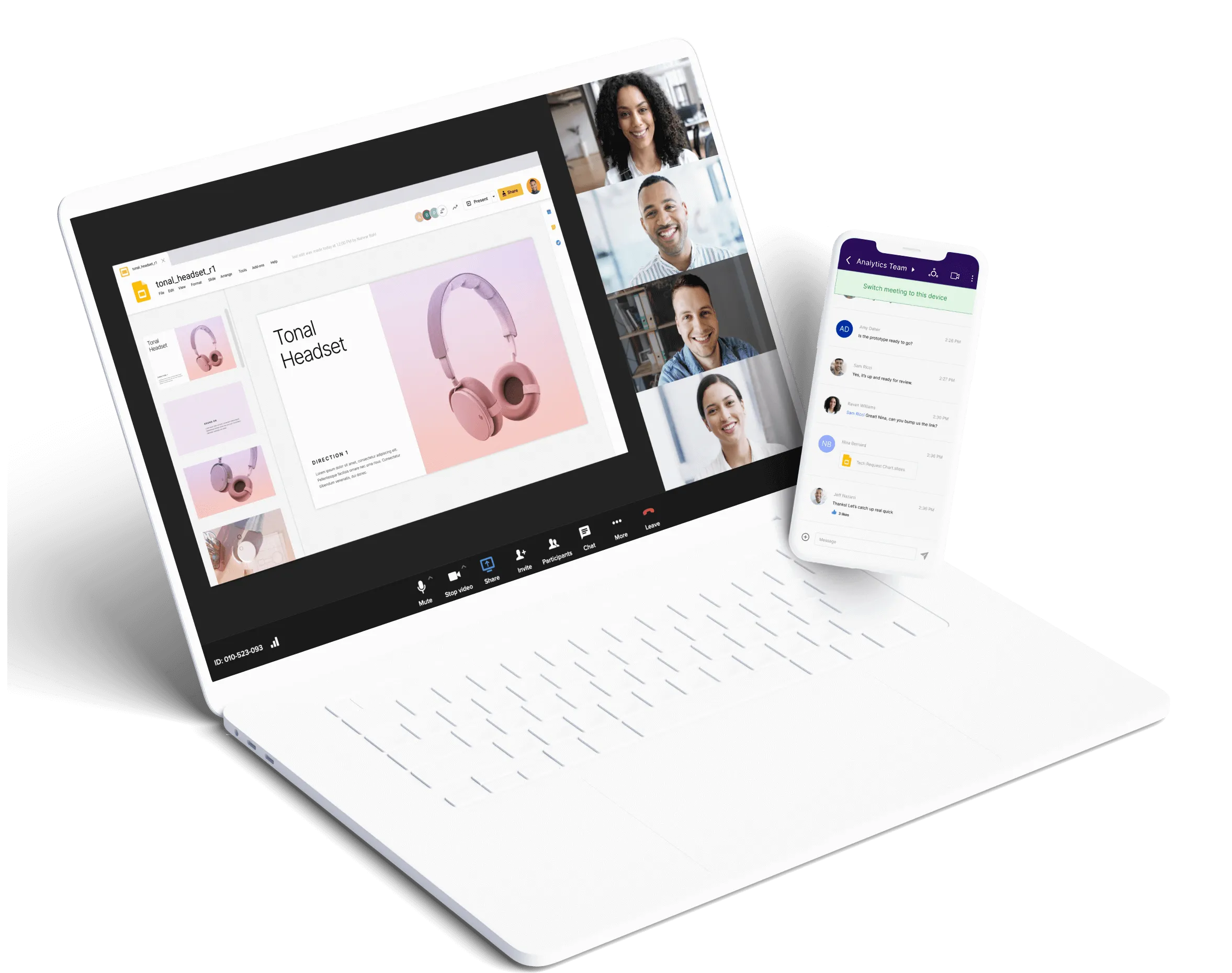
Video conferencing has now become the norm. In the new landscape of online meetings, webinars and virtual workspaces, online screen share capabilities have begun to play a key role in our day-to-day lives. The most efficient, most collaborative meetings are those in which team members can brainstorm ideas together, provide training, or present and even annotate their own documents in real-time with a live audience.

What is screen sharing?
Screen sharing essentially allows colleagues or meeting participants to view your desktop screen. An ideal solution for live virtual events, or simple, regular internal team meetings, screen sharing can significantly improve the engagement levels of your meeting participants.
Sharing your screen online means you can showcase presentations, documents, and reports, or train your team on how to navigate a new piece of software. Allowing meeting participants to see your screen, means you don’t have to worry about sending screenshots on complex user documents, or wait for participants to read through lengthy documents, as you can run through your key points, or annotate important take-aways in real-time to your live audience.
Benefits of screen sharing tools
If you have a tool at your fingertips that allows you to share your screen online, the chances are, it will boast a whole host of other benefits as well as simply being a screen sharing tool. At a time when keeping staff engaged and maintaining team productivity is high on the agenda, benefitting from a unified communications tool, with comprehensive collaboration features should be front of mind for every team leader.
Increase collaboration and productivity
Studies have shown that the average worker reportedly wastes 13 days or more in unproductive meetings. An intelligent collaboration tool with web-based screen share capabilities can significantly improve your meeting productivity. Before we were all accustomed to online meeting collaboration, meetings would overrun, and no one could really be sure that participants had prepped effectively for the meeting.
Now, key information can be relayed in real-time meaning you can make your meetings much more focused events and quickly ensure all your meeting participants are aligned. What’s more, there is less of a need for extensive preparation (although inevitably it’s always helpful) or lengthy summary and follow-up emails.
Being able to share your screen online means that you can streamline your time, give more detailed information, more in-depth explanations, and more collaborative, visual discussions than would be possible with a simple audio conference call.
Share screen from all your devices
Investing in a collaboration tool with online screen sharing capabilities means your teams can participate in conference calls from an android device, iOS mobile device, smartphone iPad or desktop.
Being able to share your screen from a mobile device means you and every member of your team can participate in your online meeting from wherever they are. If you have colleagues on the move, this can come in handy, and many use this feature for quick meetings on the fly to help colleagues troubleshoot an issue in real-time.
In some cases, depending on the level of technology you choose, you can share content from your iOS device, iPhone, iPad or android via your laptop using screen mirroring. That means your colleagues can help to brainstorm and take notes or view a mobile app you might be discussing in further detail by viewing the hosts’ mobile device screen.
Open your meetings to everyone
Being able to share your screen online means you make your meetings accessible. From your online meeting room, depending on the level of your video conferencing technology, you’ll be able to open your meetings to everyone, whether your hosting an event for external stakeholders or delivering an internal all-hands meeting for your staff.
Not every attendee will want to download an app, so choosing a solution that allows users to access the video conference via their web browsers like Chrome and Mozilla Firefox, is key to help you engage your attendees and allow them to access your online meetings from anywhere.
How does screen sharing work?
Screen sharing allows a host or an attendee on a conference call to share whatever is on their screen with the other participants on the call. Using RingCentral Video conferencing software, screen sharing is a feature designed to make collaboration quick and easy for its video conference attendees.
For an introduction on how to share your screen using RingCentral Video on your desktop, follow our 3-step outline below:
Step 1
Once you have set up a meeting and you are live on a video conference call, click on the Screen Share button via the meeting controls. For keynote slideshows and presentations, you’ll need to ensure you are sharing your entire screen.

Step 2
Choose whether you want to share your entire screen, a single application window or a browser tab (such as Chrome or Firefox), then select the ‘Share’ button. Once you are sharing, you can add annotations as you share your screen live simply by clicking on the ‘Annotate’ button.
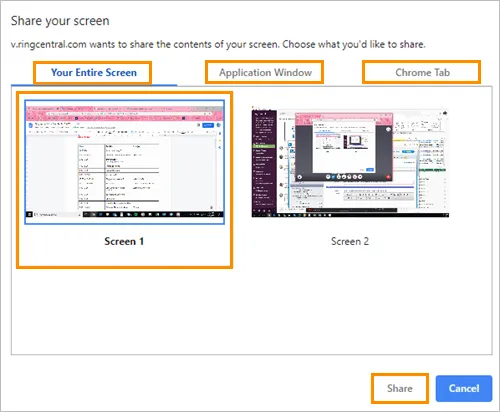
Step 3
To end your screen sharing session, click the ‘Stop Sharing’ button to end the screen or application sharing.
How to use RingCentral Video

If you subscribe to RingCentral’s premium plan, you can have a video conference with up to 200 people. Aside from that, there is no time limit per meeting.
RingCentral Video screen share features for your team
Tailored specifically to empower and enable effective collaborations, RingCentral’s screen share tool boasts a selection of functions that fuel more efficient, productive information sharing and collaborative meetings. The screen share feature also allows participants to benefit from whiteboard brainstorms, document annotations and even allows participants to get a recorded version of their online meetings so that they can revisit the shared content material without extensive note-taking or follow-up emails.
Real-time whiteboards
Easy to use and accessible for all your participants, the virtual whiteboards capabilities significantly help with the efficiency of your online meetings.
The whiteboard feature gives teams the perfect opportunity to put together meeting notes or minutes in real-time, brainstorm for creative ideas or record notes from a live training session.
Seamless screen recording
If you want to share a webinar-style shared screen session, with a recording of your screen tutorial or presentation, the screen recording feature comes in very handy. Recording your online meetings means that your attendees can benefit from access to that recorded meeting content after the live meeting.
Recording your online meetings is also a wise decision, particularly when it comes to informative presentations or training sessions. This can benefit participants who might not have been able to make it to the live virtual session, allowing them to ‘attend’ the meeting in their own time at a later date.
Enable annotations
RingCentral’s annotation tool enables the screen sharing host to annotate, meaning that you can add a text, comment or draw on the shared screen content.
The annotations feature comes in useful for meeting hosts who want to draw attendee’s attention to a particular point in their presentation, or a particular aspect of their desktop, helping to aid simple online meetings, large scale conferences, webinars and training sessions alike.
It is very useful when you want to draw people’s attention to a specific area of your desktop. This will help them follow along with the discussion.
How can I share my screen for free
How to share your screen on iOS and Android
Looking for more in-depth detail on how to share your screen on an Apple operating system across Mac or iOS devices? Want to share your screen from an Android device? Learn more on how to start and stop sharing your screen via your Android as well as how to switch presenter controls to other attendees in your meeting.
RingCentral is the best video conferencing solution
Learn more about why RingCentral has been chosen as the best video conferencing software for a number of years and discover what makes us stand out against the competition.