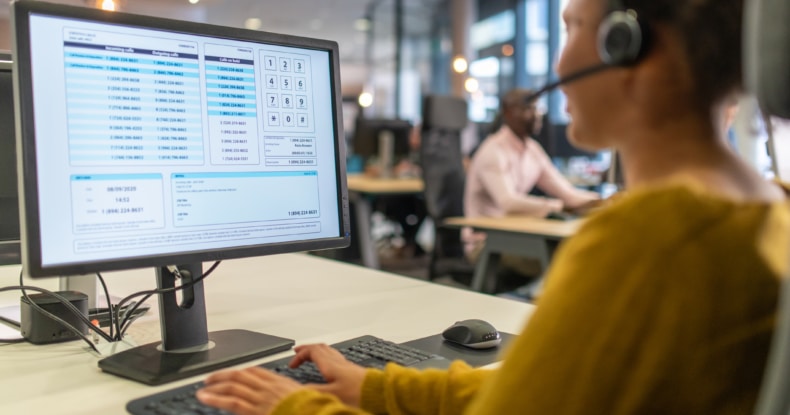RingCentral for Microsoft Teams
Communication is crucial for all businesses. Whether within your team or with customers, you want to accelerate connections that matter to you and make use of reliable and secure communication channels. RingCentral offers enterprise-grade communication solutions for collaboration between teams that can also help transform your customer experience.
RingCentral is a leader in the VoIP industry. Its feature-rich platform offers support through an app for Microsoft Teams for calls, messaging, video conferencing, and even CRM software. You can use RingCentral on the Microsoft Teams mobile app to combine the best of both services.
If you want to connect your employees or enhance your customer experiences, RingCentral features can help you. The collaboration capabilities of the RingCentral for Microsoft Teams app can assist users in making outbound calls and schedule, starting and joining meetings without leaving Teams. It takes just a simple command for RingCentral to post meetings and call details in your Teams’ conversations, and, with a single click, Teams users can join audio or video meetings.
RingCentral offers flexible communication solutions and, when unified with Microsoft Teams, can boost employee productivity. The cloud-based systems provide unmatched functionality, which will forever alter your teams’ outlook on workflows, simplifying these considerably and enabling better communications with customers.

Key features:
The use of Microsoft Teams is a key trend in team communication and collaboration. Microsoft 365 includes a feature called Phone System. A Private Branch Exchange (PBX) is a phone system within a business. And Microsoft’s Phone System gives you PBX capabilities without the need for investment inexpensive equipment.
Phone System enables call control and cloud PBX capabilities with Teams and RingCentral. RingCentral integrates effortlessly with the Microsoft Teams app and opens two interfaces—The bot and message extension interfaces. The latter allows you to make video calls and audio meetings within Microsoft Teams and group chat by clicking the RingCentral icon below the message bar.
The RingCentral for Microsoft Teams Native Bot can assist you to:
- Make an outbound call
- Start a RingCentral meeting. You can schedule a RingCentral Video meeting with an auto-generated or customised password and even start a RingCentral conference call.
- Bring up and show-bot commands and start RingCentral calls and video meetings.
The RingCentral for Microsoft 365 integration works across Teams to bring RingCentral capabilities directly into your Teams work environment, whether you’re using Teams on the web or the desktop app. It allows you to carry out the following with ease:
- Accessing the RingCentral Chrome extension from the Teams UI.
- Direct routing of inbound and outbound calls with WebRTC.
- Sending SMS messages, faxes, and accessing voicemails.
- Viewing your RingCentral contacts and inbound and outbound call history details, as well as call recordings.
- Improving meeting security with the Join Before Host feature disabled by default.

Benefits of using RingCentral for Microsoft Teams
-
Improves collaboration
Microsoft Teams is a unified business communications platform. When integrated with a VoIP phone system, it allows you to collaborate within teams conveniently and in multiple ways. It enables intelligent communication via team messaging and video meetings, along with cloud file storage. There are options to create group chats while sharing files, and co-authoring content is also possible.
With the RingCentral for Microsoft Teams app, your communications are streamlined in a single view in your workspace. You don’t need to shuffle through tons of applications to stay connected with your team members. If you’re using Teams on the web, you can also access RingCentral to get your voicemails, view contacts, and much more.
-
Integrates with telephone systems
Microsoft Teams’ app integration with RingCentral makes it possible for your salesforce or virtual contact centre to make and receive regular calls with their Teams app for frictionless communication between staff and customers.
The telephony capabilities of Office 365 provide you with a cloud-based PBX system that’s connected to a PSTN (Public Switched Telephone Network), which means you can ditch the traditional on-premise ‘land-line for a more sleek solution. This will allow you to make and receive calls from your PC, handset or mobile device. Not only will this enable you to make cost savings, but you will have fewer maintenance requirements and greater mobility.
If you have RingCentral, you can choose not to pay for this service, as it’s subscription-based, and go for a RingCentral alternative.
Integrating Teams with the RingCentral VoIP service will fit all your business communication needs and undoubtedly make work-life simpler, especially in the current remote working ecosystem.
-
Bot interface
To start and join RingCentral Video or audio meetings, you can use the interactive RingCentral bot. This is, in fact, likely the quickest way to do so. Bot commands can be invoked immediately by typing @RingCentral Meet in the text bar. This posts the RingCentral meeting dial-in and global dial-in phone numbers so you can quickly join a discussion. Other commands include @RingCentral Call to start an audio conference call and @RingCentral Help to bring up a bot command list.
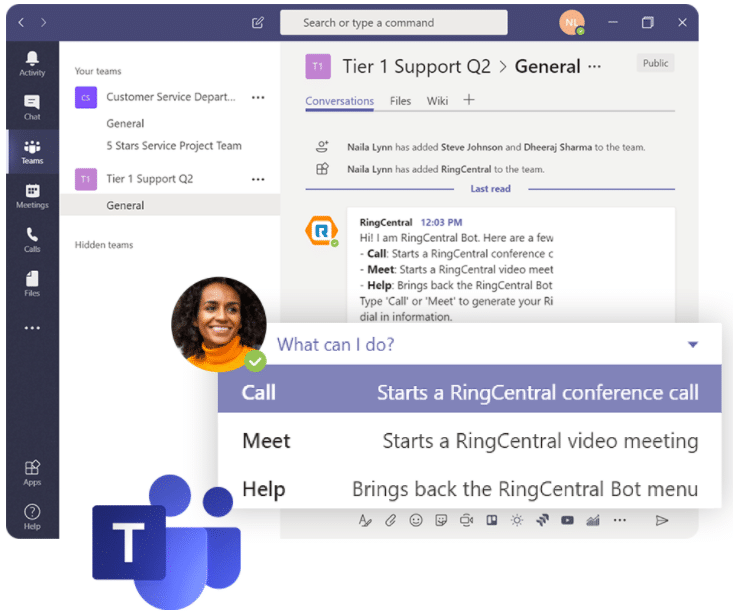
How to use RingCentral for Microsoft Teams
You must set RingCentral as your preferred communications provider for SMS, meetings, telephony, and calls while working in Teams. To ensure an optimal experience for the end-user, make sure that the browser you’re using is updated to the latest version (Teams preview doesn’t work with Safari).
You should have RingCentral for Microsoft Team installed, and you have to be logged in on teams on your browser. Log in to RingCentral for Microsoft Teams through Microsoft Teams. Your browser must have its pop-up blocker disabled for the Microsoft Teams site to work optimally.
Access RingCentral phone and video capabilities natively in Teams and stay connected with RingCentral to your colleagues. Call, text or start a meeting directly from a Teams’ conversation by selecting RingCentral in the message extension section. To begin using the RingCentral message extension, it must be installed into each conversation, and the app must be pinned in Microsoft Teams.

RingCentral for Microsoft Teams: User guide
Follow the steps below for installation:
- Visit the Teams store and install the RingCentral extension.
- Ensure you have the Microsoft admin’s permission.
- Sign in with your RingCentral account.
- Authorise your Microsoft account to be associated with your RingCentral account.
- Download the RingCentral Phone app from within Microsoft 365 and sign in.
- Initiate calls through RingCentral Phone or the Messaging Extension
- Schedule and start video meetings in the Messaging Extension or by using bot commands
RingCentral for Microsoft Teams: Admin guide
Admin consent is mandatory to enable phone calls within Teams using the RingCentral app.
Follow these steps to grant admin consent to RingCentral users:
- Download the RingCentral App from the Microsoft Teams store.
- Sign in.
- Select the account to be designated as an administrator.
- Click ‘Consent’ on behalf of your organisation and click to ‘Accept’ permission requests.
- Use the Azure portal for troubleshooting if the access grant was not successful.
- Find the RingCentral app in the Azure portal applications list.
- Review the permission scope of the app and grant admin consent by clicking ‘Grant admin consent for RingCentral’.
- To unauthorise or uninstall the RingCentral app, right-click on the RingCentral message extension icon in the compose box, then click Settings. Click ‘unauthorised to deactivate authorisation.
System requirements
RingCentral for Teams is available to all RingCentral MVPTM customers as a Teams desktop and web app, and it’s free. You need to have an active RingCentral and Microsoft Office 365 account and a Windows® 7 & above or Mac OS® X 10.10 operating system. Supported browsers include Chrome™ 69 (or later).

RingCentral for Microsoft 365 Chrome Extension
The extension for RingCentral for Microsoft 365 in Chrome can transform your Microsoft 365 experience. The cloud-based workspace will create an enterprise-grade communications hub that can help you with everything you need to connect with your colleagues and customers. The interface is at once powerful and robust yet simple. You and your IT departments will find it straightforward to deploy and manage.
Leverage all RingCentral features in a seamless design with this Chrome extension for Microsoft 365. With the RingCentral for Microsoft Teams app, users do not need a separate communication tool, especially with the help of the bot; you can easily make outbound calls and schedule meetings. It can help to improve your customer experience, providing omnichannel support along with real-time data and analytics.
RingCentral provides advanced communication for Teams with their cloud-based solutions. It’s a pioneer in cloud-based communication solutions, and Microsoft Teams is a vital collaboration hub for organisations worldwide. Bringing the two together helps your teams collaborate and work better together.