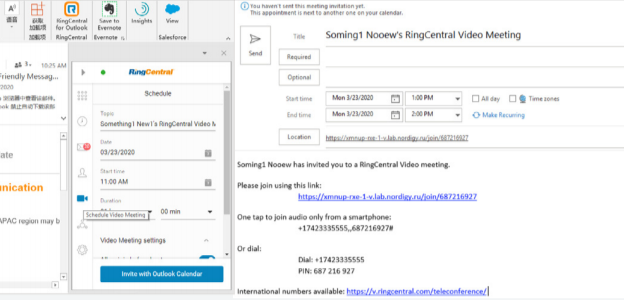Microsoft Outlook® integration for RingCentral
With the Microsoft Outlook integration for RingCentral, you’ll be able to reap the full benefits of both brands, all in one app.
The combination of Microsoft and RingCentral features ensures that you can have all of your business communications grouped in the same place. As the most popular email client, Microsoft Outlook is an excellent choice for your asynchronous text-based communications, while RingCentral covers all other cloud communications bases.
When you use this integration, you will be ensuring that your business has access to all of the best features. These are discussed in greater detail below.
Key features
One of the most important features of this integration is its fantastic capacity for business communications. With access to RingCentral functions, you’ll be able to send and receive SMS messages directly from your Outlook account, as well as call your Outlook contacts using the RingCentral service.
You can also schedule and attend video meetings that pertain to your business. This is due to incorporating the RingCentral Video meetings service, which lets you connect seamlessly with colleagues, business partners, or clients worldwide.
Furthermore, the video meetings function lets you easily and smoothly invite participants to your conference calls without the need for dial-in numbers—all from the same single screen that you used to schedule and launch those meetings.

The contacts lists in your RingCentral and Microsoft Outlook apps will also merge into one simple and user-friendly screen. You can use this screen to connect with any of your contacts through email, phone call or video call. All you need to do is choose a phone number or name to get in touch with, and RingCentral will pull up the corresponding records from the directory.
The integrated app is also user-friendly in other ways. For instance, it provides users with the option to easily access their complete communications history and the choice to customise their settings according to their preferences. It’s also able to display desktop notifications for incoming calls, ensuring that users never miss one.
Finally, RingCentral for Microsoft Outlook lets users have complete freedom in the management of their active calls. It allows for audio conference calls by letting ten participants join group calls and giving users the power to transfer, flip, mute, and hold.

Benefits of using RingCentral for Microsoft Outlook
Each of the attractive features listed above comes with its own benefits and the other benefits of using the integrated app.
One of the most important advantages of choosing RingCentral for Microsoft Outlook is bundling all the functionality you need into one unified app. Being able to host an online meeting through the same platform that supports your business messaging, real-time business communications, and Outlook calendar means that all of your needs are being met in one application.
This reduces the need for other software, leading to a less cluttered and easier to organise digital business experience.
The inclusion of Outlook’s calendar feature also makes it easier to organise collaborative projects. This is because employees will plan their meeting times according to every group member’s availability, as indicated on their calendar. In short, it improves workflows.
Scheduling virtual meetings easily is especially important in a remote work environment, where employees can’t discuss plans or meet up in person. That’s why another key benefit of RingCentral for Microsoft Outlook is the excellent quality of the integrated conferencing software, which makes collaboration quicker and easier.

The user-friendly nature of the integrated app service is another major advantage that comes with using the app. It lets users make many different adjustments to their calls, which results in a service that’s both easy to use and incredibly versatile. This is only enhanced by the fact that you can view all of your RingCentral, personal, and Outlook contacts in one easy-to-search screen.
How it works
You will have to begin by visiting the RingCentral app gallery. From there, you’ll be able to search for the Microsoft Outlook integration. Once you’ve found it, download it to your computer. It will install automatically.
The integrated app incorporates all of your contacts from both individual apps into one unified contacts list. It also provides you with access to the full capabilities of both companies products. This means that with the integrated app installed, you will be able to make full use of software like RingCentral Video and Microsoft Teams, as well as the full range of RingCentral communications solutions.
By using the dialler in the Outlook UI, you’ll be able to place calls, as well as receive them. It also lets you record and receive voicemail. The dialler looks like this:
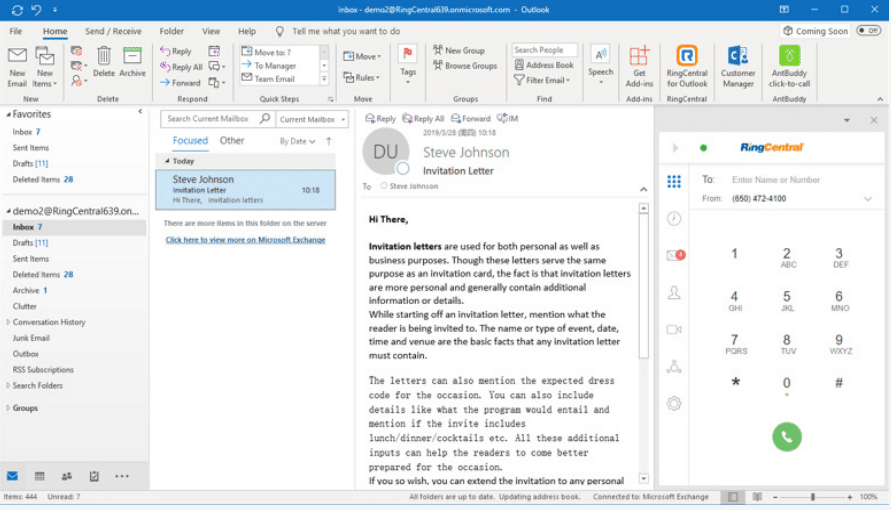
As the above screenshot illustrates, the dialler has a simple and intuitive design. All you need to do is enter a designated name or number into its interface, and the integrated app will instantly match those details with a corresponding contact in your list.
The app also allows you to place calls or send SMS messages directly from your Outlook email message threads. This means that your business communications can be made more or less instant depending on the individual requirements of specific situations.
Finally, the software lets users schedule or launch RingCentral Video or audio meetings from within the digital phone. Below is a screenshot that shows what this RingCentral phone looks like:
In short, how it works is by combining the features of Microsoft Outlook with RingCentral, treating RingCentral as a type of add-on. The result is a sophisticated app that covers all your business communication needs.
How to install RingCentral for Outlook
Before getting started with the installation process, you’ll want to make sure that you have administrator privileges for your computer. If you do not have these privileges, you will be unable to complete the steps below.
Step 1: Navigate to the RingCentral for the Outlook product page. When you scroll down, you’ll find a hyperlink titled “Download RingCentral for Outlook now” on the right side of the web page. This is shown below:
Step 2: Download the latest version of the RingCentral for Outlook installation file. The one you need depends on the version of Outlook you’ve got installed on your device. Please choose a version as per below:
- Click Download 64 bit for Outlook version 64-bit or 86-bit.
- Click Download 32 bit for Outlook version 32 bit.
Step 3: Close the Microsoft Outlook application.
Step 4: Run the installation .msi file. It will give you prompts to follow; obey these instructions, then return to this guide for the next step.
Step 5: Reopen Microsoft Outlook. There should now be a RingCentral for Outlook icon; click on this. The app will then appear on the right side of your screen, provided that it has been properly installed.
If you’re confused about any of these steps, check out this guide on RingCentral’s blog.
Requirements and availability
All RingCentral MVP™ customers have access to RingCentral for Outlook. This means that if your device can support RingCentral MVP, it will also host the integrated app.
The app is optimised for use with various Windows operating systems. It’s compatible with the 32- and 64-bit versions of Windows 7, 8, and 10.
For Mac OS, you will want to use the RingCentral and Microsoft Outlook plugins. These plugins allow you to use the integrated app on your iOS-based device as though it were a Windows device.
Your Outlook version will need to be Outlook 2013 or 2016. The 32 and 64-bit editions of both versions are compatible with the app integration. If you’re using Microsoft Outlook, it will need to be version 2.1.3 or above.
In terms of hardware, you will need at least 4GB of memory, as well as at least 1GB of space on your hard disk.
Supported language
The software is currently only available in English. However, this does not mean that it comes without language flexibility.
Anyone working in the customer service sector will need access to excellent calling software to improve their CRM (Customer Relationship Management), regardless of the language they work in. The software may be in English, but it allows you to send texts and place calls regardless of language.
Furthermore, since the integrated app provides full access to RingCentral Video plugins, you’ll be able to arrange meetings with people all over the world. This is doubly true due to the app’s compatibility with RingCentral’s internet phone functions, as these are handy tools for international business communications.
In other words, the app officially provides full support in English. At the same time, it enables users to connect with speakers of any language.