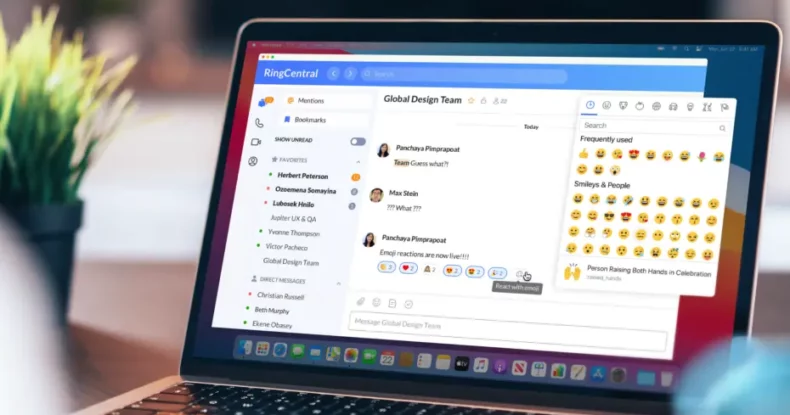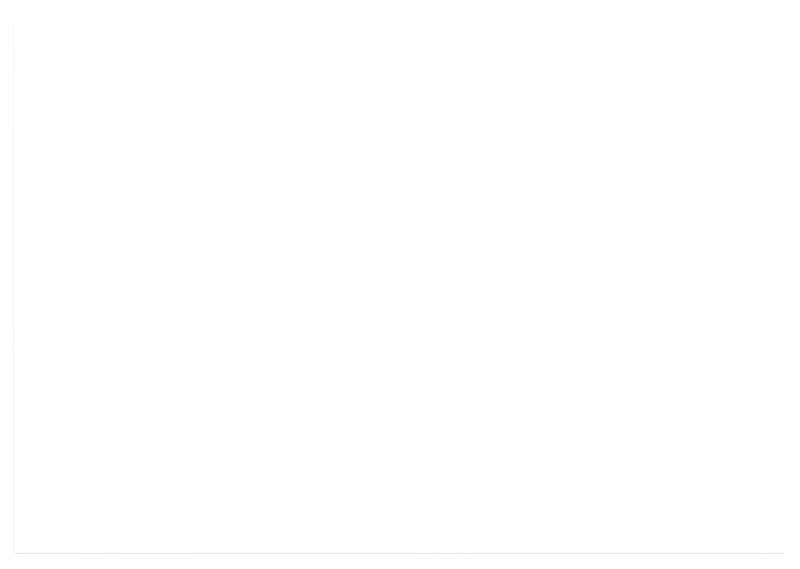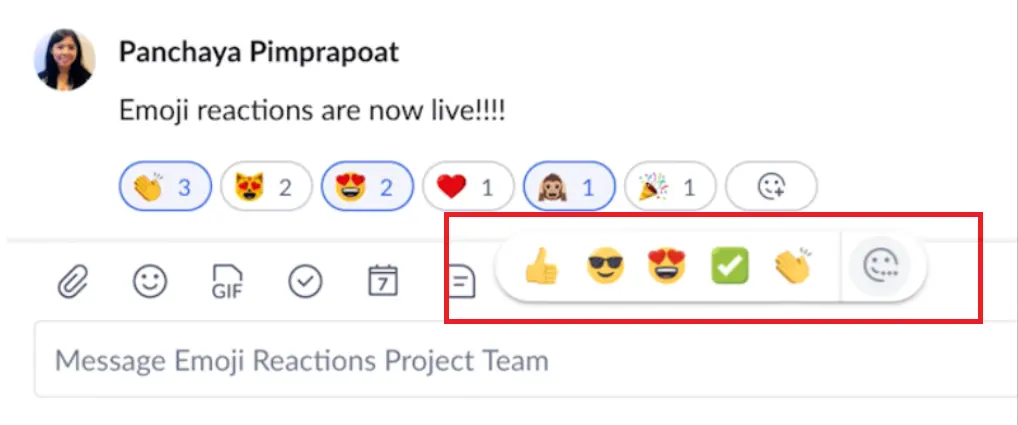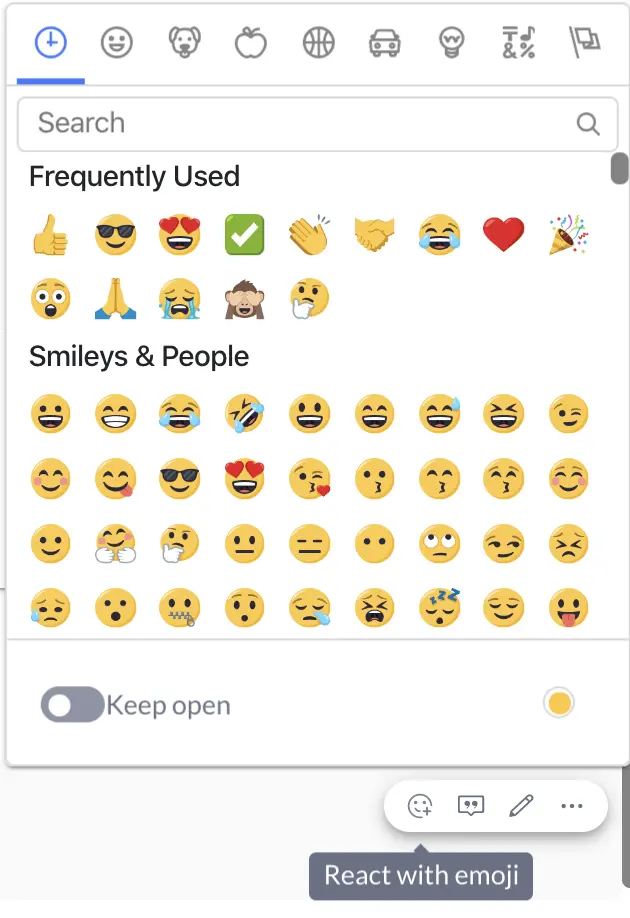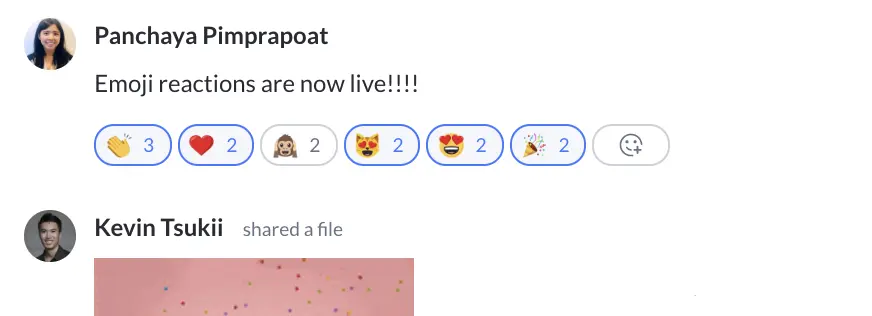Part of what makes team messaging an essential communication tool is its convenience. You can leave a message, link, or file for a colleague at any time, and they can respond when it’s convenient for them.
The problem is, messaging has always lacked one critical element: the ability to convey emotions. From tone of voice to facial expressions and body language, what teams gain from convenience, they might sacrifice in human connection. After all, 93% of communication is nonverbal.

That’s why RingCentral users can now react to any message with any emoji in the emoji menu. Here’s how it works:
Express yourself with emoji reactions
Oftentimes, you don’t need to acknowledge messages with a written message of your own. You might also want more options than just “liking” a message (heart, clap, and even joy). That’s where emoji reactions come in.
Emoji reactions are a quick and fun way to respond to messages in the RingCentral app. Instead of having to reply to specific messages, you can react to them using any emoji in the emoji menu, expressing how you feel in a lightweight way. Emoji reactions can even replace the need for follow-up messages.
For example, if a teammate is celebrating a big win, you can respond with a clapping emoji. Or, if a team is onboarding a new employee, give them a warm welcome with a waving emoji.
3 ways to react
1. Snackbar
Hover over a message, click the react button, and choose from your “snackbar” of five most-used emojis.
This shortcut saves time from having to dig through the emoji menu every time you want to react.
2. Emoji menu
Click the more button to choose from any emoji in the emoji menu.
For situations that call for other reactions, the emoji menu has hundreds of emojis so you’ll always find what you need.
3. Add to other reactions
Add to others’ emoji reactions that are already underneath a message. This not only saves everyone time from manually searching for an emoji, but also keeps the screen clear of too many different reactions.
See others’ reactions
You’ll be able to see who reacted to a message by looking at the emojis listed underneath the message. When you hover over an emoji, a list of people who reacted with the same emoji will appear.
Creative ways to use emojis
- Congratulating a teammate on a job well done: 👏
- Celebrating a birthday: 🎂
- Laughing at a funny GIF: 😂
- Tallying up who’s coming to lunch: 👍
Going beyond the “like” button
When the “thumbs up” button just doesn’t cut it, choose from any emoji in the emoji menu to find that perfect reaction. It’s just one of the ways we’re making communication more fun and engaging.
Try out emoji reactions in the RingCentral app today.
Originally published Jul 13, 2023, updated Sep 14, 2023