Web-based video conferencing: all-in-one video and web conferencing software for your business

The world of work continues to evolve. More companies now accept that it takes more than traditional means of communication to close business deals. Hence, the rise of remote meetings. Looking for an easy yet effective platform to conduct business with clients and colleagues worldwide? Then, web-based video conferencing is your best option.
Video conferencing software allows you to facilitate meetings without physically installing something for every user. To start, you need to click on the meeting link or copy and paste the link into the web browser to have an instant virtual meeting space for your business.
However, not every web-based video conferencing software is created equal. Some offer free video conferencing but offer limited conferencing services.
Want to get the best video conferencing software and benefit from collaboration tools’ advanced features like file sharing, integrations, screen sharing, transcription, unlimited meetings, and more? Then check out what RingCentral can bring to the table.
What is web-based video conferencing?
Web-based video conferencing, or web conferencing, is an online video conferencing service where you can host, join, and invite clients and colleagues to remote meetings.
A web conferencing solution can be for various online meetings. You can opt for simple audio conferencing, video calls, or both. With web conferencing software, you now have an alternative to in-person meetings by simply dialing into a conference call. Whether you connect using a phone system, a landline, or your mobile device, you no longer need to attend all physical meetings but still, work with your team.
Using web conferencing software, you can provide an online environment to host a virtual meeting, conduct webinars, or even create conference rooms where meeting participants can work together.
Typically, you can join web conferences via a desktop or mobile app. However, an advantage of RingCentral is that you can join even via your web browser.
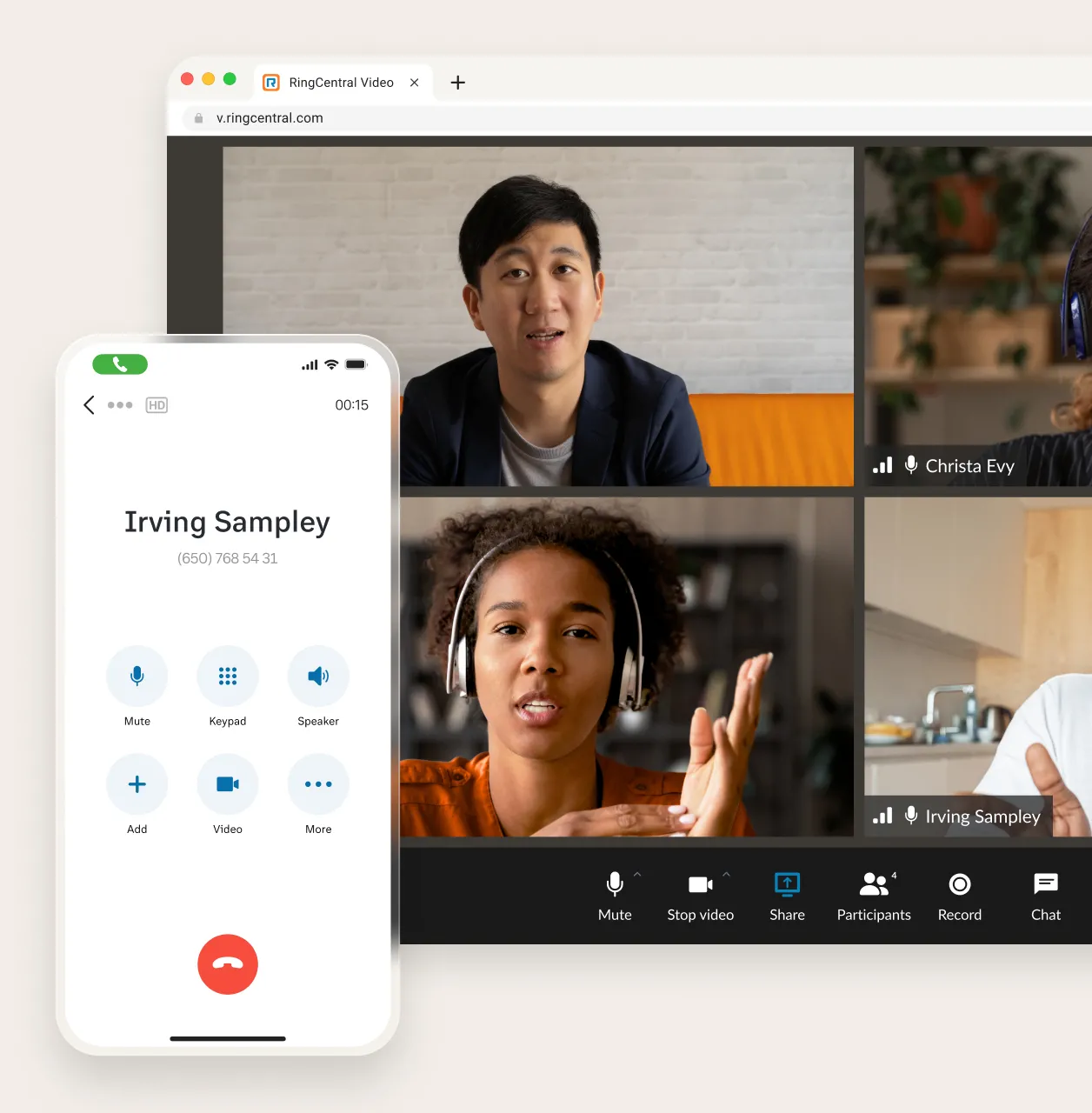
A significant perk of using web-based video conferencing software is that you can attend online meetings from anywhere, at any time, as long as there is an internet connection. That means you and other meeting participants no longer need cell reception or a landline phone to participate in web meetings to make crucial decisions for your organization.
Within almost all of these online meetings tools, you have access to a standard set of conference software features. In audio-only web conferences, you can expect features like:
- Multiparty audio
- Host controls like the virtual lobby and mute
- Cloud recordings (the ability to record is standard in all web conferencing but a video is also captured in video conferencing)
- Cloud storage (to save call recordings)
- Desktop and mobile join access
- Instant messages
- File sharing
When upgrading to video conferencing software, advanced features other than just screen sharing and video call recording become available, too.
What is the difference between video conferencing and web conferencing?
Most people would think that video conferencing and web conferencing are just two interchangeable names referring to the same thing. However, they have their meanings and unique technology, and although quite similar, each has its own functionality.
When you say web conferencing, you refer to the umbrella term for different online meeting solutions that allow users to share web-based content.
On the other hand, video conferencing is an example of web conferencing. As its name suggests, it uses technology that enables real-time video and audio sharing.
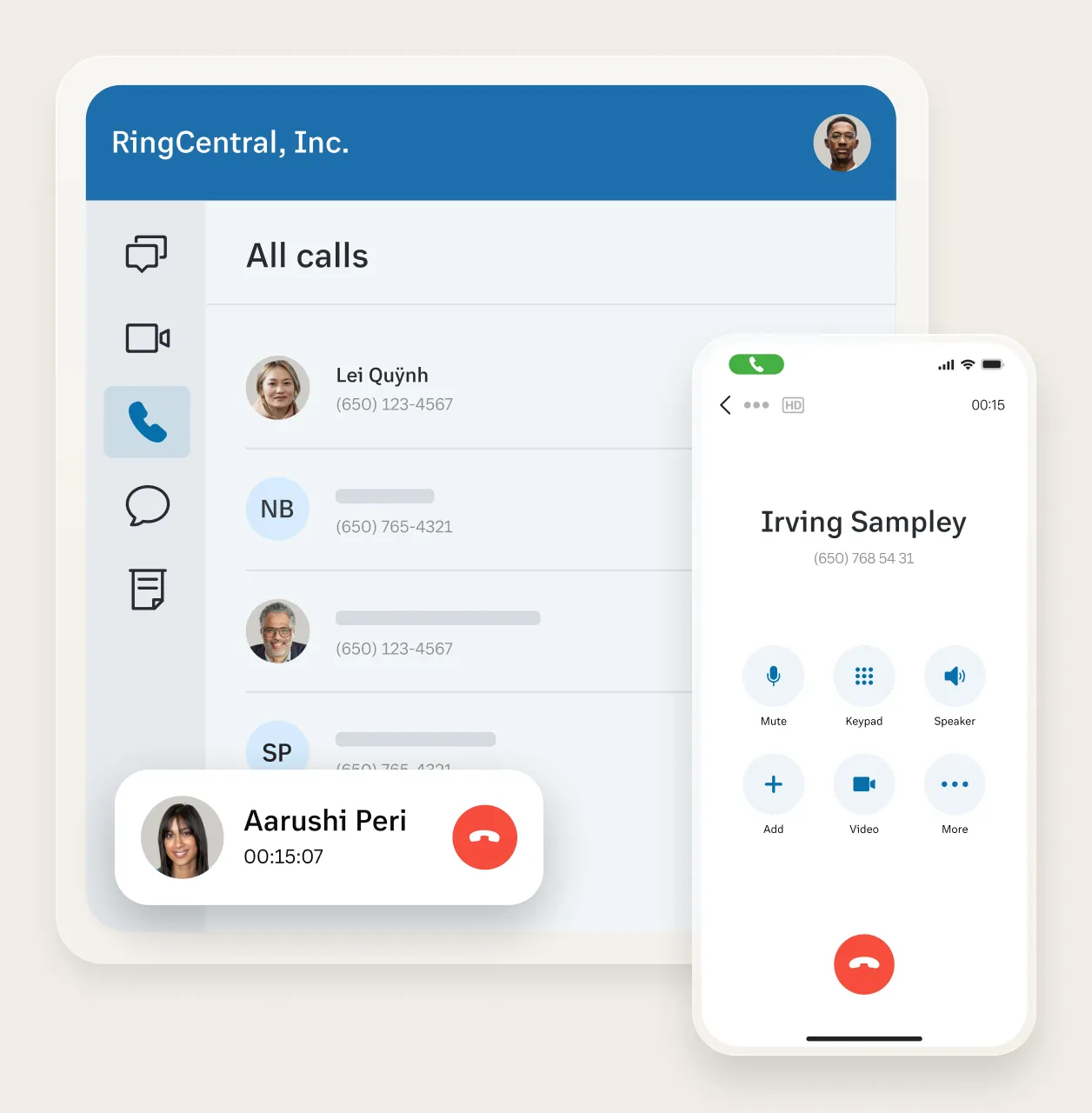
Types of web conferencing
Presenting slide shows, explaining spreadsheets, and transferring files—you can do all this and more with web conferencing. This technology has brought better communication and collaboration to businesses and has become one of the main reasons many companies have embraced it. So, what are the practical applications of web conferencing?

Interactive team meetings
One of the reasons why web conferencing occurs in business settings is to make remote team meetings interactive. When information goes both ways, participants can make better decisions. Everyone can bring up ideas, share opinions, and access numerous collaboration tools such as annotation and screen sharing. Because most virtual meetings use a webcam, visual cues can also help participants interact with one another during these conference calls.
Video conferences
Most people think of video conferences as synonymous with web conferencing. However, a video conference is a web conferencing example that establishes a visual link between the meeting participants. Aside from the visual cues it brings to meetings, video conferencing also has the potential for collaborative capabilities, thus, an excellent platform to conduct team video meetings.
To maximize video conferencing technology, companies maximize the experience by setting up high-quality equipment (screen, camera, and microphone) in a dedicated room. This way, everyone from the office can join a video meeting from that location.
Webinars
Along with the rise of hybrid work, webinars (web-based seminars) also became a common way to conduct a seminar or share a presentation over the internet. Instead of giving meeting participants tickets or physical invitations, they can typically sign up in advance to join using a meeting link.
In a webinar, the presenter is in control and may solicit feedback from the audience through a poll, survey, or question-and-answer session.
Webcasts
Meanwhile, a webcast (web-based broadcast) is a live streaming or pre-recorded show facilitated over the internet.
While the audience can also participate by submitting questions or answering a poll or survey, control is primarily in the hands of the presenter(s).
While the audience can also participate by submitting questions or answering a poll or survey, control is primarily in the hands of the presenter(s).
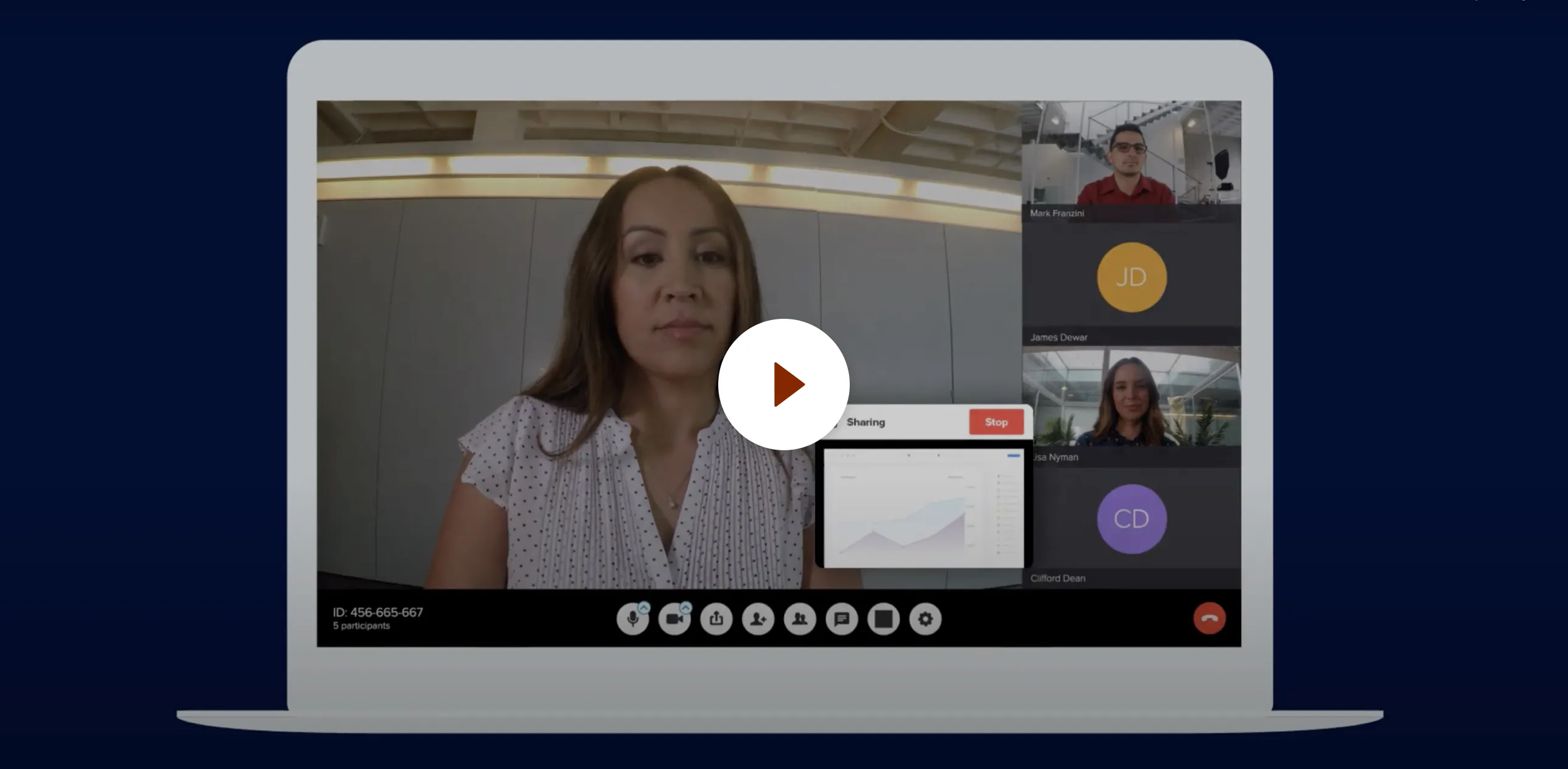
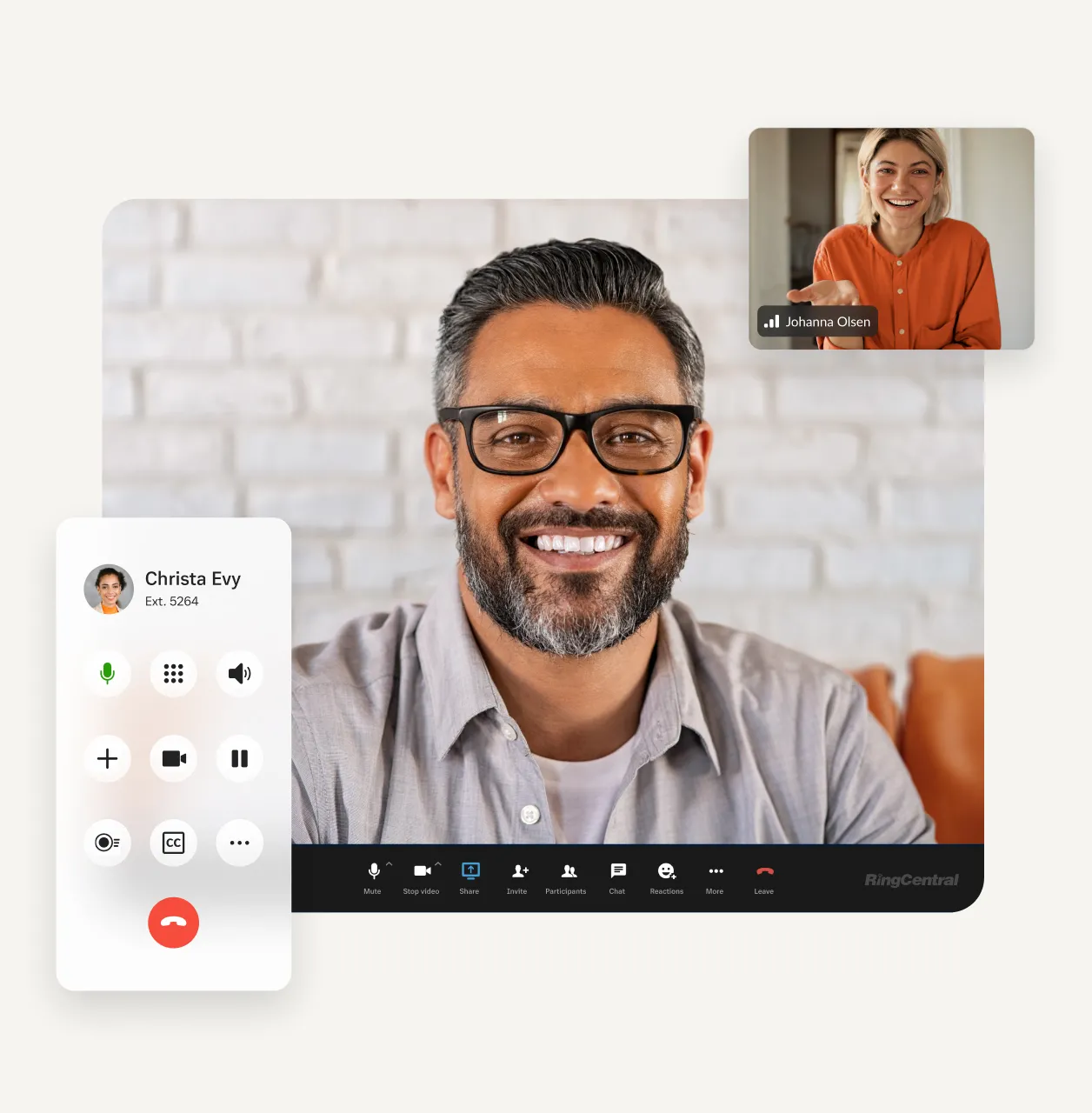
What is web conferencing software?
With many types of web-based video conferencing you can use for business, your next question may be which tool can make these web meetings possible.
Here's where web conferencing software comes in. Web conferencing software is an app or software that can make online meetings possible. Most web conferencing software needs to be installed on your device and create an account for you to host or join any of the web conferences. However, with RingCentral, a web-based video conferencing software, you can join or host a web meeting even without doing so.
That's why, with the right web conferencing software, you can get advanced features more than the standard conferencing tools like scheduling, hosting, and joining a video meeting.
Instead of using different apps to hold a virtual meeting, a video conference, or share a Powerpoint presentation via the internet, you only need a web-based video conferencing software that can cater to all your video meetings.
What are the benefits of Web-based Video Conferencing Software?
Businesses can experience many benefits using web conferencing software. Aside from a video meeting that lets two or more people talk with one another, interactive web meetings are the perfect alternative to face-to-face meetings, resulting in long-term benefits for your company.
Some of the advantages of using web conferences include:
- Reduced travel time for meetings and training
- Reduced travel costs for meetings and training
- Personnel can make business processes and key decisions via remote
- Less meeting room infrastructure needed in the office
- Remote workers can still participate in in-person meetings
- Colleagues can easily hop on conference calls for ad-hoc meetings
- Instant conference calling without needing reservations
- Clearer context during video meetings using collaboration tools such as screen sharing and file sharing
When choosing your web conferencing software, consider as many video conferencing features as possible, but ensure that your needs are being met. For example, a free version of a video conferencing solution may work well for a small team, but it has its limitations. For one, you can't get unlimited meetings with a free plan. Hence, choose the best video conferencing software for your company instead.
What is the best Web-based Video Conferencing solution?
Looking for the best web conferencing software for your business? It doesn't hurt to try out at first free web and video conferencing solutions. They often include basic features like HD video, screen shares, and cloud storage. However, as your organization grows, it may not be enough to cater to all your video conferencing needs.
Regardless of business size, check out a few free video conferencing platforms to see if one of these free video conferencing tools can meet your communication and collaborative needs.
Easy to Use
Comprehensive Features
Security
Value for money
Pricing
Audio and Video Quality
Want to try out a video conferencing solution that has the potential to grow with your company? Then your best option is RingCentral. With RingCentral Video Pro free plan, you get the features and benefits you can maximize for your company and teams.
If you need a VoIP provider that offers a complete workspace solution, choose RingCentral. You can also readily upgrade to our paid plan RingCentral Video Pro+ to avail of advanced features that improve your business communication and operations without too much fuss on hardware acquisition, rollout, and adaptation from your employees.
With RingCentral, here's what you can expect:
Video Conferencing’s Ease of Use
Say goodbye to complicated instructions on how to install the software. With RingCentral, you can invite team members and clients to join you for a video conference just by a click of the meeting link. Other features you can enjoy with RingCentral Video Pro+ are:
- Single Sign-on
- Join by telephone dial-in
- One-tap desktop/mobile meeting switch
- Instant join in web browser with no app
- Instant or scheduled meetings
- Join by telephone dial-in
- Closed captioning
- Transcription
Meanwhile, you can also easily download the RingCentral App on your Android or iOS mobile devices so you can experience staying connected anytime, anywhere.
Video Conferencing’s Efficiency
Other apps and web conferencing platforms can only give you the basics. Still, with RingCentral Video Pro and Pro+, you can enjoy various features that can help communicate and collaborate and improve the team's efficiency. Some of them are:
- 24-hour meeting duration
- HD video and HD voice
- Host controls (lock meeting, mute all, and participant control)
- Launch up to two meetings at a time
- Maximum number of participants (200)
- Waiting room
Video Conferencing’s Extensive Collaboration Tools
With RingCentral, we believe that collaboration is key to the company's growth. Hence, when you choose our web conferencing platform, you can use in-app conferencing tools that allow you to work together fully, whether with clients or colleagues.
- Team Messaging
- File sharing controls by admin (Google Drive)
- Desktop and application sharing
- Co-annotation on a shared screen
- Collaboration with internal and external users, document and file sharing, task management
- Schedule meetings from teams and create teams from meetings
- Private and group in-meeting chat
Video Conferencing’s Seamless Integration and Customization
Choose a web conferencing solution that will not disrupt your operations but rather integrate easily with them. With RingCentral Video, this is possible. Check out the list of App Integrations we offer, from Microsoft Outlook, Slack, Google Calendar, and more. You can even get a host of features you can customize so that you can fit the RingCentral app into your systems.
Integrations
- Video integration within Microsoft 365 and Google Workspace
- Schedule meetings to Microsoft 365 and Google Workspace calendars
- Two-way sync with Microsoft 365 and Google Workspace calendars
- Business app integrations
- Compatible with RingCentral Rooms™ (Add-on)
- Compatible with RingCentral Room Connector™ (Add-on)
Customization
- Virtual background
- Custom personal meeting ID
- Meeting password
Video Conferencing’s Value for Money
With RingCentral, you get your money's worth. You can start with a free plan, but with a paid plan, you have a host of unique features ranging from security, data analytics, and customer service. You can review recorded video meetings stored in our cloud storage. You can also check the analytics from the app's data. Do you need help with your plan? There is always a live agent who can cater to your needs, including plans and pricing.
- Cloud meeting recording (100 hrs)
- Cloud recording retention period (1 year)
- 24/7 live agent (web tickets, chat, and phone support)
- Advanced analytics
- Encrypted data in transit and at rest
- Encrypted cloud recordings
Frequently Asked Questions
You can create a web-based video conference in several ways. Choose whichever fits best for you and your meeting participants. It can be as spontaneous as sending a meeting link, or you can send an invite link to their email.
Here are some instances of how an online meeting happens.
- Create a meeting either via your RingCentral app or from a web browser.
- Choose how you want to send your invite for a meeting.
- Copy the meeting link and send it either via SMS text or messaging platform.
- Include an agenda, participants needed for the meeting, and the link where everyone should meet. These details should be provided automatically but can be modified if needed.
Joining a web meeting can be easy. Users can choose their preferred method based on personal preference and/or location at the time.
Here's how you can join a web meeting:
- Download the web conferencing software and join via the conferencing app.
- Click on the meeting link.
- Copy and paste the meeting link on a web browser (like Chrome, Safari, or Internet Explorer).
- Use a mobile app version of the web conferencing tool.
- Dial-in via your phone system or mobile.
Once you’ve joined the meeting, it may need the host to let you into the meeting. (In this case, they’re probably using a virtual lobby or waiting room.) When you’re let into the meeting, you can choose which audio and video devices you wish to use.
Pro-tip:
Upon joining meetings and video conferencing, ensure that you have a strong internet connection and that any microphone or headset you may be using works properly for smooth communication to happen.
Upon joining meetings and video conferencing, ensure that you have a strong internet connection and that any microphone or headset you may be using works properly for smooth communication to happen.
If clients are on the move or work remotely, joining a meeting should be as easy as clicking a meeting link. Rather than spending time having to download a new app per meeting, give your remote attendees the option to join from a web browser or a link in their calendar.
Such is the case when you use RingCentral Video. There's no need to download the software. They can now join using a meeting ID or link in their web browser on any device.
VoIP providers may advertise their video conferencing platforms as different web conferencing solutions. Common names for web conferencing tools include:
- Web meetings
- Web conferences
- Virtual meetings
- Video conferencing solutions
- Audio conferencing
- Remote meetings
- Webinar software
- Meeting software
- Meetings solutions
- Web conferences
- Collaboration tools
However, as mentioned earlier, there are distinct differences for these terms, although these could all be referencing the same meetings solution—or a completely different one. It is up to the user to discern whether a specific web conferencing solution caters to the needs of the business, no matter how it is called. If you want to know more about how a web-based video conferencing solution best fits you, speak to a RingCentral agent so we can assist you better.
Experience unlimited meetings and other advanced features from the best web-based video conferencing software, RingCentral Video. Try it today for free.
