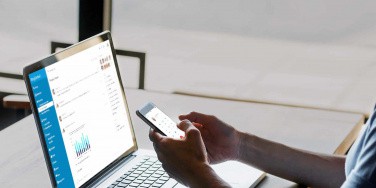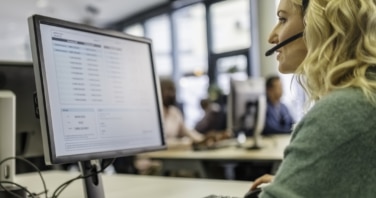In the ever-changing world of work, some things remain constant. The need for close collaboration with our colleagues is one of these. Wherever we’re working from, it’s always important to stay in contact with our workmates so that everyone knows what’s expected of them, and what their responsibilities are.
Collaboration with colleagues is a great thing. It allows us to reach our own potential, as well as to help them reach theirs. It enables us to develop the skills we have (and to discover skills we didn’t always know we had). By working together, we can reach the goals we set for ourselves, whether these are individual objectives or collective ones. Any team that works well together is sure to amount to more than the mere sum of its parts.
But the way we collaborate, and the way we work in general is changing rapidly. The rise of remote working is bringing about a great deal of upheaval in the world of work. Several businesses have been steadily scaling up working from home for several years, and it’s now a genuinely widespread phenomenon. Inevitably, it’s still something that a lot of us are adjusting to.
The way we collaborate with our workmates, then, is also changing. Nobody knows at this stage how all this will look in a few years; it’s quite likely that for many people, the shift to working from home will be a permanent thing (not least as it will allow businesses to cut down on expensive office rents). Fortunately, there are various collaboration tools, like video conferencing and video calls, which can help us continue to work alongside colleagues wherever we happen to be physical.
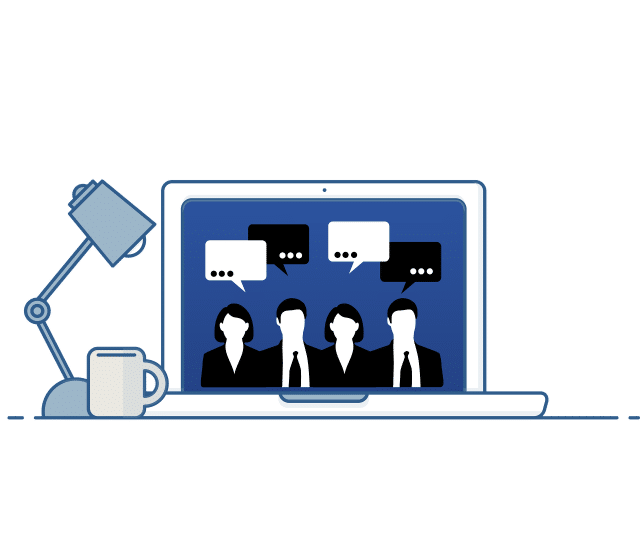
Another one of these collaboration tools is screen sharing software, which has been widely adopted among businesses in a variety of different industries over the last few years. Remote screen sharing has proven to be a highly useful tool in enabling colleagues separated by geographical distance to continue collaborating, often with just one click. It’s also allowed IT professionals, for instance, to help colleagues resolve technical issues.
It’s not hard to see, then, why wireless screen sharing, with its easy functionality and wide-ranging practicality, has proven to be such a hit. As we adjust to the new world of working from home, more of us will find ourselves using this type of tool and various others.
But for those of you who are new to all this, and who’ve never used remote desktop or screen sharing tools before, you might be wondering just where to start. There are, after all, lots of different types of screen sharing software out there, and you could be forgiven for thinking that what they’re offering is more or less the same.
In fact, however, there are lots of different features and tools available, and it’s a good idea to understand this before choosing one. In this guide, we’ll list some of the best screen sharing tools and provide a concise introduction to them. Before that, we’ll discuss screen sharing software in a bit more detail, explaining what it is and what its potential benefits are. Read on to find out more.

What is Screen Sharing Software?
Screen sharing software, on the face of it, is pretty simple. In a nutshell, it’s software that allows users to stream the contents of their computer’s display to other users in real-time. Users will usually have the option of whether to use full desktop sharing or display just part of their screen; a particular window or program, for example.
If you’ve ever spent much time working in an office, you’ve probably already used screen sharing apps in some capacity. You may even have come across it for personal use. For instance, the chances are that something has gone wrong with your computer at some point – which has probably meant you’ve needed to call on the help of your IT support team.
Except IT support teams may be based many miles away from where you work, which means it’s not always practical for them to send someone out to see you in person. This is where screen share tools come in, because they enable IT, technicians, to provide remote support or take remote control of your desktop, and resolve issues that way.

This is just one example of how screen sharing software works, but it hopefully proves that it’s not quite such an alien concept. It’s something that’s already widely used in everyday working life, and as the switch to remote working continues to gather pace, it’s something we’re all going to be using much more. So, it’s worth getting better acquainted with it now, to avoid more confusion later on.
Of course, screen sharing isn’t just used for technical support. It’s an important collaboration tool in general and has a range of different applications. We’ll get on to the benefits of screen sharing software in the next section, but there’s one that stands out. That is that it allows colleagues to share information while saving them the trouble of having to attach and send files.
When we’re working, we often find ourselves under quite serious time constraints, with many different demands for our attention and energy. Screen sharing helps pick up the slack and allows us to exchange information with colleagues in a way that’s quick, simple and requires the minimum of effort. Let’s take a look at the advantages of using screen sharing tools in more depth.
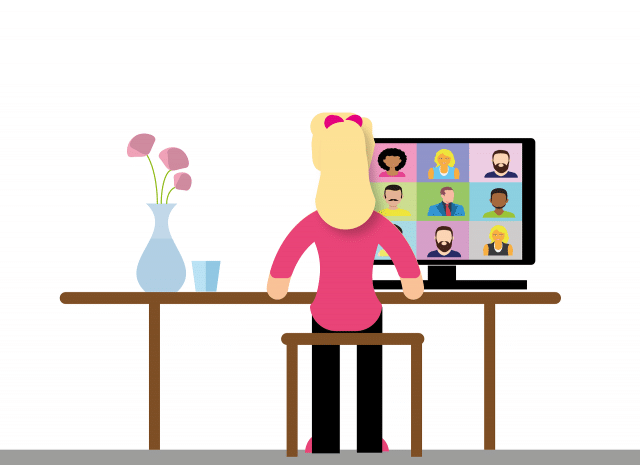
Benefits of Screen Sharing Software
So, as we’ve just been discussing, remote screen sharing software enables us to share what we’re working on with our colleagues. All without having actually to send the files themselves. This means we don’t have to waste unnecessary time going through the hassle of attaching files, emailing them, then downloading and opening them. It cuts through the inconvenience and allows our colleagues to view whatever it is we need to show them.
What’s more, it doesn’t just allow them to view that content. Screen sharing tools also let other users make suggestions and annotate the document or file in question. If you’re working with workmates on a client presentation you’ll be doing together, for example, it makes sense to share it with them while it’s still a work in progress. That way, they can adjust it, add annotations, and make their own suggestions. This makes it a convenient collaboration tool.
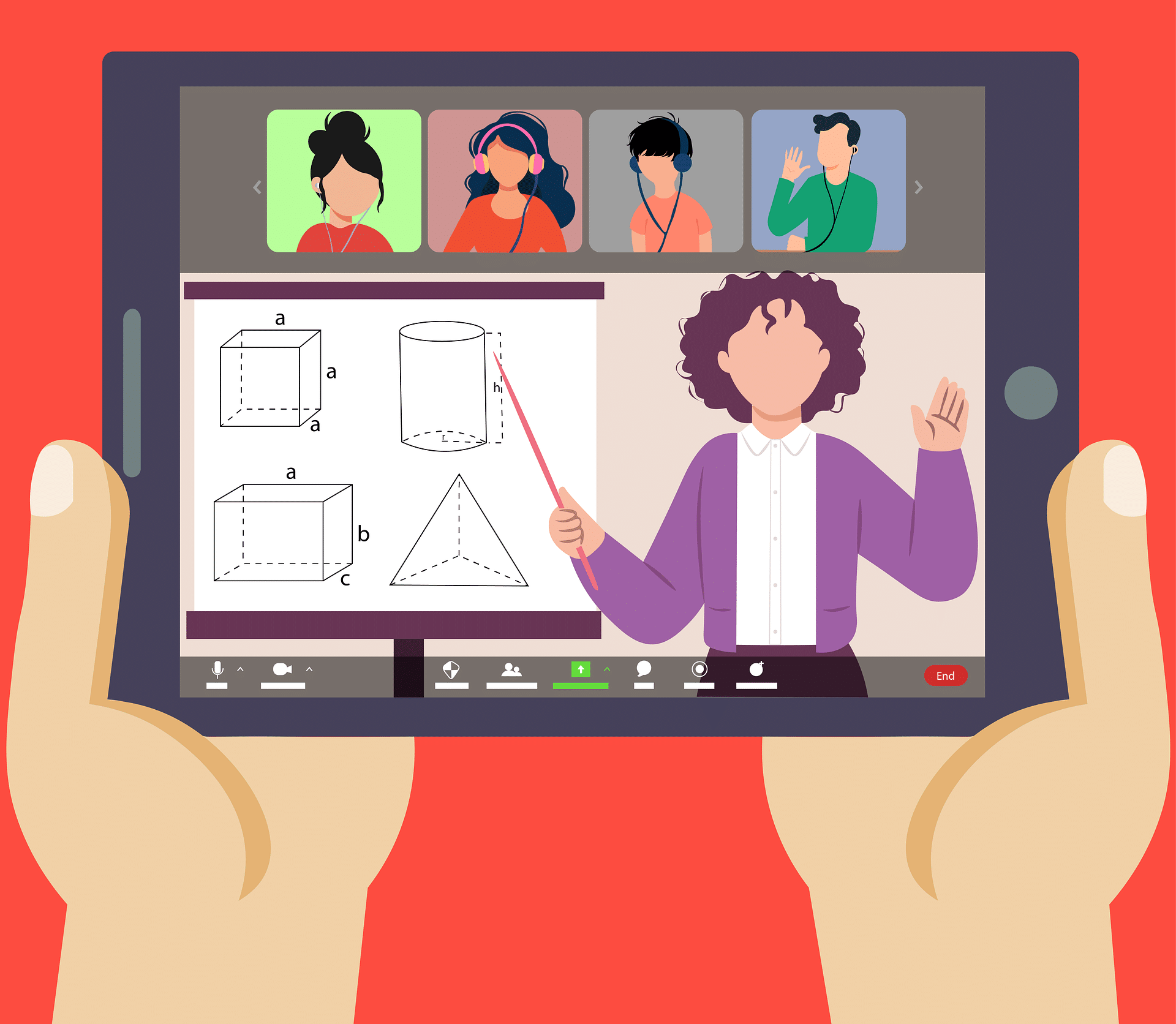
You might be worried that screen sharing could be a little clunky and difficult to use for those who aren’t technology experts. In fact, nothing could be further from the truth. The latest generation of screen sharing tools is designed specifically to be easy for non-experts. They make it simple to share the contents of your screen with colleagues. If anything, as we’ve noted, it involves less hassle than sending individual files.
Screen sharing technology can, therefore make online meetings much simpler. Now that remote working is a commonplace reality for millions of ordinary workers, virtual meetings and webinars are important ways of keeping everyone working towards the same goal. Screen sharing makes the whole process of holding online meetings easier, saving organisers the trouble of emailing presentation documents (for example) to every meeting participant.
It can also assist with the provision of training and guidance, something else which has been complicated by the shift to remote working. Previously, training would have been provided in-person in an office, but as more of us work from home, that’s becoming less of a practical option. But it’s clearly not sufficient to offer training which consists simply of some YouTube videos, or PowerPoint presentations, or handbooks. Another option needs to be found.
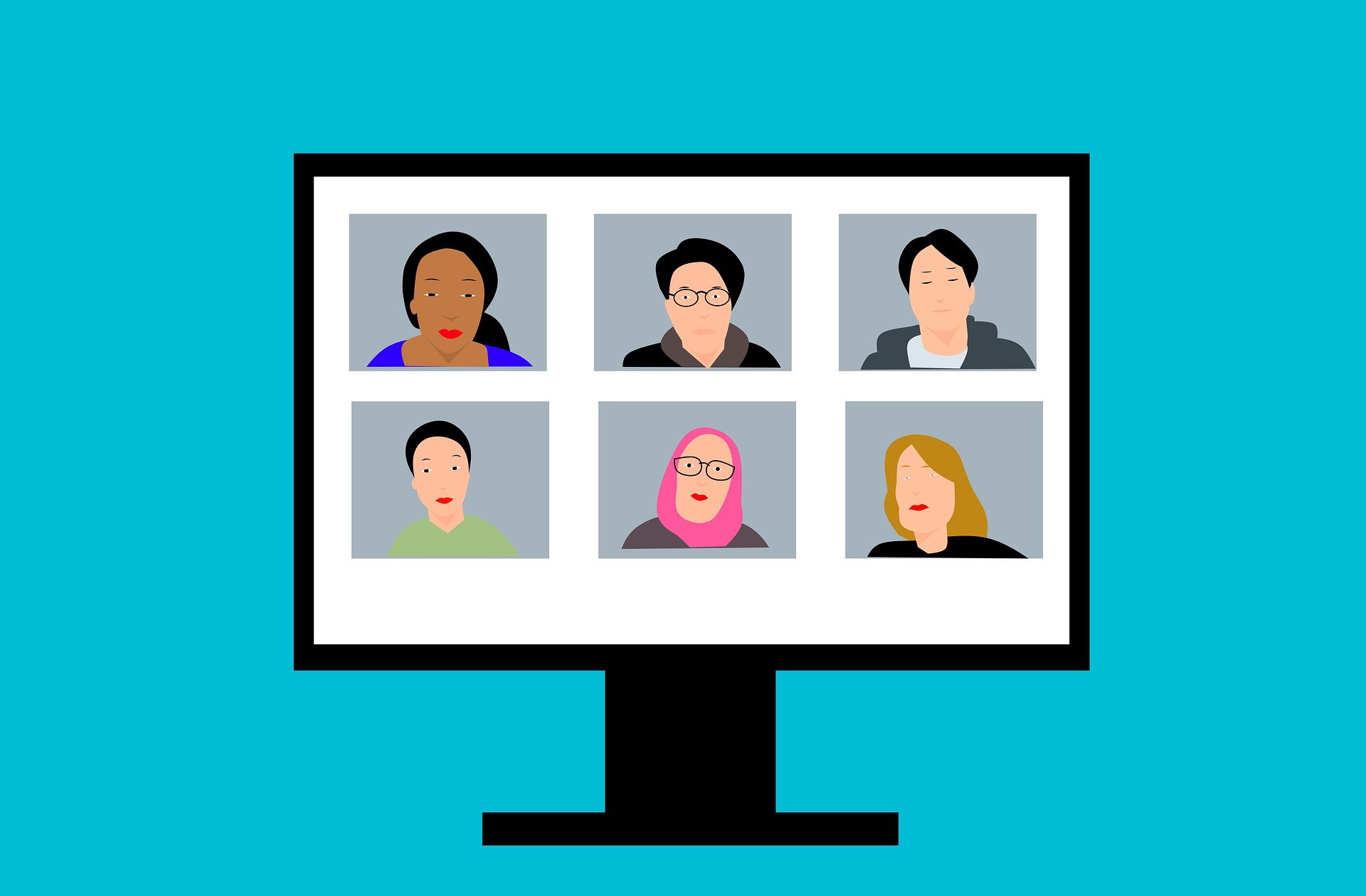
Screen sharing apps can step in to help train recruits on how to perform certain aspects of their job. As well as allowing training providers to see whether those being trained have grasped what’s being demonstrated to them. This is a far more engaging way of providing training remotely than simply encouraging newcomers to undertake tutorials or watch videos; it allows them to put what they’ve learned into practice.
Another advantage of using screen sharing software is that it can be used to demonstrate products and services to clients. If your company sells software or web services, for example, you can use a screen-sharing app to guide a client around that software and show them how it works. This saves both parties the inconvenience of having to arrange a meeting in person, while still allowing businesses to generate sales and revenue.
It can also significantly enhance productivity by facilitating effective collaboration between colleagues, even when they’re physically far apart. One factor that had previously hindered the adoption of remote working technology is that employers had feared it would adversely affect team productivity. But thanks to collaboration tools like screen sharing software, many have found that productivity has in fact continued to grow (sometimes even faster) when members of their team have been working remotely.
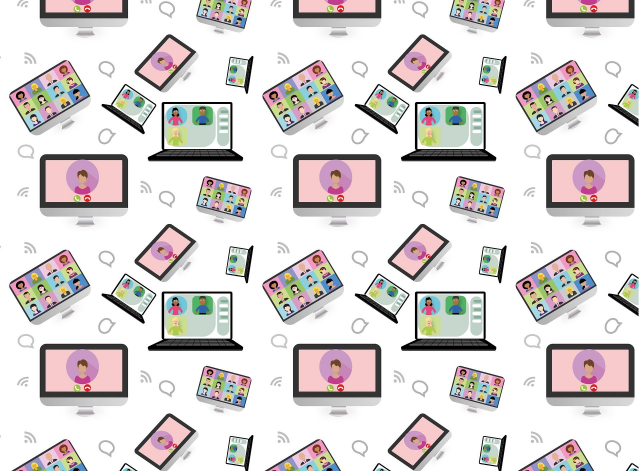
Best Screen Sharing Apps and Software
So, now that we’ve explained in detail what screen sharing is and the various uses to which it can be put, it’s time to take a look at some of the top screen sharing tools which are available.
As with any app or program, it’s important to do some research before you decide which one to use. After all, it would help if you had a clearer idea of what each app can do for you, the various functions it can perform, and its pricing. This will help you work out whether it’s right for your particular needs, whether at work or home.
Here are some of the best screen sharing software options:
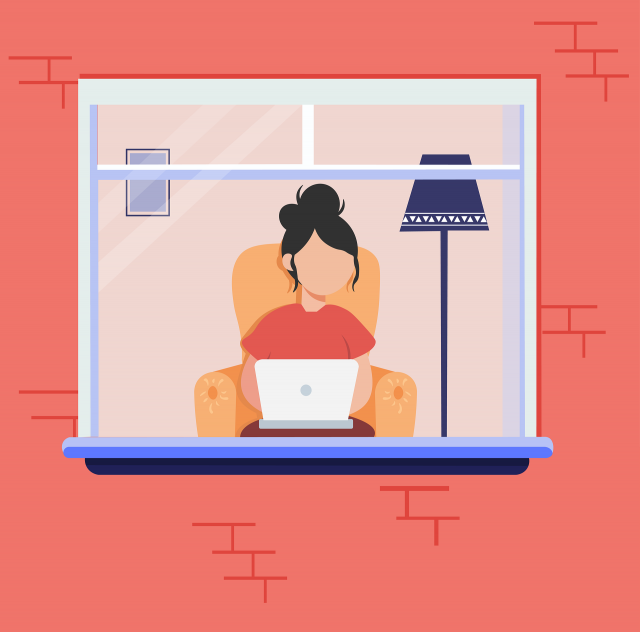
1. RingCentral.
RingCentral’s desktop app brings together everything you need to boost your team’s productivity and stay connected in one place. It allows you to send messages, manage tasks, share files, hold HD video conversations and meetings, and make phone calls with its built-in phone system. It also offers screen sharing capabilities, allowing you to share the contents of your desktop with colleagues as and when you need to.
Free apps typically impose quite stringent limits on the length of time for which you can share your screen with others (usually an hour or less), and the number of participants involved. The trouble with this is that video conferences can go on for a long time, and with remote working on the rise, the number of participants in these virtual meetings is also on the increase. This is why a lot of apps are proving inadequate.
RingCentral and its all-in-one solution, however, allows you to sidestep these limitations. Its premium plan enables you to invite as many as 200 participants to your virtual meeting, and there’s also no time limit for web conferencing, allowing you to discuss matters in as much depth and detail as you need.
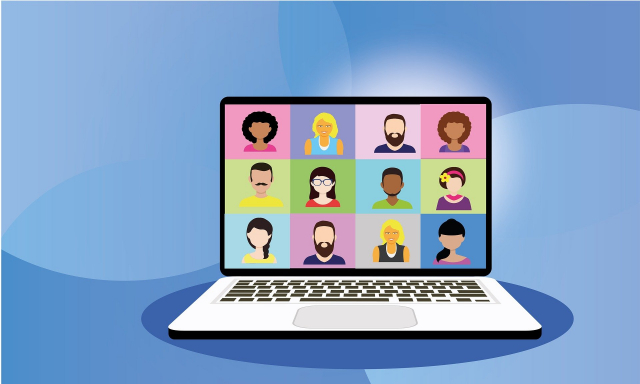
2. Screenleap.
Supported by a host of leading operating systems – including Windows, Mac, iOS, Android, and any operating system that supports Chrome – Screenleap provides instant screen sharing to any device equipped with a browser. Rather than requiring you to install standalone software, Screenleap is a kind of add-on that allows you to add a browser extension or use a mobile app to share screens and take screenshots.
You can share your screen with any online device, including mobile devices as well as tablets and laptops, and your viewers don’t have to install software to view it. You send them a link, and they can then click on it to see whatever it is you want to show them. Also, you can take a screenshot of any web page (whether the whole thing or just part of it) without the hassle of closing your browser.
3. Dead Simple.
Another screen sharing app which saves you the inconvenience of having to install software is Dead Simple, which has compatibility with Firefox and Chrome. You can also arrange audio conferencing and screen sharing free of charge, without the need to log in or sign up. However, the basic plan supports screen and audio sharing for up to four people; you can add up to 150 people if you sign up to Dead Simple’s paid service.
You can use Dead Simple to hold online meetings and webinars, and as an educational tool, as well as sharing presentations in business meetings. This makes it a practical and convenient tool for sharing content and information, whether with colleagues or customers. Dead Simple can also be integrated with your own app and website.
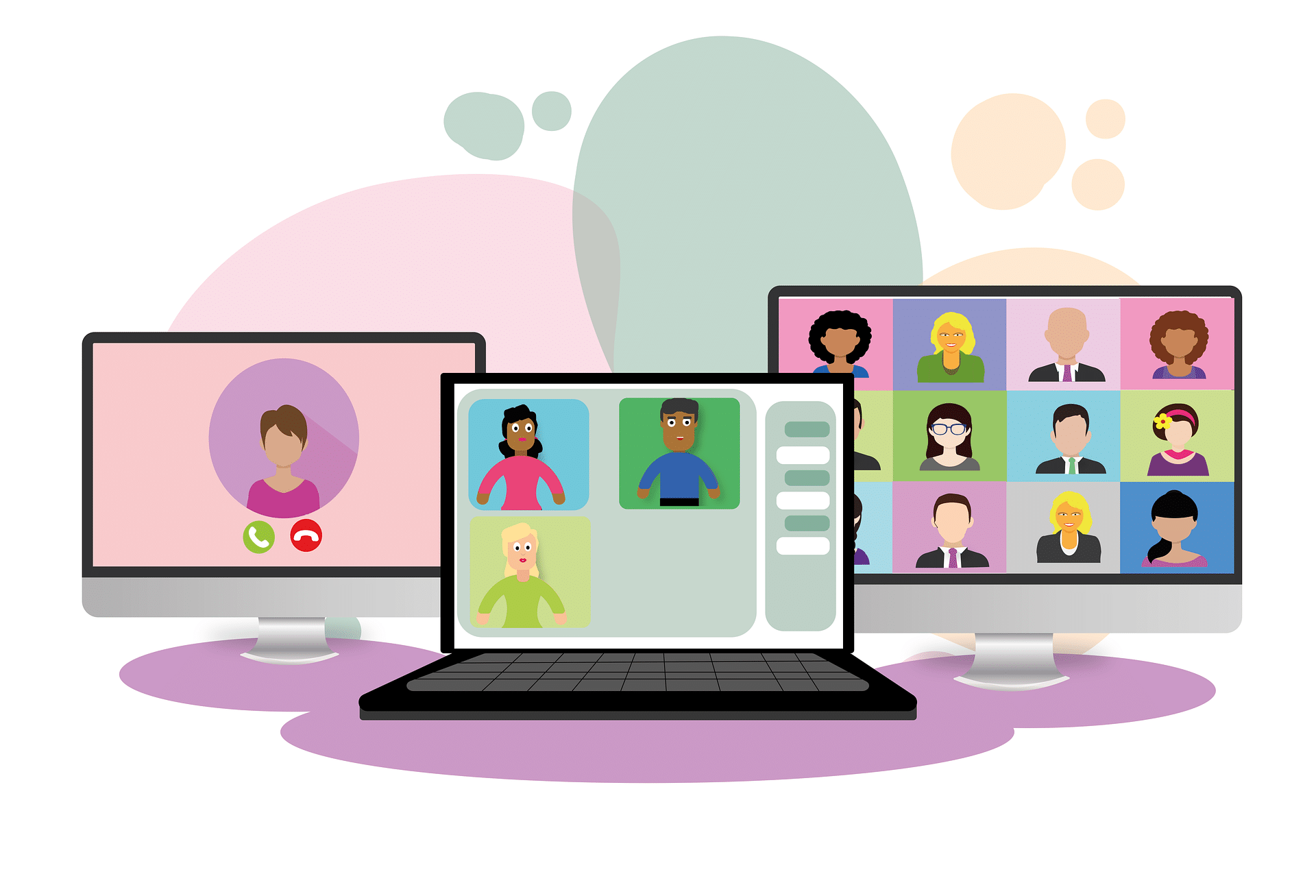
4. Windows Remote Desktop.
You might not be aware of this, but Windows itself comes with a Remote Desktop application that you can use for screen sharing. It’s easy to use; to get started, all you have to do is click on the Start menu search bar and search for ‘Quick Assist’. You’ll then be presented with two options – ‘Get assistance’ and ‘Assist’ – and once you log in, you’ll be provided with a code that you can then share with other users.
This code allows another user to share your screen. Once screen sharing is active, you’ll be given a notification to inform you. The user in control of the session will be able to perform many remote support actions (including rebooting the device that’s remotely connected to it) and can toggle between the different screens.
Windows Remote Desktop is a fairly bare-bones tool, so it offers only limited screen sharing capabilities. However, it can be useful for some basic screen sharing and remote support tasks. That makes it a good option for those who either don’t have access to or aren’t prepared to pay for a more comprehensive screen sharing, messaging or communications tool.
5. ShowMyPC.
Another inexpensive screen sharing solution is ShowMyPC, which allows you to share your screen with some other team members or view a remote desktop yourself. All you have to do is download an app, which will then provide you with a code that you can share with other users, allowing them to join the session. They will then be able to view your screen; convenient if you’re holding a virtual meeting or discussion with colleagues.
Perhaps the main advantage of ShowMyPC is its budget price, making it an affordable visual aid for meetings and presentations. There’s no limit to the number of remote users you can add to the session – something which, as we’ve noted, is restricted by a lot of other remote desktop and screen sharing apps. You also have the option of giving them remote mouse and keyboard control (perfect for collaborative meetings).
However, ShowMyPC doesn’t provide the audio capability, and if you want to conduct a chat via the app, you’ll need to sign up for its premium subscription plan. It also doesn’t provide for voice over internet protocol (VoIP) capability either, nor does it come equipped with any file sharing tools incorporated into its screen sharing functionality.
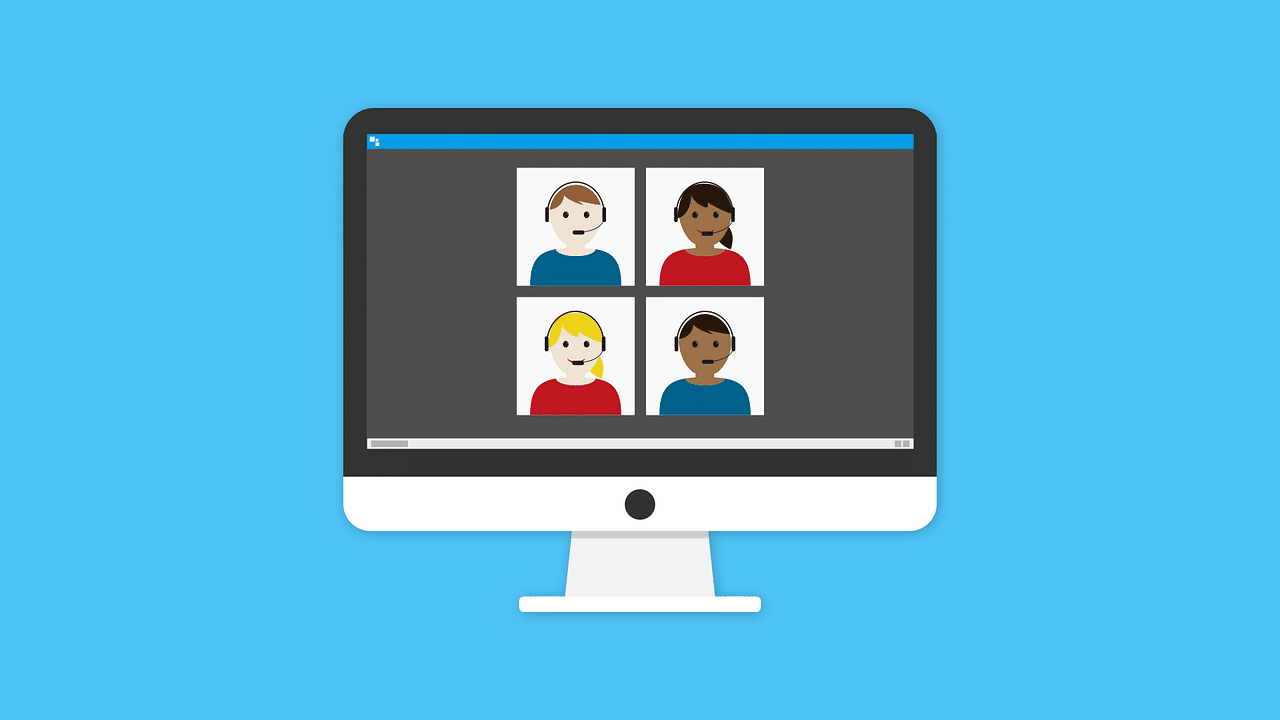
6. Google Hangouts.
You can also share your screen with other users when you use Google Hangouts. As Google Hangouts is free, it’s a convenient and popular option for people holding video calls. Many people already have Google accounts, of course, and if you do have one, you can use Google Hangouts. Users can actually choose a presenter and start screen sharing midway through a call, which makes it easy to show and share content with others.
Once you’re in a call (or ‘hangout’ in Google’s preferred terminology), choose ‘screen share’ from the menu at the top. You should then be presented with a new window asking you which screen you want to share with the other users – your desktop, your Hangout screen, a browser window you have open, or a Google Doc. Then, once you’ve chosen the screen you want to share, click ‘share selected window’, and it’ll open in a new window.
You can use Google Calendar to schedule meetings, making it easy for you to stay organised and keep track of when you’ve got meetings coming up. It also provides all users who’ve been invited to a meeting with the relevant URL so they can access it easily. There’s also a business version, Google Hangouts Meet, which is part of Google’s G Suite of office apps and services.
7. Mikogo.
Mikogo is a popular free screen sharing solution which can be used for a variety of purposes, including product demonstrations, webinars, training, and remote IT support, as well as online meetings. You can use Mikogo to organise and hold online meetings, with as many as 25 users screen sharing simultaneously. It comes with a range of features and tools, including voice conferencing and remote support.
It includes HTML Viewer, which enables users to join a meeting from mobile devices or a web browser on a computer. It’s browser-based, so you don’t have to go to the trouble of downloading and installing separate standalone software. However, it doesn’t offer video conferencing, and the maximum limit of 25 users is part of the Mikogo Professional plan. You can get a 14-day free trial of this, but once it’s over, it reverts to the free version.
Joining a Mikogo meeting is nevertheless simple: users have to go to the Mikogo site and enter the nine-digit session ID number they’ve been provided with, then click on the ‘join session’ button. The browser-based viewer allows users to join in view-only mode, but actively participating in a session (i.e. sharing a screen, transferring files, seeing the list of participants, using the whiteboard function, mouse or keyboard control, et cetera) will require you to use the Mikogo connection program.
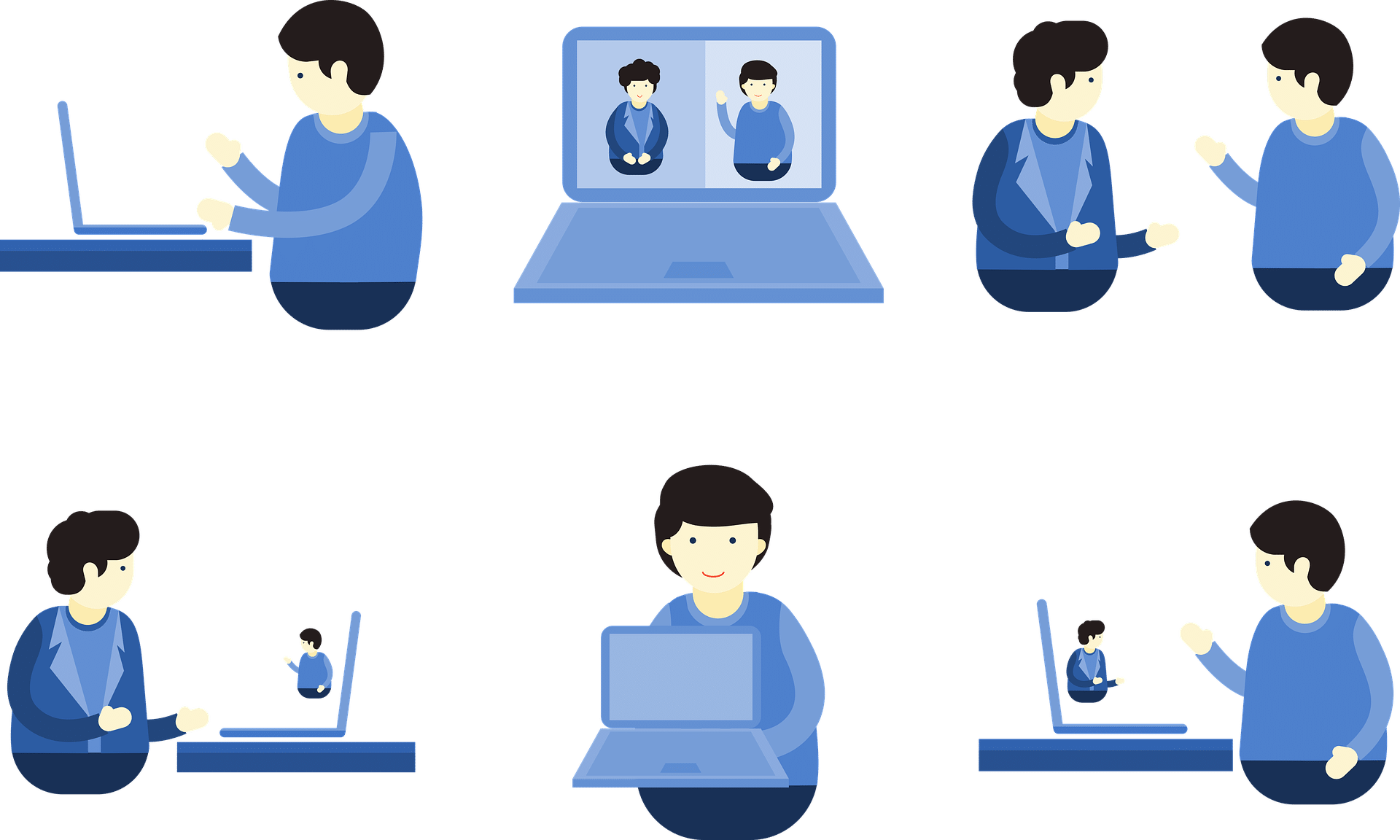
8. Discord.
While Discord is well known for being a hugely popular chat platform among gamers, you might not be aware that it’s also a practical option for screen sharing. You can set up Discord channels easily enough, whether via a web browser or downloadable app, although you will need to register and sign up for an account. Compatible with various mobile devices and operating systems, Discord offers various features besides screen sharing.
Although Discord might be better known as a video, voice, and text chat platform, its screen sharing function is quite practical and easy to use. Once you’ve entered a voice channel on a server, you’ll have the choice to join a video call or share your screen. Similarly to Google Hangouts, Discord will then ask you to choose which app or screen you want to share; when you’ve selected one, it’ll then be shared with other users along with the audio.
You can share a screen with no audio, of course, simply by clicking on the microphone button to mute it. Ordinarily, you can share your screen with up to ten other users. Although Discord’s screen sharing facility is primarily intended for gamers (you can see how it would be useful to them), there’s no reason it can’t be put to other uses as well.
9. Chrome Remote Desktop.
Another simple screen sharing solution is Chrome Remote Desktop. This tool allows users to access another computer remotely whether via Chromebook, a Chrome browser, or an iOS or Android mobile device. It’s versatile so that you can use it either for short-term remote support (helping another user with a particular issue) or tasks of longer duration, such as remote access to files and apps.
It’s compatible with all the major operating systems: namely Chrome OS, Windows, Linux, or Mac. This means that you can use Chrome Remote Desktop from essentially any computer or mobile device and control other devices remotely. This is pretty handy if, for instance, you need to sign in to your work computer from home or you need to provide technical help to colleagues, friends, or family.
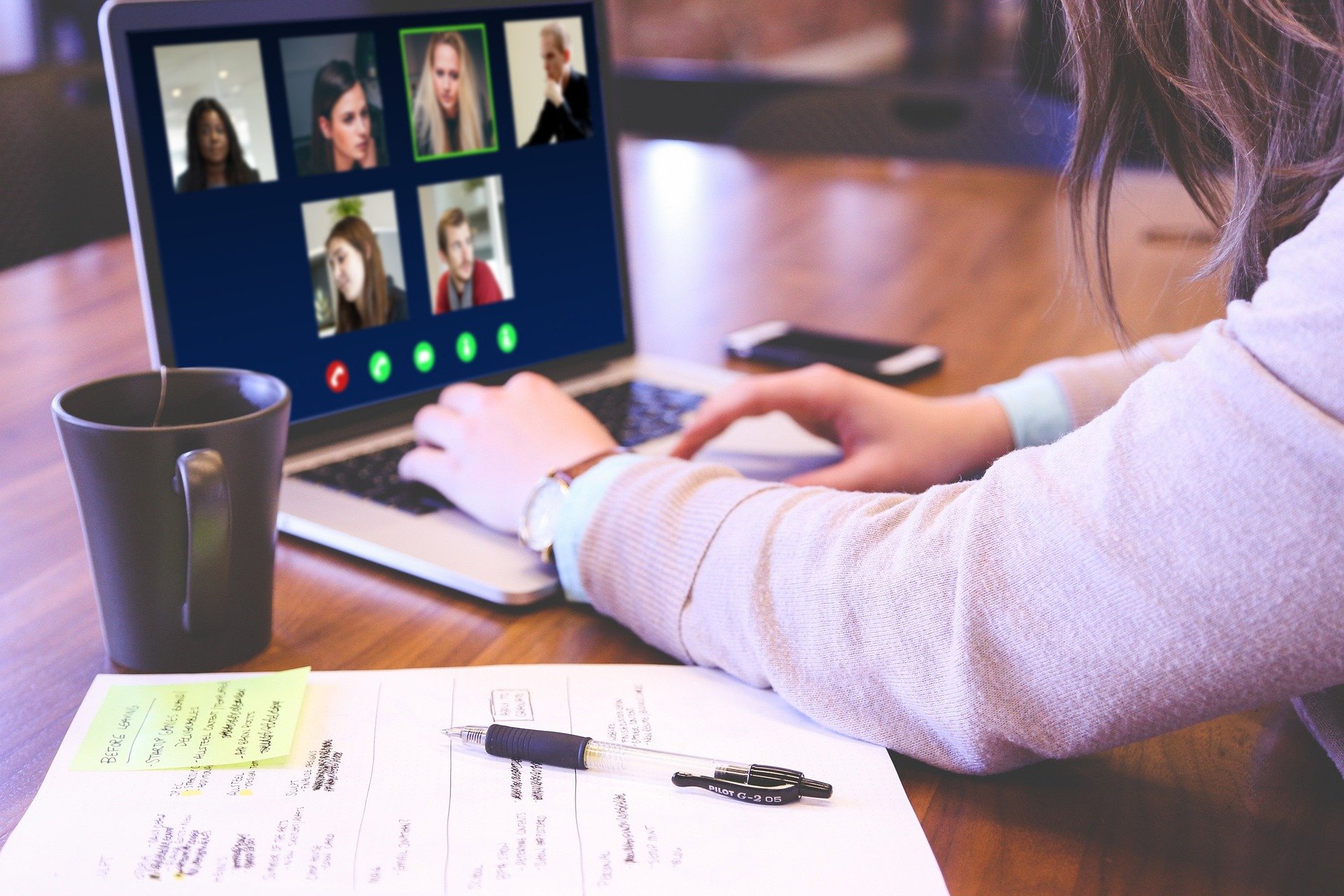
10. Jitsi Meet.
Jitsi Meet is an open-source video conferencing app. It’s browser-based, so you don’t have to install any other programs to use it, and you don’t need to sign up for an account either. You have to share the relevant URL with other participants, and then you can all get started. Screen sharing with Jitsi Meet is simple; you can share your entire desktop or simply some screens from it, depending on what you want to show other users.
You can also use its Presenter Mode for simultaneous screen and camera sharing, with a camera thumbnail of the presenter positioned in the lower right-hand corner of the screen. There are, besides, no limitations on the number of users and conference participants you can have in a single session (the only limitations are those imposed by server space and bandwidth), and high-quality video and audio are also provided.
11. Join.me.
Join.me is a video conferencing service that offers a variety of plans according to your particular needs. With the basic plan, you get screen sharing via VoIP for up to ten participants simultaneously, as well as three simultaneous video feeds and email support. At the other end of the scale is the business plan ($30 per month), which allows you to invite 250 participants, and also comes with 5TB of cloud storage, dial-in conference calls, and more.
Scheduling a meeting with Join.me is simple. All you need to do is download the desktop app, then click the ‘Start Meeting’ on the dashboard. You should then be able to select either a personalized URL or a single-use code. You can either send an email invite from Join.me to other participants or forward them the URL or code so that they can log in to the meeting.
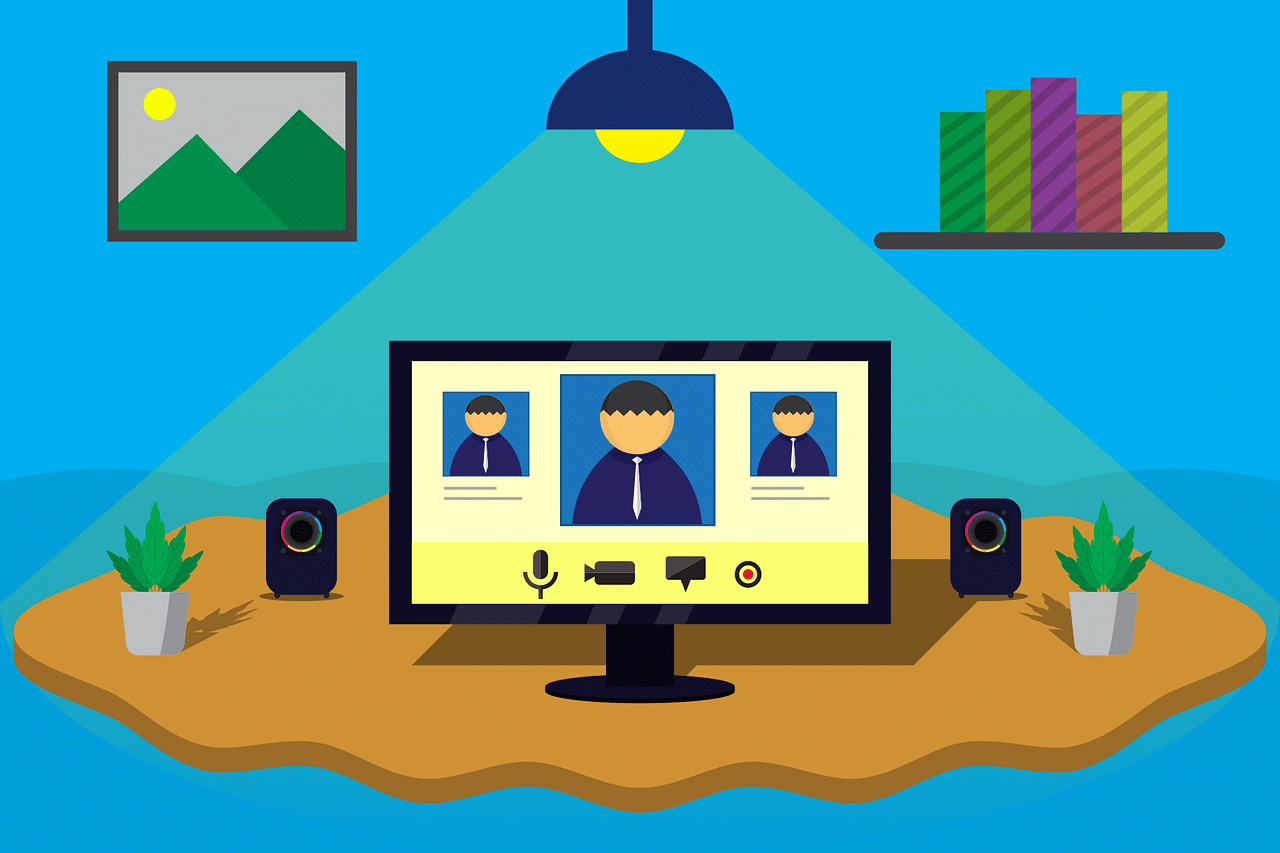
12. Mingleview.
A free peer-to-peer remote desktop app, Mingleview allows for remote support, online meetings, and screen-sharing (perfect for presentations). It’s available free of charge; participants need the appropriate six-digit meeting ID to join a meeting.
It also offers unlimited participation, enabling you to organise or participate in large meetings. Even better, there’s no need to register to participate, nor are participants subjected to any annoying pop-ups during meetings.
13. Zoom.
At this point, it seems that Zoom needs no introduction. Nevertheless, it’s a video conferencing app that allows users to host and join video meetings. It can sync up with Outlook and Gmail, allowing users to schedule meetings in their calendar. Zoom can support up to 1,000 participants in each meeting room, and users can share their screens. Meeting hosts can lock screen share so that only they have the option to do so.
However, on the free version of Zoom, there’s a 40-minute cap on calls and meetings are restricted to a maximum of 100 participants. Alternatively, you can subscribe (for up to $14.99 per month) for bigger meeting rooms and a duration limit of 24 hours.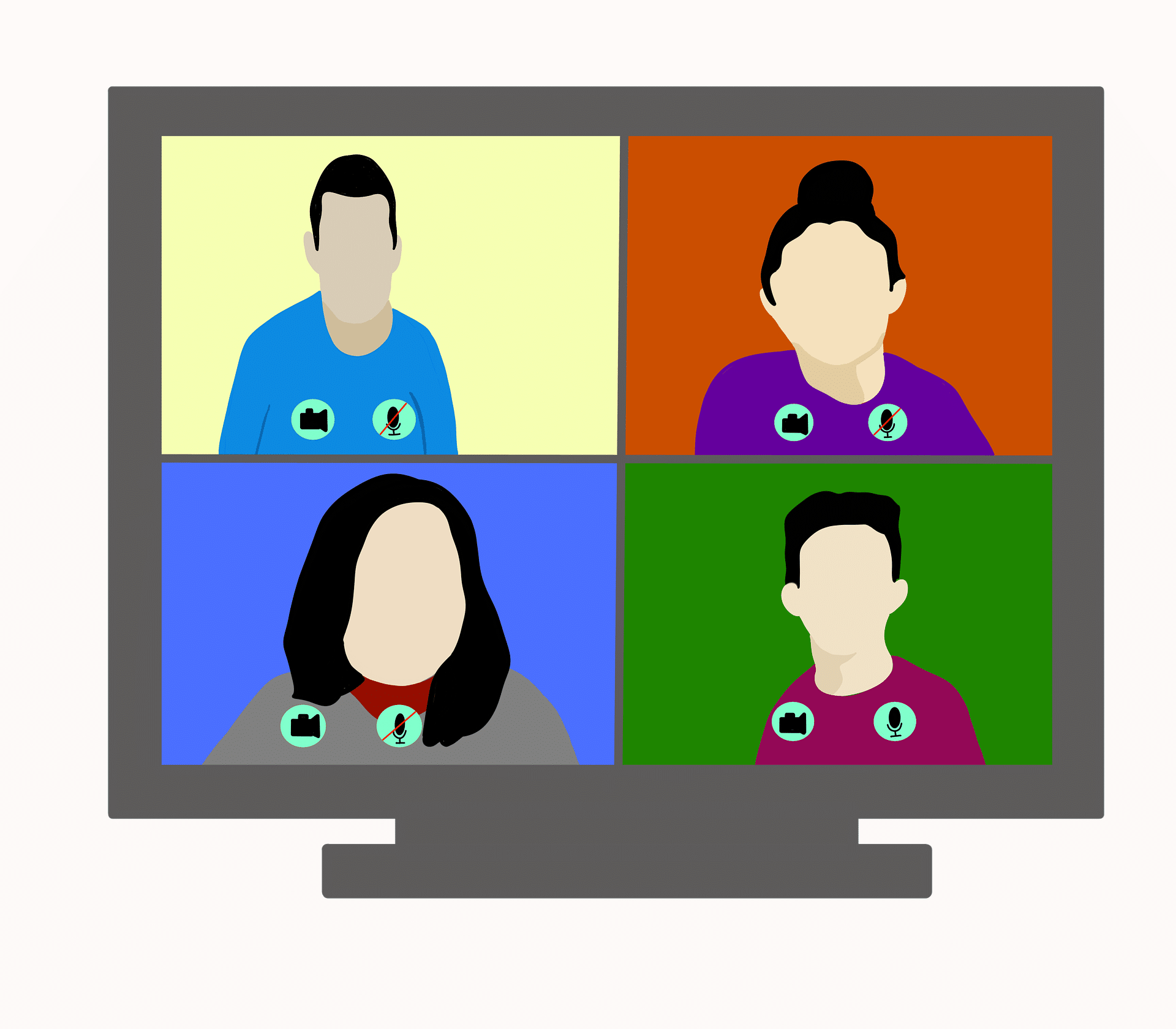
14. Microsoft Teams.
You can also use Microsoft’s Teams software for screen sharing during group calls. To do so, you’ll need to download the Teams app rather than using the web version. Otherwise, it’s quite simple. Just click on the ‘Share’ icon in the upper right corner, and again you’ll be given the option of sharing either your entire desktop or a specific window or program that’s already running.
Once you’ve selected the screen you want to share, the other participants on the call will be given a notification asking them to accept. When they do, they’ll be presented with your screen while they continue with the meeting.
Conclusion

As remote working becomes more and more widespread, tools like screen sharing software are inevitably going to play a vital role in helping us make the transition. From webinars to whiteboard collaboration, screen share programs are already helping to make the remote workplace an everyday reality. They’re ensuring that colleagues collaborate fruitfully with one another with minimal inconvenience to all concerned.
If you’re new to screen sharing, you shouldn’t find it too arduous to get accustomed to. Of course, there’s likely to be a degree of trial and error involved in those initial stages. The best thing to do is spend some time getting to know your chosen screen sharing software so that you know what its capabilities and features are. That way, you can learn how you can make effective use of them.
This should help you reduce the risk of suffering any technical glitches or mistakes during meetings and presentations. Run through any presentations in advance, too.
Also, when you’re screen sharing, be sure to turn off other notifications, so they don’t pop up while you’re presenting. This can cause confusion and embarrassment, as well as potentially disrupting your mid-flow. You should also ensure you close any other programs, browser tabs, folders, and files before you share your screen. The visual clutter can make it harder for others to understand what’s going on.

Finally, if you’re choosing a screen sharing app for your business, you must make sure you choose one that’s genuinely right for your needs – and those of your colleagues. As we’ve discussed, some apps offer more features than others. A basic screen sharing app might be fine for occasional use. Still, if you’re looking for one that’ll facilitate close, cross-team collaborative communications, you’ll need an app that provides the requisite capability.
Whichever app you choose, there’s no question that remote working is going to continue to grow rapidly in the years ahead. How we adapt to it now is important. We need to work out how we’re going to keep our teams connected as this epochal transformation in working habits occurs. Choosing the screen sharing software that’s right for your business will do much to assist your company in making the transition. Good luck!
Get details on the security and trust built into RingCentral products and services.Download the white paper
Originally published Oct 15, 2020, updated Jan 16, 2023