The move to remote and hybrid work has changed our working lives forever, with online meetings more and more the norm. Video conferencing technology has enabled companies to bring virtual participants from all over the world together, to share information, and collaborate without having to be physically present in the same space.
Just as the days of holding meetings in person have declined, so have the days of taking notes to record meetings. Nowadays, you can record your online meetings and webinars and capture productivity-boosting information to detail exactly what’s occurred during discussions.
In this post we’ll look at the whys and wherefores of online meeting recording, along with some best practice tips.
What is an Online Meeting Recording?
An online meeting recording is a way to share every aspect of every discussion, including the visual elements or screen recording—think slides, full screen sharing, and whiteboards utilised during a meeting.
Types of Online Meeting Recording
Local Recording
Local recording enables users to record a meeting’s video and audio to a local computer.
Cloud Recording
This allows users to record a meeting to the cloud or online storage, and it usually includes the option for audio transcription as well as to share the recording directly via a web link to Dropbox or Google Drive.
5 Beneficial Uses of an Online Meeting Recording
From improving communication to increasing recall, recording online meetings brings with it a host of benefits:
Clearer Understanding
The discussions and decisions made in a live meeting can be communicated to a wider audience so that everyone has a clearer picture of critical communications without losing any of the meeting’s context.
Official Recordkeeping
There are sometimes legal reasons for organisations to benefit from online meeting recordings. For example, government agencies are often required to keep official records of all meetings.
Team Coaching Material
Unproductive meetings are a waste of time and money. Online meeting recordings provide a valuable way for managers to observe team meetings and provide feedback.
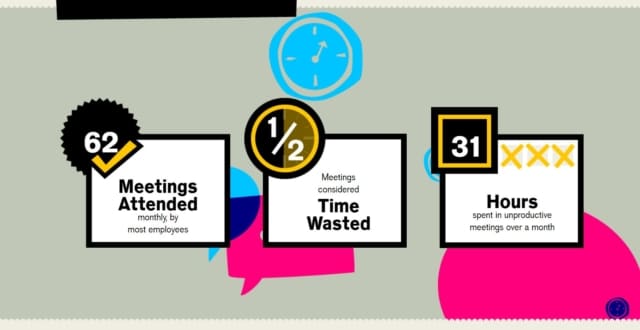
Recording meetings online offers a way to assess employee performance and identify areas for improvement. What’s more, playback of a particularly informative meeting could work as an employee tutorial.
Material for Digital Note-Taking
When a meeting involves just decision-makers, there’s no clear way to apportion note-taking, especially in smaller firms. Recording the call solves this awkward dilemma so that all participants can focus on the call without any distractions, while not-taking gets handled later.
Alternative for Administrative Support
When online meetings are recorded, admin assistants have a clear record of the meeting to play back, use for administrative purposes afterwards, and archive for future reference. Having a meeting recorder means they don’t have to attend the meeting, freeing up their time for other tasks.
How to Do an Online Meeting Recording
It’s essential to manage your meeting recordings thoughtfully to ensure they’re high quality, easy to set up and manage, and only shared with the intended audience. Here are some important considerations when it comes to recording your online meetings:
Selecting the Best Software
When you’re considering recording your video conference calls, make sure your online call provider offers a screen recorder as part of their service.
It should be easy to set up your designated call recording feature, so you can customise which calls you want to be recorded according to your own criteria, as well as record calls anywhere via desk phones, VoIP numbers, and all devices with an internet connection (iPhones, tablets, other smartphones).
Start the Recording
Different video conferencing tools require you to take different steps to start recording, and have varied ground rules.
For subscribers to RingCentral it’s easy to enable automatic recording from your online account simply by pressing the record button from the In-Meetings dashboard.
The feature is off by default, so you always need to opt-in to start a recording. Your meeting recording will start as soon as you dial in. If you want to use local recording, you can record parts of the meeting as you see fit and can stop recording whenever you want, with one click from your meetings dashboard.
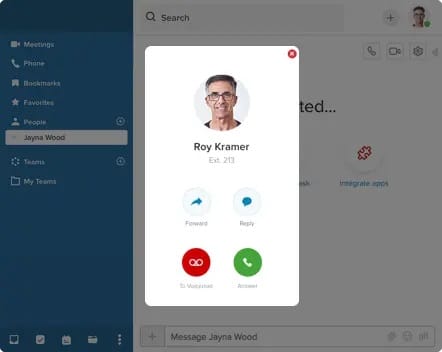
Access or Post Process the Recording
Your online meetings provider should offer you a way to access your recordings whenever you need them via the cloud.
If you’re a RingCentral customer and you save your meetings directly to the cloud, you can retrieve them via the RingCentral desktop app or your online account. You can share your recordings via a link without having to manually upload the file.
Share the Recording
You should be able to share recordings of meetings you have hosted easily. With RingCentral’s record video meeting feature you can share recordings not only with the participants, but with people who weren’t present at the meeting.
If you’re the host, you’ll receive an email notifying you that your recorded files are available, and you can simply navigate to the right toolbar to access the recording and click “share recording”. Then, enter the names of the contacts you want to share the recording with. Or you have the option to “select all” to share with all meeting participants.
Common Online Meeting Recording Problems and How to Solve Them
Large Video File Sizes and Multiple Files for Interrupted Meetings
Recordings take up space, with video recording using about 200MB of storage per hour. You’ll need to be mindful of this when you’re considering where your recording will be stored and how much space you’ll need. If possible, use a wired connection and headset/microphone to capture the best audio and mute non-speaking attendees.
With RingCentral, you can record meetings to the RingCentral cloud for a seamless recording experience. RingCentral cloud recordings are available on Windows, Mac, and ChromeOS for desktop and iOS and Android on the RingCentral mobile app.
Confusing File Names
Good recording management software should allow you to view, delete, and rename recordings to make them more accessible. Choose a recording option that allows you to rename the title of your recording from your web portal so you can click on a specific cloud recording and change it to a title everyone will understand.
Forgetting to Hit the Record Button
You should be able to enable automatic cloud recording in your account so you don’t have to press the record button every time you have a meeting. In RingCentral, if you click the Lock icon this setting will be mandatory for all users in your account.
Security Measures for Online Meetings
Good cybersecurity can help you keep out unwanted attendees, and keep your employees and data safe.
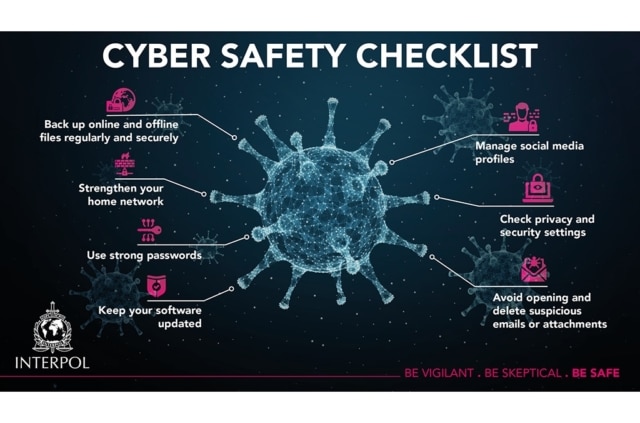
ere are some tips to help you manage remote access to your conferencing platform.
Requiring Passwords
When you set up a meeting password, participants should have to enter the password before they can join the meeting. Passwords can be set for scheduled meetings and for personal meeting IDs.
Lock Calls When Attendance is Full
Hosts should have the ability to lock meetings to prevent any new attendees from joining the meeting once it’s full.
Set Meeting Forwarding Alerts
Establish alerts so you know when meeting invites are being forwarded via email to others, and check whether secondary invitees are legitimate. You may have to schedule a new meeting with new dial-in details to ringfence security.
Limit Unauthorised File Sharing
Limit file sharing in the messaging column within the conference call so unknown attendees cannot receive and open private docs or send malware as attachments to others on the call.
Block Unknown Participants
To prevent unknown participants from joining a video call, you should avoid using your personal meeting ID when hosting public events and enable passwords for the meeting.
You could also set up a waiting room feature and enable only signed in users to join the meeting. In RingCentral, you can disable “allow removed participants to rejoin”, so outlawed attendees can’t get back in.
Conclusion
Recorded meetings can be a valuable tool to help you save meeting content to take notes later, and share with team members who couldn’t attend, among other benefits.
Today’s businesses need robust software to not only allow team members based across the globe to collaborate in real-time, but to enable online meeting recording in just a tap of a button from a laptop or phone.
Originally published Nov 25, 2021

