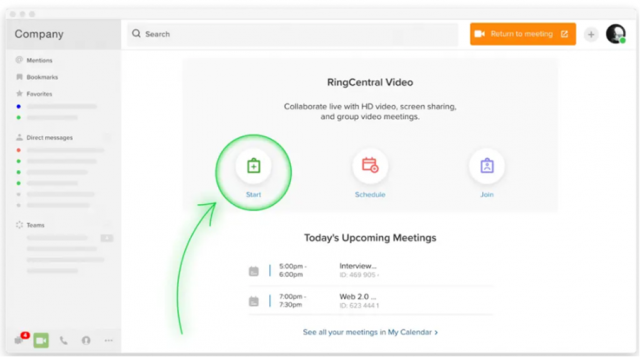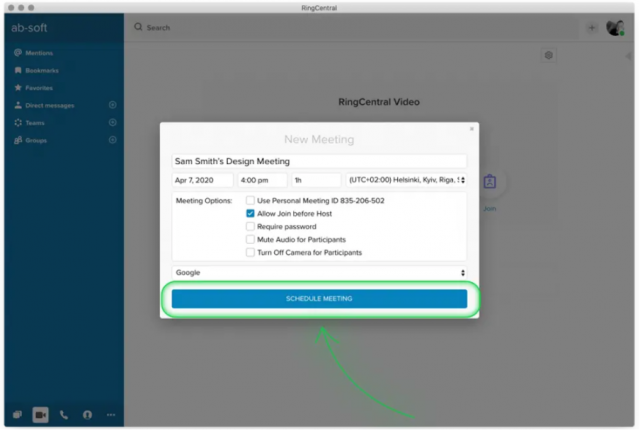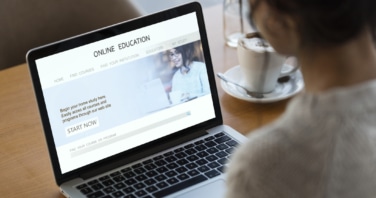One of the most impactful ways to retain staff, modernise and prepare your business for a new, vastly altered business landscape is to examine the value of your career development programme.
Lack of career development is often cited as one of the key attrition drivers according to Gartner, with younger generations reportedly holding career development in higher regard than aspects such as salary.
As remote working becomes a new widespread reality, businesses strive to find ways to maintain momentum when it comes to employee engagement. One way to support career development from afar is through virtual training.
Why you should implement a virtual training programme
Looking at the successful reputation of ‘academy’ companies such as P&G who run career academies across departments including Sales, Brand, Finance, Manufacturing and Logistics, it’s clear to see the correlation between business success and the focus on employee development.
Here’s why you might want to implement a learning and development programme via virtual training:
- Participants can join from wherever they are
Starting with the obvious driver, employees now need more flexibility than ever. Implementing a training programme which allows them to be agile, mobile and to access the resources they need from home means you can use this new method of training beyond the current circumstances and into a ‘new normal’ landscape, however that may manifest itself.
- It’s cost-effective
Virtual training means employers save money on logistics, venue costs, refreshments, travel expenses and accommodation expenses where necessary. If you’re outsourcing a presenter, you’ll save costs there too by reducing time on commuting or any necessary preparations within the venue.
- It supports the way individuals learn
Remote training methods are conducive to tailoring the content to suit the way individuals learn. Each participant will have different preferences on how they learn and also how they pace themselves in absorbing new educational content. Sophisticated technology allows a little more flexibility for virtual trainees with aspects such as being able to record virtual learning sessions allowing participants more freedom to revisit content at a later date.
- Virtual training is customisable
Virtual training opens up the playing field for learners to benefit from a more personalised approach. Often the best results with training are gained by matching individuals with the specific learning styles that work best for them, in the format they prefer. With virtual training, more personalised learner-focused training or one-to-one coaching becomes more feasible.
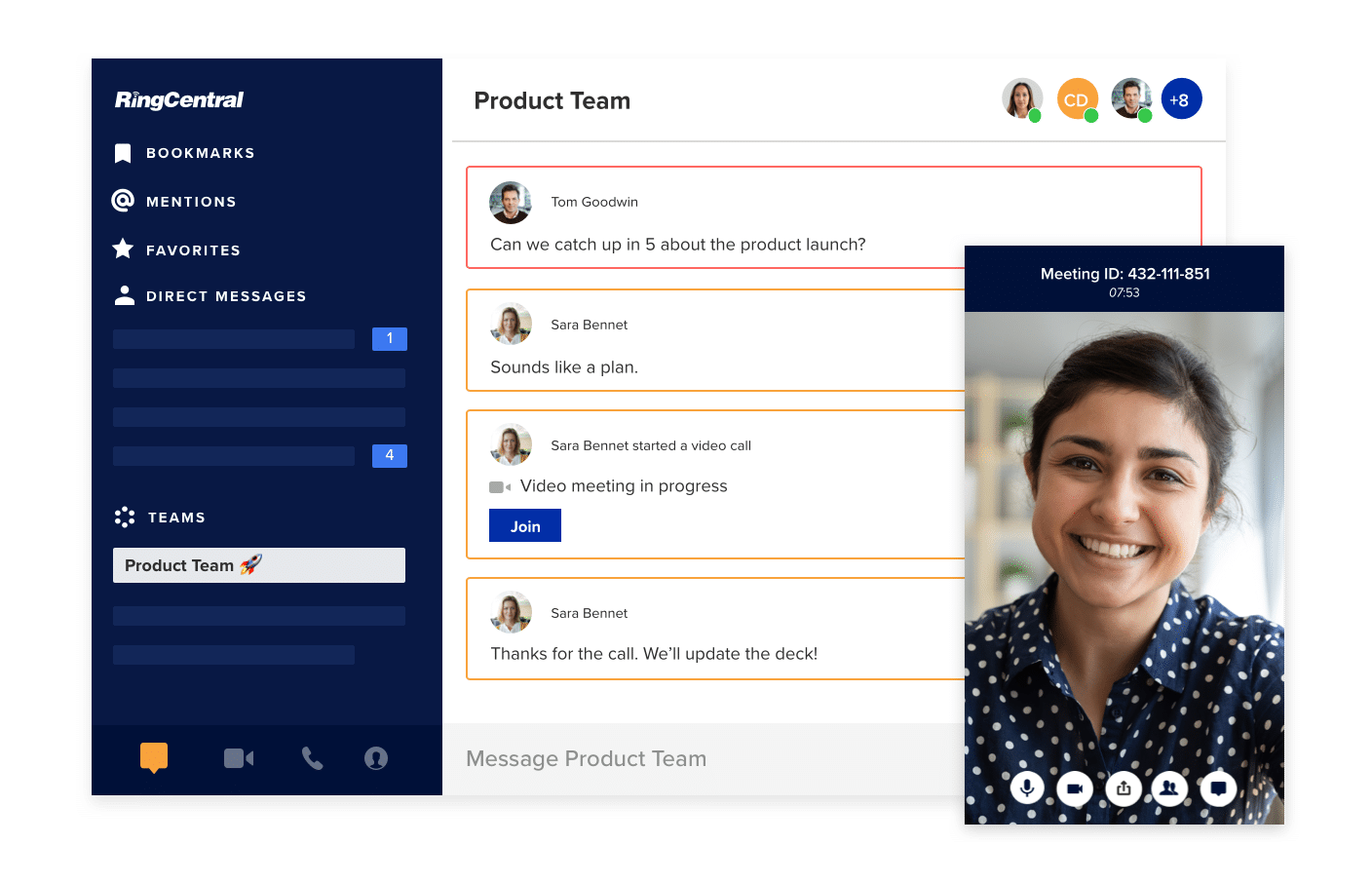
How to set up a virtual training session using RingCentral Video: Three easy steps
Video conferencing technology has changed the game for HR departments looking to develop new ways to deliver training or training agencies that need a way to reach their audiences remotely.
Software such as RingCentral Video makes training easy and arguably more efficient, as participants don’t have to travel and it’s easy to set-up and host a training session. Moreover, participants can have an interactive involvement where needed with the app consolidating team messaging, video conferencing, file sharing and audio all in one platform.
Here’s how you can deliver any format of virtual training session via RingCentral Video:
Step 1: Set a date for your training session and invite participants
Once you have chosen your appropriate plan and deployed your new RingCentral solution, you can start inviting your trainee participants.
- Click ‘schedule’ to set a time and date for your training session and set your preferred options for audio, video and calendar. Alternatively, start a meeting on the fly just by hitting the ‘start’ button.
Be sure to secure your session using a personal meeting ID and set up a password where necessary.
- Share your session invite via email or text your participants directly from your RingCentral app. Remember, you can add up to 200 participants for large-scale training sessions.
- Let your participants know that if they don’t want to download the app, they can simply use a meeting ID and sign in on a browser.
Pro-tip:
If you want to run an ad-hoc training session, you can run a remote meeting on the fly directly from your team chat on the RingCentral App.
Step 2: Prepare ahead of your live training session
As with live training events, preparation is key. But with virtual training, preparation may take a slightly different form. Here are a few of our top tips for prepping a smooth virtual training session:
- Organise your desktop to ensure you have easy access to the files and resources you need for your session.
- Set up a second monitor to make life easier when managing all the materials and programmes you might have open at once.
- Evaluate your course material to ensure your delivery is smooth, easy to understand, and slides or other course resources will be ready to share with your participants.
Step 4: Familiarise yourself with your video conferencing features
Knowing all the features available to you on the day of your event will enable a smoother presenting experience on the day. Experiment with your new RingCentral Video platform and its capabilities ahead of your live session. Here are a few features you might not know about:
- Bar latecomers
If you’re a stickler for punctuality, or you’re concerned latecomers might disrupt the flow of your session, you can ‘lock’ your virtual meeting room after a set time to ensure you don’t get interrupted.
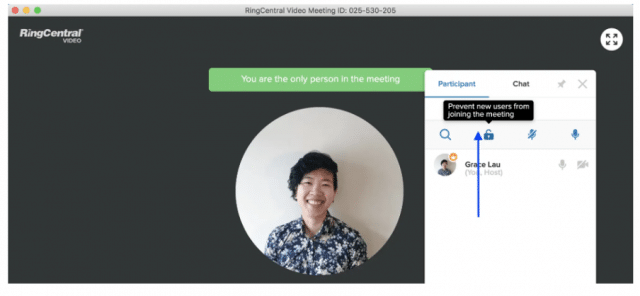
- Mute yourself
If you want to eradicate background sound while you wait for your participants to join, or at any point during your session, you can simply hit the microphone icon on the dashboard to mute yourself.
- Mute/unmute your participants
To mute your trainees during the session, simply hit the icon next to ‘Invite Participants’ to take you through to the session controls. If your session is more intimate, you may want participants to have a more interactive role. By unmuting the participants, you enable them to ask questions throughout, or simply implement an ‘unmuted’ Q&A session at the end of the meeting.
- Pause video
If you’re recording your session but you want to use refreshment breaks, you can pause your recording and restart when everyone is ready to return.
- Share and annotate your screen
If you want to display your presentation slides, share a video or simply display files and resources, you can share your screen with your audience at the click of a button. You can even use the annotate feature to highlight key points as you present.
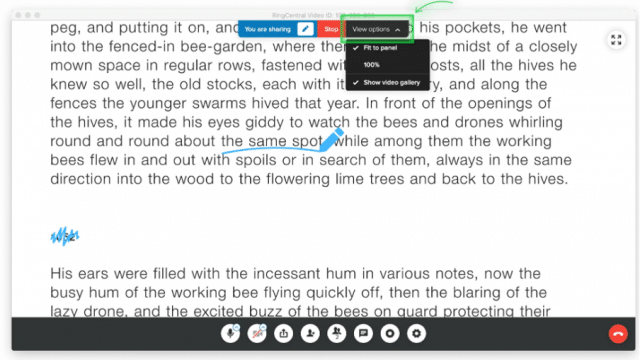
- Enable the chat function for feedback
Enable the chat box during meetings so that your trainees can give feedback or ask questions throughout.
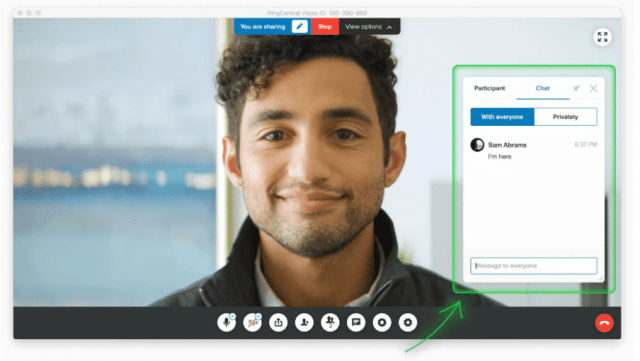
- Share resources and materials
Using the ‘Manage File Sharing’ settings, you can share your slides, worksheets, tasks and exercises or any other course materials with your participants during the live session.
Transition your training with RingCentral Video
Transitioning from traditional methods of training to the virtual equivalent, while it may have the stigma of being less personal, can, in fact, help you to develop better connections with your employees and drive employee engagement in the long run.
Personalising your training programmes becomes easier, allows an open playing field for extroverts and introverted learners alike and can make sessions accessible to everyone, even if they miss the live session. Now is the time to focus on employee engagement and staff retention by taking your training programmes into a virtual space.
Originally published Oct 19, 2020, updated Jan 17, 2023