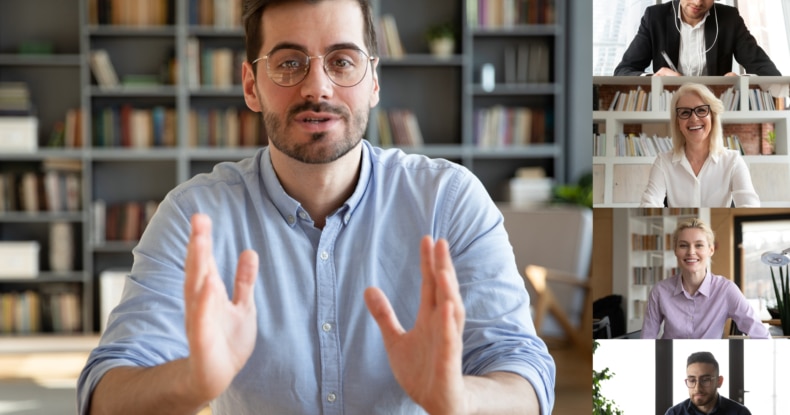Did you know that the average UK worker spends 26 days a year in meetings at work?
Yes, it’s unbelievable. But it’s true!
A lot gets said during meetings and conference calls. Too much for any one person to be able to remember every single little detail. That’s why for decades, in meeting rooms far and wide, there’s always someone taking minutes.
Now, enter the 21st century, and the documentation process has had a serious makeover. Instead of note-taking, more and more organisations are choosing to record their calls and conferences. Why? Because it means they can have a 100% accurate archive of every single conference call and its content to refer back to whenever needed.
Plus, when you’re not busy taking notes, you’ll be able to dedicate your full attention to the task at hand. Teams can convert their meeting audios into handy MP3 files that can then be saved, shared, and/or downloaded for playback.

What is conference call recording?
We’re all familiar with conference calls these days. However, since the pandemic, web conferencing has become the new normal. Both office-based and remote teams are likely to engage in conference calling frequently. In addition, thanks to the proliferation of cloud-based telephony solutions, many of us now host our voice and video conferencing online.
With online conference calling fast becoming the new normal, more and more teleconferencing providers are offering their users the ability to record their meetings using integrated call recording systems. The best thing about this? Zero errors and 100% accuracy guaranteed.
There are many benefits to be had when you switch to call recording, and we’ll discuss these in just a moment. For businesses, having a word-for-word record of what’s been said, when, and by whom is invaluable. Not only does call recording aid compliance and quality assurance, but it also facilitates long-distance collaboration. Say, for example, your business has an important client in another country with a different time zone. No problem. Send your client the conference recording, and they’ll stay abreast with everything that’s been discussed.
Advantages of using conference call recording
Teleconference call recording can be applied across a plethora of use cases and offers tremendous benefits for businesses. For example, call recording is a great way to improve regulatory compliance and a permanent resource that will aid everything from improved marketing campaigns to conflict resolution, fact-checking, training processes, and more. So, without further ado, let’s take a look at some of these advantages in more detail.
1. Easily track lost details
Ever wish you could travel back in time to double-check a point made during one of your conference meetings? Needing a piece of information but failing to find a record of it is one of the most frustrating feelings in the working world. But the solution is so simple. Call recording eliminates that lost-detail angst once and for all.
Recorded calls are archived in your information system so that you can access them wherever and whenever you need them. You’ll be able to save your call recordings into different files so that they can be retrieved in an instant. In future, whenever a situation needs clarification, or a decision requires a specific piece of information, you’ll know exactly where to go to find it—a simple but 100% effective solution.
2. Quality assurance
In some cases, recording your conference calls may actually be a legal requirement. For example, this is very common for those who work in journalism, law, and financial services. In addition, having a recording (and potentially a transcription, too) provides extra transparency and protection against false claims and their consequences.
3. It helps improve employee’s training
Last but not least, conference call recording is convenient when it comes to training employees. If you’ve onboarded recruits recently, you’ll be able to monitor their progress in meetings with video recording (even if you’re not able to attend in real-time). Are they speaking up? Do they display any knowledge gaps that might require further training?
How to use conference call recording on RingCentral
If you’re thinking about conference call recording for your business, make sure that your conference call service provider offers a call recording feature as part of their service. With RingCentral, you’ll get a designated call recording management platform that can be set up in a jiffy. You’ll customise which calls you to want to be recorded according to your own criteria on the platform. Plus, RingCentral’s advanced settings allow you to record phone calls made anywhere on your phone system, including desk phones, VoIP numbers, and any device with an internet connection using the RingCentral mobile app.
Key features include:
- Auto-record incoming calls from mobile, landline, virtual, or any phone for all departments or specific users
- Optional hold music and privacy notice for all outbound calls (this notifies recipients that their phone conversations are being recorded)
- Access recorded calls via your call log toolbar
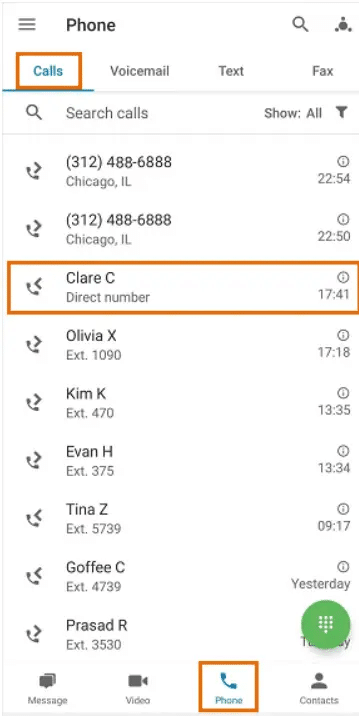
Steps to using RingCentral
Enabling free conference call recording on RingCentral phone is straightforward. The RingCentral phone allows you to record or enable automatic recording directly from your online account. Press the record button from your In-Meetings dashboard, and don’t worry – call recording is always an opt-in function. The feature is off by default.
To enable recording account-wide go to meetings > meetings settings > click the recording tab > choose local and/or automatic recording.
To enable recording in your own extension settings, go to settings > meetings > click the recording tab > choose local and/or automatic recording.
If you choose automatic recording, your meeting recording will begin automatically as soon as you dial in. If you choose local recording, then you’ll be able to record parts of a meeting at your discretion. In addition, you can pause or stop recording with the click of a button from your in-meetings dashboard.
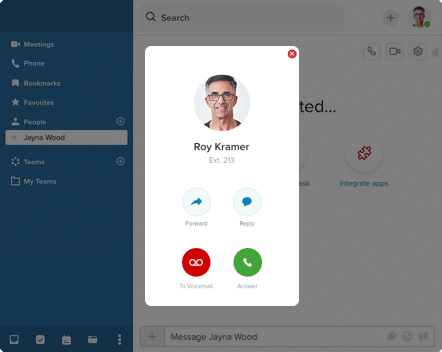
Can I record a conference call on my phone?
One of the great things about call recording is that you can even do it from your phone. Once the RingCentral app is downloaded onto your iPhone or Android device, you can record calls at the press of a button from your calling screen. That means even if you’re taking a conference call while on the road or at home, you’ll be able to record it just as if you were at your office computer or in the conference room. It really is that simple.
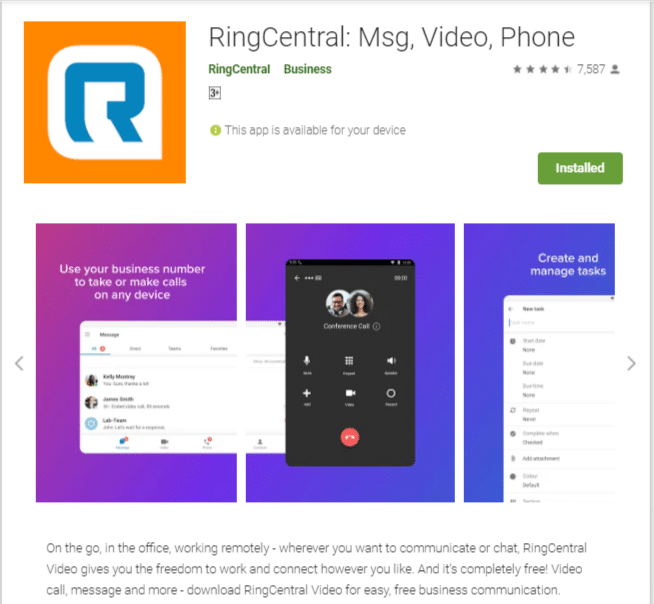
Do you need permission to record a conference call?
When it comes to discussions around conference call recording, people often wonder whether they need permission from all parties involved to record a conference call. The answer is, it depends. Principally, it depends on what you will be doing with the recorded material. In most cases, you do not need consent for audio recording in UK workplaces as the audio file is for personal use only (in other words, you won’t be sharing it).
Conclusion
Conference call recording makes for more effective conference calls. This is a simple solution to a real problem. Call recording makes it easier to access information, prevent knowledge loss, and so much more. Thanks to cloud-based telephony providers like RingCentral, it’s now straightforward to record your conference calls at the touch of a button from any device.
Originally published Jul 06, 2021, updated Jan 16, 2023
Bring global teams and customers together
Free your teams to connect on one global platform—with the devices they love.