RingOut®
CLOUD PHONE • CALLING AND MOBILITY
Call Screening & Call Blocking
Get complete control over who can reach you by phone with call screening. Accept, decline, or block specific numbers and send others directly to voicemail.
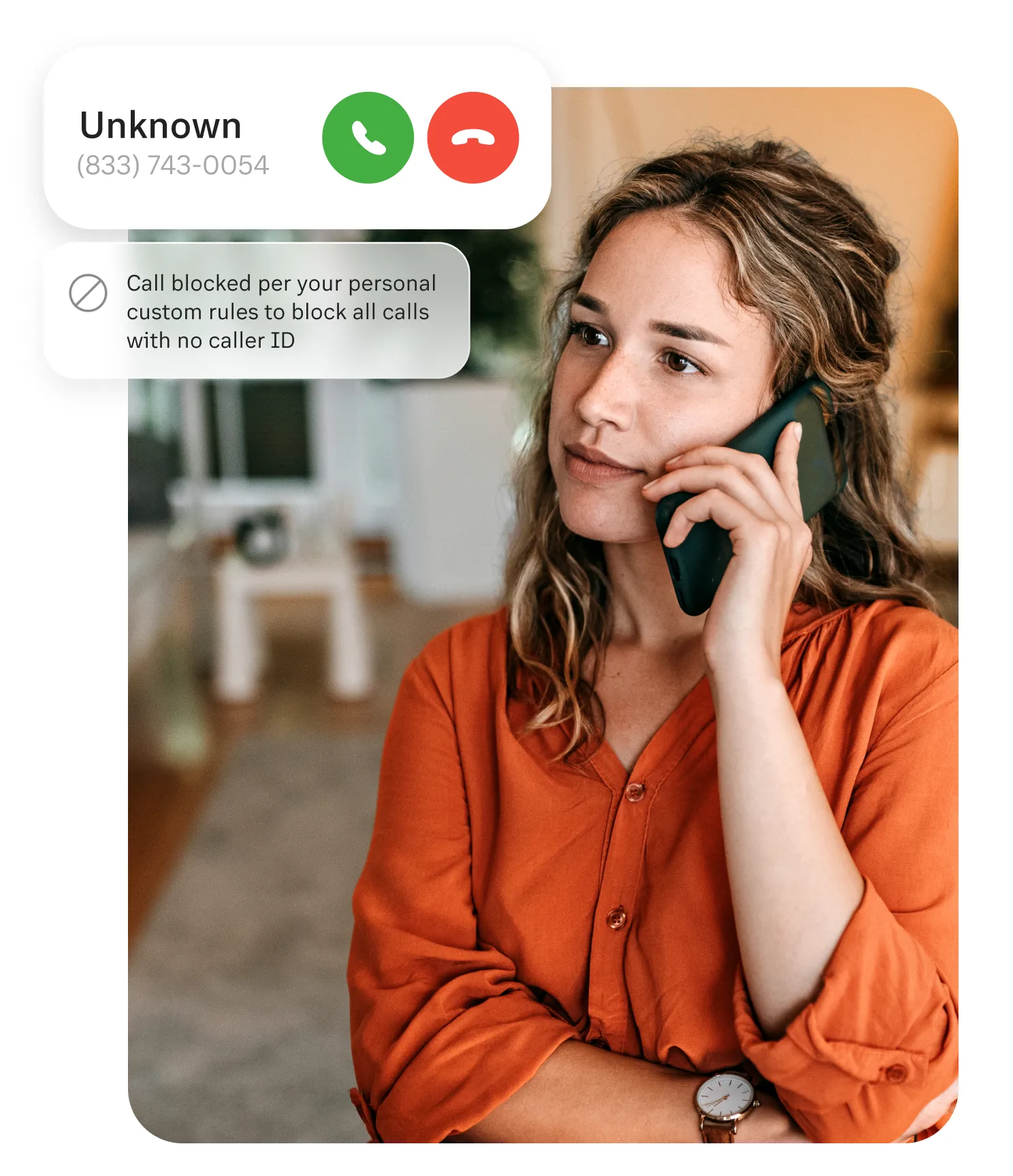
What is Call Screening?
Call screening is the process of identifying an incoming caller and, as a result, determining how best to respond to that specific call.
With an automatic call screening feature paired with Caller ID, you can determine the caller's name, phone number, and sometimes the caller's geographic location, so you know who is on the line. You now have the choice to pick up the call, decline it, or send it directly to voicemail.
Improve your workdays when you have a tool to deal with unwanted calls or untimely callers. A RingCentral account has advanced call management features, such as call screening and call blocking. Boost your productivity when you don't have to deal with spam calls, robocalls, and other nuisance incoming calls.
What is Call Blocking?
Call blocking allows users to bar inbound phone calls from a specific phone number. Used with call screening, call blocking means users can block a list of unwanted callers, so they don't have to deal with that same person or business again.
The call will reach your voicemail once you have blocked a specific number. The caller will hear an automated message informing them their call will not be connected. You can block calls from within your contacts on your iOS or Android device, the recent calls page, or, in the case of your RingCentral business phone, from the settings tab within the app.

Benefits of Call Screening Service in Your Business
Call screening in your business can bring many benefits. It makes your customer representatives and other employees more knowledgeable about incoming calls. It gives them time to prepare for what the customer will ask, so they can provide a more knowledgeable response. However, manual call screening takes up most of your resources; hence, here are the reasons why you should get an automatic call screening service.
Increase productivity rates
With Call Screening integrated into your business phone system, you can identify callers and choose your response. This way, your team can use their time for other essential tasks.
Configure your account to have your deskphone prompt callers to announce their names or which department or extension is calling before the call connects as an extra screening level, so you know exactly who is on the line and which business they're calling from.
Once a call screen is in place, every incoming call comes with Caller ID information before it connects. Once you see the information displayed, you can answer it, decline it, or send it directly to voicemail.
Eliminate spam callers once you recognize these phone numbers. Using RingCentral's Stir/Shaken protocol, your phone system can tag them with a spam ID.
Too busy to take a call from an important contact? Respond quickly with prepared text-to-speech messages or type a custom message from your RingCentral for Desktop.


Reduce wait time
Save time and take back your privacy by blocking calls. Permanently block specific phone numbers and entire area codes, so they can never reach you again.
To further reduce unwelcome calls, your employees can permanently block incoming calls, especially if they’re coming from an unwanted source, then create a short list of allowed phone numbers and area codes. Only the numbers you specify will be able to connect with you.
You also have the option to let your blocked callers hear a pre-recorded message or create your own.
Want to reduce legitimate callers' wait time further? You can also block callers without caller IDs, so you won't have to give up precious minutes for your business.
Increase conversion rates
With less time given to unnecessary phone numbers and callers, your employees can better serve and engage with customers. Call screening allows users to see caller information at once and prepare themselves before taking the call.
They can even have the time to search for the best information in your database to give out the correct information for every legitimate caller. By offering relevant information to the caller, this significantly increases the chances of converting them into customers.
They can even have the time to search for the best information in your database to give out the correct information for every legitimate caller. By offering relevant information to the caller, this significantly increases the chances of converting them into customers.
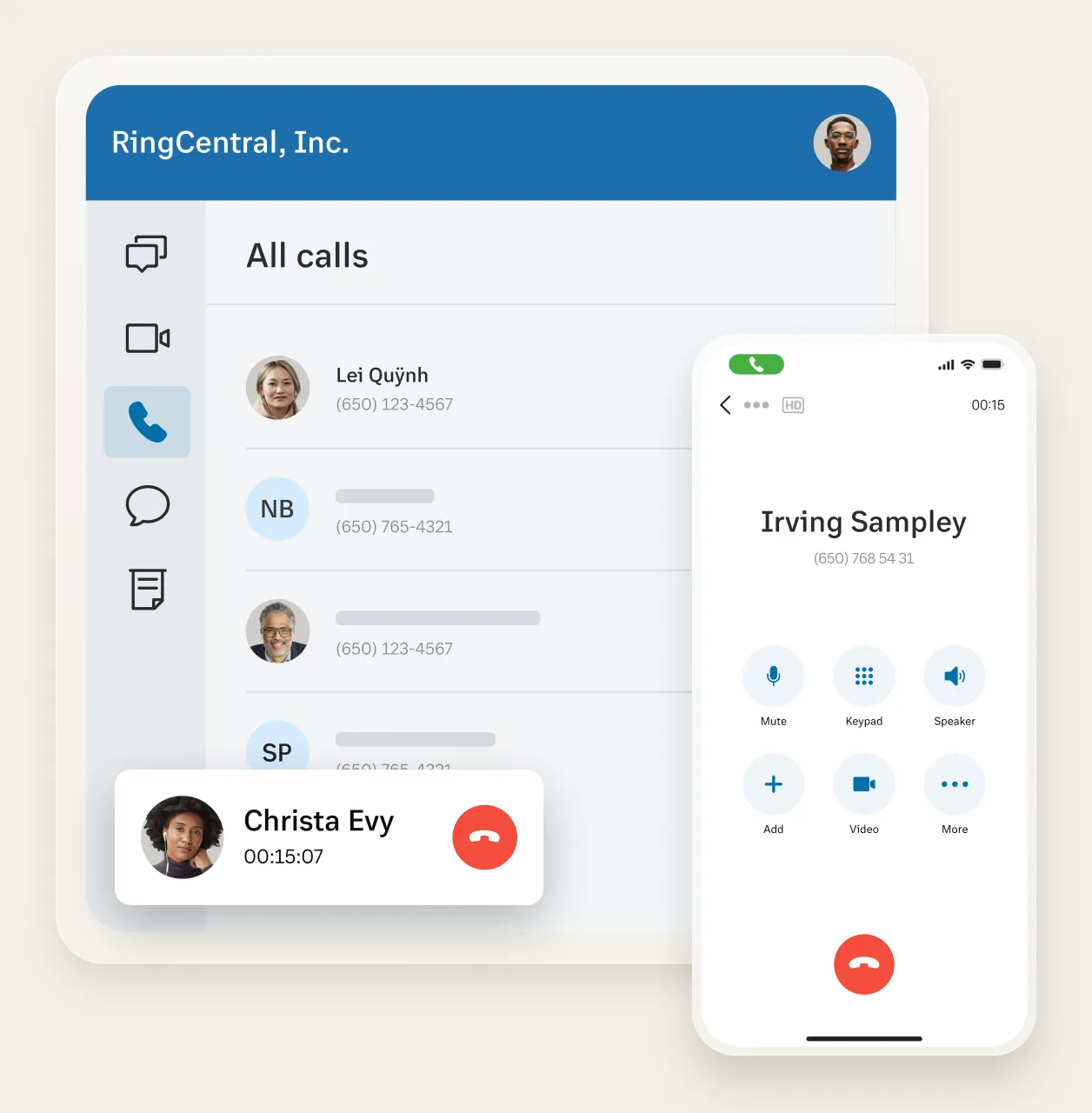

Better internal delegation
Call screening leads to a great system that can transfer incoming calls to the correct department. For more efficient call management, it's better to use automatic call screening and call forwarding as it removes manual call redirecting, making customer representatives more productive.
Improve brand recognition
Once you provide efficient customer service, clients will start to trust your brand. Another way to improve brand trust is the text-to-speech message feature available in the RingCentral phone app.
Most small businesses and enterprises use the call screening feature to enable users to prepare a script in response to common issues and needs from callers, as they often receive similar queries.
In addition to achieving faster response times, this creates a sense of professionalism for prospective audiences and reassures returning clients that the customer support team is familiar with their needs.

Why Choose RingCentral for Your Call Screening
Complete call management features
With RingCentral, you don't just get a call screening function. You can also take advantage of call-blocking spam callers, setting up unknown call settings to decline robocalls from telemarketers, and call routing for phone numbers you recognize. You can even set up office hours in your admin account on the RingCentral phone app straight from your iOs or Android phone.
Should you receive phone calls outside of work hours, you can activate your call-forwarding feature so they can go straight to voicemail. Likewise, you can also activate a Do Not Disturb function in your RingCentral app.
Improved customer support and service
RingCentral offers 24/7 support to our customers, empowering you to extend the same level of availability to yours. Entice prospects and customers to connect with you whenever they need assistance. Now, you can handle each customer's call with confidence, as you can prepare while checking every call screen.
Even when traveling, you can set answering rules to send calls to your smartphone, any office location, or even several devices simultaneously. You can route calls to your business phone app anywhere, anytime.
Affordable and transparent pricing
Choosing RingCentral as your VoIP phone system is a good business decision to handle your business communications. Depending on your organization's needs, you can choose from the various plans and packages we offer.
Get advanced telephony and call management services from a cloud phone system, together with other unified communications features, analytics, and tools for management and collaboration. Benefit from cost-effective calls across the board and seamless number-sharing across multiple devices and apps.
Overall, you can get your money's worth with RingCentral.
Robust communications tools
With RingCentral, you get much more than just a traditional PBX system–you can harness the full power of an AI-powered contact center. Access features and functions of a unified communications platform. It includes omnichannel capabilities, HD audio and video conferencing, team messaging, webinars, business SMS, hybrid business meeting solutions like RingCentral Rooms, and more.
Flexible app integrations
RingCentral wants you to have an efficient and productive workspace. With our desktop and phone apps, you can integrate with various business apps you may need to serve your customers. We have pre-made app integrations for popular apps such as Salesforce, Office 365, Microsoft Teams, and Dropbox.
Likewise, you can create custom integrations on our open platform, including 60k developers and 5k APIs.
What You Need to Know about Call Screening and Call Blocking
A robocall is a phone call generated by an automatic dialer that uses pre-recorded messages. While legitimate organizations use robocalls for various business reasons, such as political campaigns, appointment reminders, telemarketing or sales campaigns, and debt collections, a robocall can also be a spam message or a way for hackers to get into your system.
Generally, this is the name, phone number, or other identifying information about the caller that shows up on your phone display.
*Caller ID Name (CNAM) is available only for RingEX Premium and Ultimate customers.
When a person calls a landline, that number will reach a specific line. The system uses the calling name database to determine who is calling. After the system cross-references the calling name from the caller and call recipient, it will now be able to display the Caller ID, and if it's advanced enough, it can take some appropriate actions by itself.
Once RingCentral screen call settings are enabled on your phone line, you can start screening your calls. Likewise, you can check out our list of desk phones that support call screening.
When an incoming call arrives, the Caller ID* is displayed on the screen when available. You can click the Screen Voicemail button to listen to the real-time voicemail message and then determine if you want to pick up or skip the call.
*Caller ID Name (CNAM) is available only for RingEX Premium and Ultimate customers.
The RingCentral mobile app currently doesn’t support call screening.
More Calling and Mobility Features
Intercom
Paging
