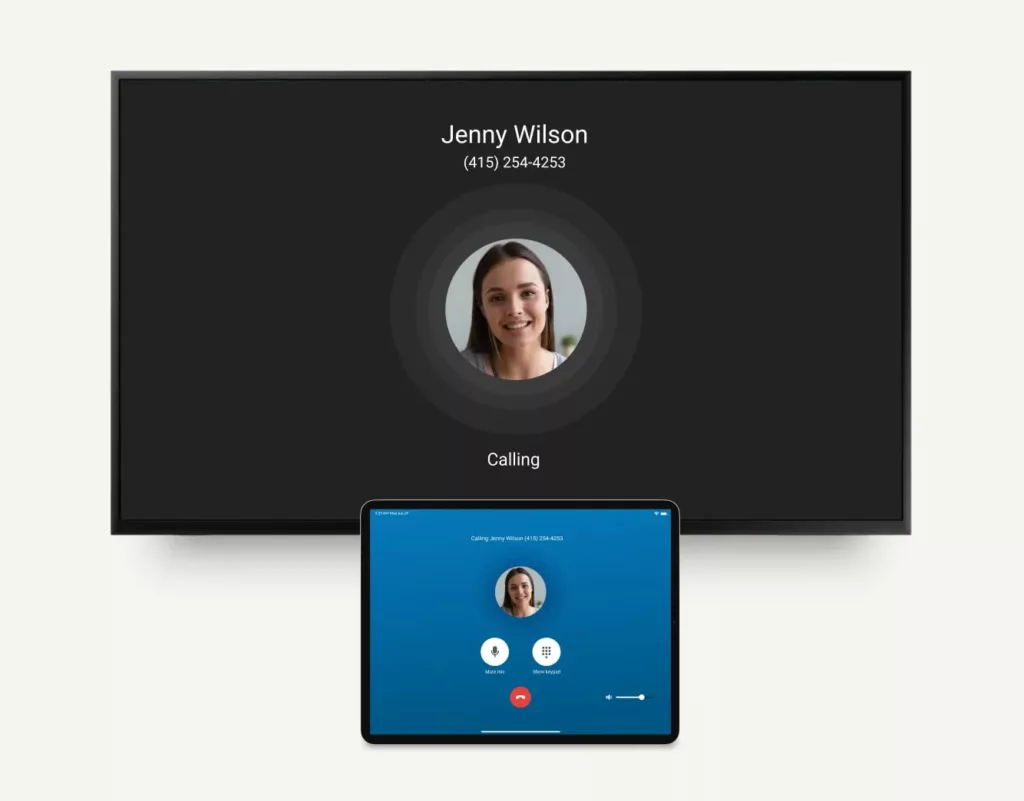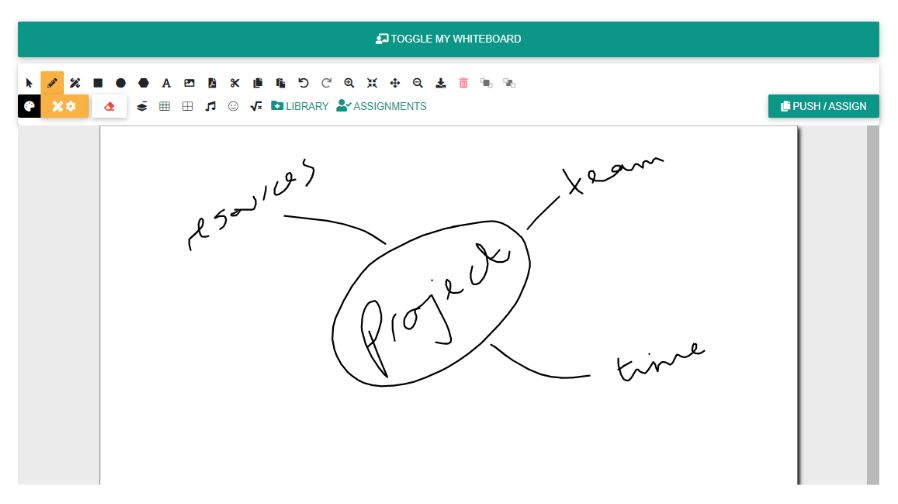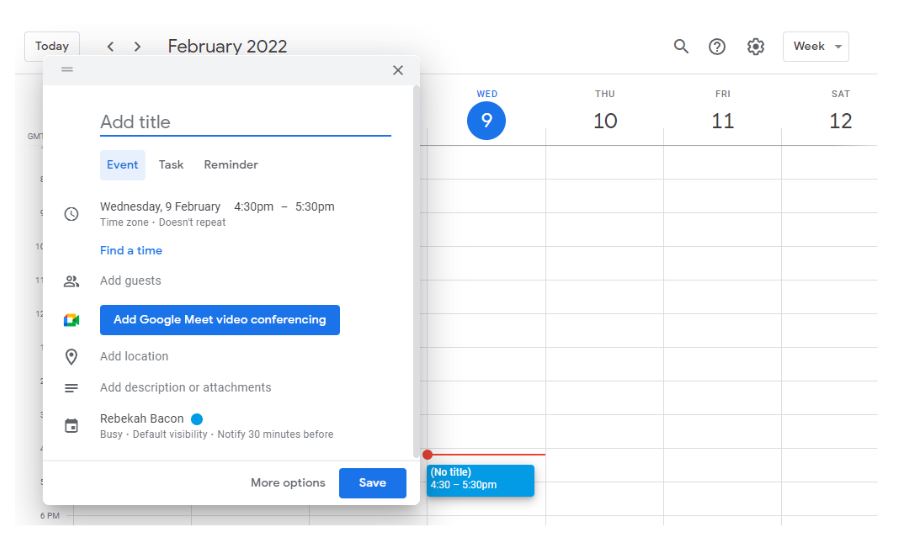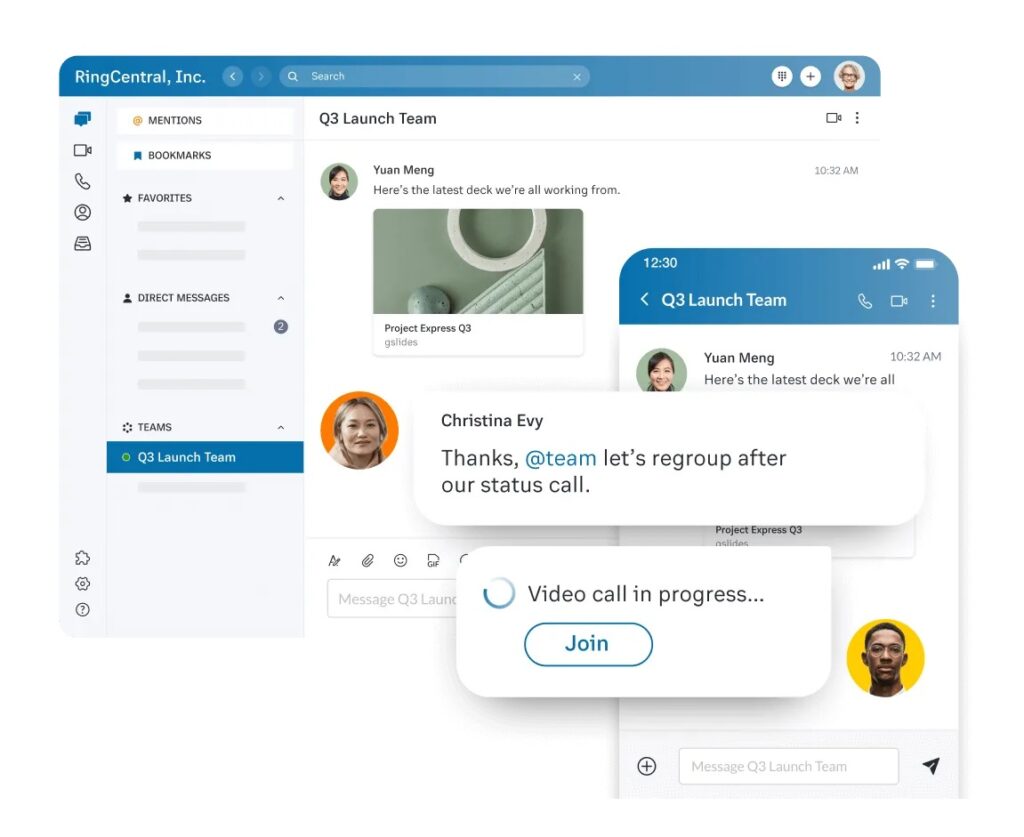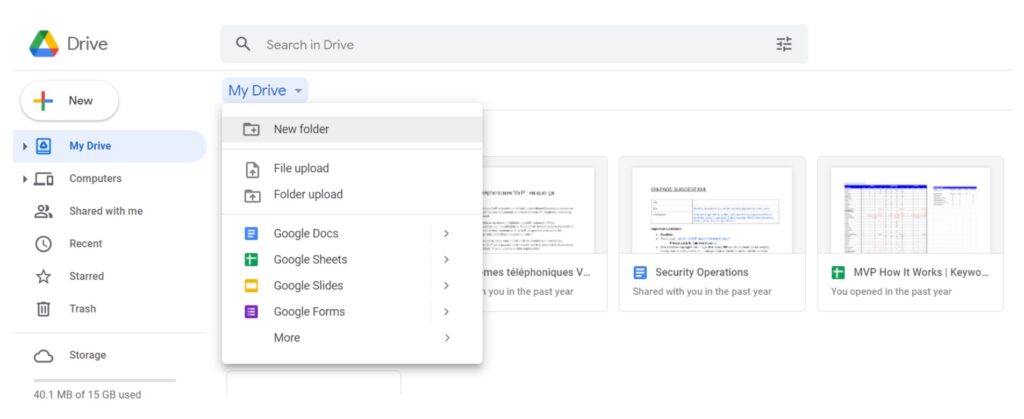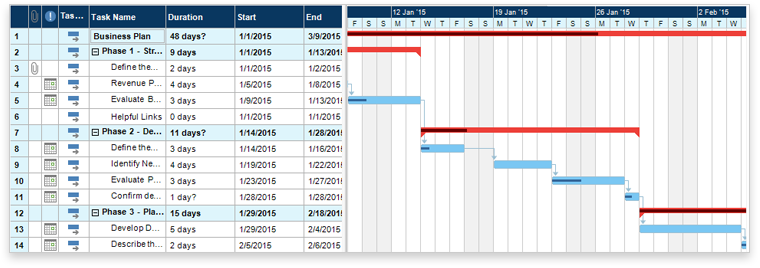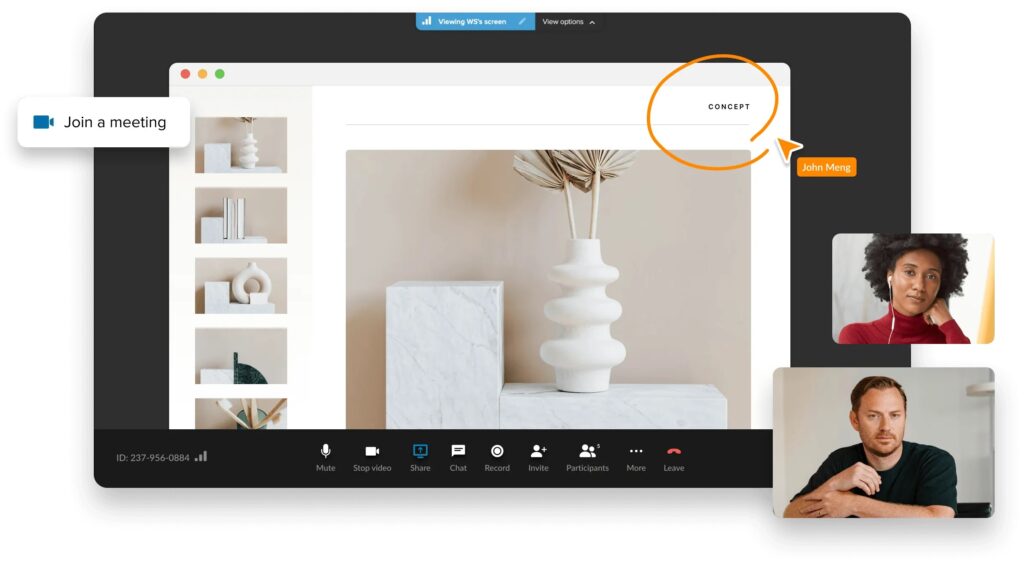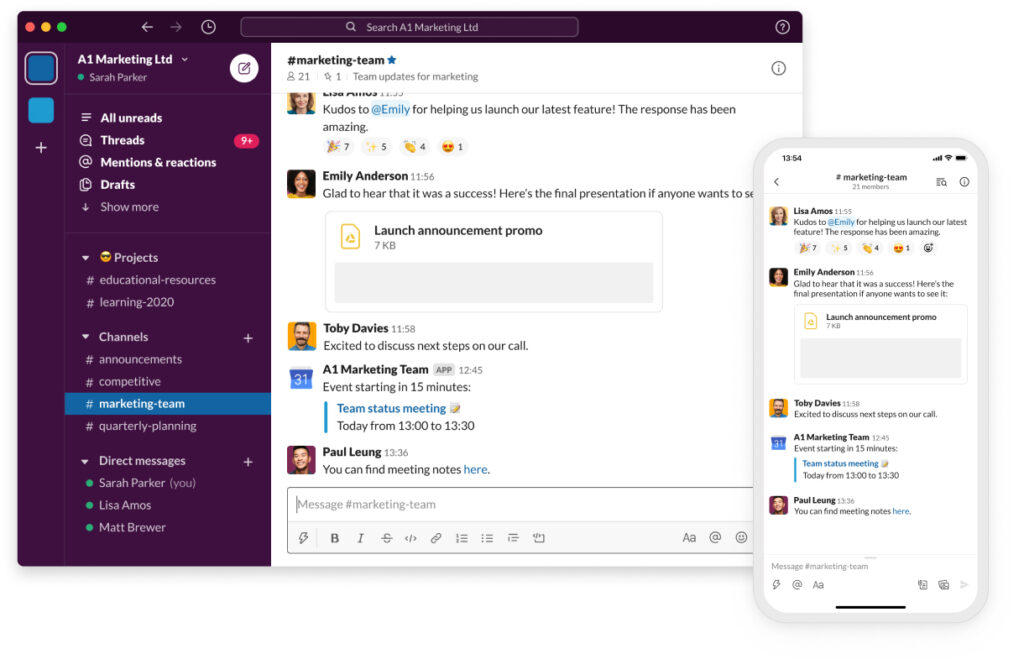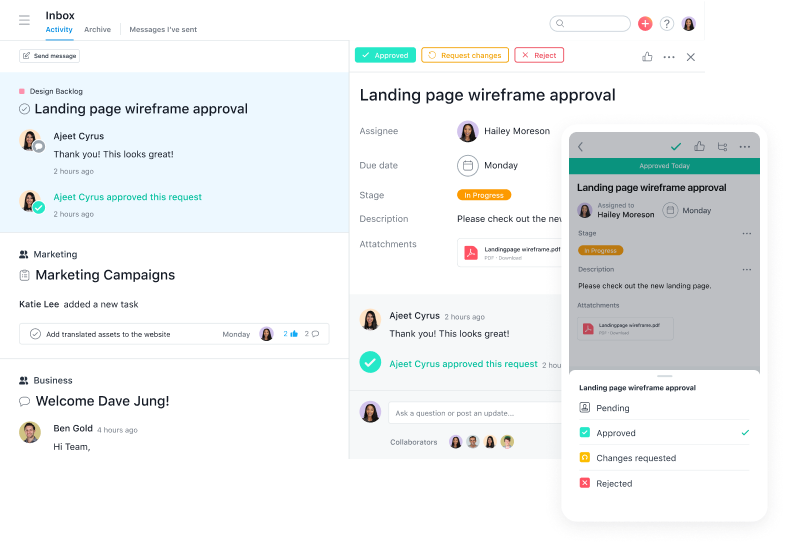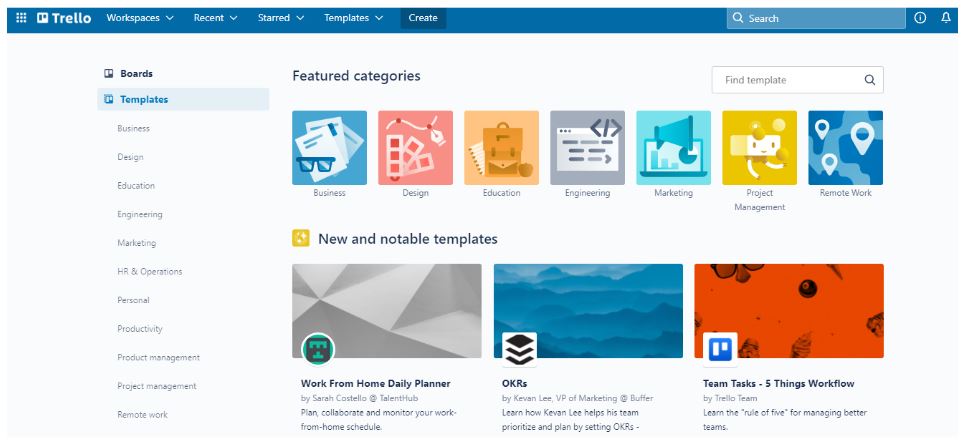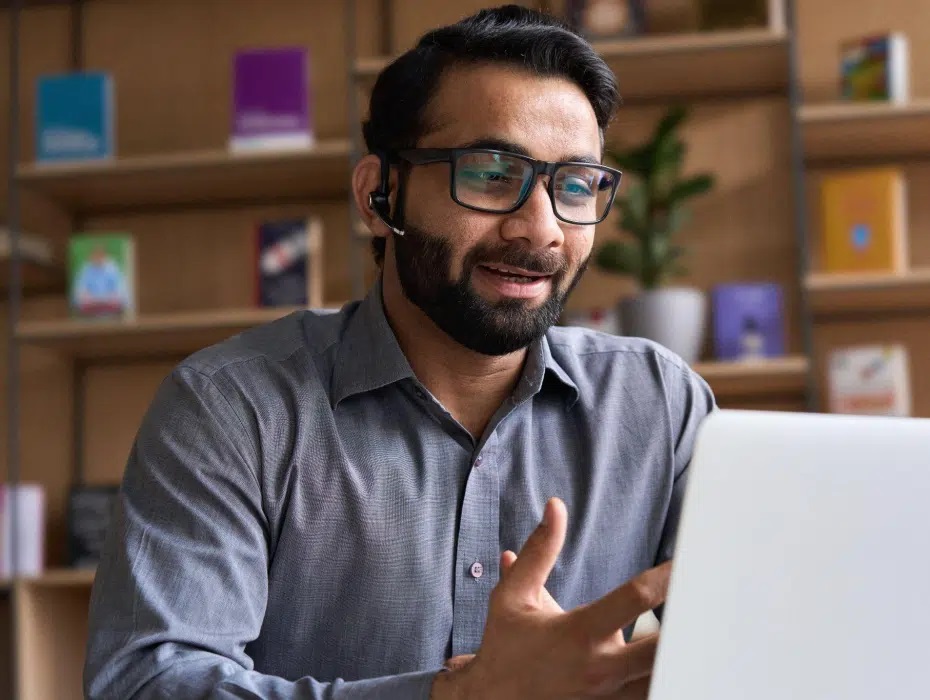Team collaboration can innovate new ideas, improve the productivity of the team, and achieve high-quality results. However, with the rise in hybrid working and remote teams, project management discussions and working with team members in the same workspace don’t happen so easily. Team collaboration tools are needed to help bridge the gap, enabling task management and collaborative work to happen online.
These collaborative tools serve a variety of functions to aid agile teamwork. Collaboration software is used to assist communication, enable real-time collaborative work on the same documents and files and create online workspaces for brainstorming or making mind maps. Each tool has different features according to its functionality, often providing integrations within other collaboration apps, to improve the effectiveness of your team.
What Is Team Collaboration Software?
At its core, team collaboration software provides a platform or online workspace where team members can communicate and share information to more efficiently work on projects together. This comes in a variety of styles and formats, including apps, downloadable computer software or online web tools. Depending on your team and how you best collaborate, different types of collaboration tools will better suit certain team members.
How team collaboration software looks also varies significantly. It could simply be in the form of a whiteboard, creating a space for team members to write, draw and annotate simultaneously. Alternatively, file sharing software that makes resource management more efficient is also a type of team collaboration software. Similarly, most project management tools used to track workflow are used to collaboratively improve team effectiveness.
How Do Collaboration Tools Work?
Collaboration tools tend to work in one of two ways. They either help groups of team members or entire teams to work together on the same project simultaneously. For example, online whiteboard software, video conferencing tools and online documents host multiple participants and can show changes made to sheets or shared screens in real-time. This form of collaboration tool means everyone involved has to be available at the same time.
Collaboration tools can also work by promoting asynchronous teamwork, meaning team members can work on projects separately (usually at differing times) whilst sharing and communicating together. Asynchronous tools include work management APIs, cloud storage platforms or messaging software. Each of these allows team members to contribute to the project without demanding the entire team’s availability, passing on information and templates for others to use at a later date.
Types of Collaboration Tools
Most team collaboration software fits into one of the following types of collaboration tools. Each aims to make teamwork more agile and effective, sometimes through asynchronous communications enabling the team to work better individually but aligned, or otherwise bringing the team together to collaborate in real-time conversations in an online workspace. All of these types of collaboration tools are available to be used by teams online.
1. Video Conferencing Tools
Often used as a replacement for in-person meetings, video conferencing tools have a wide range of applications for team collaboration. Enabling the entire team to meet regardless of their location can help with team and task management, tracking progress and flagging any issues in agile meetings. Nonetheless, these tools can be used with smaller groups, even enabling one-on-one video calls to collaborate with individuals or discuss an idea easily.
During video calls, there are additional video conferencing tools available. Depending on your software, it may have whiteboard functionality and the ability for screen sharing. Also, spotlighting features can be useful in webinars, drawing focus to the speaker, their slides or a demonstration. In-call messaging features can also assist the smooth running of video conferences and meetings, creating multiple methods of communication for your team.
2. Project Management Tools
When collaborating on a project as a team, having an overview of the different elements and team members’ responsibilities helps with keeping the project on track. Particularly with asynchronous workflows, keeping everyone updated through these tools improves the efficiency of your team. Benefits of project management software include more effective use of project resources, better team communication and improved timeline estimation.
Project management tools often provide integrations with other software, bringing your team calendars, checklists and communication tools onto a unified collaboration platform accessible by all stakeholders. Some software also utilises tracking tools, showing your project progress and next steps individually and across the entire team. This aids task management, easily assigning tasks to team members and overseeing workload, reducing the opportunity for project hold-ups.
3. Online Whiteboards Tools
Perhaps the simplest collaboration tool is a whiteboard. Online versions of the classroom classic bring together teams to discuss, create mind maps and plan out projects in real-time. This online brainstorming invites collaborative work in an agile and visual way from remote teams, engaging them in similar practices to those expected in face-to-face meetings. Whiteboard tools are often included free within other collaboration software or can be integrated.
After leading online whiteboard sessions, you can save any mind maps you’ve created, allowing you to share them with those not present or return to them later. Other features may include the ability to annotate images or screen sharing, setting permissions to allow multiple participants to contribute simultaneously, as well as using different background templates. This enables your brainstorming to be detailed and clear, improving your ability to communicate ideas.
4. Instant Messaging Tools
For team communication, instant messaging tools are essential. Whether to send quick reminders, follow up on tasks or ask for clarifications, instant messaging makes team communication efficient. Being less disrupting than an impromptu video call, instant messaging is used by many, whether through specific messaging apps or software, using social media or messaging features included with other online collaboration tools.
Some instant messaging tools have the ability to create channels for team messaging, projects or information. Group chats can be used to share files or start video calls with some software. Instant messaging is often used on a mobile device, providing functionality with both Android and iOS operating systems. This makes messaging accessible to remote workers through an app, ensuring they receive notifications wherever they are.
5. Shared Calendars
Project management is a lot easier when you know where all your team members are. Although remote working can make this difficult, having a shared calendar for the team can make organising meetings or setting group deadlines far simpler. Likewise, with workers on flexible hours, a shared calendar can track their availability. This helps with time tracking work on the project as well as overseeing the workflow of the entire team.
Automation can be used within shared calendars to send reminders to team members regarding important deadlines or checkpoints in the project. Most calendar apps also integrate with video conferencing tools, blocking time and storing invites for future video calls. Other integrations are also available with most calendar software, such as with messaging apps or often being included in task management tools and software packages.
6. Cloud Storage and File Sharing Tools
A large part of collaborative work relies on being able to share files and distribute them within your team. Cloud storage solutions ensure everyone can remotely access the files they need, reducing the need for pestering and repetitive emails. Rather than files being lost in a group chat or messaging thread, cloud storage and file-sharing tools ensure resource management isn’t a hassle and all documents are accessible to those who need them.
This also includes spreadsheets, charts, presentations and documents in file sharing. However, some file-sharing tools may limit the formats able to be shared. Likewise, cloud storage platforms work only for the file types they accept. This can become tricky to share Google Docs or Sheets using Microsoft software or vice versa. Even so, sticking to a single software service can provide seamless integrations when sharing and storing files.
Essential Features Every Collaboration Tool Should Have
How do you choose from all the team collaboration tools available? How will you know which software and apps will be most useful to your business needs or work best with your team, for example? Looking for certain features and functionality can indicate how different collaboration tools intend to support your workflow, benefit your project management and make your team more effective. If you already use collaborative tools, make sure any new features integrate well with your existing tools.
1. Internal Messaging
Communication is an integral part of collaboration, creating a group understanding of the tasks required and sharing important details to make the project a success. Internal messaging features within your collaboration software ensures this communication can happen efficiently with instant messaging. Similarly, this creates group-chat–style communications, allowing multiple team members to contribute without reverting to a confusing email chain.
It’s important to consider the role of internal messaging in your online collaboration tools. If you’re looking for it to provide instant messaging, ensure the feature can send notifications to alert team members to new messages. You may also want search functionalities, allowing you to quickly retrieve past messages on a particular topic or task. Or it could be a requirement that your internal messaging combines with video conference features.
2. Cloud-Based Storage
Collaborative work is slowed down by constantly requesting and waiting on others to share files with different team members. Although some documents and sheets may have limited access for security reasons, the majority should be stored in a centralised cloud-based location. This way, everyone can find documents without having to disrupt others. Likewise, secure documents can be stored with password protection or in limited access areas of your cloud-based storage.
An example of a cloud-based storage solution is Google Drive. This stores various file types, including Google Docs and Sheets, and the free version has limited cloud space. Files can be organised into folders to either share with the entire team or specific individuals, as well as setting permissions to limit who can edit or make suggestions on files. Google Drive integrates with other Google products, such as Gmail, simplifying sending files from the drive.
3. Cross-Functional Collaboration
Within your online collaboration tools, the ability to share resources and templates can save time on creating content and materials from scratch. Again, looking to cloud-based software, being able to share and organise uploaded resources across teams and departments can encourage company-wide collaboration. Cross-functional features aid resource management, which is particularly useful across marketing campaigns or for sharing presentation resources.
Salesforce software does provide cross-functional features, enabling team members to work on documents together in real-time using a cloud-based workspace. This uses the input from multiple users to review and annotate documents. Other features can set up customisable templates that can be used cross-departmentally or attach files to records. These Salesforce features have different pricing options depending on the functionality you want available.
4. Calendar Views
Project management involves a lot of remembering deadlines and hitting key checkpoints throughout the project. Without a calendar, this gets confusing and easily creates late hand-ins and project delays. Having calendar views within your online collaboration tools can boost team productivity, making time tracking your project more obvious. Similarly, it encourages team members to keep shared calendars updated, providing an overview of the team workflow.
Calendar views can have various formats, from daily, weekly or monthly spreads to taking a more project-centered format as Gantt charts or chronological checklists. This displays the order of tasks and their deadlines or strategies, such as for your social media, helping prioritise workflow and improve work management. Different views give team members an overall picture of the project, who is responsible for different elements and assist time tracking.
5. External Notifications
Notifications aren’t only useful while instant messaging but also as a component of collaboration tools. For your team to be their most effective, they don’t have time to be checking every collaboration app or software they use to stay on top of updates. However, using external notifications can bring changes or developments to team members’ attention without disrupting their workflow. If something requires a response, your team is quickly alerted and can act on it instantly.
Most collaboration apps have settings to send email notifications to alert you to activity on their channels. Similarly, mobile apps often have push notifications and message alerts when outside of the app. Other settings can select what activity you want to be notified of, such as comments specifically mentioning individuals, progress changes to tasks or checklists, or automated notifications sending reminders for upcoming and overdue deadlines.
6. Security Features
Throughout all projects, security and data protection is crucial despite being easily forgotten. Your team collaboration software should have security features at its core, ensuring your ability to keep information safe and follow local data privacy regulations. Different settings may be required depending on your projects and the data you collect, so anticipating these requirements in the software you use can save your team hassle later on.
As already seen, some tools have options to restrict permissions to files or conversation threads, limiting access to edit or open them. There are also communication tools that encrypt or password-protect messaging, so hackers are unable to intercept and interrupt. Other security features include multi-factor authentication, requiring a password and an additional form of authentication before allowing users to log on or access specific areas of the software.
7. Mobile-Friendly
As of 2020, there were 3.5 billion global smartphone users. Smartphones are already in the workplace and using them with your collaboration tools can benefit the effectiveness of your team’s workflow. Many of the types of online collaboration tools previously discussed and their features are available as mobile apps, making them more transportable and complementing the hybrid workforce to act as an additional screen or from where to receive notifications.
For team members who prefer using collaborative tools through apps on their mobile device, it’s important to ensure your software is compatible with their operating system. Some apps work better either on an Android system or an iOS system. Also, check your software API is easy to use on a mobile device and team members can navigate it efficiently. This can reduce the time taken on tasks and further integrate collaboration tools into your workflow.
8. Intuitive Interface
How your team collaboration software appears to users and its ease of navigation are important features to consider. An interface that is intuitive to your team members makes your collaboration platform’s tools and permissions more customisable and easier to use. This includes elements such as drag and drop features, clear buttons and obvious signposting.
For example, Evernote is a note-taking app used to organise and categorise checklists, images or other notes. The free version uses an intuitive interface, making it obvious to users how to create new notes, change the formatting of text, insert lists or search through your existing notes. Other pricing options provide additional functionality as well as the ability to share and synchronise with your entire team through the same simple collaboration platform interface.
9. Integration
The more collaboration tools you use, the more handy having integration with other apps is. This reduces the need to constantly switch between apps and combines the features of all your tools with the software you use. Integration can happen through API connections, add-ons to your other software or syncing through cloud-based connections. This also reduces team members missing notifications, sending reminders and alerts through your main collaboration platform.
Video conference integrations are particularly useful with remote teams. This can enable messaging to quickly transfer into a video call where necessary. Video conferencing software, such as Zoom and RingCentral, create invites to scheduled meetings which can be added to various calendar apps. These integrations aim to create a virtual workspace, unifying your communication tools and bringing the team together as they would in an office.
Our Top 5 Best Collaboration Tools
Having highlighted the key features to look out for in team collaboration tools, it’s worth discussing some of the software and apps available that deliver on these. The following collaboration tools cover a range of capabilities and have integration options available. They cover a range of types of collaboration tools, including communication, project management and sharing of files, all to create online workspaces for your team.
RingCentral
For your team’s communication needs, RingCentral provides messaging, video conferencing and phone features for small businesses and enterprises. This host calls with the use of video conferencing tools such as screen sharing, inviting external participants and call recording. Start video calls from within instant messaging group chats and easily send call recordings within your team. These features can be used with both inbound and outbound communications.
RingCentral is also available as an app, bringing together your remote team on whatever devices they have access to. Available both as a mobile app and desktop version, RingCentral ensures high security and protection of data and messaging along with a reliable network connection. This enables effective communication, improving your teamwork through multiple messaging and calling channels for hosting agile meetings and receiving instant responses.
This has multiple pricing options depending on the functionality you require although it can be used with other applications without additional charges. RingCentral MVP has integrations with many other apps and add-ins, including Salesforce, Skype for business, Google Drive and others. Together, these can build software that enables your teamwork and aids project management, ensuring communication options are always available.
Microsoft 365
By bundling Outlook, Microsoft Teams, Excel and Outlook Calendar, Microsoft 365 provides a singular API for multiple pieces of collaborative software. This creates an online collaboration platform and workspace suited to your team, containing your documents, contacts and communications. Permissions can be set up to restrict access to documents, keep private files secure or allow multiple users to work on the same documents simultaneously.
Using Microsoft 365 makes changing between applications unproblematic for users. For example, spreadsheets made using Excel can easily be shared via OneDrive for other team members to annotate or edit. Likewise, setting up video calls with Teams allows email invites to be sent using Outlook and schedules them into the Outlook calendar. This unifies your business tools, simplifying task management by keeping everything in the same space for your team.
With pricing options for individual use and small business operation, you can customise your apps and storage solution depending on your team’s needs. This cloud-based service means your team can access their work from anywhere, simply by logging into the online platform to find your folders, team calendars and conversation threads. This makes collaboration easy, with all team members in the same space and easily reachable to work together on projects.
Slack
When it comes to team management, Slack offers collaborative tools to organise your teamwork and communicate effectively. With a simple interface for both a desktop and mobile device, its tracking tools follow your progress and send automated alerts across your collaboration platform. Slack integrates with Dropbox to share files, Trello to build team productivity boards, as well as Gmail or Outlook to unify your communication tools, among other integrations.
Including instant messaging, file sharing and organising conversation threads or group chats into different channels, Slack also creates a virtual workspace facilitating teamwork through better communication tools. Slack includes further features for asynchronous collaboration, enabling users to record audio, video and screens to aid communication with your team. This gives team members flexibility in their work management, providing complete information where needed.
Asana
Aiming to improve workflow, Asana is a team collaboration platform that provides project management tools with a range of viewing formats and interaction options. Supplying a wide range of features, Asana streamlines workflow by including the ability to set rules to make repeated processes automated. Reporting features are also available to display real-time insights into project progress and give suggestions for improvements.
After adding your tasks and project items with deadlines or key dates, your view of these is customisable to your preference. This includes Gantt charts, shared calendars, grouped according to a topic or theme, or as Kanban boards. Asana also provides the option to set team or company goals, helping team members keep their strategy in line with these and measure their performance in relation to them, as well as set out project briefs to stick to.
A free version is available for introducing teams to project management tools. However, other pricing options have more functionality and user options. This enables teams to view their projects from a range of perspectives and adapt their viewing format to whatever is easiest to use. Similarly, this view of your projects helps highlight areas of inefficiency in your workflow and reduce unnecessary processes either through using automation or removing them.
Trello
For project management, Trello provides a workspace to create lists, assign tasks and track progress. Often used to create Kanban boards for task management, cards can be created and sorted into different categories using drag and drop to add checklists, deadlines, and attachments. Trello boards can be started from scratch or from existing templates to organise and oversee your projects, being shared with your entire team to use.
As an online collaboration tool, Trello can aid asynchronous work by collating information and resources related to a task or topic ready for your team members to use. This means regardless of who is completing the task, all the information they need is kept in the same place. Automation options are also available for recurring tasks or to set up processes within your boards, meaning they don’t get forgotten.
Trello enables asynchronous communication and work practices, not relying on all team members being available for team collaboration to happen. The boards replicate the processes within your projects, signifying your progress. Trello premium offers additional functionality compared to the free version and is available to use across your teams and departments. It also has project management integrations within your Slack workspaces.
Find The Complete Collaboration Tool Solution
Regardless of where your team is working, team collaboration software can improve the effectiveness of your teamwork and benefit your project management. With different types of collaboration tools to cover every aspect of your projects, team communication and innovation, there’s something to suit every team setup. Many of these make remote working a possibility by using virtual solutions, also providing asynchronous options for your team workflow.
Within these collaboration tools, key features impact your teamwork and improve your processes. These encourage unified communication within your teams, clarify your scheduling and deadlines and enables team members to work to a high standard across all projects. Various features are prioritised depending on specific projects and how your team works, so you should know what you’re looking for in team collaboration software.
Ultimately, your team won’t know what works for them until they’ve tried it. Many collaboration tool apps have freemium versions which can give your team an idea of how useful it would be to them. Once you’ve identified the software that suits your purposes and has the integrations you need, different pricing options help customise the app to your usage. Find your collaboration tool today and transform your team workflow.
Originally published 18 May, 2022