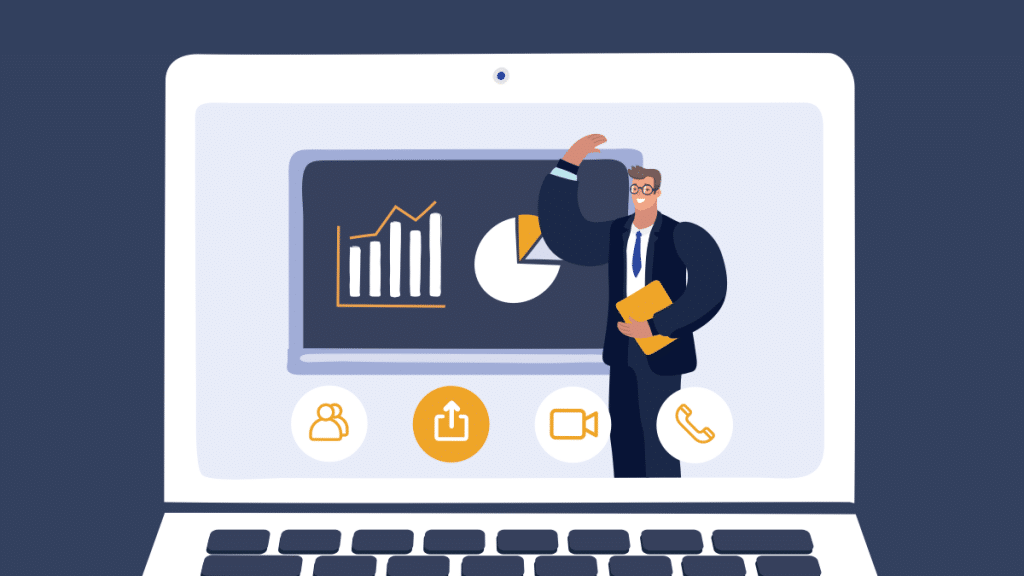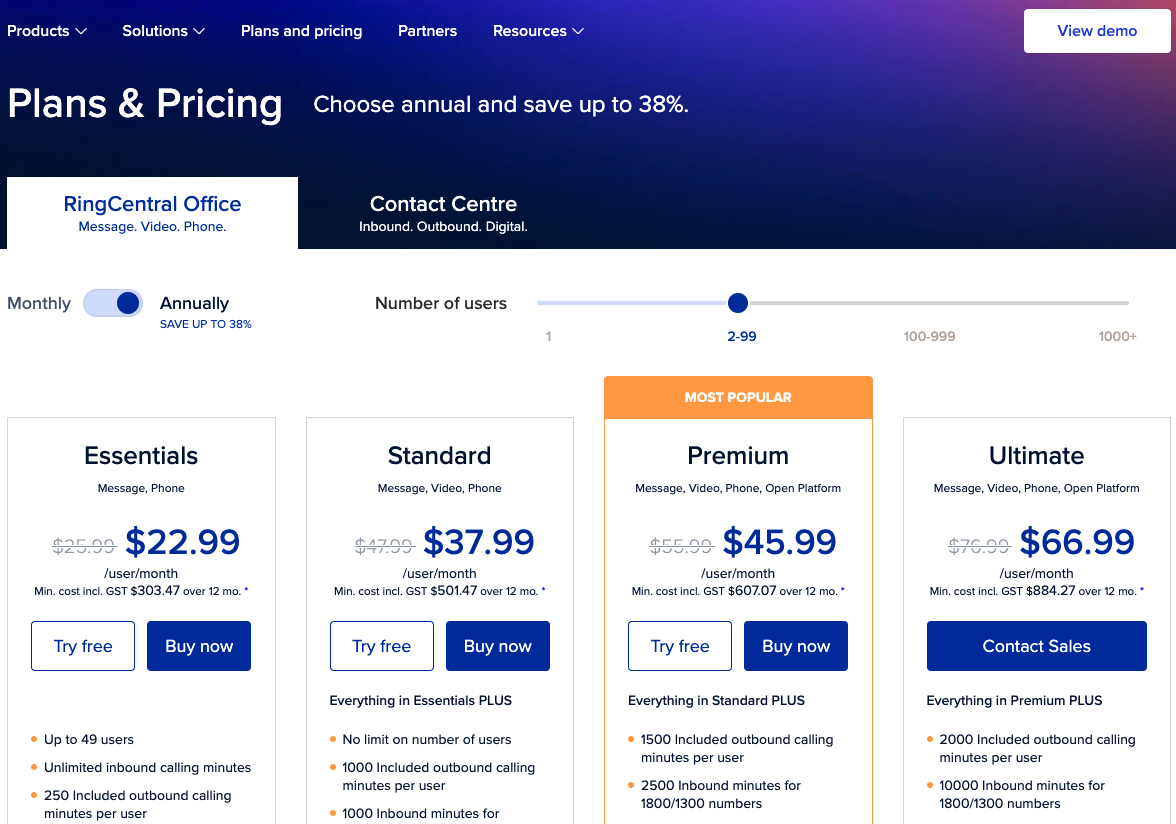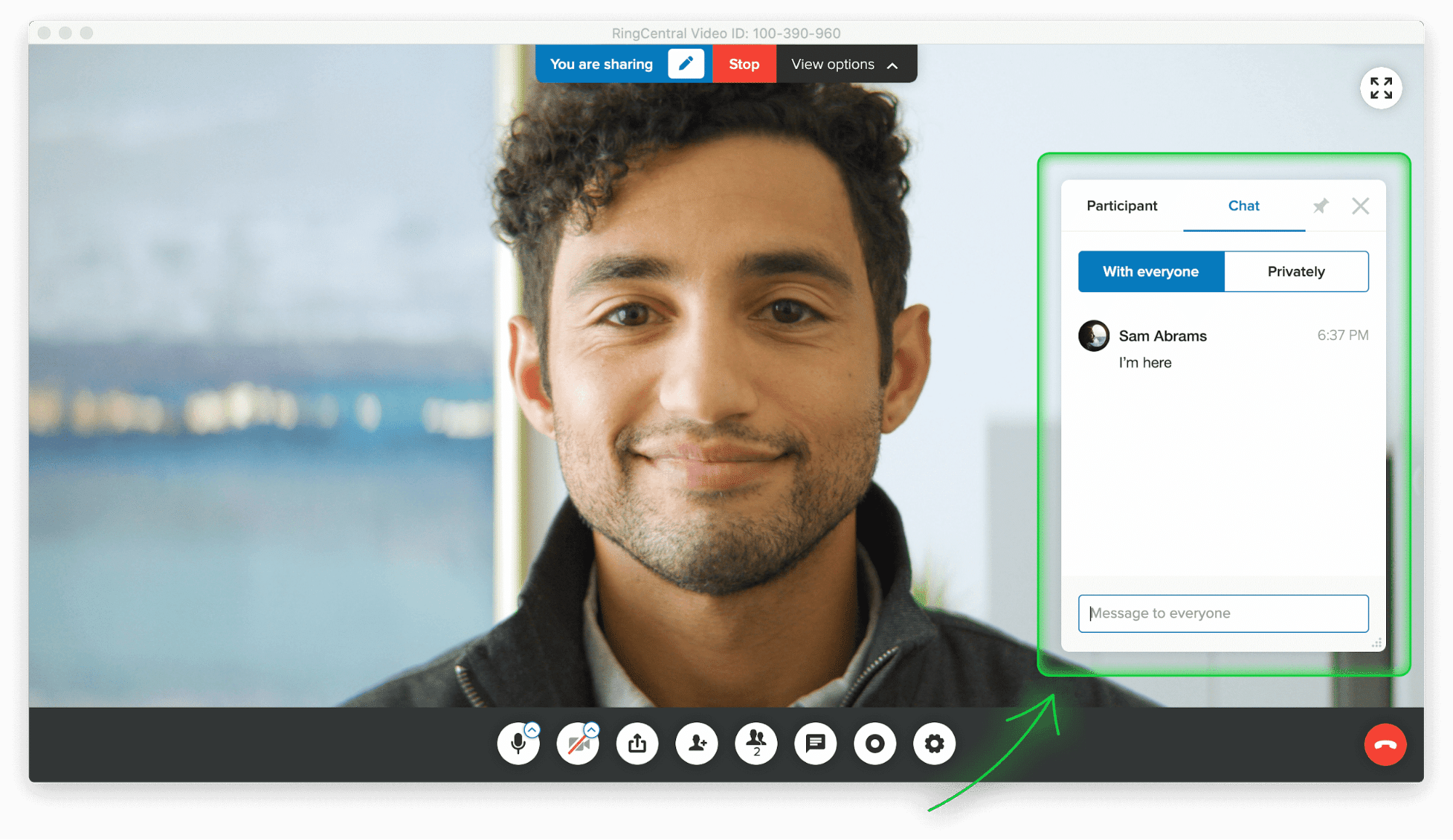While researching his book, 1,001 Ways to Engage Employees, Dr. Bob Nelson performed an ambitious analysis of three million employee surveys. He wanted to discover what the greatest drivers of employee engagement were.
The greatest? Employee recognition.
The second greatest? Career development.
He found that when employees receive learning, development, and advancement opportunities systematically from their employers, they are far more engaged.
Research shows that employees who self-sponsor their learning are more than twice as likely as those who receive corporate training support to see their development as a stepping-stone to a new employer..
That’s not what you want.
And that doesn’t mean that employers and managers should stop at just sponsoring their employees’ training either. That’s the bare minimum. Instead, they should actively create a conductive learning environment for training—for example, allowing employees to learn during office hours, lightening their workloads, and bringing in mentoring schemes.
As hybrid work becomes the new reality, in part due to the impact of COVID-19, virtual-training and e-learning (slated to be a $200B industry by 2024) present an excellent opportunity for employers to keep their employees engaged in new ways. Virtual training is also a useful resource for onboarding new recruits—especially if they can’t attend face-to-face introduction sessions.
(Virtual classrooms, though, are a whole other animal and involves a different type of learning curve, which we won’t get into here. You can learn more about that in this article.)
Let’s dig into:
- Why you should consider conducting training online
- How to set up a virtual training session on RingCentral Video in 4 steps
Why virtual training?
When you consider the success and reputation of “academy” companies like General Electric and Proctor and Gamble, it’s easy to see the correlation between employee development and company success. Small and medium businesses (SMBs) can reap the same rewards at their own scale. For SMBs, remote training courses are often the more effective option, and here’s why:
1. Virtual training is cheaper—both for employers and employees
Virtual instructor-led training (VILT) means that presenters and employees can save money on logistics, travel costs, accommodation, venues, and snacks. This reduces the pressure on organizers to cram too much information into a few days or hours. The resources could instead be diverted to improving the remote learning experience—including holding real-time online training sessions—as the business scales up.
2. Virtual training supports the way individuals learn
A learning dump as described above isn’t exactly conducive to either satisfactory learning experiences or long-term retention. Consistent, bite-sized lessons are often much more effective. According to the theory of “The Forgetting Curve,” about 75% of new information is forgotten within a week if it isn’t applied:
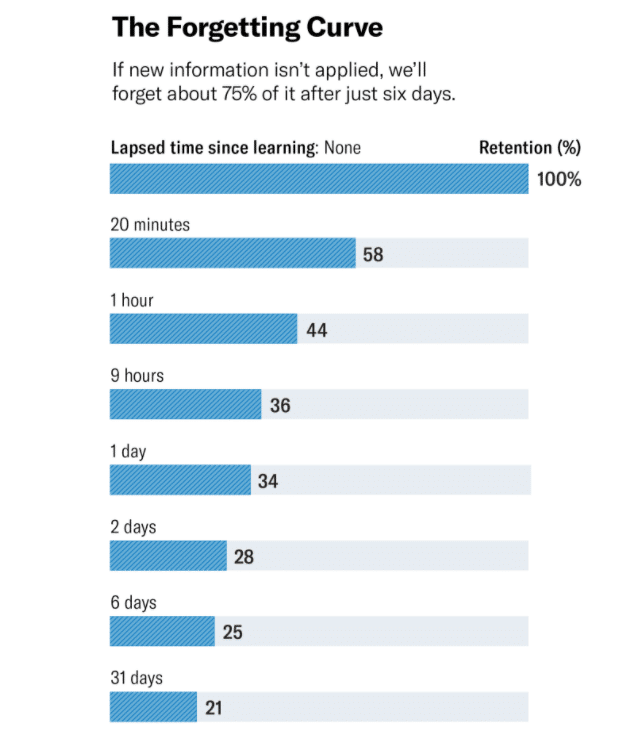
Training in a virtual environment allows you to teach the way people learn. And to maximize the effectiveness of your virtual courses, it may be worth investing in training for your instructors with a view to them becoming accredited virtual trainers.
3. Participants can join in from wherever they are
With virtual training, employees can have access to the same standardized curriculum whether they’re at the headquarters in New York or tuning in from vacation in Nepal.
Want to encourage adoption and participation? One of the easiest ways to do that is to simply make the remote training course more accessible (for instance, by working with different time zones) and the virtual classroom more interactive.
4. Virtual training allows participants to pace themselves
Different people learn differently, and with the sophisticated tech available today, we can ditch the one-size-fits-all approach. With recorded e-learning sessions or open online course-style training, participants can return to the material if they need a refresher. This could be via smartphone on their commute, their PC in the office, or a laptop when working remotely.
5. Virtual trainings are more easily customizable
Researcher Monica Hamori says that for best results, individuals should be matched to different training formats and different topics, based on the skills that they’ll need to put to use in the company.
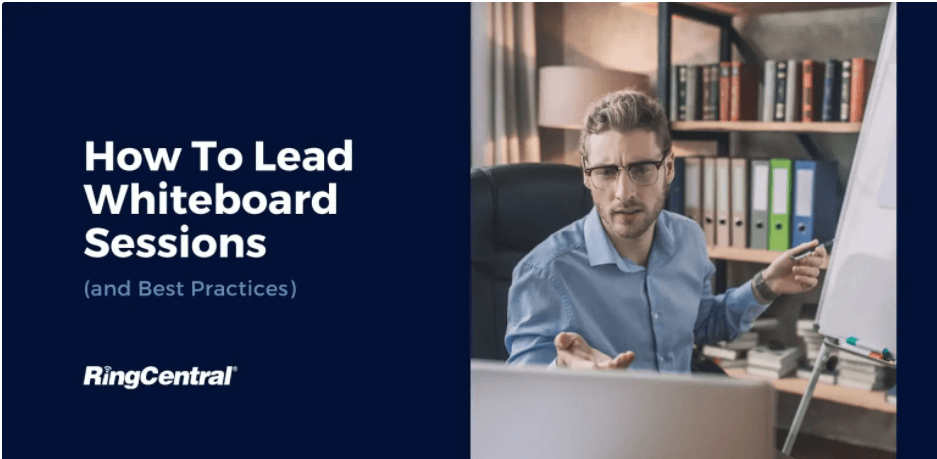
For example, sometimes, a webinar might be your best virtual training tool because it’s convenient.
(This would be harder to execute in traditional classroom-based training, but it’s possible with remote training technology—like RingCentral Video!)
How to set up a virtual training session on RingCentral Video in 4 easy steps
RingCentral Video makes it ridiculously easy to organize virtually anything that involves communication across distances. The RingCentral desktop and mobile app (which comes with the RingCentral Office® license) allows you to message your team, do video conferencing, and make phone calls all in one place, taking the pain out of coordinating online training and materials.
You can organize pretty much a real-time virtual training session in any time zone, over HD video. Here’s how:
Step 1: Sign up for RingCentral Video
Head to the Plans and Pricing page to select the features and add-ons you need:
Step 2. Invite participants to a scheduled remote training session
On the Standard Plan, you can add up to 100 participants on RingCentral Video. Participants don’t need a RingCentral account in order to join the virtual class—they can join just by clicking a link in their internet browser.
Here’s how to send your invites:
1. Tap “Schedule” to create a meeting or webinar, then input the date and time. When creating a meeting time, take into consideration the timezone of each participant. Then go ahead and set up the options for audio, video, and calendar. (If you want to start a meeting right away, just hit “Start.”)
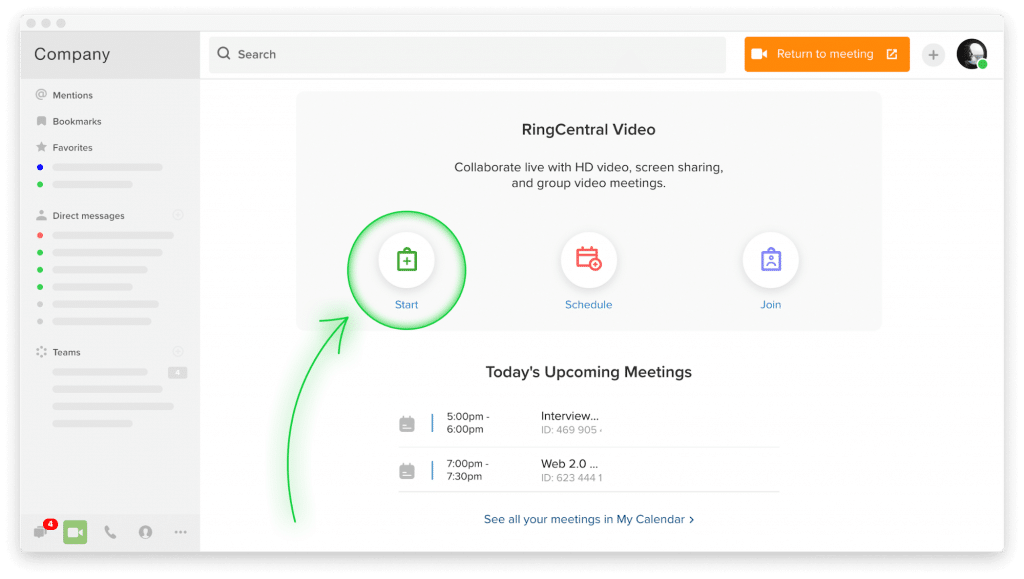
After you click “Schedule,” you can choose the time and date, and also make your meeting more secure by using a meeting ID and setting up a password—and yes, the app has a Dark Theme too:
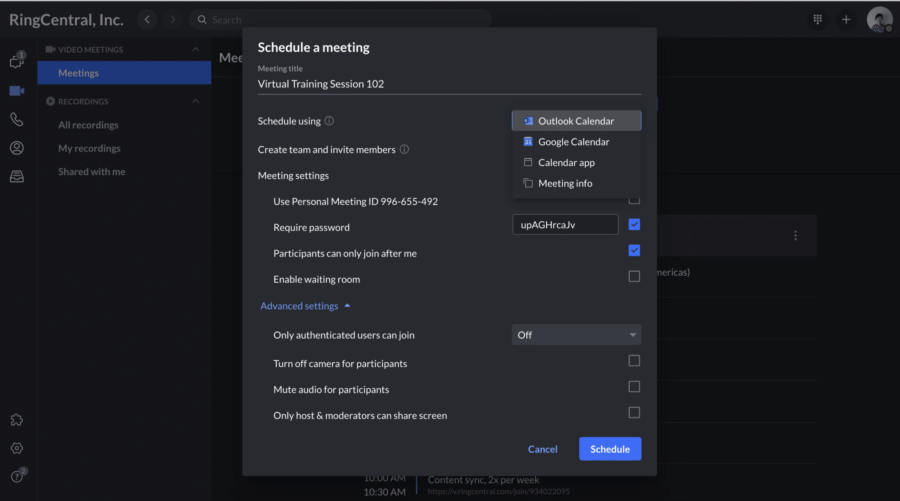
2. You can send virtual instructor-led training sessions (VILTS) invitations to participants via email (Google or Microsoft 365 are the default) or text message, directly from your phone’s RingCentral app.
3. You (or the virtual trainer) can even just give participants meeting IDs and ask them to sign in to virtual classes on their browsers.
If you’re running an ad hoc remote training session, add your participants on the fly directly from your team’s chat on the RingCentral app:
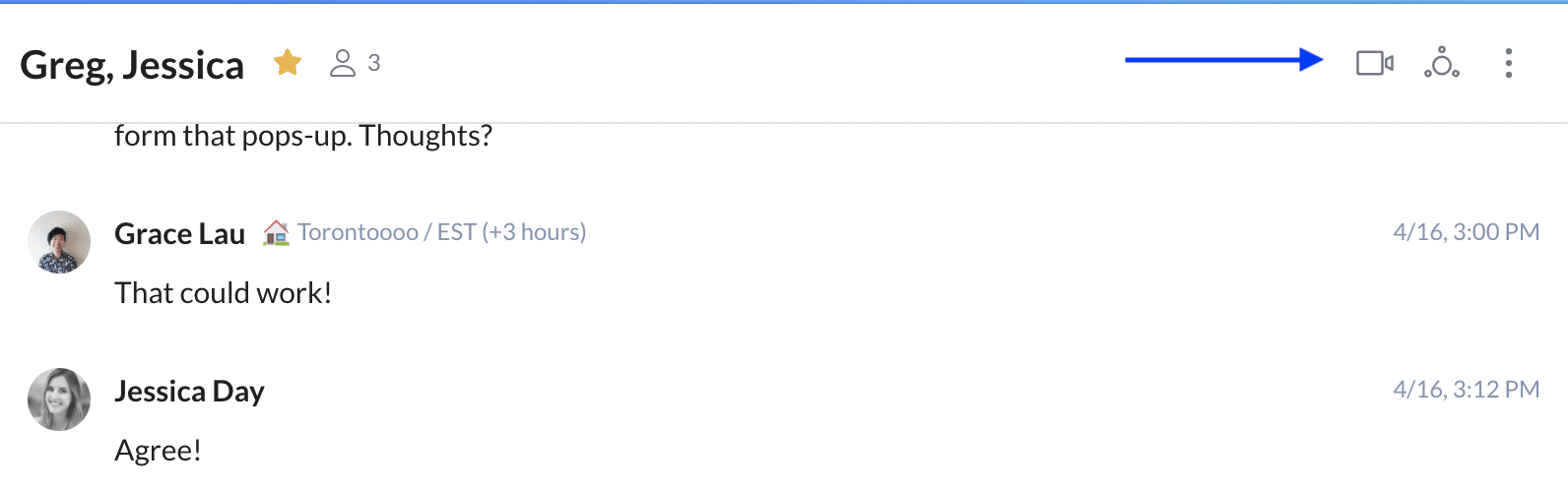
Step 3. Prepare
With RingCentral Video, you won’t need complicated tech-checks and sound-checks hours before the virtual training meeting. However, facilitators still need to have easy access to the presentations and multimedia materials you want to use. Here are a few preparation tips—whether you’re using RingCentral Video or any other virtual training tool:
- Clean up your desktop so you have all your files easily accessible during the training.
- Set up a second display monitor. This will make it easier for you to manage the materials and programs you might have open while running your online trainings. Make sure you don’t have unwanted websites (like social media) open on your browser.
- Facilitators who are subject matter experts (SME) often suffer from the “curse of knowledge.” This is a cognitive bias that makes them think that other people have the same level of context and background info that they do (which isn’t always the case). Have a non-SME or a layperson sit in on a dry run (or observe the actual webinar) to evaluate the accessibility of the presentation.
Step 4. On the day of the training, make sure everything goes smoothly with RingCentral Video’s custom options
Familiarize yourself with all the options available to you in advance. This will help you have an easier time presenting your virtual classroom training. Don’t forget to check if you have a good internet connection and that your webcam and headset are working properly.
1. Bar latecomers from entering
If you really want to enforce punctuality, you can also “lock” the meeting room (so no more people can enter after a certain time):
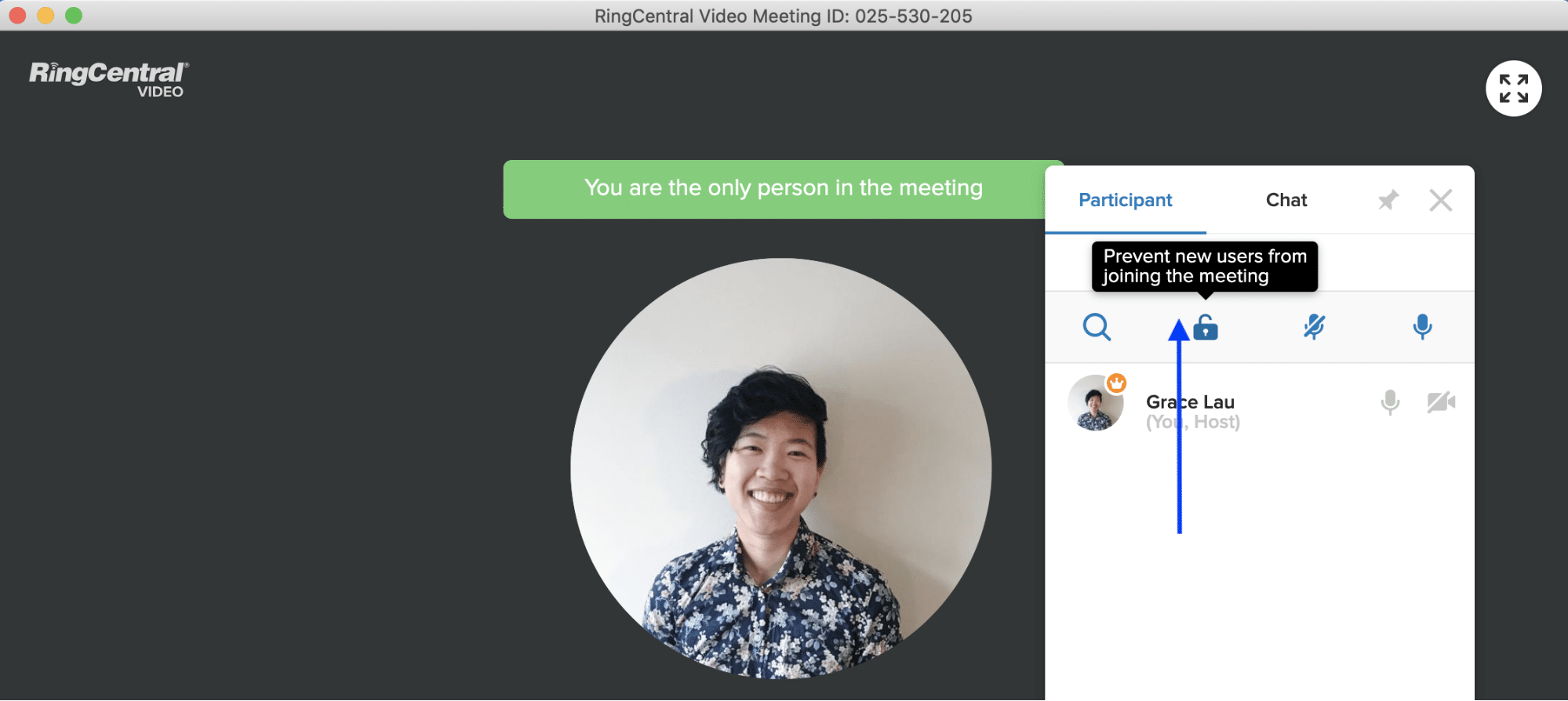
2. Mute yourself (see #1)
Background noise is minimized to a large extent on RingCentral Video, but if you’re in a particularly bustling place, hit the microphone-shaped icon on your main dashboard to mute the mic. It’s also worth considering investing in a noise-cancelling headset if you’re in an environment that has lots of outside noises.
3. Mute your participants (see #6)
The icon next to “Invite Participants” takes you to a menu of controls that allows you to mute your participants’ audio, so you can focus on presenting. RingCentral’s new closed captioning feature can also help attendees keep up with a presentation when they’re in noisy environments by automatically converting what’s being said into real-time captions on the screen. This can also help folks who are deaf or hard of hearing to follow the conversation.
4. Pause video (see #3)
If you’d like to create breaks during long training programs, you can pause the video until you’re ready to return.
5. Share your screen (See #7)
If you wish to present with notes or files you have on your computer, you can opt to share your screen with your participants:
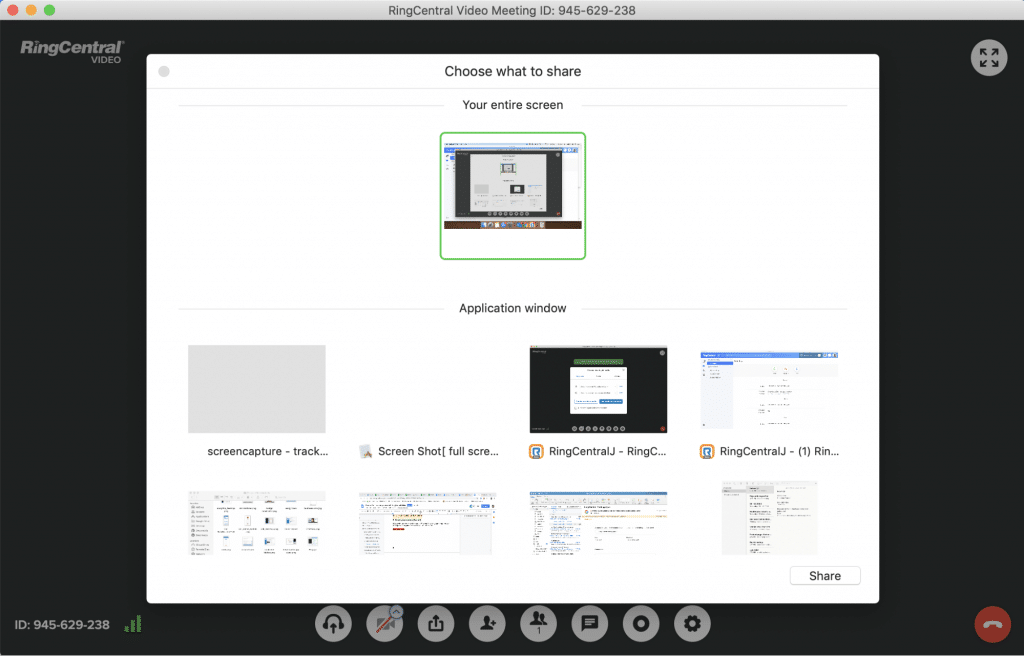
The ability to screen share can be useful if, for example, you’re polling participants during a session.
6. Annotate your shared screen
Draw directly onto the screen using the annotate feature to highlight or demonstrate key points or learning objectives during your presentation.
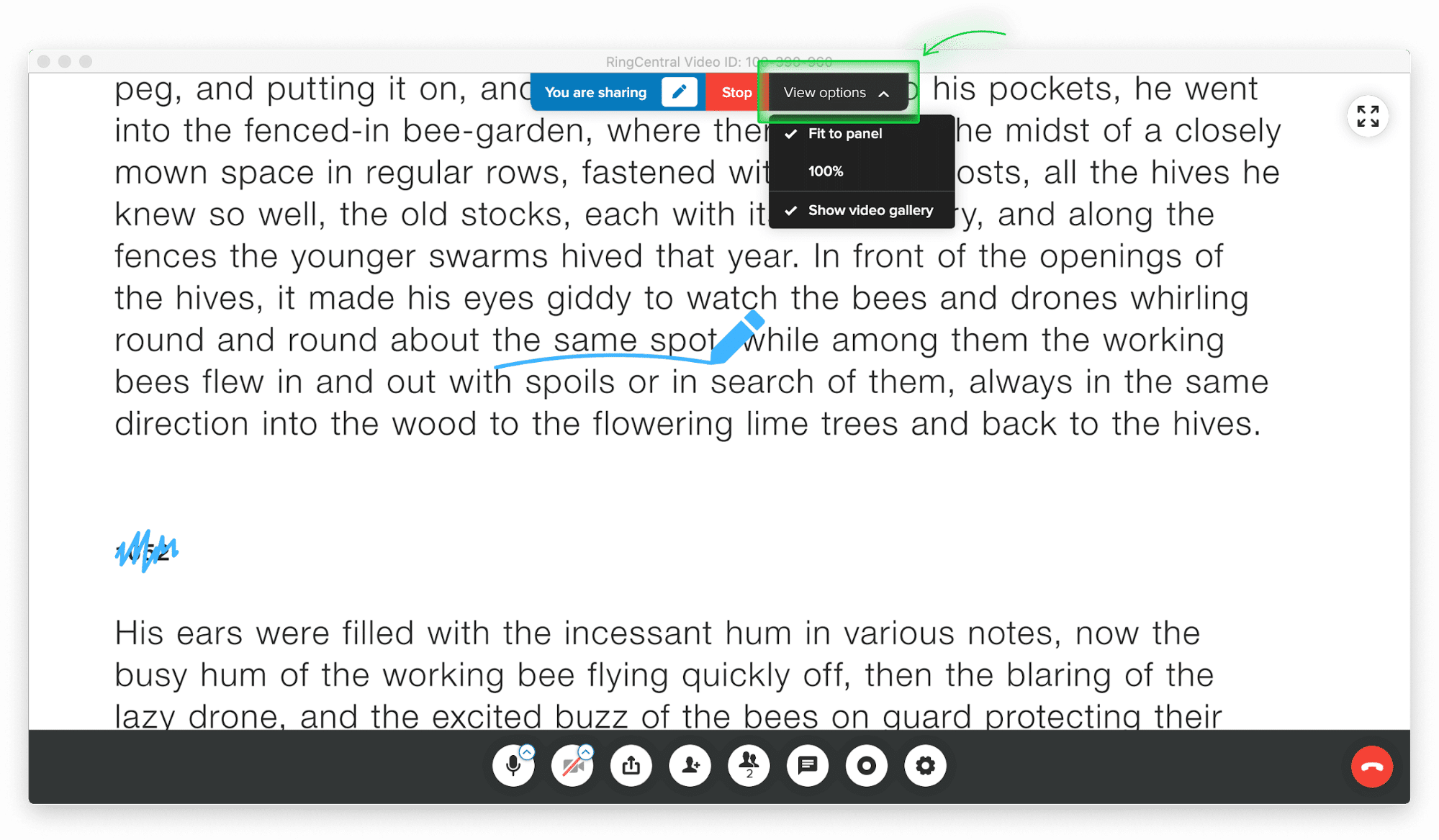
7. Enable non-verbal feedback
Participants can use the chat box during meetings to ask questions and give kudos without verbally interrupting the speaker:
8. Hand the remote to participants
Sometimes employees might have questions and need to point out something in your document. You might also want them to demonstrate their understanding of a problem by working it out for everyone to see. You can do that by assigning them to be the moderator:
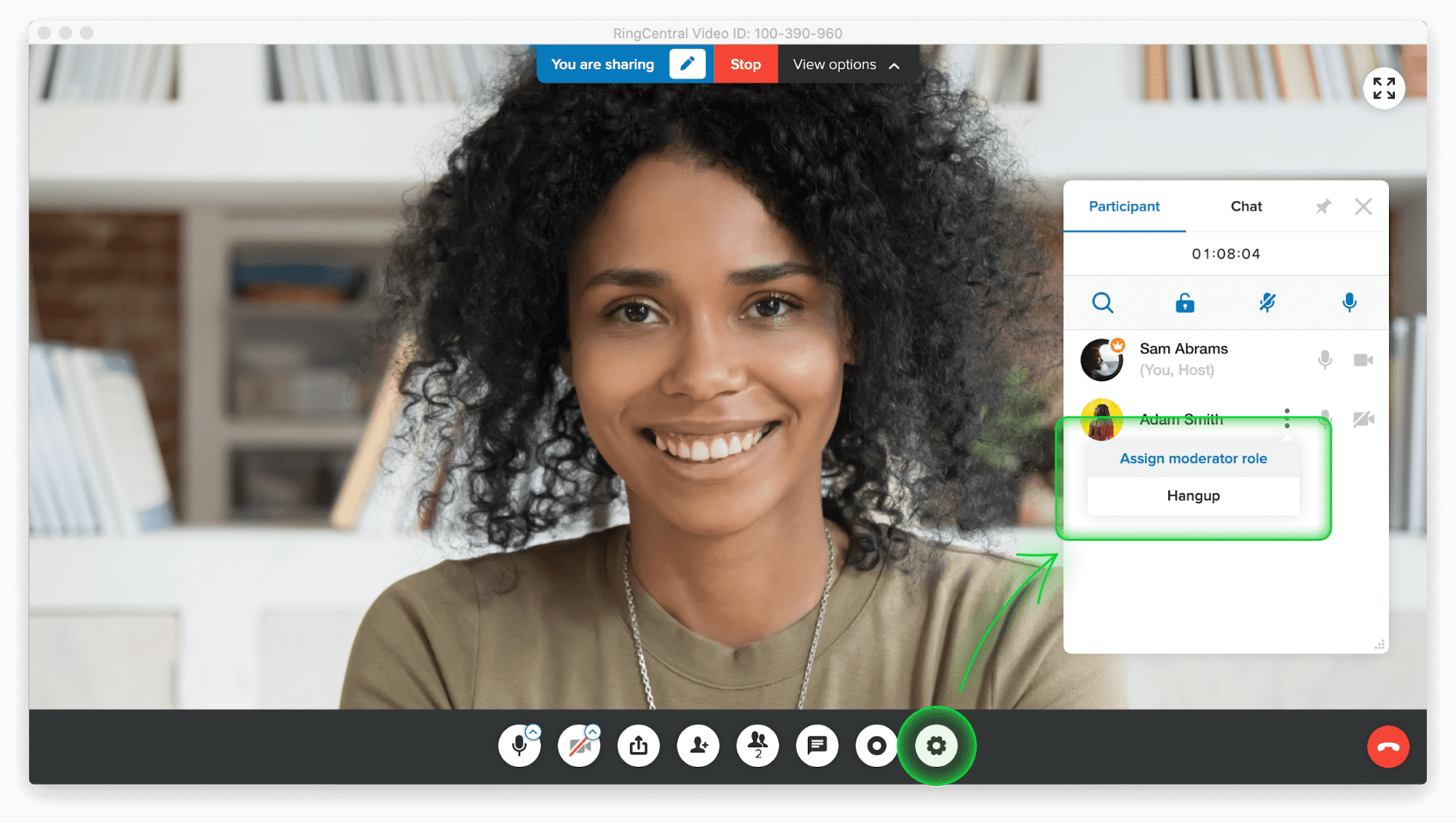
9. Share assignments and resources
You can toggle the “Manage on File Sharing” setting on the administration page to share worksheets, exercise files, Linkedin pages, and any other materials with employees as the training program goes on.
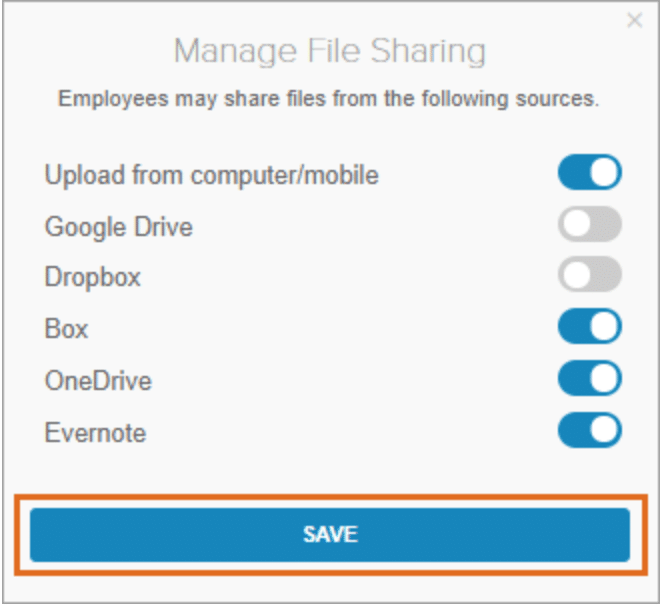
Get the best results from virtual training by using RingCentral Video
When compared to face-to-face learning, virtual training sessions are often seen as the lesser method of instruction. People argue that there’s a lack of “personal touch” with online instructor-led training and miss the in-person atmosphere of a classroom or a seminar room.
It’s easy to forget that setting up traditional training sessions can be incredibly resource-intensive. Don’t be tempted to skip out on training altogether. Opt for high-quality video-training software like RingCentral, which can guarantee you reliable connectivity, integration with your existing third-party apps, and access from anywhere.
Originally published 23 Mar, 2021, updated 13 Jan, 2023