Thanks to tech, today’s business meetings look a little… different.
Instead of gathering a team in a boardroom, companies are going online. According to Lifesize’s survey, a whopping 98% of respondents state that video conferencing helps with relationship-building inside and outside the company.
The numbers say it all. Teams are beginning to love working digitally. And to make sure you’re getting the most out of your video calls, it’s crucial to know about a few extra features.
One of the most helpful ones is sharing your screen with whoever you’re video calling.
From sharing monthly reports to product launches and customer feedback, the uses for screen sharing are limitless. It can also help you explain a topic more clearly—or even brainstorm the next big idea in your (virtual) meeting room.
Once you know how to share your screen with your teammates, it’ll change the way your team does meetings—forever.
What software do you need to share your screen?
The first step to sharing your screen is making sure you have the right software.
Not all video conferencing software is equal, so you need to first check if the software you’re using to host your meeting has a screen sharing function.
Some platforms are cloud-based, meaning you can access them anywhere, anytime. Some might be robust, sophisticated apps that not only let you do screen sharing but also have a whole host of features that’ll make running remote meetings a breeze for your team.
It’s important to know what to look for. The best platforms on the market are designed to be easy to use, allowing you to share your screen with others in a couple of clicks. Here are a few things to consider when looking at screen sharing options:
-
- Is it easy to use? Remember, not everybody you talk to on video will want to download the software you’re using or go through a long signup process. That’s why the best screen sharing software don’t need to be installed and can be accessed from anywhere. For example, RingCentral Video lets anyone join a meeting with just a link (and then share their screen by hitting the “Share screen” button).
-
- Can you collaborate with your team? One of the driving factors behind screen sharing is showing your team what you’re working on or making a presentation. Make sure the software you choose makes it easy to collaborate over video and includes extras like a chat box and file sharing.
- Does it fit into your existing tech stack? Like any software investment, it’s important to research whether it will integrate with the products you already use. Picking a screen sharing software that integrates with products in your existing tech stack will open up a range of other perks like automatically booking meetings into your calendar and storing recordings for later use.
Now that you know what to look for in screen sharing software, let’s take a look at how to share your screen using RingCentral Video.
How to share your screen in 3 steps using RingCentral Video
Screen sharing can transform your workplace and allow your team to share presentations and gather feedback from anywhere in the world.
Let’s take a look at how to share your screen using RingCentral Video.
Step 1: Set up a meeting
The first step to sharing your screen with your team is to set up or join a meeting in RingCentral Video. You can do this directly in RingCentral’s team messaging app:
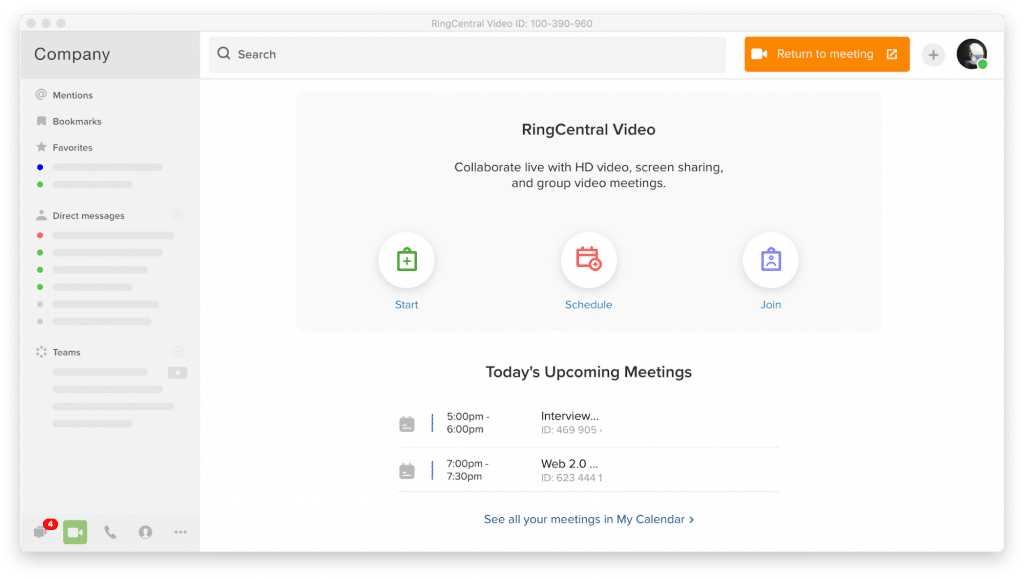
Once you’re in the meeting, you have two options to share your screen: either by clicking the main “Share” button in the middle of the screen or the green “Share” button on the bottom toolbar:
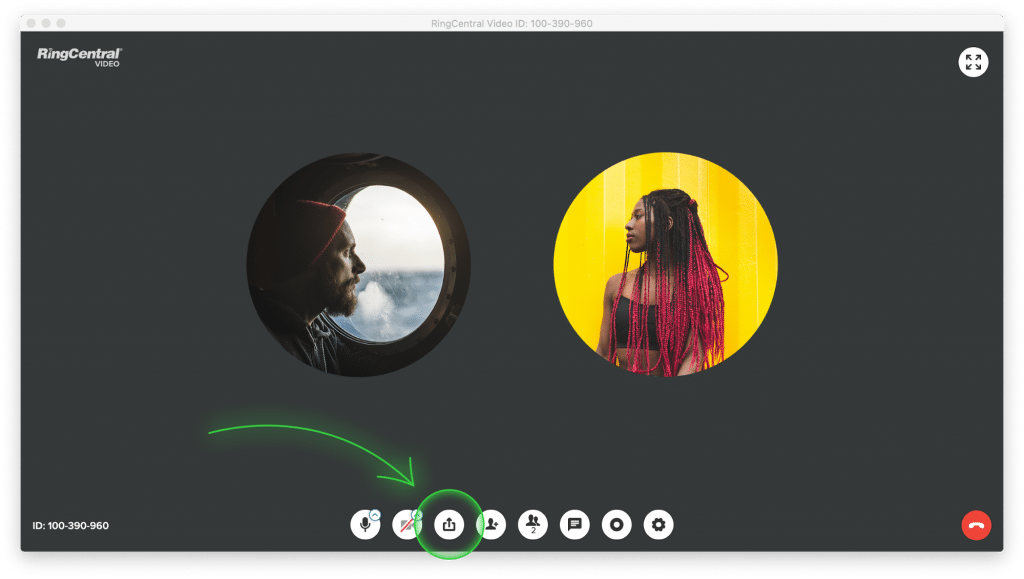
Pro-tip:RingCentral Video also has a built-in shortcut to share your screen. Just type in Alt+S on your keyboard (⌥ alt + S for Mac users!)
Step 2: Go beyond basic screen sharing
Now you’ve got the basics down, it’s time to look at how to share files and applications.
Using RingCentral Video, you can share windows and even applications to anyone involved in your meeting. If you have a separate monitor linked up to your desktop, you can share that too by selecting “Screen 2”:
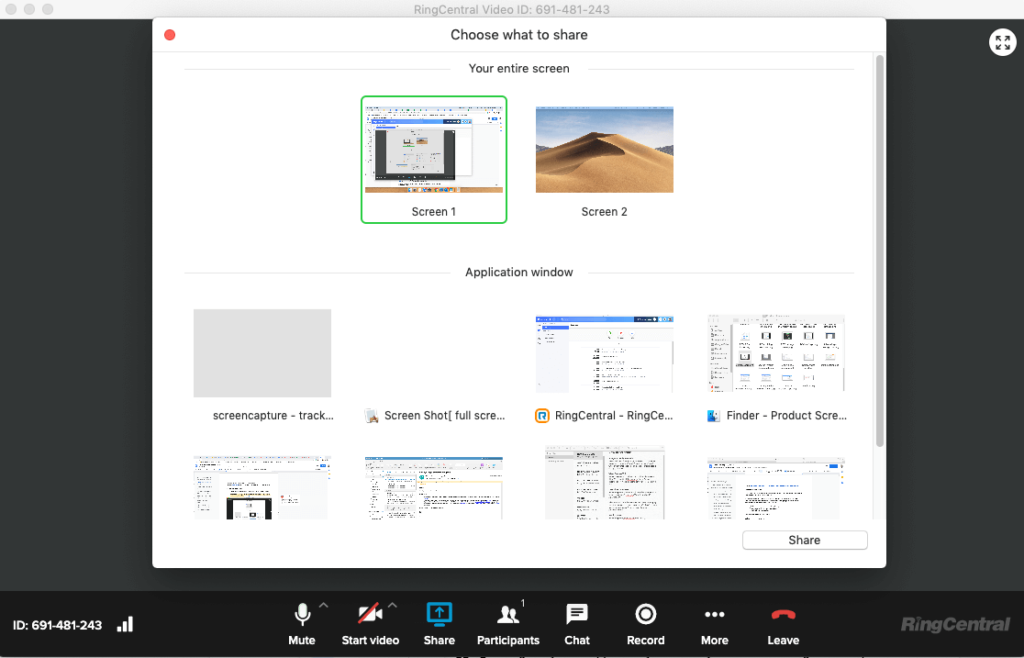
On this same screen, you’ll find other advanced screen sharing features, like the digital annotations or linking up an iPhone or iPad. These features are great for sharing presentations or brainstorming ideas on other devices while still keeping your main meeting screen open.
Step 3: Customize your meetings to suit your team
Unlike in-person meetings, RingCentral Video has a unique feature that restricts what part of your screen you want to share.
In the “Advanced” feature window, you can decide how much of your screen you want the other people on the meeting to see, if you want to share content from a second camera, or if you want to turn the video off altogether.
Not only do these features give everyone in your meeting complete control over what they’re sharing, but they also allow attendees to customize the meeting to suit their needs:
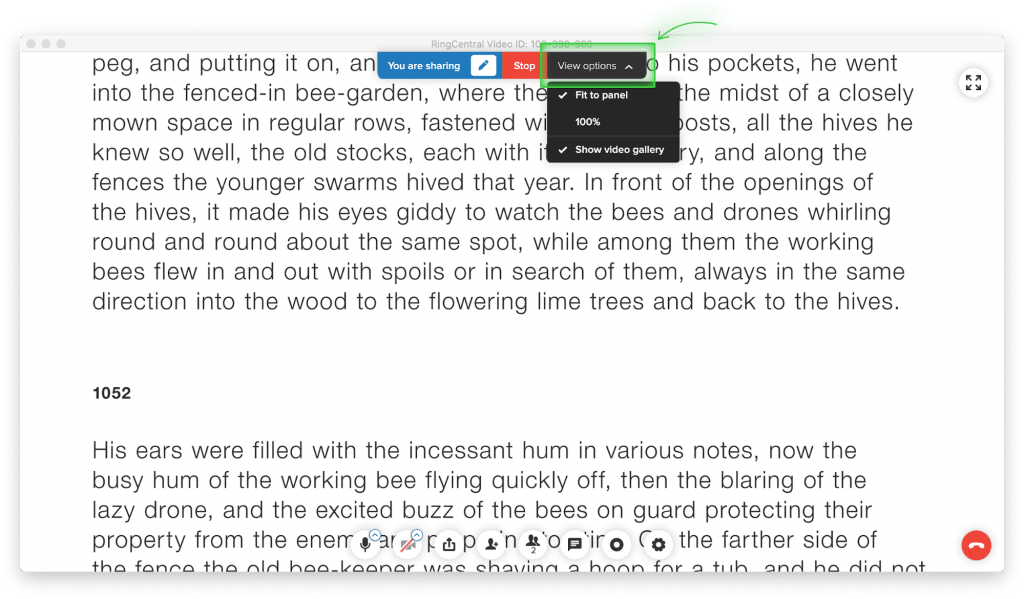
Ready to start sharing your screen in online meetings?
There are tons of platforms on the market right now that you can use to share your screens and host meetings digitally.
However, like any investment, you need to make sure the software you pick is a good fit for you.
If you need something more than simple screen sharing and limited meeting times, why not try RingCentral Video?
With features like advanced screen sharing options, annotations, and customized meeting capabilities, RingCentral Video gives teams the features it needs to create a modern meeting experience—wherever you are.
Originally published 30 Mar, 2021, updated 13 Jan, 2023





