We’ve all experienced the annoyance of receiving unwanted calls. Whether it’s repeated calls from telemarketers or robocalls from possible scammers, unwanted phone calls can feel like an infringement of your privacy. Fortunately, modern tech allows us to take some control over our communications channels and filter who can contact us.
It may be helpful to enlist both your landline and mobile phone on Australia’s Do Not Call Register. This can help significantly in blocking most unsolicited incoming calls from marketing and telesales firms.
However, present day scammers have sophisticated means of beating the system and slipping through the cracks, so it’s important for you to know how to block calls to avoid the nuisance of unwanted callers.
What is call blocking?
Call blocking is the process of changing your call settings to stop inbound calls from a specific phone number. Call blocking, also known as call screening and call rejection, uses a block filter on a list of unwanted callers so you don’t have to receive them.
A phone number that has been blocked will be automatically directed to your voicemail where a recorded message will inform them that their call will not be received.
You can block numbers directly from Apple iOS and all Android phones, and your recent calls page. To block unknown numbers on your RingCentral business phone, just go to settings in your phone app.
Cybercrime and telecoms scams are becoming ever more sophisticated. Hackers now use highly advanced methods to scam telecom users around the world. One such method is caller ID spoofing. With caller ID spoofing, scammers can call you from a number purporting to be your bank or a similar legitimate institution.
The caller ID number that appears on your screen can be very similar to the actual phone number of your bank. They may be using the same area code. Scammers can now access VoIP tech to manipulate business phone numbers and defraud unsuspecting phone users.
It’s important to watch out for red flags whenever you receive calls from an unknown number. Firstly, pay attention to the caller’s tone and the kind of information they’re asking for. If the caller uses threatening language, hang up immediately. They’re more likely than not trying to scare you into divulging sensitive information.
Also, anytime a caller asks you for personal information, mark it as a sign that they’re trying to scam you. Legitimate institutions like banks will never ask you for sensitive information over the phone. In this case, you should hang up and call the actual company to confirm if they have contacted you.

Blocking a call on an iPhone
Call blocking is easy on your iPhone if you have iOS version 7 or higher. In fact, with iOS version 13 and onwards, you can simply silence unknown calls. Just go to “Settings” and from the “Phone” option turn on Silence Unknown Callers.
Calls from any number that is outside of your contacts list or outgoing calls will be filtered and directed straight to your voicemail. You will be sent a notification later.
In addition to calls, you can also filter text messages from unknown numbers. Go to settings and from “Messages” turn on the Filter Unknown Senders option.
To block a number that called you recently, open your phone app and click “Recent”. Scroll to find the number that you want to block. Find the information icon next to it. It looks like a lowercase “i”. Choose Block this Caller. Once you confirm, all future calls from this blocked number will be directed to voicemail. Unless you choose to unblock later.
To block a business phone number from your existing contact list, go to settings. Choose the phone option and tap on Blocked Contacts. Scroll to the bottom of the screen and tap Add New. From the list of contacts, choose the ones that you want to block. Another way to block contacts is to go to Settings> Messages> Blocked Contacts and> Add New.
You can also block someone from a text. Tap the name or number on the top of the screen. From the drop-down, you get three options: Facetime, Audio, and Info. Choose Info and from the new drop-down, tap Block this Caller.
To block a contact from accessing your Facetime, identify the last Facetime chat you had with them. Tap the information icon. This will open up several options about the call. Choose and tap Block this Caller. If the person is someone on your contact list, go to Settings> Facetime> Blocked Contacts. Scroll down and tap Add New to choose who you want to block.

Blocking a call on Android phones
One of the easiest ways to block callers on your Android device is to go to phone settings and choose recent calls. Press down on the number you want and then tap Block Number.
Another way to block unwanted numbers on your Android phone is through your phone app. Click on the three dots on the top-right corner of your screen and choose Settings. From the drop-down menu, tap on Call Blocking and add numbers that you want to block. You can also use Call Blocking to block all unknown numbers at once.
Some mobile phone carriers like T-Mobile and Verizon let you block numbers on a service level.
Most Android phones have built-in call blocking features. However, if you are struggling to do this on your Android device, maybe a third-party app is your best bet. Apps like Call Blocker, Mr. Number, and Calls Blacklist are available on the Google Playstore. These are free apps that let you filter unwanted and spam calls.
Third-party call blocking apps like these allow you to block calls from specific numbers, area codes, and even countries. When you block numbers, you send them directly to voicemail. An app like Mr. Number also has a great feature that lets you report scam calls to other users.
Steps to activate call blocking in RingCentral Phone
Activate call blocking straight from the RingCentral phone app. Access the Settings or Details option to block calls. When you add a phone number to the blocked numbers list, it blocks all calls, and faxes from that number. When you add a number to the list of unwanted calls or blocked calls on your RingCentral app, you can still call and send faxes to that number.
To instantly block an unwanted number in the Details section of your RingCentral phone app:
- Click on the Call Log button
- Click the Details icon (represented by a lowercase ‘i’) next to the numbers that you want to block.
- Click on the Block Number button
- Click Block to confirm
To block a number in the Settings section of your RingCentral phone app:
- Click the Settings or Gear button
- Click on Calls
- Click on the General tab
- Tap the Add button (a plus sign) next to Blocked Numbers
- Enter the number you want to provide in the space provided
- Click Enter to save changes
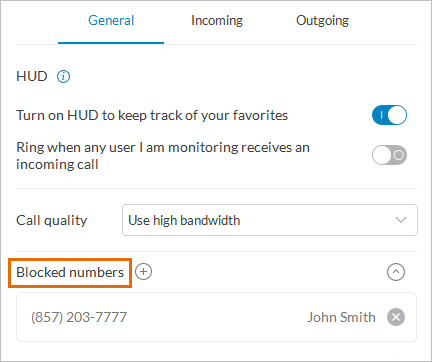
The number/s you blocked will now automatically appear under Blocked Numbers.
How to report unwanted calls in Australia
You can opt out of receiving unwanted calls, text messages, and faxes by registering your Australian landline, mobile phone, and fax numbers with the Do Not Call Register. This is a secure database and the service is free of charge.
To sign up for the Do Not Call Registry, just visit their website or call them on 1300 792 958. The registration is free of charge and can take up to 30 days. Also, once you have registered your number with the Do Not Call Registry, it remains in the database until you ask for it to be removed.
Remember, some organisations like charities, research companies, and political parties are exempt from the Do Not Call Register Act 2006. So, you may receive calls from these sources even if your number is registered with the Do Not Call Registry. These instances would not be considered a breach of the Do Not Call Register Act 2006.
However, if you believe you’re receiving calls from companies that don’t have this exemption, contact the Australian Communications and Media Authority (ACMA). They’re responsible for the implementation of the Do Not Call Registry. In case of a breach, you can contact ACMA through the Do Not Call website or call them on 1300 792 958.
In conclusion
More and more companies now have access to our personal and business contact information. The risk of our contact information being compromised is at an all-time high.
Call blocking is an effective way of stopping spam calls and messages. While it’s not possible to filter every unwanted call, we do have some control on who we allow to reach us.
Originally published 03 Sep, 2021, updated 10 Sep, 2021





