Web Meeting for Business
Get the best video and web conferencing software for your business.

Get the best video and web conferencing software for your business.

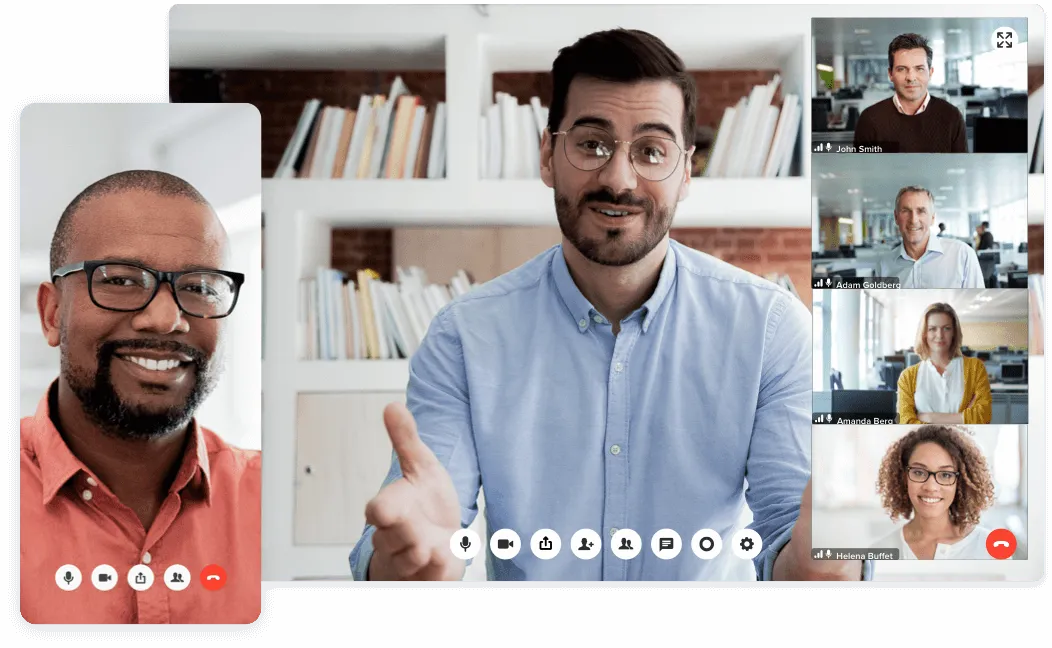
A web-based meeting is quite simply a meeting that happens on the web, or online. Let’s break down what that actually means.
You connect to the meeting via the internet by using an online tool or solution. As an alternative to a traditional conferencing system, web-based meetings allow you to come together in an online environment. Here, you open up the conferencing experience to more features and functionality.
Whereas a traditional dial-in conference call limits you to calling in only via your phone system, and only being able to communicate via audio, a typical web-based meeting includes features like screen sharing, call recording, file sharing, and video conferencing.
Web and online meetings can be either audio conferencing or video conferencing meetings.
Audio conferencing takes the standard dial-in conference call and makes it available via the internet. This allows desk-based users, from sales to contact center agents, to join from their desktop or laptop without having to juggle devices. It also allows people in areas with poor reception, or those without access to a landline phone, to join the meeting.
If you stick to a traditional dial-in conference, you might unknowingly be restricting important guests from joining your meeting. This prevents them from experiencing communication and collaborative experiences available with most conferencing apps.
In an IP-based audio conference, you usually have the option to join via your meeting app, a web browser link, a dial-in code, or even a specific code for certain conferencing devices.
Once in the audio conference, the host can choose to record the call, and guests can mute themselves when they aren’t speaking.
Video conferencing takes a web meeting to the next level. In a video conference meeting, the host and guests can choose to turn on video to take advantage of the benefits of face-to-face communication.
By seeing the other participants in your meeting, you’re able to pick up on hand gestures and facial gestures that might reinforce (or contradict) facts and opinions.
Audio conferencing is perfect for quick catch-ups that need only a simple exchange of conversation, or for when video isn’t possible or ideal (like when internet connections are poor).
This way, you can gather participants and discuss the issue with the ability to record, mute, and invite other guests who may need to join.
The major difference between audio conferencing and video conferencing is the introduction of video. By upgrading your web meeting to video, you make sure meetings stay productive while maintaining their structure. Everyone is visible to each other, so it’s like you’re sitting in a meeting room with your guests.
You can have more professional video in your video conference too, with the addition of an HD webcam. Some laptops have built-in webcams—which are usually good enough—but others may leave you looking a little blurry.
When upgrading your audio conference to a video conference, you need more bandwidth available as there is more media to process.
The introduction of video opens the door to a host of other on-screen functionality too. For example, you can share your screen to help explain what you’re describing or present your latest sales figures. Hey, sometimes a graph or table can really drive your point home.
If you want to take your video meeting one step further, there are more advanced collaboration features too that help you do things like group brainstorms. RingCentral Video, for instance, lets you make annotations and text chat while sharing your screen to make video conferencing more interactive:

There isn’t really a wrong time to have a web meeting. After all, when attendees can’t access the internet to use advanced features like video and screen sharing, they still have the option to dial-in. All participants with web access can use these features, and even non-web attendees can still listen and contribute as if it were a dial-in only meeting.
Essentially, web meetings are a more flexible way to meet with people, especially if it’s for something important. For example, you could be nearing a pressing deadline for a client, so you need to come together and finish a proposal.
Rather than waiting for the next time you’re in the office or trying to talk someone through a diagram, start a web meeting to flesh out exactly what needs to be done.
The use cases for web meetings are pretty widespread. Here are a few common examples where web meetings are used:
Whether hosting online events, virtual classrooms, or simply joining meetings for the first time, a range of conferencing features are available via a communication platform or dedicated conferencing app.
If you already have a communication platform in place, make sure you compare products like for like, but also check if your platform includes features like desktop sharing and an instant message option. Older communications platforms may not have rolled out modern features and you may need to contact sales to get upgraded.
Web and video conferencing includes a wide range of tools that give you features like scheduling, hosting, and joining an online meeting.
If you need to hold a virtual meeting, conference, or presentation via the internet, you’ll want one of these handy apps. You’ll also need an audio connection via your computer's speakers, an external microphone if you’re dialing in via your phone system, mobile, or softphone.
Another neat thing you can do with a conferencing system is enable a web meeting by hosting an online VoIP session where guests can join the conference. This can be audio-only or it can include video.
Again, as well as benefiting from online meeting functionality, you also get access to standard conferencing features like a dial-in number for non-web users.
You can create an online meeting in several ways depending on the app you use. Some people will prefer to create a meeting right from their app; others will opt to create a meeting in their online calendar.
You can choose whichever option is best for you and your guests when creating an online meeting:
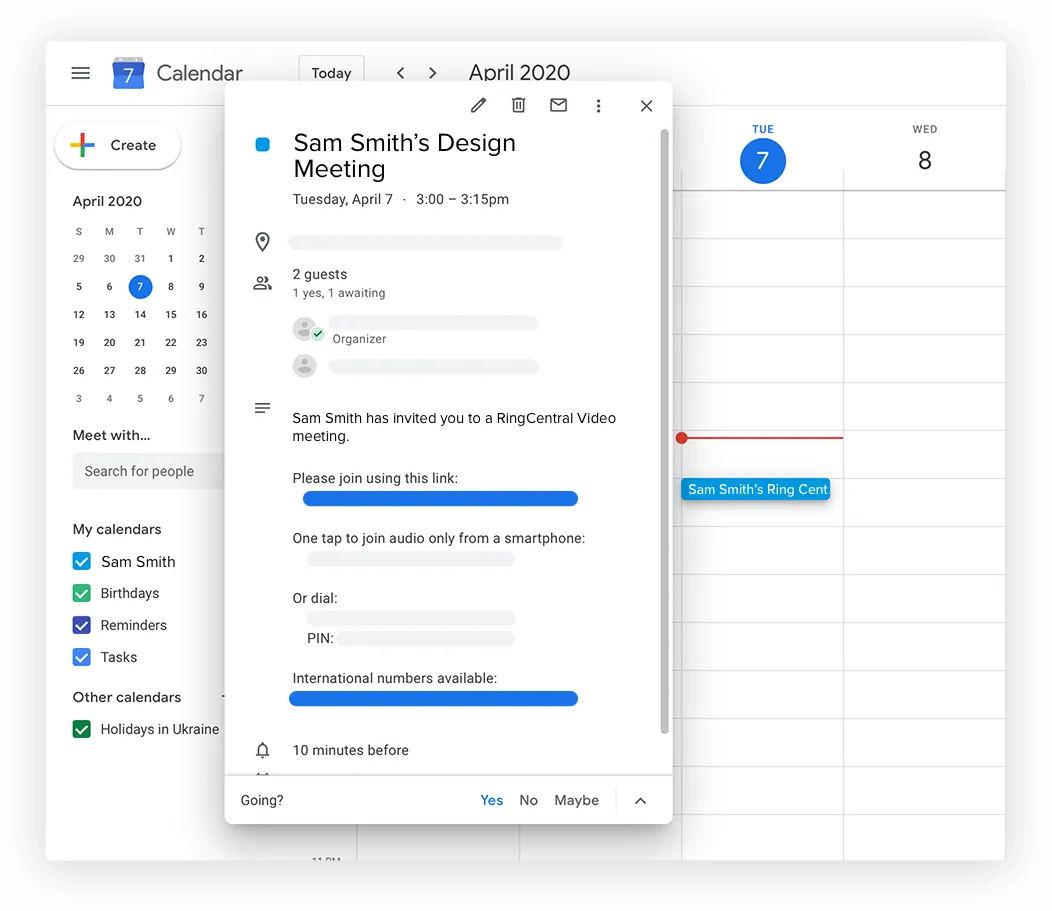
In each case, you should include an agenda, participants needed for the meeting, and the link where everyone should meet. This should be provided automatically but can be modified if needed.
When joining a meeting, you have several different options. Each guest will have their preferred method of joining based on personal preference and/or location at the time.
Generally, you can join a meeting following these steps:
Once you’ve joined the meeting, it may need the host to let you into the meeting. (In this case, they’re probably using a virtual lobby or waiting room.) When you’re let into the meeting, you can choose which audio and video devices you wish to use.
Joining meetings and video conferencing should be easy. If you need tech support each time you join a meeting, you’ve got a problem.
For remote meetings, guests may be joining while on the move. In this scenario, it’s important that your online meeting is as simple to join as possible. Rather than spending time having to download a new app per meeting, remote attendees should have the option to join from an internet browser or a link in their calendar.
For example, with RingCentral Video, your participants don’t need to download software. They can join a meeting using a meeting ID or link in their web browser on any device.
This is also useful when you don’t know what software is allowed by your external contacts’ companies. If you invite guests to a web meeting, but they can’t download the app you want to use, they won’t be able to join your meeting.
There are a lot of perks for businesses using web conferencing software (other than the obvious one of providing a place for both internal and external contacts to meet). Interactive web meetings are the perfect alternative to an in-person meeting for remote attendees—and come with a wealth of benefits.
Advantages of using web conferences include:
When choosing your web conferencing solution, yes, make sure it comes with productivity features like these. But, also check your own needs to ensure your specific needs are met.
There are a lot of free online meeting tools on the market. Calculating the exact number is a near-impossible task. Ultimately, it comes down to personal preference, and what is the best fit for your business.
When you compare products, it can be overwhelming. If you’re a business owner, price shouldn’t be the only factor in deciding whether to buy one tool over another. (Sometimes, you may not even need to look outside your existing IT stack.)
At the heart of most communication and collaborative software is the ability to talk to people in one way or another. This could mean your communication platform or team collaboration platform may already have online meeting tools built into it. Be sure to check with your phone system provider or IT Manager.
For example, RingCentral's free video conferencing solutions provide business phone system functionality, team collaboration services, and online meeting capabilities.
If you find yourself needing more than the functionality available with free video conferencing solutions, they might have a premium plan with more features that you can upgrade to. Some online meeting tools can even be used as alternatives to expensive webinar software or distance learning environments.
Short answer: The best online meeting software is the one most suitable for your needs.
Long answer incoming…
Vendors may advertise their online meeting tools as different solutions. Common names for online meeting tools include:
These could all be referencing the same meetings solution—or a completely different one. Confusing, right? In recognition of this confusion, let’s look at a few factors to consider when choosing the right meeting software for your business.
It’s important to remember that web meeting pricing varies, and you should look at the plan based on which one best suits your needs. For example, some collaboration tools come with web and video conferencing built-in. This usually means that web meeting pricing for all-in-one solutions is usually higher than a standalone web meeting solution.
Below, we highlight some of the key factors in choosing the best web meeting software for your business.
Pricing is important when it comes to evaluating online meeting software. Your budget, or whether you have a budget at all, can dictate which web conferencing solution you opt for.
In video meetings with poor video quality, people are likely to turn off video altogether. Sometimes, this may be okay (or even encouraged). But, for important meetings and high-stakes deals when face-to-face conversation is important, ensuring video quality is crucial to convincing guests they should keep their video on.
Losing participants to poor technology could mean you lose their interest and input for the rest of the meeting.
To ensure video quality, communicate ahead of time if you want to use video. This allows guests to prepare their environment and make sure they have enough bandwidth. You should also make sure the online meeting tools you choose support HD video.
When hosting a video conference, it is important that you have both professional video and audio.

You should also make sure the online meeting tools you choose support HD audio. If your online meeting is purely an audio conferencing call, it’s vital to ensure crystal clear audio and uninterrupted speech across all parties.
For meetings hosted via the internet, it’s easy to suffer from dropped speech or breaks in conversations. When the only content to consume is audio, you absolutely have to make sure the quality is top-notch. Otherwise, you could lose the meeting.
To best prepare your business or home office, for superior audio and video quality, you can run a VoIP speed and quality test.
Attendees in your meeting could be connecting to remote meetings from a coffee shop, their home office, or even their car using their mobile phone, tablet, or laptop.
Based on the behaviors of your teammates or your external contacts who you’ll invite to meetings, you should look for online meeting software that works across different devices. If your web meeting app is compatible only with a specific operating system or doesn’t work well on cell phones, it doesn’t bode well for a successful meeting. (There are still lots of PC users out there, and people who’d rather work on their cell phones instead of their computers.)
In a world where everyone is on the move and could be working from anywhere, your online meeting software needs to support multiple devices.
For some people, it could be the first time they’re using an online meeting tool. The joining and navigating experience should be intuitive. Make sure your choice of online meeting software will be widely adopted by most of your team by getting different groups of users to try it out. Only then should you make a commitment to rolling it out company-wide.
As your online meetings and chat should be easy to connect to on any device, it should also be easy to use once your guests access the software.
It’s important to consider features outside of basic audio and video conferencing. As you move to web meetings, from face to face or dial-in, you’ll probably rely on different features to add context to your meetings.
When sharing your screen, you have options for desktop sharing or sharing individual programs. Like when brainstorming ideas for a campaign, or running through the accounts from last quarter, it’s helpful to see the content in front of you. Instead of a whiteboard or projector, sharing your screen shows all guests what you’re looking at on your screen:
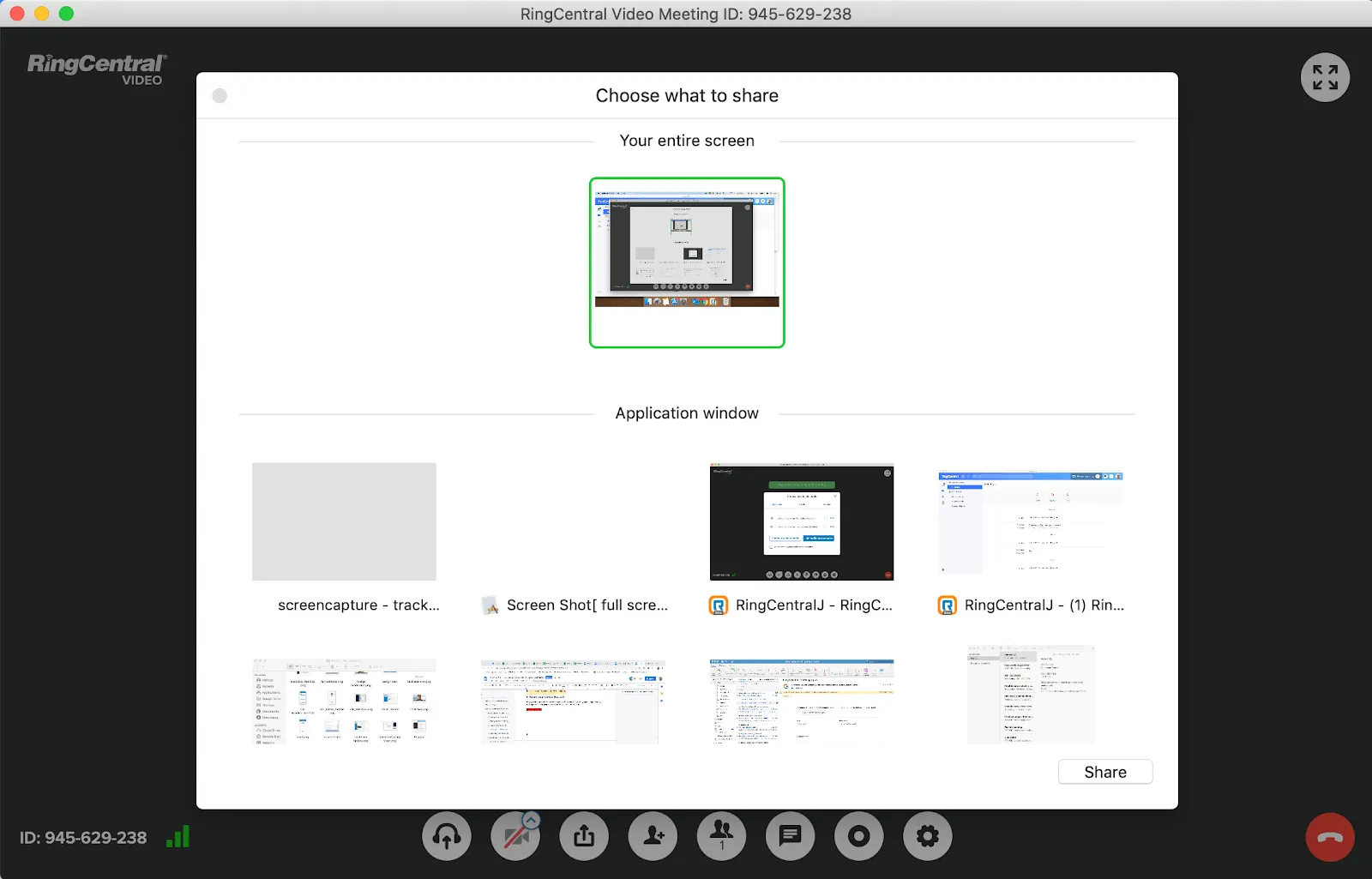
If you want to share your screen but keep your instant messages or your calendar private, it’s best to choose to share on a per-application basis.
File sharing is also helpful for exchanging docs, spreadsheets, images, and more in meetings. This could be the file you worked on together or a follow-up item with the outputs from this meeting.
Meetings and chat go hand in hand. A simple text chat option ensures even passive attendees have interactive web meetings:
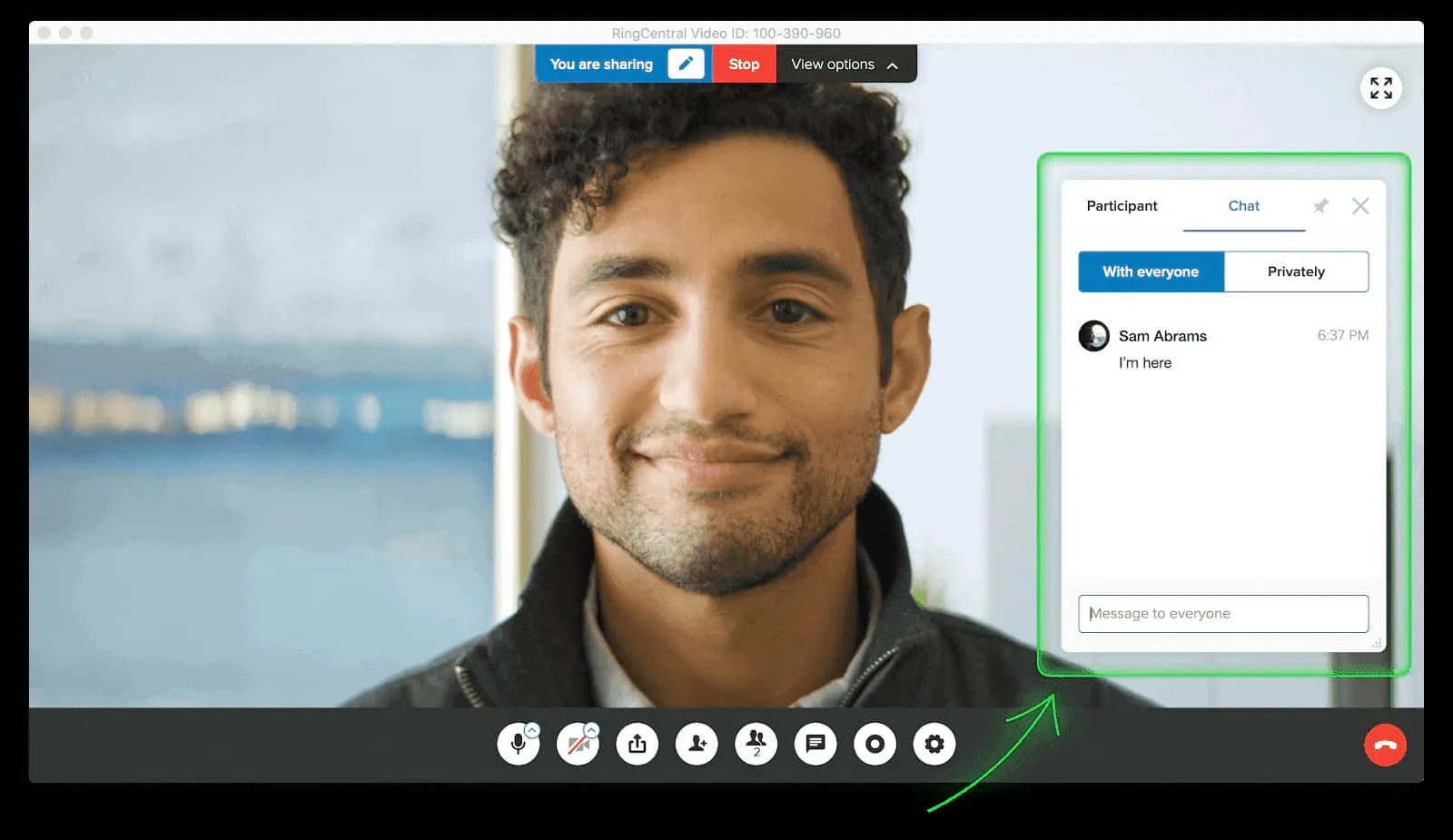
Think about all those times you’ve been asked to join a meeting, but didn’t have anything to contribute until right at the end. Instead of scrambling for a piece of paper, or trying to remember your input, you can pop your agenda item in the text chat.
During a virtual meeting, it may also be inappropriate to interrupt to ask certain questions, or you may have been asked to hold questions until the end. By using chat or messaging functions in the web meeting, you can ask questions and share information with other participants even while the host is presenting.
Call recording has fast become one of the most-used features of web meetings. When important information is likely to be discussed, or decision-making is on the agenda, call recording ensures everything can be reviewed after the meeting.
For certain industries, like finance, there are often compliance regulations to adhere to. By automatically recording meetings, your meetings can flow without the host worrying if information is being captured.
The ability to record ad-hoc is also useful for recording snippets of meetings that can be used for future training or marketing materials. Make sure you check out the call recording capabilities before making a final decision on your web meeting software.
To turn your in-person meetings into powerful virtual meetings, choosing the right web meeting software is crucial.
RingCentral provides a scalable solution, equipped with audio, video, and screen sharing capabilities, all accessible via the device of your choice.