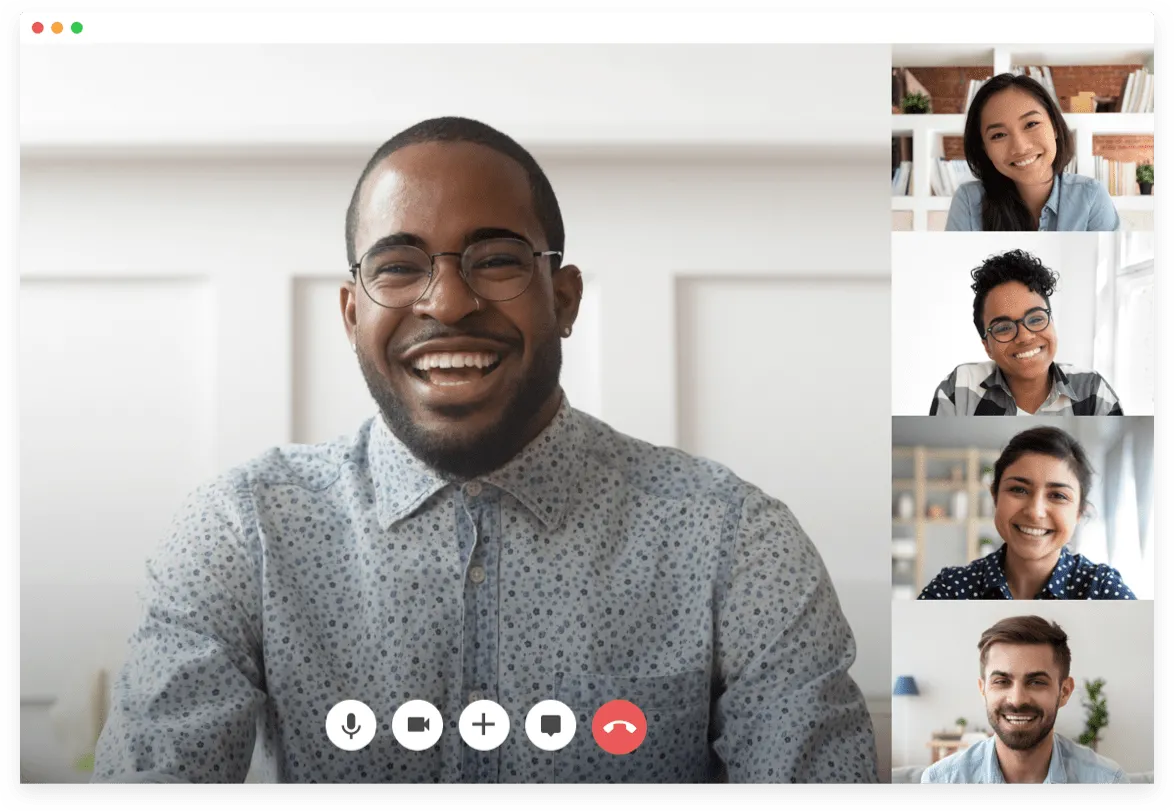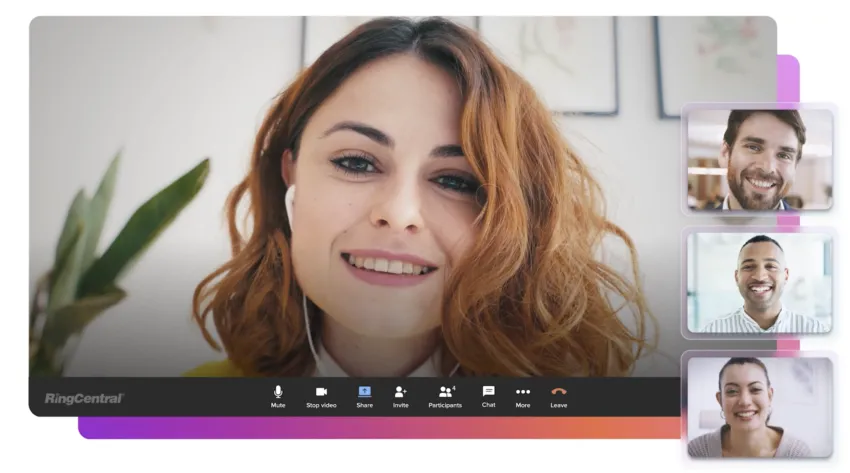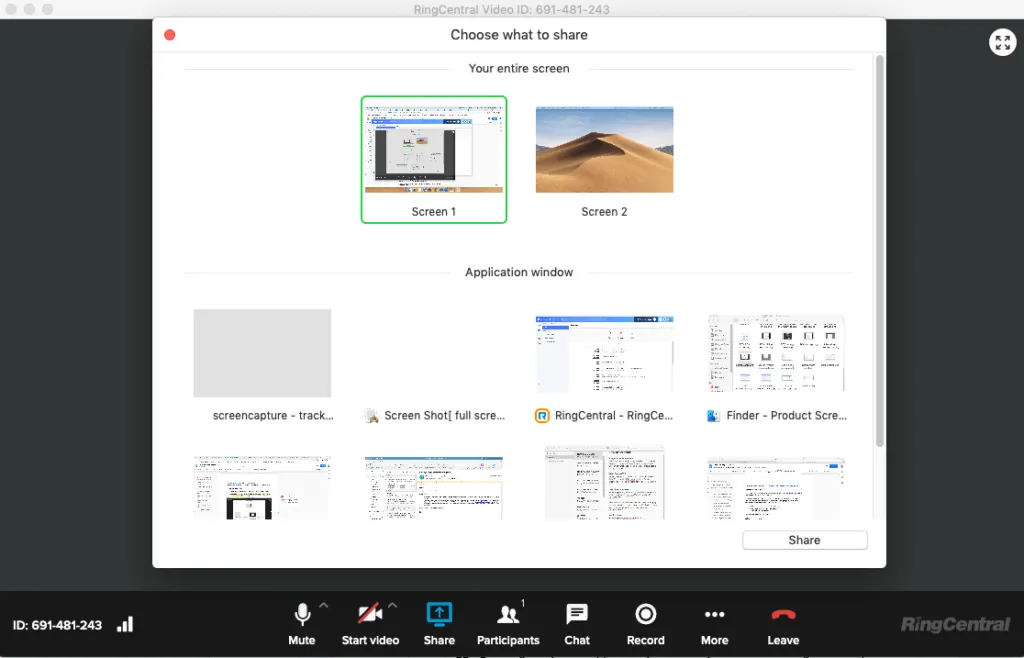Consumer video software has made video the new norm for many people. But while these tools are great for catching up with friends or hosting an online pub quiz, they don’t tick all the boxes for hosting a business meeting.
Moving into the business realm of meeting tools, free online meeting software includes all the basic conferencing features you need to run a remote meeting. By basic features, we’re talking about simple scheduling, HD audio and video, and screen shares as standard.
With free packages, talk-time may be limited, sometimes around 40 minutes. If your team hosts quick meetings that wrap up in under half an hour, there’s no need to upgrade. For businesses that need longer virtual meetings, you might consider upgrading to a paid version. With most video conferencing platforms, you have a few pricing tiers to choose from when upgrading.
Your business phone system may also include some of the functionality you are searching for. For example, standard VoIP solutions offer conference calling either built-in or as an optional extra.
Of course, pricing options will vary based on your needs. If you need additional time in a meeting or need advanced video conferencing features like reporting or 24x7 phone support, you’ll probably need to invest in paid online meeting software.