
What is Call Flip?
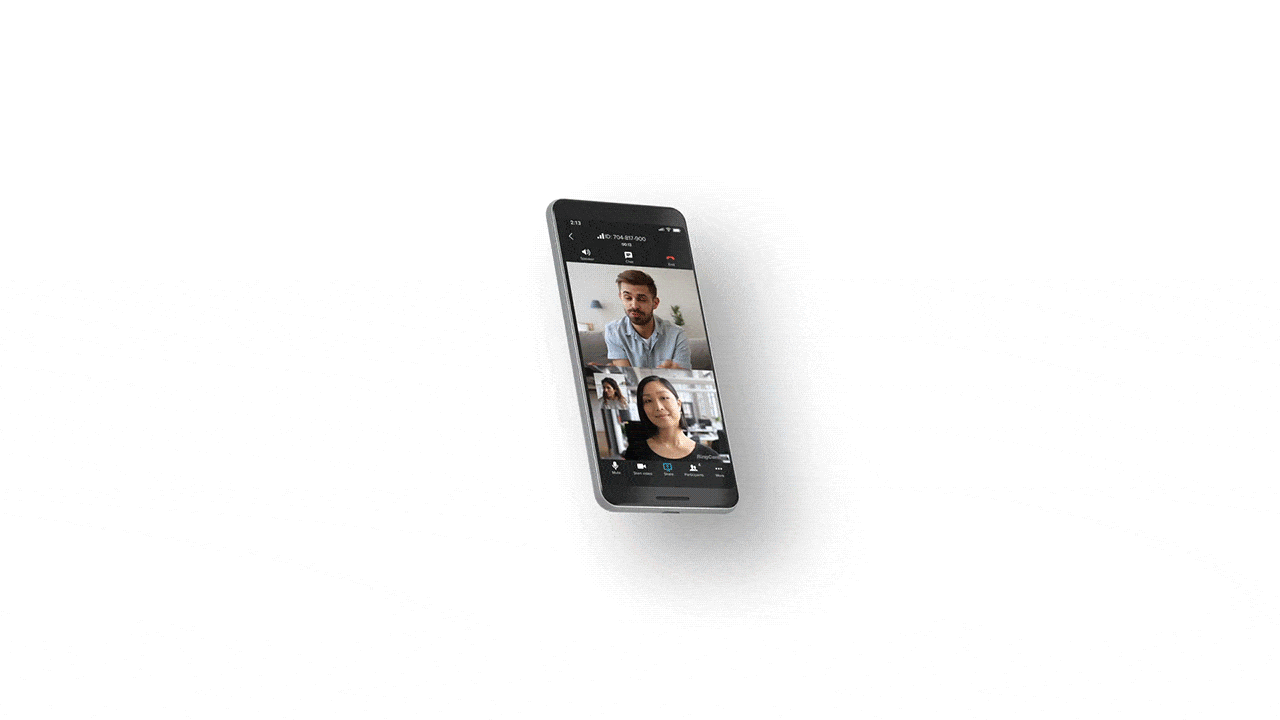
Call Flip is RingCentral's intelligent call transfer feature, which allows you to instantly transfer an active call from one device to another with a single action. Unlike traditional scenarios where you'd need to tell someone "let me call you back"—which can seem abrupt or even rude in business settings—Call Flip maintains the call connection while you switch devices seamlessly.
The feature works across your entire ecosystem of RingCentral-enabled devices, including desk phones, mobile phones, softphones, and desktop applications. Whether you need to move from your desktop app to your mobile phone as you head out the door, transfer from your smartphone to your office desk phone when your battery runs low, or switch from your laptop to your home phone after your commute, Call Flip ensures uninterrupted communication without missing a single second of your conversation.
Key features of RingCentral Call Flip
RingCentral Call Flip delivers powerful capabilities that make device switching effortless and maintain the highest standards of call quality and user experience.
Instant device switching
Transfer ongoing calls between devices with just two button presses or a single click. The switch happens in real-time, so you never lose connection or miss any part of the conversation.
Multiple device support
Call Flip works seamlessly across desk phones, mobile devices, home phones, and softphone applications. Any device logged into your RingCentral account can send or receive flipped calls.
Flexible transfer options
Choose from your pre-configured quick-dial list or manually enter any phone number to flip your call, giving you complete flexibility in where you take your conversations.
No Interruption to Call Quality
Unlike hanging up and calling back, Call Flip maintains the same call connection, preserving audio quality and ensuring no disruption to your conversation flow.
How Call Flip works
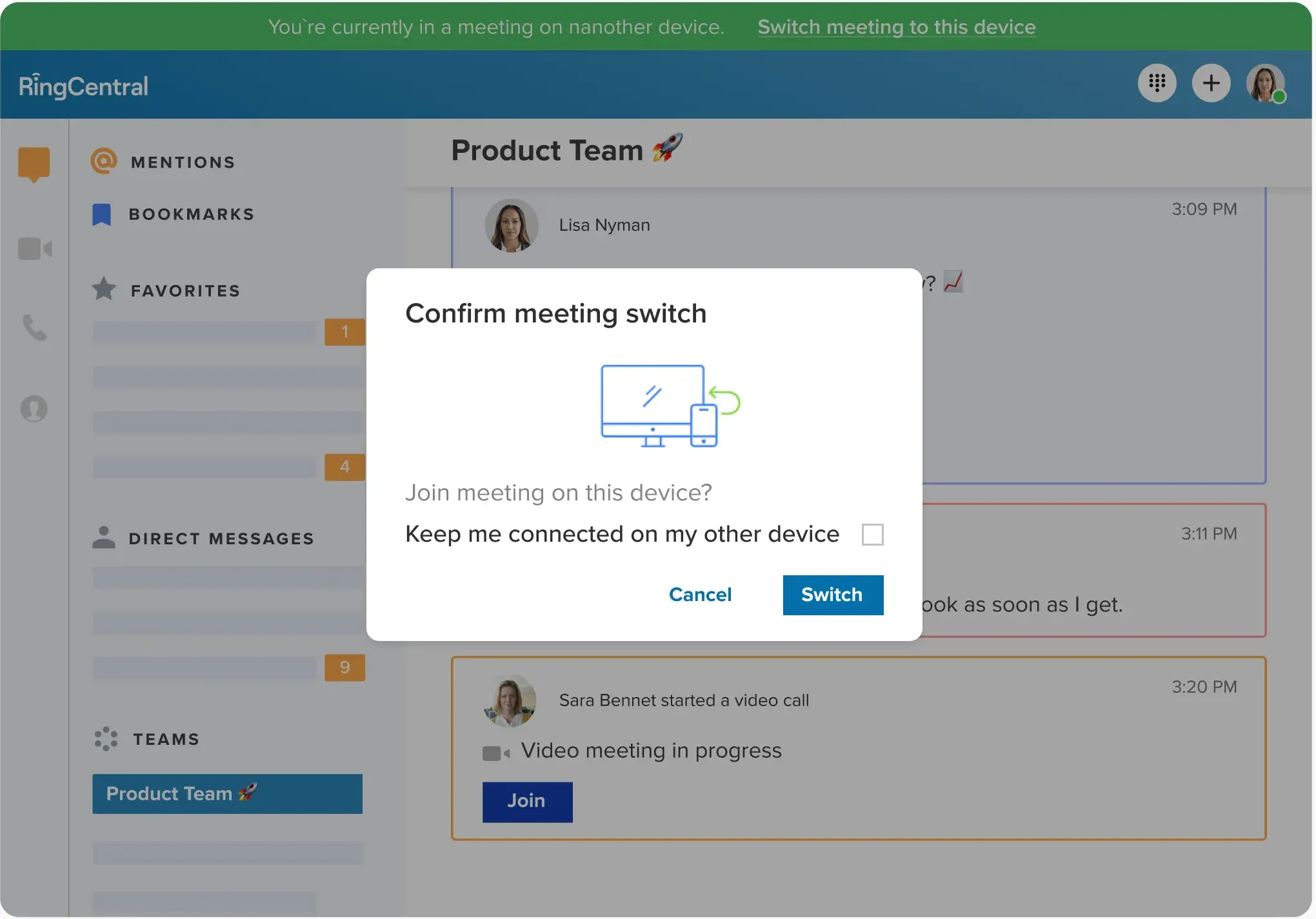
Using Call Flip is remarkably simple, whether you're on a desk phone or using the RingCentral app:
For RingCentral App users:
- Join an audio or video meeting from the RingCentral app on any device
- When you need to switch devices, open RingCentral on your second device
- A window will automatically pop up asking if you want to switch to the new device
- Click "Switch" and continue your conversation seamlessly
For desk phone users:
- During an active call, press the asterisk key (*)
- Enter the number assigned to the device you want to transfer to (or manually dial a number)
- Pick up the receiving phone when it rings
- Hang up the original device—your call continues uninterrupted
The entire process takes just seconds, and your caller will barely notice the transition as you move between devices.
Benefits for your business
Enhanced mobility and flexibility
Today's hybrid work environment demands tools that adapt to wherever work happens. Call Flip empowers your team to take calls from anywhere, whether it's the backyard, a coffee shop, a coworking space, or wherever they need to be. Employees are no longer tied to a single device or location, enabling a true work-from-anywhere mentality that supports both productivity and work-life balance.
Improved customer experience
Nothing frustrates customers more than being told, "Let me call you back" in the middle of an important conversation. With Call Flip, you can maintain continuous communication with clients and customers, demonstrating professionalism and commitment to their needs. There's no awkward disconnection, no waiting for callbacks, and no risk of missed follow-up.
Increased productivity
Eliminate the productivity drain of being stuck at your desk during long meetings. Do you need to pick up the kids from school or run a time-sensitive errand? Simply flip your call to your mobile device and continue the conversation. Your team can handle back-to-back meetings while moving between locations, maximizing efficiency throughout the workday.
Professional communication continuity
Avoid the disruption of dropping off calls and dialing back in. When you disconnect and reconnect, you miss crucial parts of the conversation and create visible interruptions that your colleagues notice. Call Flip eliminates these disruptions entirely, maintaining your professional presence throughout every conversation.
Support for mobile workforces
Whether you have busy executives, employees with packed meeting schedules, or sales representatives who meet with clients on the road, Call Flip ensures they stay connected. Even staff returning to the office benefit from the flexibility to move freely while maintaining constant communication with the office.
Call Flip vs. traditional call transfer
While both features involve moving calls between devices, Call Flip and call transfer serve distinctly different purposes:
Call Flip is designed for personal device switching. When you flip a call, you're moving it to another device that you will answer. It's perfect for scenarios where you need to change your location or device while remaining on the same call. The transfer happens instantly with minimal steps, and you maintain complete control of the conversation throughout the switch.
Call Transfer is designed for routing calls to other people or departments. When you transfer a call, you're sending it to a colleague, another team member, or a different extension for someone else to handle.
Call Flip gives you the flexibility to move ongoing calls across your personal devices—desk phone, mobile phone, home phone, and softphone—ensuring you can continue your conversations wherever you need to be.
When to use Call Flip
While both features involve moving calls between devices, Call Flip and Call Transfer serve distinctly different purposes:
During long meetings
You're in an important client call at your desk, but the meeting is running long and you need to leave the office to handle a personal commitment. Instead of cutting the meeting short or making excuses, you flip the call to your smartphone and continue the conversation as you head out the door.
Low battery life
You've been on your mobile phone for an extended discussion, and your battery is running critically low. Rather than risk losing the call mid-conversation, you flip it to your desk phone or home phone and continue without interruption.
While commuting
You start a call during your commute using your mobile device, but you've arrived home and want to settle in comfortably. Flip the call to your home phone and continue the conversation from the comfort of your office or living room.
To change screen size
You joined a video meeting from your smartphone while away from your desk, but now you're back and want the advantage of your larger laptop screen for viewing shared presentations. Flip to your desktop app instantly and enjoy the enhanced visual experience.