How to fax from a computer
RingCentral provides an easy and convenient way to fax from your computer.

RingCentral provides an easy and convenient way to fax from your computer.

RingCentral provides an easy and convenient way to fax via computer, using any device with an internet connection.
We’re going to go into more depth on this a little later in the article, and show you exactly how to send an online fax via the most common methods.
But to get things started, here’s a quick step-by-step guide for how to fax from computer with RingCentral:
Sending via email has slightly different steps, but it’s still very simple. Keep reading to see full instructions for all the different ways to fax from computer.

Knowing how to fax without a fax machine is pretty simple and easy, and there are multiple ways to use RingCentral for faxing documents from your computer (on Mac, Windows, or via web browser) or mobile device (iOS or Android).
The four most common ways to fax via computer are through your RingCentral account, the RingCentral app, email, a Windows or Mac computer, or a scanner.
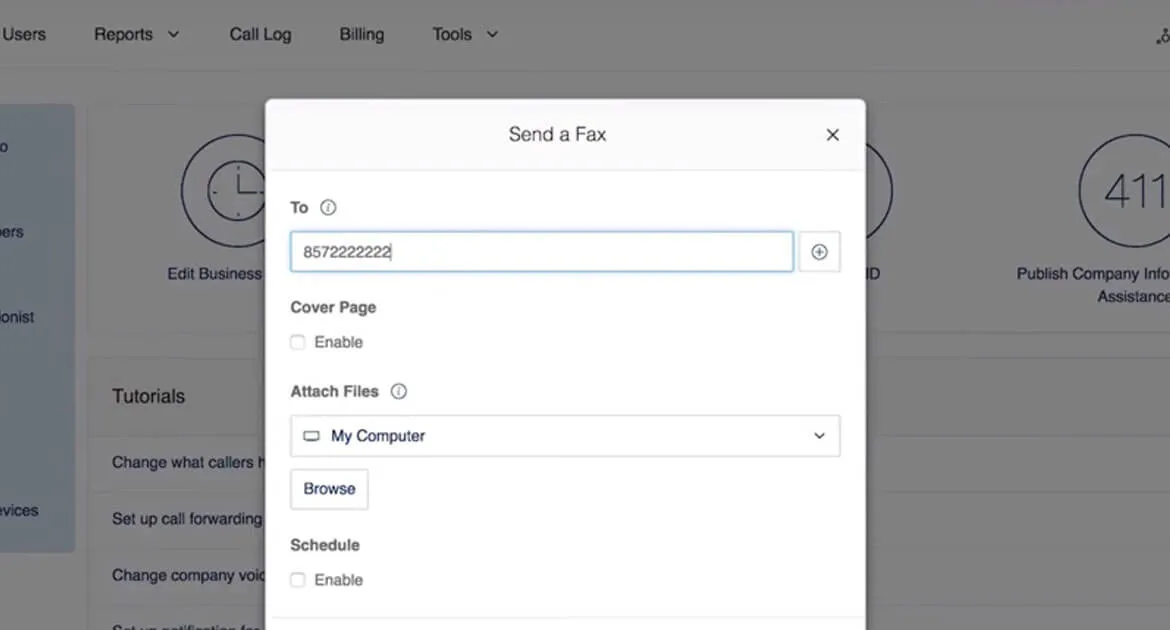
(If you’re an existing customer or you need more information, go to our support page to learn more detailed instructions on how to fax from your RingCentral account.)
From the desktop and web app:
From the mobile app:
You can also use your RingCentral Fax-connected email via the email-to-fax feature:
You can use the RingCentral app to send scanned documents by fax when you scan documents directly from the Fax screen. The app will automatically detect and connect to the scanner (it’s best to make sure your scanner has the most current driver and software installed).
First, you need to set up your scanner:
After setup, when you send a new fax you’ll have the option to Scan in the New fax window:
Microsoft has a program called Windows Fax and Scan for sending digital faxes. You’ll need the Windows Fax Printer Driver or Fax Services installed on the computer, and you’ll also need a fax modem connected to your landline.
Hold on—a landline and a modem? Yeah, so this isn’t quite the same thing as online faxing, which uses your internet connection rather than a phone line. If you don’t want to mess about with old tech, you’re better off with the RingCentral desktop app. It’s compatible with Windows 7 and above (pretty handy when most businesses have, at the very least, Windows 10).
Just follow the instructions in “How to fax a document from the RingCentral app” from earlier in the post.
From macOS Sierra onwards, Macs no longer have built-in fax functionality. However, if you have a phone line, you can connect an all-in-one printer that supports faxing. Then you’ll be able to send faxes via the Print dropdown in programs such as Word.
The other (better) option is to use an online fax service like RingCentral. The RingCentral desktop fax app works on Macs with OS 10.10 or later, including Intel Macs and Apple Silicon Macs. Again, just follow the steps we gave you earlier.
Online faxing with RingCentral is so easy to set up and use—all you need to do is download and install the RingCentral app, free of charge. It’s compatible with multiple devices and operating systems, so you can send online faxes from a desktop PC or Mac, a laptop, a tablet, an Android phone or an iPhone.
If you just need a standalone online fax service for your business, you can choose the Fax 3000 plan. Or, if you want to have video, phone, messaging, SMS, and faxing all in one platform, you can upgrade to a RingEX unified communications plan.
Once you have a RingCentral account, you’ll be given a fax phone number. Your contacts can use this to send you a fax, either digitally or from a traditional fax machine. You also have the option to pick out a new toll-free, local, or vanity number. If you sign up for RingEX, you’ll use this same number for all your communications.
Sending a fax to more than one person? You can add up to 50 recipients at once, and create “groups” of contacts for convenient bulk sending. If you want to send a fax to more than 50 people, simply enable the “fax broadcasting” function.
Other useful features include the ability to schedule faxes in advance and customize your cover pages with templates or your own design. Whenever faxes come through, you’ll receive instant notifications by text message or email. You can receive multiple faxes simultaneously with no busy signal, even if you’re also talking on the phone.
RingCentral integrates with cloud storage services like Dropbox and Google Drive, so it’s easy to retrieve your files from the cloud and attach them to faxes.
If you’re a Windows user, you can send a secure online fax within Microsoft Outlook thanks to the RingCentral integration. And for RingCentral customers, a RingCentral fax icon will appear within your Windows applications—such as Outlook and Word.
These documents will be converted to PDF files so that you can send them to any fax machine with a local or international number.
RingCentral gives you enterprise-grade security, with encrypted connection (TLS) and password-protected accounts for storage. You can customize your personal security controls, and block spam faxes—for example, numbers that have a specific area code, start with 1-800, or are identified as spam numbers.
It’s already more secure to fax from computer than to use the traditional method, and RingCentral adds an extra layer of security. So it’s ideal if you’re in an industry that prefers to use faxing for confidential and sensitive documents—such as government institutions, healthcare, and financial services.