


Is a free conference call really free?
- the number of attendees for online meetings,
- the duration of the meeting,
- special features (like voice intelligence, calendar integration, custom hold music), team messaging,
- among a bunch of other features you may need.

How can I get free teleconference?
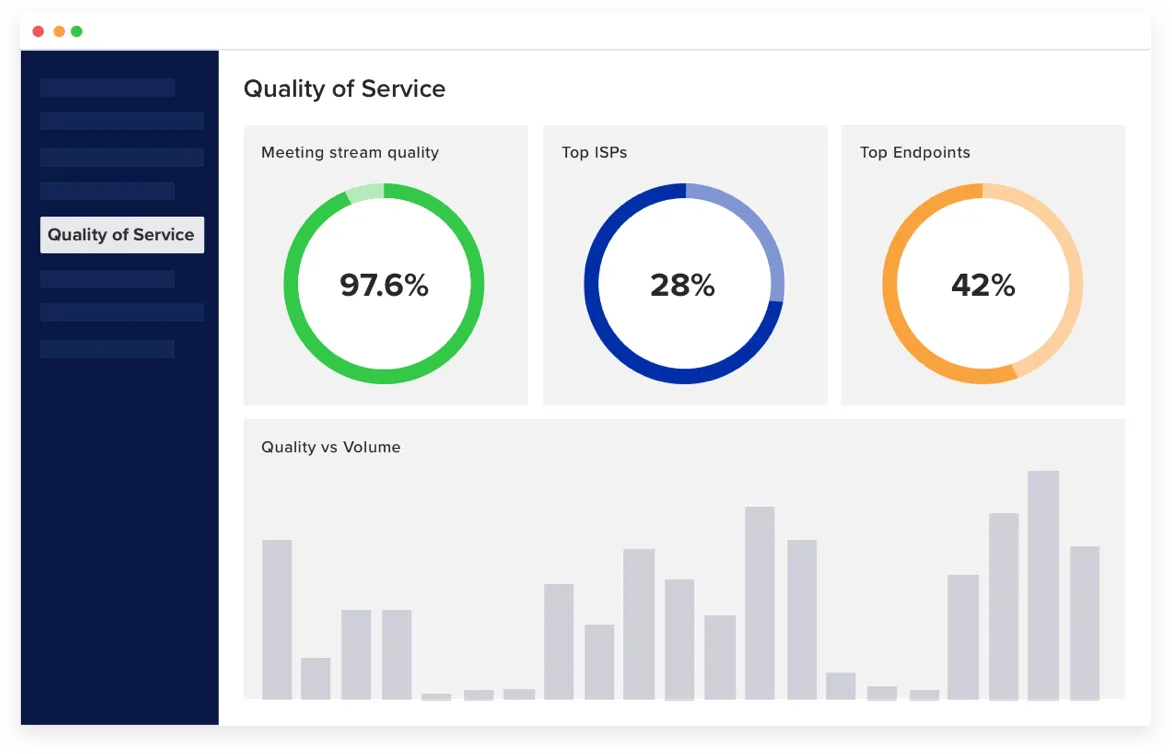
How does teleconferencing work?
How to join and set up a teleconference
Joining an audio conference call
If you’re joining someone else’s audio conference, you should have received an email or text message with all the details you’ll need, so make sure you have it handy when you’re getting ready to join.
Step 1: Dial the number provided in the invite from your any mobile device.
- Some teleconferencing software has the capability to dial from their app, if you prefer to call in from your computer or mobile device
Step 2: You will then be prompted to enter the meeting ID, which is also located in the meeting invite.
Step 3: You will then be asked to enter your participant ID, which is, shockingly, located in the meeting invite.
From here, you will either join the meeting or you’ll hear hold music while you wait for the host to join.
Setting up an audio conference call
For setting up audio conference calls, you will need to create an account with the teleconference provider. You can usually find a “Sign up” button in the main header. Once you have created an account, you can host a meeting using the steps below:
Step 1: Go to the company’s site.
Step 2: Log in (typically next to “Sign up” in the header).
Step 3: Click on “Host meeting.”
Step 4: Schedule the meeting by entering the teleconferencing details:
- Name of the meeting
- Date of the meeting
- Start time and end time
- Emails of the participants
- If international dial-ins are needed
Step 5: Click “Confirm”
Step 6: An email should go out to you and your participants with instructions on how to join the teleconference with the conference call number and access code
Quick tips for keeping the virtual meeting efficient
Teleconferencing dos
Always consider other people’s time—some teleconferencing services only allow a certain amount of time and will abruptly end the meeting at the exact time, so the presenter may need every minute to go through their agenda. Before you join the meeting, make sure you have the conference call number and access code on hand to avoid any scrambling around to find it. Of course, there are times when you can’t avoid being late, so join as quietly as possible.
If you’re leading the call, make it as easy for yourself (and others) by having an agenda prepared beforehand. The conversation will stay focused and less time will be wasted on figuring out what to talk about next. And if you are expecting others to discuss a topic or respond to one of your questions, send them the agenda at least a day before the call, so they can be prepared.
Teleconferencing don'ts
This falls into the same bucket as finding somewhere quiet, but if you’re stuck in a busy shared space or at home surrounded by family, don’t have a conversation with someone else or work on something that deserves your attention. Remember, other people have taken time out of their day to join this call, so be respectful of their time and give them your full attention.
This could be the most important lesson you’ll learn for having a successful teleconference. Don’t eat during a teleconference, video meetings, an in-person meeting, or, really, any interaction that is not a lunch or dinner meeting. It’s distracting, it’s noisy, it’s hard to understand someone when they are speaking with a mouthful of bagel and lox, and certain foods are not the most appetizing to watch someone eat.
Teleconference and video conference: What's the difference?
Teleconferencing
Only audio conferencing capabilities for all participants
International conference calling (with restrictions)
Accessible from any device with audio conferencing abilities
Easier for instant conference calls
Features restricted to your phone system
Video conferencing
Both audio and video capabilities for all participants
International conferencing calling and video conferencing
Requires webcam, audio-ready device, and stable internet connection
Instant conference calls requires user to have access to audio and video systems
More collaborative features, such as screen sharing, file sharing, team messaging, and more
Each conference type comes with their own benefits and convenience, but the biggest difference between the two is the ability to have video chats. Video conferences are more personal and can be a great way to introduce yourself to a new vendor, client, or recruit, or collaborate with your team using screen sharing and file exchanging.
If you haven’t found the need for video conferencing—maybe you work with local clients and vendors, so it’s easier and more convenient to see them in person—it’s okay to stick with an audio-only option.

What's the best free conference call service?
The most important thing you can do before you start researching the right conference calling service is figuring out what will be the most beneficial feature for your needs and then what you think will be nice add-ons. And don’t be afraid to try multiple conference calling services.
In general, the most popular free conference calling solutions offer other useful features in their free plans, like video conference calls or cloud recordings.
However, don’t look at only the free plan, check out every paid plan they offer (even the ones that require special business phones and phone systems). After trying the free service, you might discover that your communication and collaboration has significantly increased, and you are looking to upgrade a particular part of the software.
A helpful tip may be to look back at recent calls and see where you had moments of wanting more options or if there were any missed opportunities. Then, see which conference calling solutions can help, and sign up for a free trial (or something similar).
How to choose the right conferencing solution for your business

RingCentral offers both a mobile and desktop app, so you can have web conferences from wherever is most convenient for you.
Using a free teleconferencing service can be a good way to do a trial run and figure out what you need from a teleconferencing app. And once you find exactly what you’re looking for, you may find that it’s worth investing a bit of money in a solid conferencing call app for more organized, efficient online meetings and collaboration with your employees and clients.
Make sure to visit RingCentral to see all the solutions we provide for small businesses to make your life easier and more productive or check out a product demo to see how it works.