Easily transfer calls to the right person or team. Connect customers faster, boost agent productivity, and speed up call resolutions with RingCentral Contact Center.

Easily transfer calls to the right person or team. Connect customers faster, boost agent productivity, and speed up call resolutions with RingCentral Contact Center.



Call transfer is the process of redirecting an ongoing phone call from one user to another. It’s a telecommunications feature that allows customers to reach the right person or department effortlessly.
If a caller reaches the wrong department or team member, you can quickly transfer the call to the right person—without requiring them to hang up and dial a different number.
Call transfers are an excellent tool for customer service and a great way to maximize your agents’ productivity. By connecting customers with the right team faster, you improve their experience and help your agents focus on their jobs better. No wonder call management capabilities like this are commonplace across businesses.
Before we get into the difference between a cold transfer and warm transfer, we should mention that these kinds of call transfers can go by many different names.
A warm transfer can be referred to as an announced transfer, a hot transfer, or a soft transfer. They’re also sometimes called attended transfers.
A cold transfer can also be called an unannounced transfer or a blind transfer.
Cold and hot, or blind and warm, however you refer to the two kinds of transfers doesn’t change the fact that the variety of names are still referring to only two different kinds of call transfers.
A warm call transfer means that the receptionist will speak with the appropriate agent before they send the call to them. Meaning, the extension the caller asked for is informed of the incoming call transfer. Typically, the caller will be put on hold while the call center operator dials the desired extension. After being notified, the transfer destination can then accept the call, and complete the transfer.
If you’re going to be doing warm transfers, make sure you have some good hold music on the line for your customer while they wait for the transfer to be completed.
This kind of attended transfer allows your agents to learn about a caller’s issue and any background information that could be useful before they take over the call. Warm transfers give your team members the time and information they need to provide quality customer service that makes your customers feel valued.
In addition, your team members are able to give your callers a warmer welcome, perhaps even a personal greeting, instead of picking up the phone with a standard, “Hello.” A warm transfer script can be useful to keep your agents consistent and personable.
A cold call transfer doesn’t include the introduction or passing of information that a warm call transfer does. A cold call transfer happens when the caller is simply transferred to another agent without a receptionist or live agent speaking with them first. This means that the desired extension is not informed of the incoming call.
If the destination agent is not available at the time, this type of call transfer can result in your caller being transferred to voicemail.
It might seem that warm transfers would always be the better option since they make your customers feel valued and help your agents perform. But this is not always the case. Cold call transfers are still useful in certain scenarios to move a call forward.
When a caller needs to get to a different department and their identity or the agent’s identity won’t matter, that is a perfect time for a cold transfer. Let’s look at an appropriate example of transferring a caller cold.
Let’s say a caller made a phone call to your sales department, but they actually need assistance with a billing issue. Once your team member figures out where the customer should go, they should just transfer them to the appropriate extension. The caller doesn’t want anyone specific, they just need to connect with billing since they reached the wrong department at first.
Now that we know about the types of call transfers, we can discuss how making a transfer works. How you transfer a phone call depends on your call center management system. If your team members are operating with a desk phone, you’ll usually transfer a call with a transfer button.
We can take a closer look at how to transfer a call to a different phone by using a RingCentral-enabler deskphone as an example. Your agents will be able to transfer calls to a different phone in four easy steps. In addition, RingCentral’s software can prompt your agents with their call transfer options at every step in the process.
Another option available to you would be to skip the expense of equipping your team members with physical phones and have your agents pick up the phone on their computers with a softphone instead.
With technology like the RingCentral App for Desktop, you’ll have the option to transfer your calls in three different ways.
Warm transferring a call with the RingCentral App for Desktop can be done in five steps:
Cold Transferring a call with the RingCentral app is easily done in four straightforward steps:
Instead of transferring the call to a live agent, you also have the option to transfer a call directly to a person’s voicemail. This type of transfer can be completed in four steps as well.
Note: Transferring to voicemail will only work if you’re transferring a call to a RingEX extension, contact, or direct number.
We’ve discussed the types of call transfers and how you can transfer a call by phone or desktop app, but what if you’re looking to get outside help to handle incoming calls to your business. Having receptionists for your business is a very popular solution for managing incoming calls.
By hiring a receptionist service, you free up your agents to focus solely on providing quality customer support.
While both live and virtual receptionists are real people, it’s worth knowing the differences between the two and what they’re able to offer. You can think of them as a kind of contact or call center agent working for your business.
In a live receptionist setup, operators answer incoming phone calls on behalf of your business and will typically respond to your customers according to a script. Their script should cover the basics of getting the caller’s information and taking a message. Afterwards, they’ll pass the info on to agents within the business who can attend to the customers’ needs.
Alternatively, you can consider using an IVR (interactive voice response) and ACD (automatic call distribution) system. If you have a limited staff, IVR can capture customer details and perform actions based on a customer’s voice response or by them using the telephone keypad. Then, intelligent ACD will use the data collected by IVR to automatically route the customer calls to the right staff.
If you need more than a service that simply takes a message, then a virtual receptionist or auto attendant system would be what you are looking for. A virtual receptionist can do many of the same tasks a receptionist in your office might handle, but the difference is they work remotely. They’ll be able to answer frequently asked questions, send reminders, transfer calls, and relay messages.
As opposed to an answering service, virtual receptionists will typically be more familiar with your business and what its needs are.
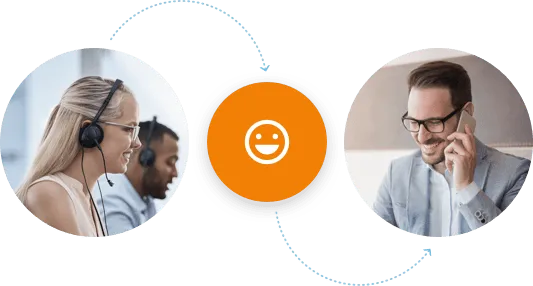
An auto attendant system, like the one offered by RingCentral, can act as your virtual receptionist. It can greet your callers and route them directly to the right department or employee. This system integrates seamlessly with virtual phones, enhancing its flexibility and functionality.
One benefit you can expect from using virtual receptionists or auto attendant systems is the cost savings. Having virtual receptionists be part of your business phone systems to answer your office phone can save you all the in-house costs of office supplies, healthcare benefits, and sick leave you normally would need to provide. Usually, all you’ll have to pay for is the time when they’re handling your calls—which is way more cost-effective.
Another great benefit of using an automated attendant with your IVR would be its customizability. Your account administrator can modify the settings from any device. You can customize greetings based on the date and business hours. Also, you can set advanced rules for handling calls with specific caller ID information, which can be useful for when a call comes in from one of your most valued clients.
A virtual receptionist or auto attendant system might be the best choice for your business if:
Now that you understand the value of seamless call transfers, it’s time to take your contact center’s phone system to the next level with RingCentral’s AI-powered customer engagement platform. You can reduce customer wait times, maximize team productivity, and speed up call resolutions.
Message. Video. Phone. Together.
A seamless GLOBAL OFFICE® solution to unleash the power of cloud business communications.