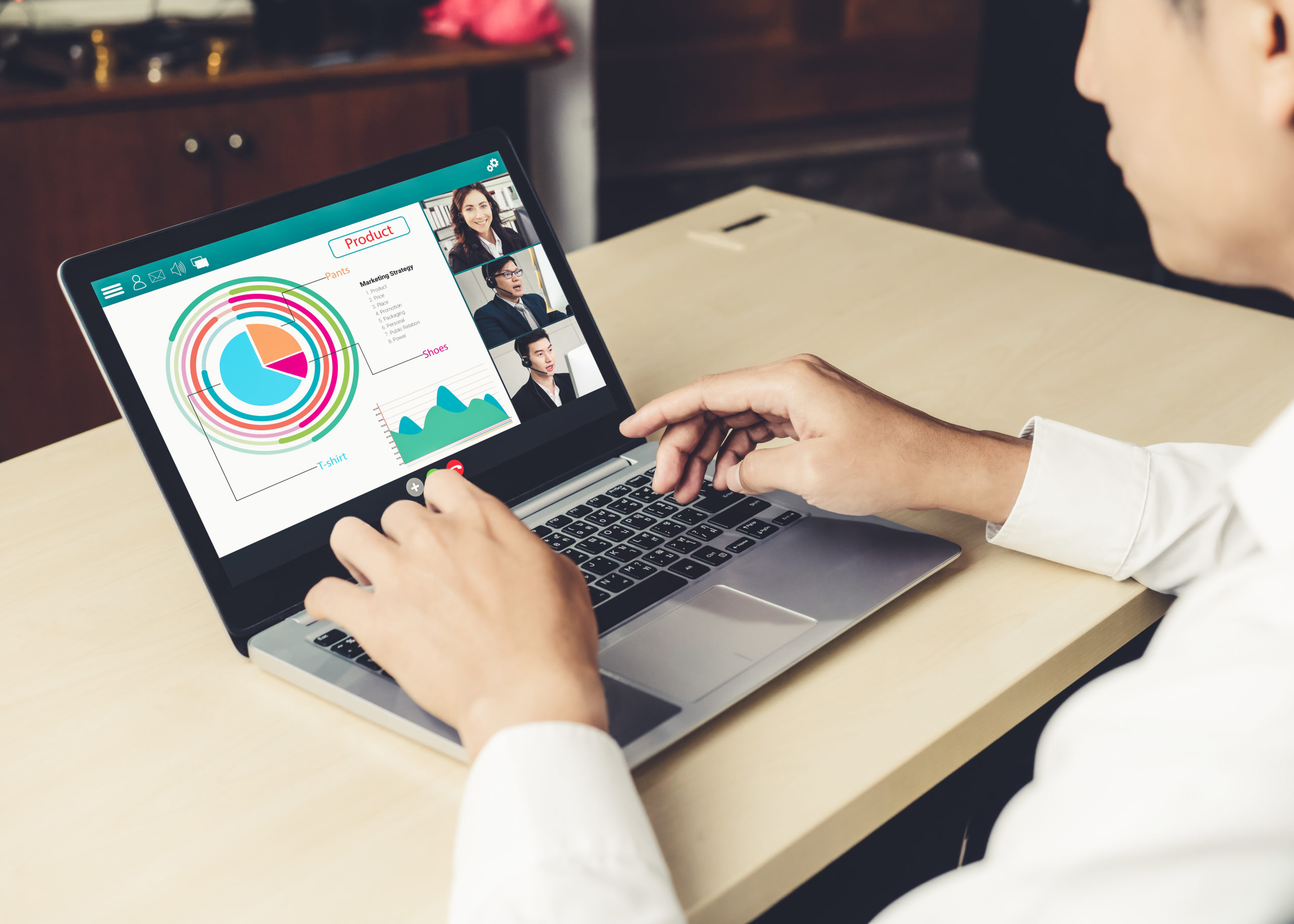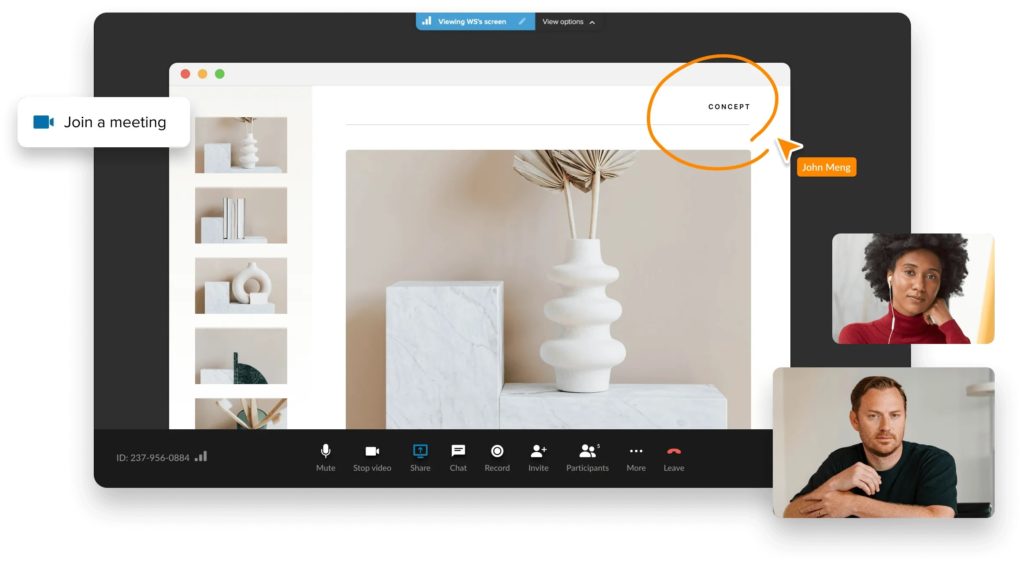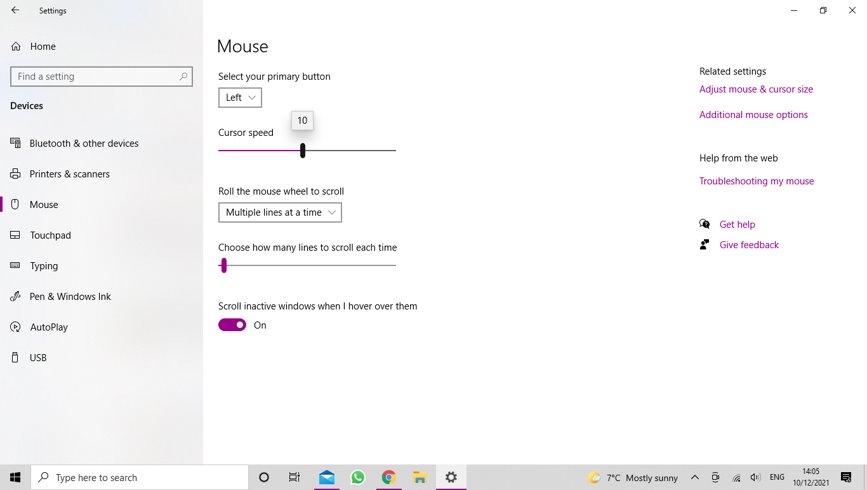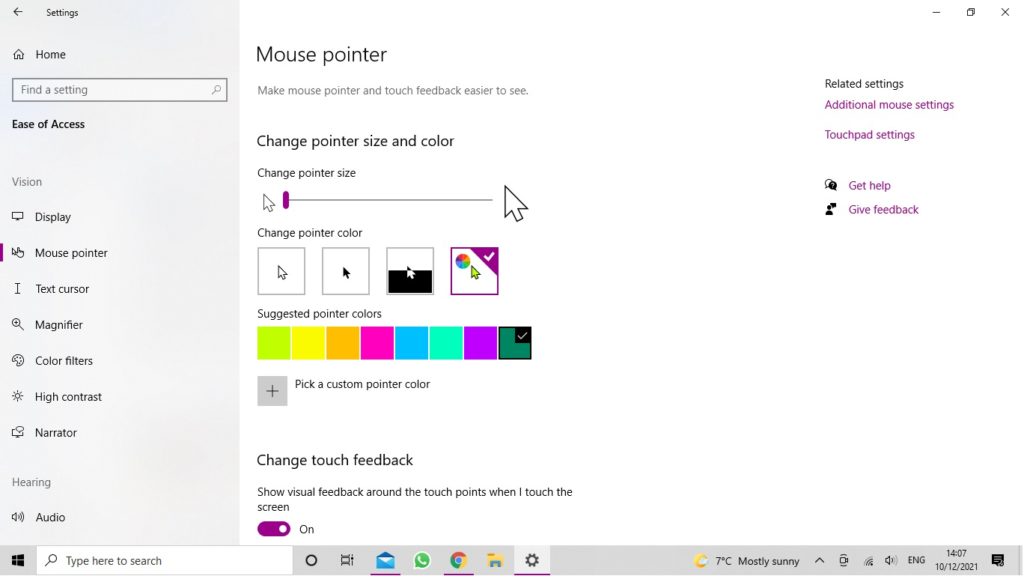No longer can it be expected that teams and departments will regularly meet in the same office. Today, remote working is shaping how business collaboration happens, with companies often turning to online solutions such as video conferencing. Even hybrid teams occasionally need to look at the same thing from different locations, so they can be on the same page and communicate effectively. This is where screen sharing can help.
What Is Screen Sharing?
Screen sharing allows participants to project their screen, specific applications, or presentations to others during online meetings. You can show anything from your entire screen to PowerPoint slides, in some cases allowing remote access to your screen or editing documents in real-time through the screen share.
Though there are screen-sharing apps available, most video conferencing options have this feature too.
Screen Share Benefits
So, what are the benefits of screen sharing?
Improves Comprehension
We’ve all experienced a colleague explaining something in great detail, only for someone to get completely the wrong end of the stick. Screen sharing avoids information getting lost in translation, whether it’s important statistics and metrics for your marketing campaigns or instructions on how to engage in a webinar session.
Keeps Your Team Focused
Sharing your screen draws the attention of visual learners to the content you’re discussing. This helps your team stay engaged by providing a real-time view of your application window or web browser, reducing distractions and clarifying the points made. This keeps meetings on a topic as participant focus is centred on the screen.
Helps Team Brainstorming
Discussing new ideas and generating alternative solutions can be great, but these are all too often forgotten if this is only a verbal brainstorming session. Having the option to screen share means participants with remote access can annotate a document with their ideas or share a whiteboard to visualise diagrams. Once the online meeting is over, you have these written ideas to refer back to and follow up on.
Supports Remote Workers
Without all your staff in the same space, teamwork can be challenging. However, screen sharing gives everyone the same view of a project regardless of their location, helping eliminate miscommunication.
Likewise, additional features like screen recording mean all participants can watch back what was on screen, reducing follow-up questions and difficulty in finding answers when working remotely.
Five Situations Where Screen Sharing Can Be Handy
You might be wondering what sort of situations screen sharing can assist you with. Below, we’ve collated a few examples to help you visualise this.
Team Meetings
Screen sharing draws people to what the speaker is saying and can be a handy tool for displaying information, workflows, and PowerPoint presentations. This reduces the need for file sharing, which can create access issues for participants.
Instead, screen sharing provides remote access and viewing to all attendees. This improves team communications by bringing everyone to the same files and makes meetings more productive.
Webinars
Delivering webinars is easier with the help of a presentation to highlight key points and share content. With screen sharing, all attendees will be able to see this.
Some screen-sharing software also enables attendees to contribute, so the presenter can continue answering questions during the session and technical issues can be raised and resolved as the webinar proceeds.
Customer Demos
Giving demonstrations is tricky if customers can’t see what you’re doing. By sharing your Chrome browser, application window, or software interface, customers get to witness the steps you’re taking. This makes demos more engaging and easier to follow.
Customer Support
Similarly, providing customer support services remotely can improve your CRM, helping customers find solutions from wherever they are. Encouraging them to screen share means your support team can get a better idea of functionality issues.
Likewise, instructing customers based on a real-time screen share from their end shows customer support whether the software is being used on a Microsoft, Android, or IOS device, so they can adapt their advice accordingly.
Sales Pitches
Using screen sharing to show how your products or services work can be useful within a sales pitch too. With sharing options, you can display PowerPoint presentations about pricing or share your screen to show your services in action.
This means your virtual sales pitch can reach clients worldwide. Screen recording even means they can return back to your pitch to check information.
Five Screen Share Best Practices
Onto screen sharing best practices. These include:
Adjusting Screen Resolution and Scale
Consider the devices participants in your video conference will use to view your screen share. A Mac, for example, will have a different resolution and scale to an Android phone, so ensure text, diagrams, and graphs are readable to participants with smaller screens too.
When creating presentations or graphics to share, you might want to change the scaling and resolution of your device so all participants will see the full screen.
Minimising Distractions
Sharing a busy screen can lose the attention of the group and take away from your message. To avoid this, make sure presentations and graphics are on full screen or zoom into the part of the screen with important information.
Start sharing your screen only when you need to and turn off notifications when you’re presenting. This keeps the focus of the group on the task and minimises the distractions they’re faced with.
Optimising Your Mouse Pointer
Using your mouse as a pointer during a video conference can bring attention to key points and help others in the group to track what you’re talking about.
Optimise your mouse pointer by looking into mouse settings and slowing the speed of your pointer, as well as enlarging it. On a Mac, these options are found within “system options” under “accessibility”.
Using the Annotations Feature
To help emphasise points, collate ideas, and illustrate processes or patterns, being able to annotate your screen is useful and can improve your meetings. Most screen-sharing software can annotate the shared screen without altering the original file and save this as a separate image.
Similarly, for whiteboard sessions, many screen-sharing apps have features to share blank pages for annotation and drawing out ideas.
Increasing Engagement
Focus on engagement too. Asking and answering questions with your video conference participants helps engage them and ensures they understand crucial information. It also highlights areas that need further explanation or have been missed entirely.
As part of this, share tips on any screen-sharing software participants will use and explain how this varies depending on the device. This can provide useful insights that increase productivity.
Using RingCentral for Your Screen Share Software
Now you understand how screen sharing software can help you and the scenarios it’s useful in, you might be wondering why our product is the best. Let us walk you through it.
The Benefits of Using Ringcentral for Screen Sharing
Using RingCentral video conferencing software makes it easy to gather remote teams for screen sharing sessions. With options to limit sharing to just the host, as well as to start sharing a screen while another share is happening, you can make transitions slick and choose how these display in your screen recordings.
Essentially, RingCentral gives you control over what you share with simple and streamlined screen sharing solutions.
The RingCentral Screen Share Process
To start sharing your screen in RingCentral online meetings, use the ‘share screen’ button. This gives you a choice of screens to share, including open web browsers, PowerPoint presentations, and other application windows including macOS.
Alternatively, select the ‘advanced’ tab to share a portion of the screen, only sound, or to use a second camera. Before clicking ‘share’ on the appropriate option, check the boxes at the bottom of the window to share either sound or videos.
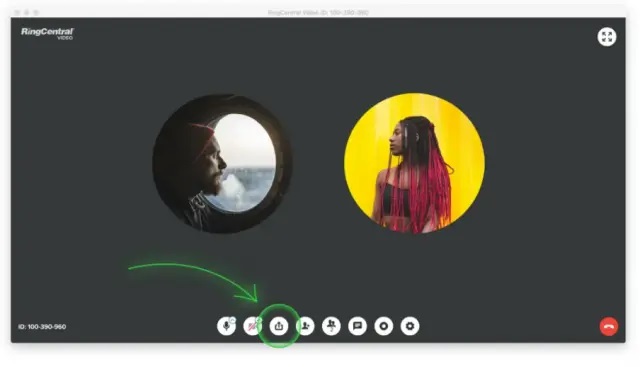
Frequently Asked Questions
Is Screen Sharing Secure?
All RingCentral services come with seven layers of security and use a distributed network to keep connections reliable and prevent interruptions to functionality, even during outages.
Data gathered from RingCentral video conferences is stored and protected according to local data legislation, with third-party auditors ensuring services reach international standards.
What Software Do I Need to Install to Share My Screen?
Applications for video calls tend to be optimised for mobile devices, so don’t always have screen-sharing integrations. By installing RingCentral Meetings, however, you’ll have access to features such as screen sharing too. You’ll also be able to integrate with other popular apps.
Is Screen-sharing Software Free?
There are free screen-sharing options available, but these tend to have time or participant limits on meetings.
While we do charge for our products, RingCentral has a variety of video conferencing services available that include screen sharing software, with different pricing options and subscriptions that can be tailored to the needs of your business.
How Can I Share a Particular Application or Portion of My Screen?
Before you start sharing, have the application you want to share open on your device. Once you’ve started your RingCentral meeting, select the ‘share screen’ button. You’ll be presented with options of open application windows to share.
Options may be limited if other meeting participants are already screen-sharing. Select the appropriate application and click ‘share’ or choose the ‘advanced’ tab to adjust and alter a portion of the screen to share.
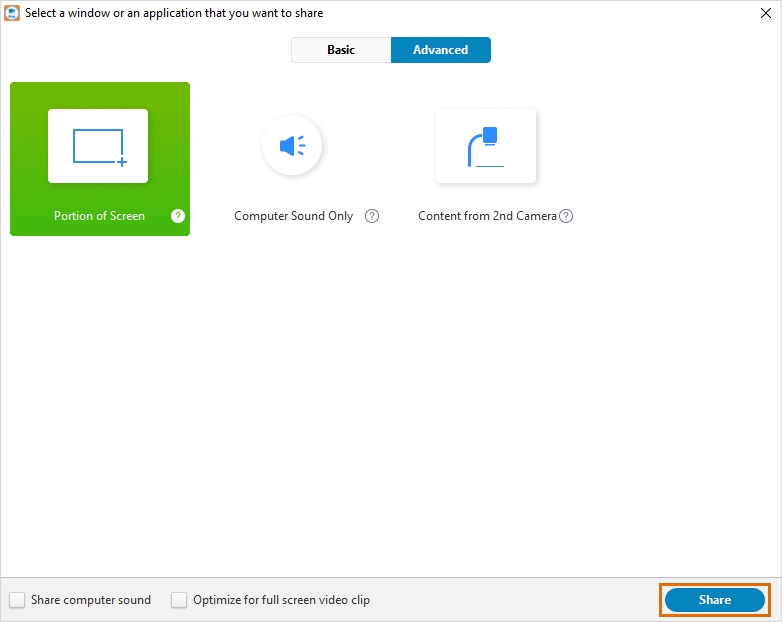
Is Full Screen Available When Screen-sharing?
Within RingCentral meetings, there are two screen-sharing display modes, both of which can be made full screen.
The Screen Sharing Layout automatically uses full screen on your documents and presentations. If you want to leave full screen, hit ‘Esc’ or double-click the screen.
Video Layout is optimised for watching videos and can also be made full screen by double-clicking.
Can I Share a Screen During a Video Meeting?
Provided you’re the host of the meeting and/or the settings allow you to, screen sharing is an available feature in all RingCentral meetings. These settings can also be used to limit who can start sharing during a video conference.
There you have it then: our complete guide to screen sharing in the age of remote collaboration. We hope you find it useful and that it helps to upgrade and improve your virtual meetings from here on out.
Originally published 21 Feb, 2022, updated 23 Feb, 2022