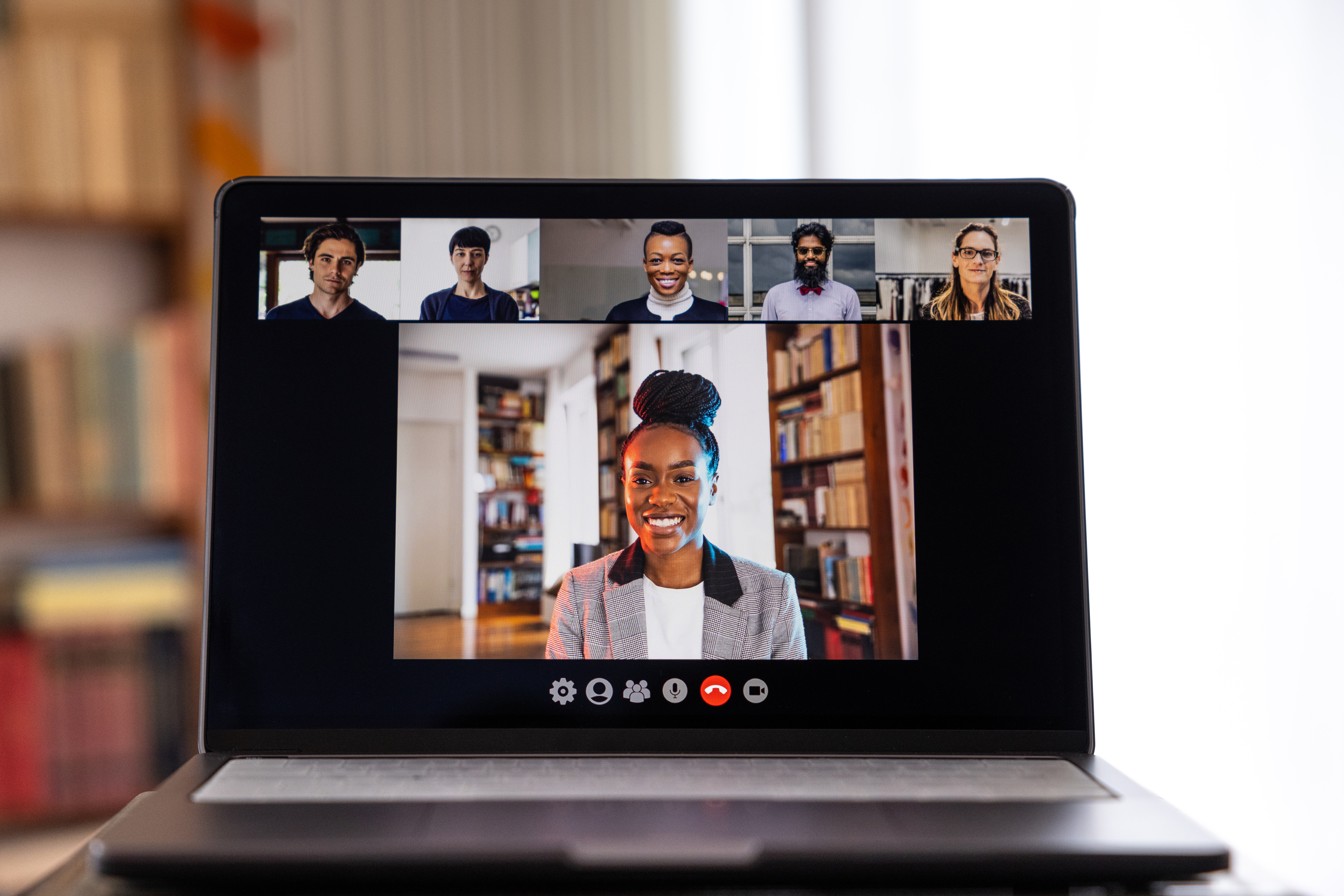Online meetings and video conferences can be great for training and discussions, but there are times when you may feel a group is too large. There might also be occasions when you want to break groups into smaller teams and assign them different tasks.
The ability for presenters to enable breakout rooms offers an ideal solution. But what are breakout rooms, and how can you use them to improve communication and participation?
What are breakout rooms?
Put simply, breakout sessions are sessions that split off from the original meeting. The meeting host can create breakout rooms that are totally isolated from the main session and pre-assign participants to join. There, they can collaborate via separate sessions and work on allocated tasks, discussions, or exercises.
How to enable breakout rooms
So, how do you enable breakout rooms? To begin:
- Log in to your account. The first step is to log in to your RingCentral online account.
- Go to Meetings > Meeting Settings > Meeting. From your admin tab, go to ‘meetings’, ‘meeting settings’, then select ‘meeting’ from the meeting options.
- Go to Meeting (Advanced) Settings. Scroll through the options till you find the ‘In Meeting (Advanced)’ section.
- Create a breakout room. Once there, you’ll see the breakout rooms icon, which allows you to turn on the breakout room feature.
How to manage breakout room features
Now you know how to enable breakout rooms, let’s discuss how to manage some of their specific features.
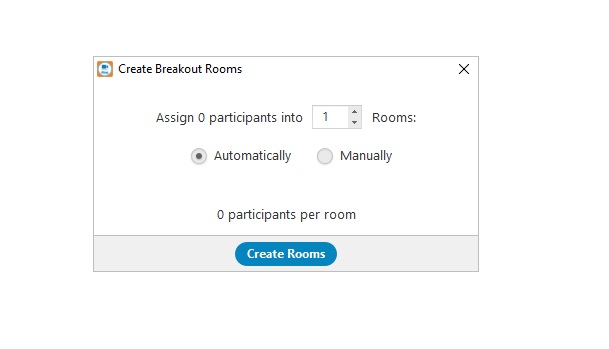
Creating a breakout room
Click on ‘Breakout Rooms’ and choose the number of breakout rooms you want to create (up to a maximum of 50).
Assigning participants
Choose to have participants assigned automatically by the system or manually. If you opt to do this manually, hover over the participant’s name in room settings and click ‘Assign To’.
Renaming/deleting breakout rooms
You can choose to rename rooms for easy identification or delete and close all rooms if they’re no longer needed.
Moving participants into rooms
Individuals don’t need to stay in the same room for an entire breakout room session. To move participants to a new or different room, hover over their name and click ‘Move to or Exchange’.
Re-creating or adding a breakout room
If you delete rooms, you can choose to recreate them or add new ones. Click ‘Add a Room’ to make a new room then assign participants as needed.
Opening all rooms
If you click ‘Open All Rooms’, you can see participants who are still in the main room and have yet to join a breakout session.
Broadcasting a message
Click ‘Broadcast a Message to All’ to message every participant e.g. if you want to let people know the countdown for finishing their tasks.
Three reasons to utilise breakout rooms
So, why might you want to use breakout rooms?
Collaboration
Breakout rooms offer a great opportunity to foster collaboration. This is especially advantageous if you have projects requiring team members from across your organisation. Breakout rooms can teach them to work in tandem and identify strengths and weaknesses.
Socialising
Staff may socialise at break times or during their lunch hour, but that tends to be in localised groups. Organising breakout rooms for socialisation helps foster a better team spirit across your organisation and improve understanding of company culture and values.
Engagement
By breaking teams into smaller groups, and swapping those units around as needed, you make it easier to engage with individuals and for them to engage with each other. Assigning tasks to each of the groups related to a goal can also make it easier for people to focus on their specific projects.
Seven best practices for breakout rooms
Onto our seven best practices for breakout rooms.

1. Provide clear instructions
Participants must be aware of expectations. That means giving clear instructions to each room (if you’re assigning different exercises) or the group as a whole.
2. Keep breakouts short
Remember, breakouts should be used as smaller parts of a larger session. Keep them as brief as possible to break things up without disrupting the flow of the main meeting. While you may occasionally design longer breakout sessions, an ideal length is five minutes or less.
3. Share a grey space
Having a shared document with grey space is conducive to success when it comes to collaboration and participation. This gives participants an area to virtually share notes and ideas. Being able to screen share makes working together easier.
4. Make participants comfortable with quick demos
Some participants may be new to the idea of breakout rooms. Rather than leaving them to struggle and ask for help, provide a demo on how to use any tools so they feel more comfortable participating.
5. Designate breakout roles
It can be helpful to the overall process if you designate roles for each breakout room. Assigning positions, such as co-hosts, fosters teamwork and can build on or develop existing strengths. Take note of the roles you assign, so you can mix things up during future sessions.
6. Name your rooms
Assigning a room name seems simplistic, but it can help to identify different tasks and specific teams. It can also assist with planning a new meeting down the line if you retain those names. For example, you may have names such as ‘design ideas’ or ‘marketing ideas’.
7. Observe group discussions
As primary host, you can ‘visit’ or join breakout rooms while sessions are in progress. This allows you to either actively participate or silently observe to monitor developments. This means that whether teams are running through FAQs or discussing marketing pop-up options, you can stay abreast of what’s happening.
How to create a breakout room using RingCentral
In our ‘how to enable breakout rooms’ section, we discussed how you can use RingCentral to take advantage of this tech – but why might you want to?
RingCentral’s breakout rooms offer functionality that improves collaboration and productivity. The breakout room option allows you to ‘break’ bigger sessions into smaller ones so teams and individuals can focus on more specific tasks.
While solutions such as Microsoft Teams and the Zoom Meeting app also offer Zoom breakout rooms and so on, we believe Ringcentral’s version – and its many functionalities – to be the better choice.
One big advantage of RingCentral’s breakout option is that it’s accessible via our mobile app, thus allowing participation from anywhere. You can easily set up pre-assigned breakout rooms, so you know who’s where, and jump to any room via the meeting tab on your toolbar.
Isn’t it time you took advantage?
Originally published 11 Mar, 2022